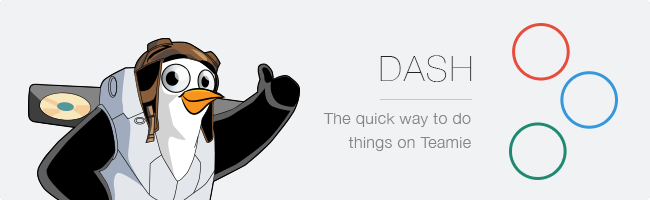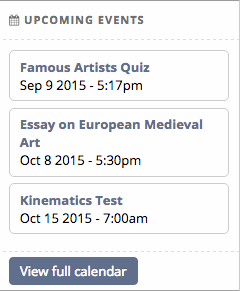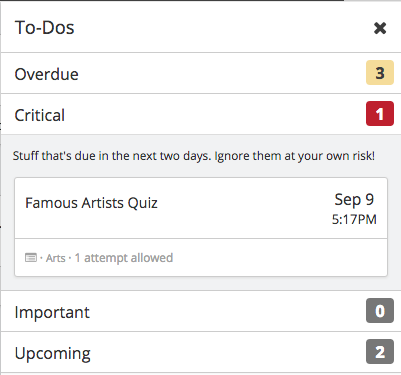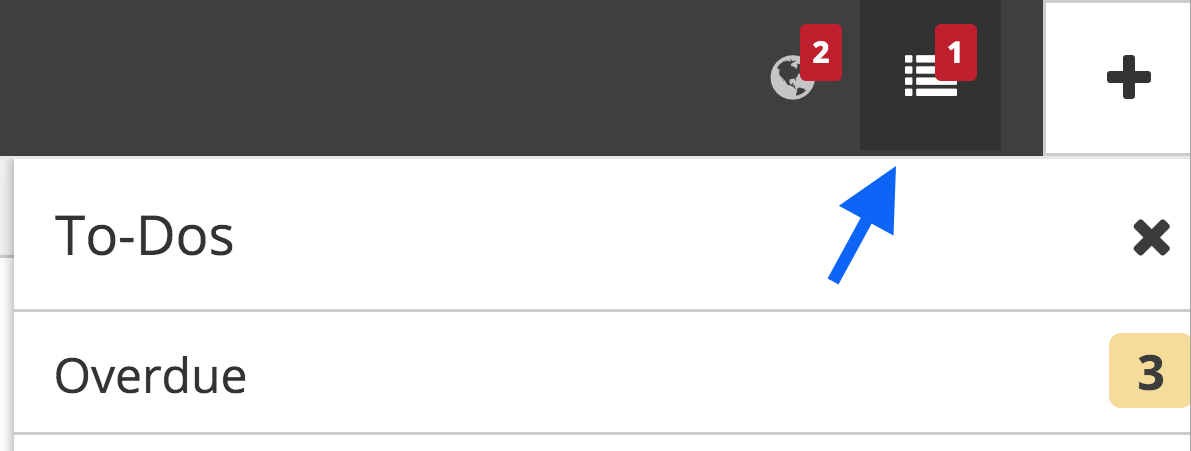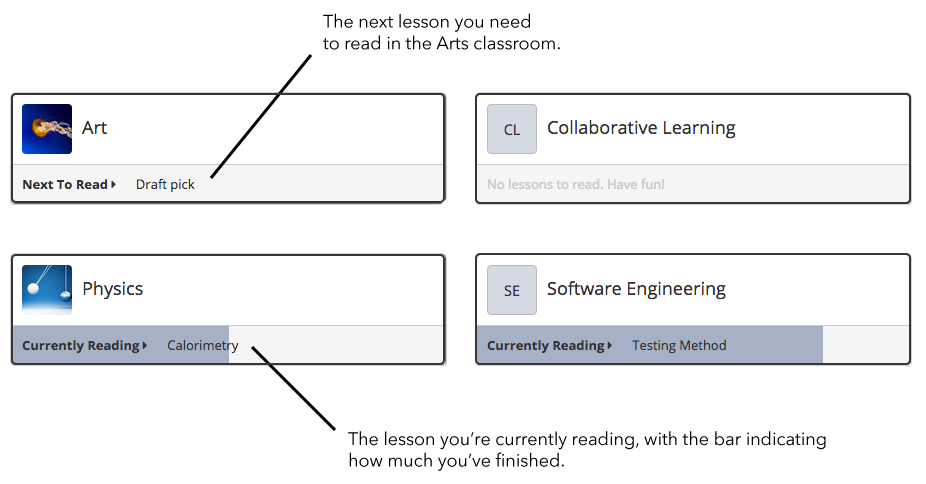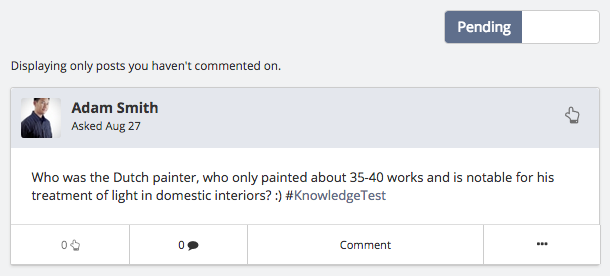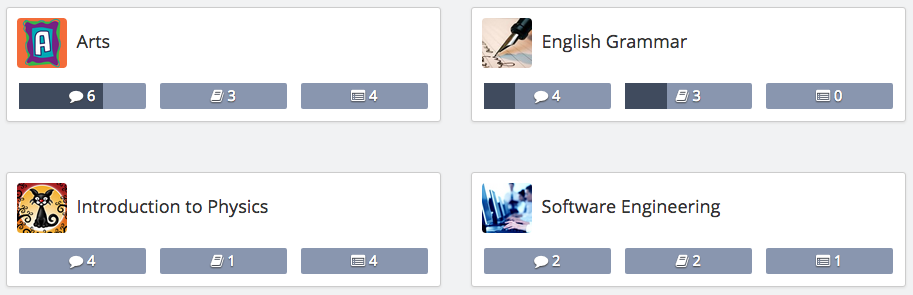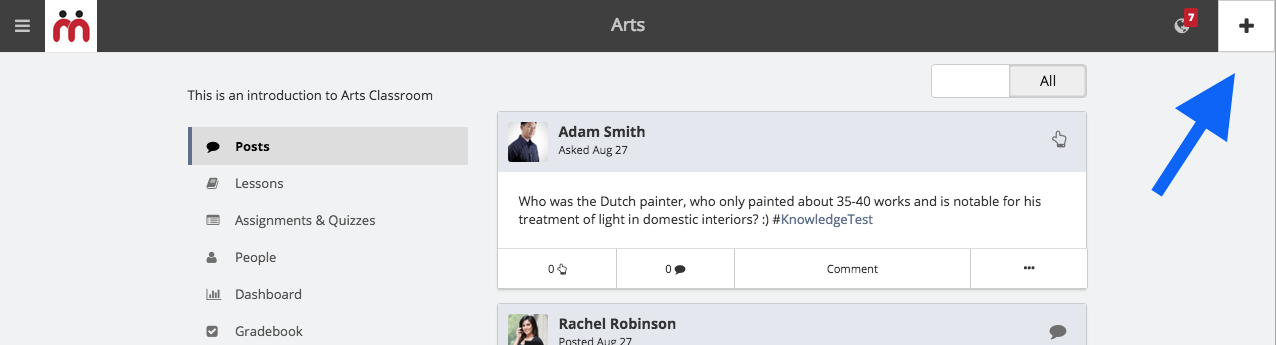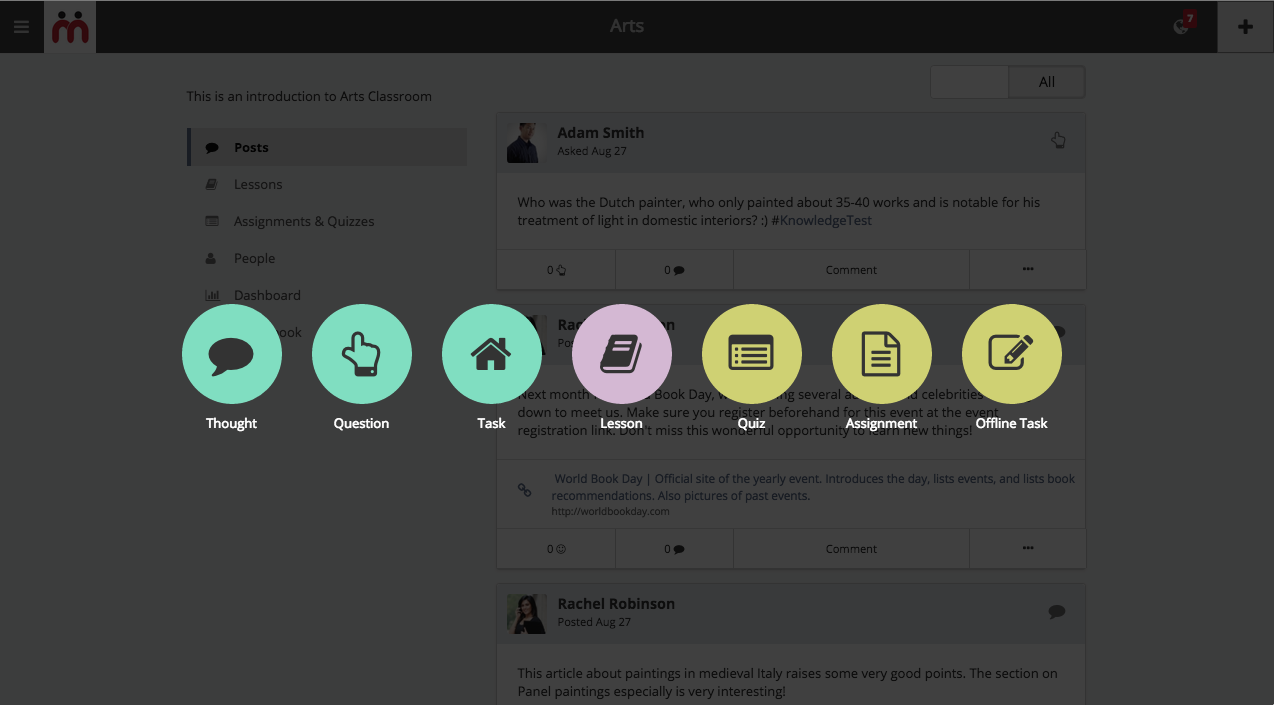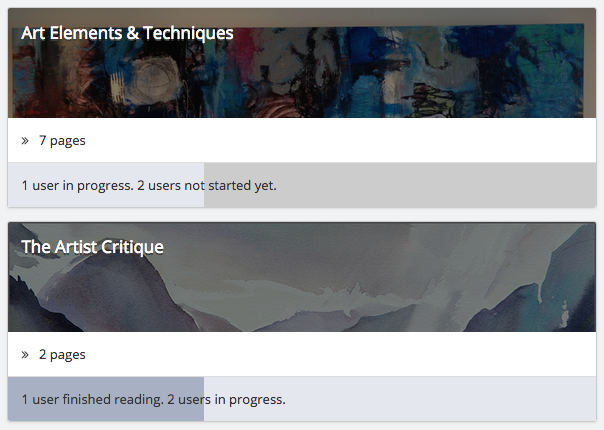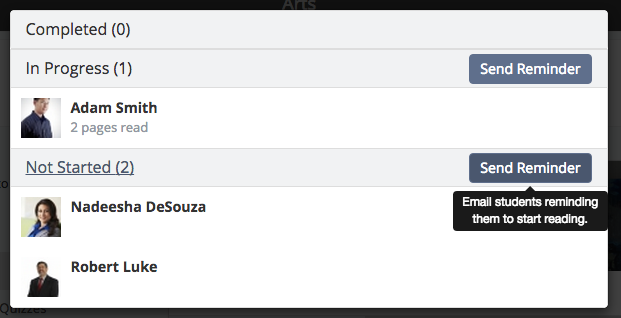For those of you scratching your heads and wondering what is Dash, watch these two videos first.
Dash for Instructors
Dash for Learners
Are you done? Ok, let’s get talking on the motivation behind Dash.
Dash has been built with the primary goal of making Teamie’s interface easy and intuitive to use, while incorporating feedback we have received from a variety of users.
The first question we asked ourselves – What are the most important things a learner and an instructor would like to see first, when they access Teamie? Would both want to see the same stuff? We believe the answer is no. A learner and instructor have different questions bothering their minds.
| Learner | Instructor |
|---|---|
| 1. What is the next immediate and important thing that I need to do? (Eg: Assessments with nearing deadlines, a task assigned to me in some classroom) | 1. What is the overall activity happening across my classrooms? (Eg: Have learners finished reading a lesson I created? Has everyone submitted assessments?) |
| 2. How do I continue reading a lesson from where I left off? | 2. How do I quickly notify my learners about something that’s going to happen in the institute? Or remind them about an important date? |
| 3. How do I engage in discussions I have not participated in? | 3. How do I spot learners who are lagging behind? (Either they have not started reading a lesson or haven’t attempted an assessment) And how do I push them to take action? |
Dash is simply a way to address these questions that bother learners and instructors. Here’s how.
Questions bothering Learners
1. What is the next immediate and important thing I need to do?
In Teamie, for a long time we have had the Upcoming Events block. It displays a simple list of all upcoming events for a learner so he can keep track of important deadlines. It looks something like this.
Fine. But, this block has multiple problems.
1. It is not clear from the list, if I have already made submissions to any of these assessments.
2. The deadline dates are merely listed. There is no easy visual way for me to know which assessment is urgent or overdue.
To address these problems, in Dash we introduce To-dos. It is a smarter way of categorizing deadlines. The To-dos block contains 4 categories as shown below. Overdue, Critical, Important & Upcoming.
Overdue – As the name suggests, deadlines which have been missed by the learner will be listed in this category.
Critical – Deadlines in the next two days will be listed in this category.
Important – Deadlines in the next seven days will be listed in this category.
Upcoming – Deadlines that are beyond the next seven days will be listed in this category.
Most importantly, if the learner has made atleast one submission to an assessment, then those will not appear in the To-dos list. A To-dos icon also appears in the navigation bar, beside the notifications icon. The To-dos icon will have a badge that shows the number of Critical & Important items.
And so, if the students sees no red badge on the To-dos icon in the navigation bar, he or she can relax. It would mean there’s nothing to be worried about for the next seven days! That we feel is a significant improvement to the bland Upcoming Events block 🙂
Ok. So what items does the To-dos block show? It currently shows all pending assessments and task posts for a learner. Wait a minute. How do we know if task posts are pending for a learner? Many users had requested a way for learners to mark a task post as done. And we’ve added that capability in Dash. From the To-dos list, the learner can mark a task post as Done simply by clicking the Done link. And so, pending task posts are the ones which a learner has not marked as Done.
This is just scratching the surface. We’ve got a lot of ideas for the To-dos block in future Dash updates. Here are some points to give you a picture of where we are headed.
- Instructors would also get a To-dos list, which would contain a list of submissions that are pending to be graded.
- Each section in the To-dos list will also show the number of completed items, so that users get a sense of accomplishment. It’s always better to see 3 out of 5 tasks done, rather than 2 tasks pending 🙂
- Ability for instructors to view list of learners who have marked a task post as Done, so they can keep track.
- Questions posted in classrooms which have not yet received correct answers would also appear in the To-dos list. (Although we’re still considering if this should happen only for instructors or for learners as well.)
- For one user, “Critical” might mean something that’s due on the same day, whereas for another user “Critical” might mean something that’s due next week. So we plan to let users configure the duration of the To-dos categories for themselves.
2. How do I continue reading a lesson from where I left off?
Let’s say Jack started reading a lesson Calorimetry in his Physics classroom in the morning. Once he is back at home, he wants to continue reading it. Currently, he will have to login to Teamie, navigate to the Physics classroom, pick the Calorimetry lesson from the Lessons block in the sidebar, remember which page he was on and then navigate to that particular page to continue reading.
Can this not be simplified? Shouldn’t it be easy for Jack to continue from where he left off? That’s exactly what we’ve done in Dash.
On the Dash landing page, Jack would be able to see that he is currently reading the Calorimetry lesson in the Physics classroom. He will also see a visual indicator showing how much of the lesson he’s done reading. And clicking on the lesson name, will take him to the lesson page that he was last reading. Makes life easy doesn’t it?
3. How do I engage in discussions I have not participated in?
As there are more and more posts in a classroom, it becomes difficult to distinguish which ones you have already commented on. Especially when you return to a classroom after a gap of few days. And so we’ve added a quick toggle to filter posts in a classroom and show only Pending posts (the ones you have not commented on). And this toggle we’ve made available to both instructors and learners.
In addition to this learners have access to a Pending toggle for lessons and assessments in a classroom as well. This should make it easier to spot what’s pending, so it becomes easier for a learner to take action.
And thus, here are the learner’s problems once again and how Dash addresses them.
| Learner’s Problem | How it’s addressed |
|---|---|
| 1. What is the next immediate and important thing that I need to do? (Eg: Assessments with nearing deadlines, a task assigned to me in some classroom) | The To-dos block with Critical & Important categories |
| 2. How do I continue reading a lesson from where I left off? | “Currently Reading” and “Next to Read” lessons for each classroom on the Dash homepage. |
| 3. How do I engage in discussions I have not participated in? | “Pending” toggle in the classroom newsfeed. |
Questions Bothering Instructors
1. What is the overall activity happening across my classrooms?
In an earlier update, we introduced the Classroom Dashboard feature, that gives instructors stats on the activity taking place within a classroom, with regard to posts, assessments and lessons. However, if I were an instructor teaching several different classrooms, there is currently no single place to see the overall activity across these different classrooms. I might want to compare or just have a quick overview.
And so in Dash, right on the landing page, we show a summary of the Dashboard stats for each classroom.
So the only thing instructors needs to do, is access Dash, and all activity information is bang in front of them.
2. How do I quickly notify my learners about something important? Or remind them about an important date?
An instructor can add a thought, question or homework post or make announcements or can create a lesson or an assessment. Each one of these has a different workflow. To create a post, an instructor clicks the “Post” button. To create a lesson the instructor has to navigate to a classroom and then click the “Add” link in the Lessons block of that classroom. To create an assessment, the instructor has to do the same but in the Assessments block.
We wanted to streamline this process. Whether it’s a post or a lesson or an assessment, what the instructor is doing is creating new stuff on Teamie. So we thought why not have a global Add button? No matter what you want to add on Teamie, this would be the button you click. And then you choose what you want to add.
And this global Add button would be accessible from the navigation bar, irrespective of which page the instructor is on. It’s possible one might get an idea to add something new at any moment. And one should be able to do it quickly, before the spark subsides!
3. How do I spot learners who are lagging behind? And how do I push them to take action?
Currently, if an instructor wants to see which learners have not started reading a lesson, they would have to go to that lesson’s landing page and click “Show more” in the Lesson Stats block and then manually go through the list and spot learners who have not read a single page. Similarly, in order to spot learners, who have not made a submission to an assessment, an instructor would have to navigate to the assessment landing page and manually go through the list of learners to see who has not made submissions yet.
In Dash, we have made this easier. When the instructor views the list of lessons in a classroom, for each lesson a progress bar is shown indicating how many learners have finished reading it, are in the process of reading it or have not yet started. We’ve also added a way to quickly email the learners who are in the process of reading it or have not started yet.
Similarly, for assessments, instructors can view how many learners have not yet made even a single submission. And here too we’ve added a way to quickly email the learners who haven’t made submissions.
And thus, here are the instructor’s problems and how Dash addresses them.
| Instructor’s Problem | How it’s addressed |
|---|---|
| 1. What is the overall activity happening across my classrooms? (Eg: Have learners finished reading a lesson I created? Has everyone submitted assessments?) | Dashboard stats summary on homepage for instructors |
| 2. How do I quickly notify my learners about something that’s going to happen in the institute? Or remind them about an important date? | Global Add Button |
| 3. How do I spot learners who are lagging behind? (Either they have not started reading a lesson or haven’t attempted an assessment) And how do I push them to take action? | Lesson Reading & Assessment Submission Progress indicators |
Of course, we realize this is only the tip of the iceberg. There are lot more questions & problems bothering the minds of Teamie users. Dash shall address them one by one 🙂
Whoa! Does this mean the UI changes for everyone? Oh my gawd! I gotta learn everything from scratch?!
Relax. Take a deep breath. We’re introducing Dash as an optional interface. You will see Pi, our User Happiness Manager, pop up on your site and guide users to Try Dash. Those who are interested in making Dash their default interface can do so, while the reluctant ones can continue using the current interface.
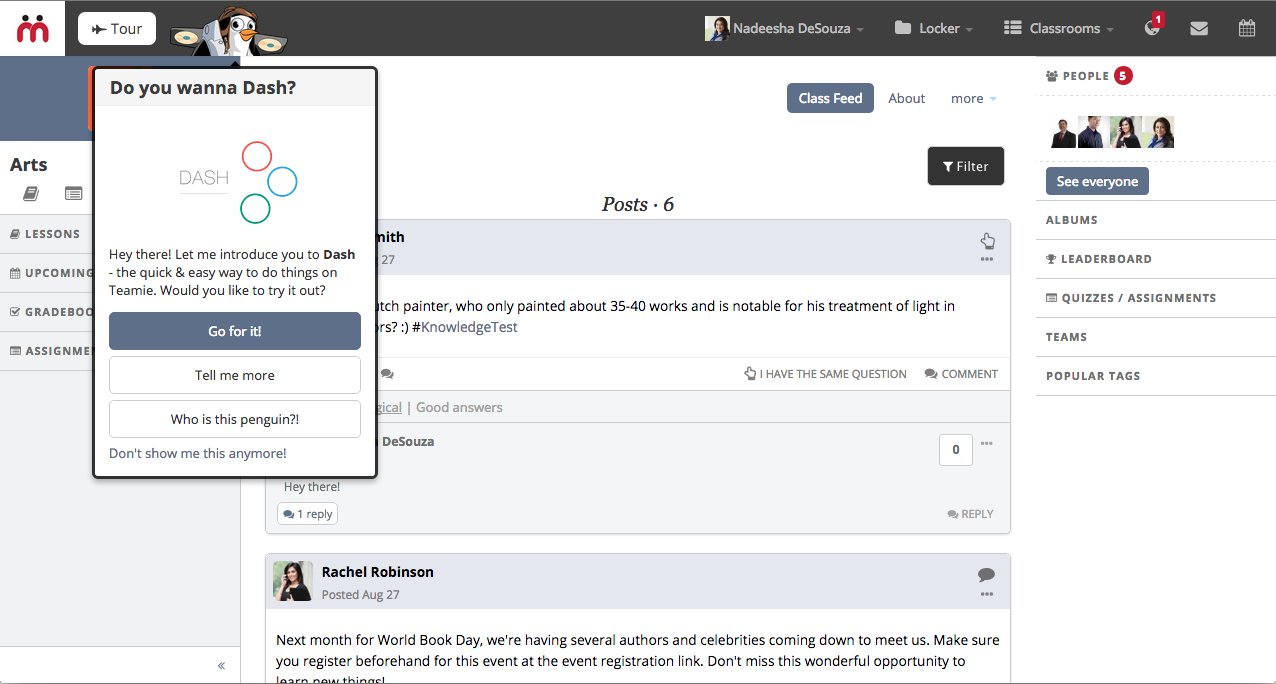
If you have any ideas or feedback on Dash, you can send it to us by clicking the Send Feedback link in the sidebar. Or you could Tweet to @theteamie
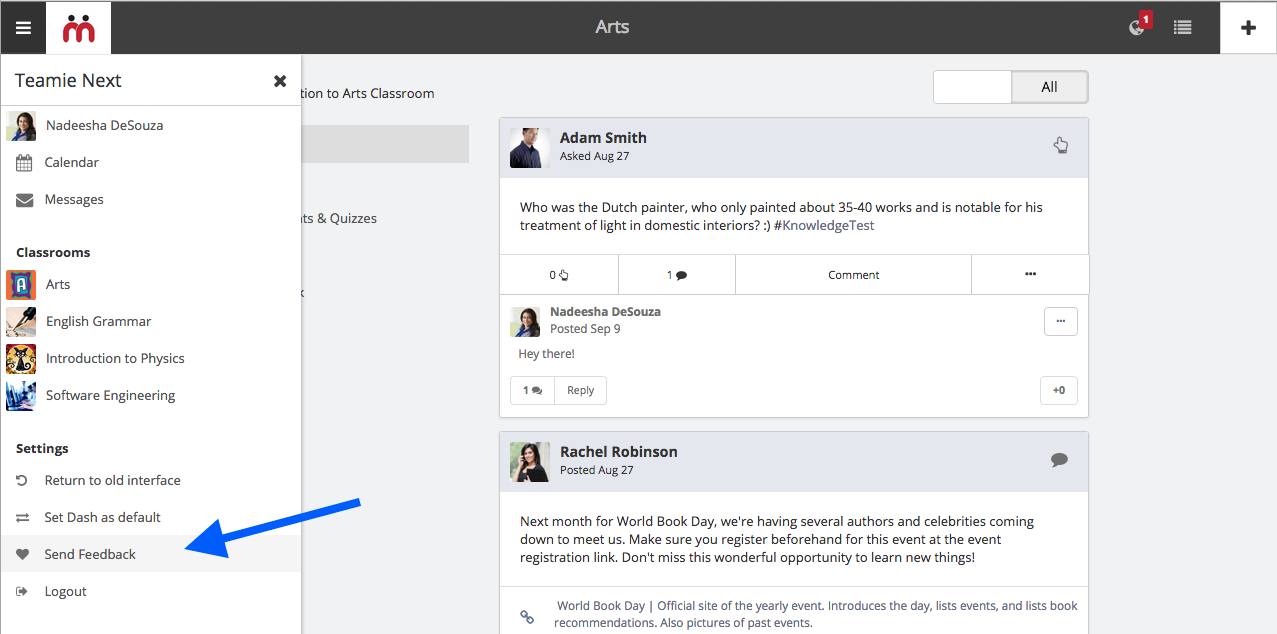
Happy Dashing! 🙂