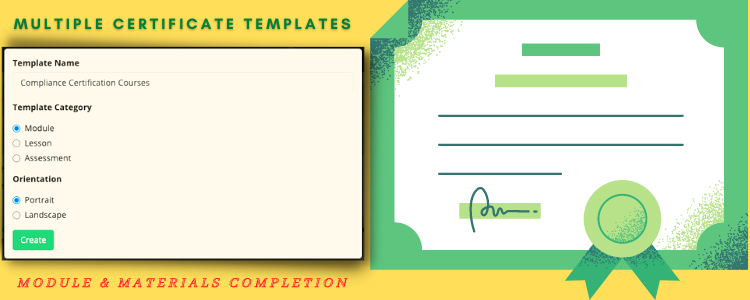Hello everyone! Welcome to our latest update – Teamie Vindemiatrix (2.20)! This update brings a new feature – Multiple Certificate Templates. This feature allows different completion certificate templates to be set for different modules/classrooms. This update also includes the introduction of a global attendance report which shows all attendance that has been marked across all classrooms’ events. Let’s give you a TL;DR version of the update before diving into details:
- Multiple certificate templates to allow different completion certificate templates to be set for different modules and at materials level as well
- Global attendance report to show all attendance that has been marked across all classrooms’ events
- Global lesson usage report’ and global lesson learner progress
- LTI Integration with H5P.com
Multiple Certificate Templates
Teamie offers classroom/module completion certificates for learners once they achieve a set completion criteria, which allows them to showcase their achievements and proficiency. Earlier, we had a common certificate template that was set as a standard at the site level and all the module completion certificates would be generated as per it. However, the single certificate approach had its limitation in a manner that it didn’t provide much flexibility in terms of customized completion certificate for specific modules.
Furthermore, any updates done to the existing certificate template would then apply for all the modules at the site level. In order to enhance the current certification process, we have introduced the multiple certificate templates approach. This will allow different completion certificate templates to be set for different modules.
In addition to multiple certificate templates for the module completion, we have also introduced certification for individual materials at the module level. This means that learners can obtain completion certificates for the materials as well, which have the certification option enabled. Let’s elaborate on these new certification workflows.
Module Completion Certificate Templates
As an administrator, you can now create multiple classroom/module completion certificate templates at the site level. These templates can be created from the Manage Certificate Templates page under the Manage Teamie section. This page will list all the templates created at the site level for the module or materials (lesson and assessment) completion. Furthermore, you can also view the default site-level certificates that are set for the module, lesson, and assessment completion.
Click here to know more about how to create and manage certificate templates.
Once done, you can publish the certificate template. Once published, it will be available to be enabled at a classroom level. All the published certificate templates will be available to be chosen from on the edit page of a module.
Once a certificate template is attached to a module, learners (on successful completion) will be able to download the classroom completion certificate based on the newly set certificate template.
Materials Completion Certificate Templates
We have also introduced two additional site-level certificate templates – Lesson certificate template and Assessment certificate template.
Lesson Completion Certificate Template
Similar to the module completion certificate template, you can create the lesson completion certificate template from the Manage Certificate Templates page.
Once a lesson certificate template has been published, it will be available for all the instructors to attach to the lessons in their modules, if the material completion certificate setting is enabled on your Teamie site. An Enable Certificate setting will be available on the lesson expanded view that opens a certificate template picker page.
This page lists all the lesson certificate templates available on the site that can be attached to the lesson. It will also show the default lesson certificate template that will be attached to the lesson if any other template is not selected. Instructors can click the Preview icon to preview the lesson certificate template before attaching it to the lesson. Select the required lesson certificate template to attach it to the lesson.
Attaching the certificate template to the lesson will allow learners to receive a certificate for the completion of the lesson. The Download Certificate button will be available in the lesson’s list view, card view, and expanded view.
Assessment Completion Certificate Template
The assessment completion certificate applies for all types of assessment – assignment, quiz, offline test, and graded discussions. The assessment completion certificate can be created by the site-level administrator similar to the aforementioned module and lesson certificate templates.
The certificate setting can be enabled from the respective Grading settings for each type of assessment.
Attaching a certificate template to an assessment (assignment, quiz, offline test, graded discussion) will allow learners to receive a certificate for the completion of the assessment.
In addition to the above workflows, administrators can set certificate templates for multiple classrooms in bulk from the Manage Classroom page.
Click here to learn more about how to create and manage certificate templates on Teamie. We hope these new enhancements and additions in the certification workflow will help cater your certification needs in an even more effective manner.
Global Attendance Report
We have introduced the global attendance report for the administrators. As an administrator, you will be able to see the list of all attendance that has been marked across all classrooms’ events at the site level.
The global attendance report has the following columns which you can filter using the various filters available on the report page:
- User name
- Classroom name
- Event name
- Event time (start and end date/time)
- Event total duration (if duration is not disabled)
- Attendance status
- Attendance duration (if duration is not disabled)
- Marked by (user, mainly instructors, who have marked the attendance for the event)
- Marked date (date on which the attendance was marked)
Click here to learn more about the global attendance report.
Global Lesson Usage Report
The global lesson usage report is available for site-level administrators and it shows the site level report for all the lessons (number of learners who have accessed the lessons and completed them etc).
The following columns are present in the global lesson usage report which you can filter using the various filters available on the report page:
- Title
- Number of learners that have accessed the lessons
- Number of users that have completely read the lessons
- List of classroom(s) the lesson is shared with
- URLs of the lessons in all the classrooms it is shared with (Available in the exported report only – see step 6 of this article)
- Name of the lesson author
Global Lesson Learner Progress
The Global Lesson Learner Progress can be accessed from the ‘Global Lesson Usage Report’ page and allows administrators to view the student level breakdown of the lesson progress at the site level. This view shows all the learner+lesson combinations, for all lessons and learners on the site. This report shows only the combinations where learners have started reading the lesson.
Following columns will be present in the report which you can filter using the various filters available on the report page:
- Learner Name
- Lesson Title
- Learner Progress (This will be one of the statuses – In Progress, Completed, Not Successfully Completed)
- First Accessed
- Last Accessed
- Completed On (This will be blank for learners who have not yet completed the lesson)
Click here to learn more about the aforementioned lesson reports.
LTI Integration with H5P.com
We have a free approach with H5P.org, where content can be created through the authoring tools and is stored with Teamie. This feature can be enabled through the optional features workflow as shown in this article. Now we also have LTI integration with H5P.com!
Therefore,If you have a paid plan with H5P.com, then you can use the LTI integration with H5P. This plan needs to be configured by an administrator and you will need to write to us to enable it. With LTI integration, users are automatically created on H5P.com when they are creating/accessing H5P content on Teamie, with their H5P.com role being either author or learner (click here to know more about user management). Based on your H5P.com plan, you can choose to limit the number of authors. For this, we may create a new role on your Teamie instance (for example, h5p author) and instructor users on Teamie will need to be granted this additional role to be able to create H5P content.
So, that’s it for this update. See you next time! Till then stay healthy and stay collaborative!