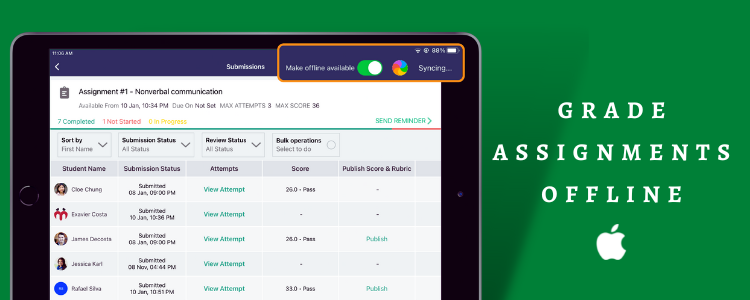We at Teamie are a staunch believer in anytime, anywhere learning and our Teamie mobile apps embodies our belief with allowing access to learning at your fingertips. In this continued endeavor of seamless learning experience, we are now introducing the functionality of offline assignment grading via our Teamie iOS app.
Offline grading is a process in which the learners’ assignments are graded while not being connected to the internet. This can be done by using the Teamie iOS app, where instructors will be able to download assignment submissions, grade them offline, and then the corresponding scores, annotations and feedback will be synced once they are connected to the internet again. This provides additional flexibility to instructors for choosing to make assignments available in offline mode and then grade them at their own convenience without the necessity of an internet connection.
For instance, an instructor can just make some assignments, with submissions that are pending review, available offline and then catch a flight and just grade all the assignments with the Teamie iOS app with the device being in airplane mode the whole time. Convenient! Isn’t it? Let’s dig deep and see how the offline grading feature works.
Making Assignments Available for Offline Grading
As an instructor, you can choose to make the required assignment(s) available for offline grading from their Submissions screen. A Make Offline available toggle will be shown at the top right of the assignment submissions screen.
Tapping the toggle will start the syncing process in the background.
Grading Assignments Offline
Once the sync process is complete, all the attempts for that assignment will be downloaded and made available for offline grading. A time stamp will be displayed with the details of the last time the sync process was completed.
You can access the list of all the assignments that you have made available offline by heading to the More screen and tapping the Offline Grading setting.
When you open the Teamie iOS app in the offline mode (not connected to the internet), then you will be taken to the offline landing screen with a prompt that You’re Offline. Tap the Grade Assignments Offline button at the bottom of the screen to access the list of assignments that are available to grade offline, listed in alphabetical order.
The assignment(s) card will show the information in line with what is shown for the assignments in the online mode, such as the assignment details and the number of attempts made and graded for the assignment.
The classroom title will also be shown on the assignment card in the offline view. Therefore, if the user has downloaded the same assignment in multiple classrooms, multiple assignment cards will be listed on the offline screen with the same assignment title, but different classroom subtitles.
Tapping the assignment card will take you to the Submissions screen. All the attempts made by the learners at the time of the last sync will be available for grading. The last synced time will be displayed on the top right corner of the screen.
You can also view the completion stats (number of learners who have completed, not started or in progress) on the Submissions page and filter the attempts using the different set of available filters.
You can then view the attempt(s) of the required learner and grade them using the available grading options (score/rubric/grade scheme).
In case a PDF or an image file is attached to an attempt, you can use the Apple pencil to annotate and grade assignment submission. Tap on the pencil icon to directly open the image/PDF for annotation.
Then, tap the pencil icon to open the Canvas screen to annotate the image/PDF using the variety of features available at the bottom of the Canvas screen, such as selecting a different pencil style, highlighting the objects on the screen as well as changing the color from the given color palette, etc.
Once you are done annotating the submission, click Done. You will be directed to the attempt page where the annotations will be synced. Click here to learn more about how to grade assignment submissions using Apple pencil.
In addition to the grading, you can also add textual and/or audio feedback for the learner’s attempt in the offline mode.
In case multiple attempts have been submitted by a learner, you can switch between different attempts, consider any one of them for grading and complete the grading process seamlessly while being in the offline mode.
Syncing Offline Graded Assignments
Once you reconnect to the internet, you will be navigated to the home page. All the grading activities done during the offline mode will be automatically synced in the background. The following data will be synced once the device reconnects to the internet:
- Scores, grades ( along with the rubric scores, if any)
- Files that are annotated
- Comments that are added to the submissions
Furthermore, each time you access the Submissions page of an assignment, that has been made offline, your progress will be synced.
As an instructor, while you are checking an attempt online and at the same time the learner makes another attempt for the assignment, you can tap the Attempt button to sync the new attempts.
Once you tap the Attempt button, you will be shown the Sync now button. Tapping it will start the sync process. Once the new attempt is synced, you will be prompted to switch to the new attempt.
Force Sync
Sometimes, an attachment might fail to render while grading in offline mode. This might be due to the fact that while the assignment was being synced and made offline, the internet connection was disrupted or the network failed. In such a scenario, where an attachment fails to render in offline mode, the following error message will be displayed:
You can then reconnect to the internet and re-sync your attachment. To re-sync, tap the Force sync button and then tap Force download failed attempt. The unavailable attachments will then be downloaded for you to grade offline.
Similarly, if the Apple pencil annotations made during the offline grading fails to sync automatically when the internet is restored, then you can re-sync them by tapping the Force sync pencil annotations to web option.
In case you have made some assignments available for offline grading and you attempt to logout of the Teamie iOS app, you will be prompted that all your assignments’ attempts downloaded for grading will be deleted on logging out. You can make them available offline the next time you login using the aforementioned workflows.
We hope this offline grading feature will assist instructors to grade assignments in their own time without the reliance on the mandatory internet connection. Please let us know what you think and if this new tool is proving to be helpful for your grading needs 🙂 – write to us or give us a shout-out. See you soon with another new update soon. Till then, stay healthy and stay collaborative!