We are pleased to announce that instructors can now use the Apple pencil to annotate and grade assignment submissions on their iPads while using the Teamie iOS app. As an Apple pencil user, you may already be familiar with its ability to annotate photos, screenshots, and PDFs, sketch ideas, write notes, and more using built-in drawing tools. This functionality can now be leveraged while grading using the Teamie iOS app on iPads.
As an instructor, you will now have access to the revamped Submissions screen when you access the learners’ attempts for an assignment. Click View Attempt to view the attempt of the corresponding learner.
All the files uploaded by the learner for the attempt will be shown on the attempts screen. You can click any file to view it.
In case a PDF or an image file is attached to an attempt, tapping on the Edit with Pencil icon will directly open the image/PDF for annotation.
Note: Web annotation(s) will be lost and will not be shown if the document is annotated using the Apple pencil.
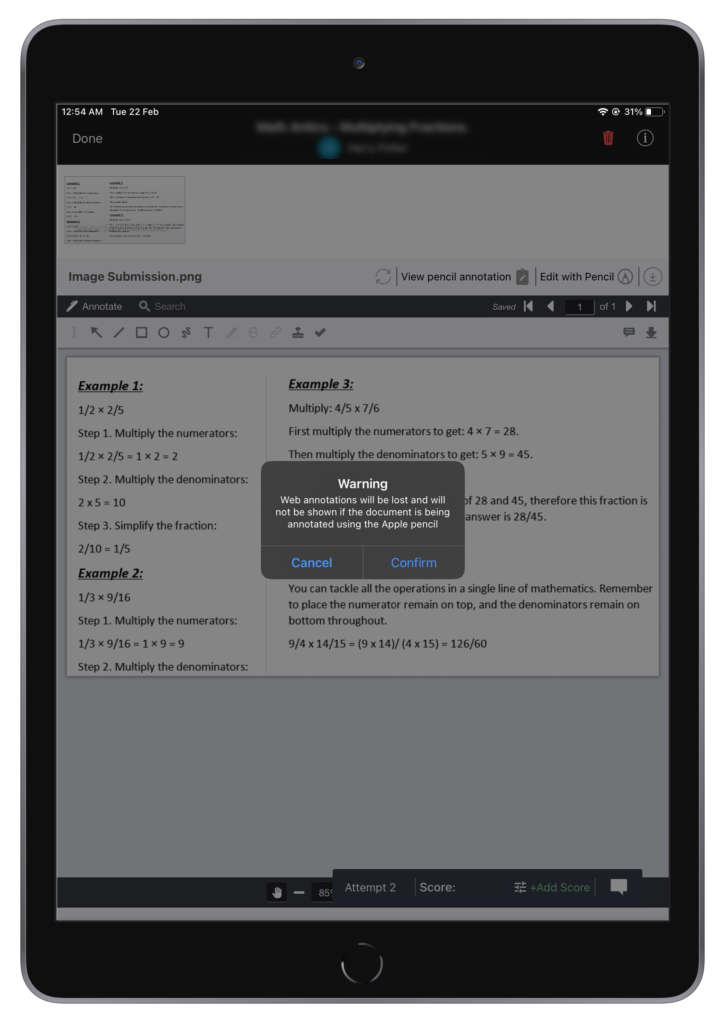
Tap the pencil icon to open the Canvas screen.
You can then annotate the image/PDF using a variety of features shown at the bottom of the Canvas screen, such as selecting a different pencil style, highlighting the objects on the screen as well as changing the color from the given color palette, etc. Once you are done annotating the submission, click Done. You will be directed to the attempt page where the annotations will be synced.
Once synced, you can tap the View pencil annotation icon to view the annotated file.
In case the learner has uploaded other types of documents, such as Word, Excel etc, then tapping the ‘Edit with Pencil’ button will first convert the file into a new PDF file. After that, you will be able to annotate the file using the Apple pencil as aforementioned.
Note: In case an original file was already annotated via the web document viewer, then those annotations will be lost if you decide to edit the file using the Apple pencil via the Teamie iOS app. Similarly, if a file has been annotated with the Apple pencil, it cannot be annotated on the web using web document viewer. The document viewer will continue to display the file, but it will not have annotations enabled.
The newly converted PDF file is a separate version of the original file. You can tap the View and edit online button to switch to the original file. A separate version is created for all the files that are annotated using the Apple pencil in order to prevent any conflict from the original file. Thus, allowing the originally uploaded file to be independently annotated via the web document viewer.
Once you are done annotating the assignment submission, you can grade the attempt as per the available settings (score/rubric/grade scheme).
Tapping Done on the attempt screen will take you back to the assignment Submissions page, which will show the updated score and grade for the learner.
Learners’ View
Learners will be able to view the Apple pencil annotations by tapping the ‘View pencil annotation’ button. This button will not be shown to the learners in case no Apple pencil annotations have been done by their instructor(s).
They can then switch back to the default document view by tapping the ‘View and edit online’ button. Click here to learn more about how to grade assignment submissions using Apple pencil.
We hope this enhancement will empower the instructors who use the Apple pencil often, in their endeavor to impart the best learning experience through Teamie. So, we would advise you to always keep your Teamie apps updated for the best experience.
