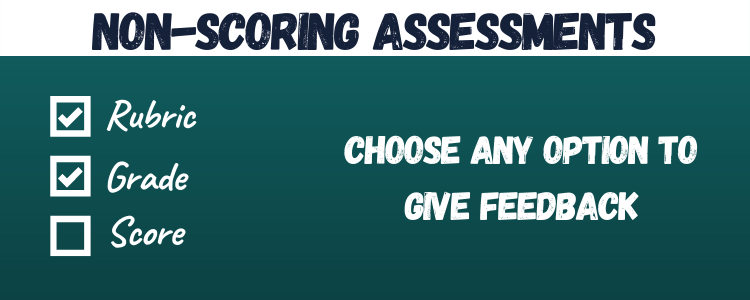Greetings everyone! We are excited to introduce the non-scoring assessments on Teamie. Instructors can now choose to create assessments (assignments and offline tests) without attaching a score to them.
Using a non-scoring assessment, an instructor can decide to grade a learner submission with the help of just a non-scoring rubric and/or a grade to achieve a more qualitative grading approach rather than the numerical score based approach. The Grading setting for assessments has been enhanced for this approach with the ‘Score’ being an optional setting rather than a mandatory one. By default, an assessment is created as a scoring assessment.
The three grading settings are ‘Score’ (default), ‘Rubric’, and ‘Grade Scheme’. At least one of the three settings should be selected at all times. So, as an instructor, you can choose any one of the other two grading settings, Rubric and/or Grade Scheme, and then uncheck the Score setting, making the assessment a non-scoring assessment. Let’s elaborate on the three different types of non-scoring assessment’s grading configurations that you can set as per your requirements.
Non-Scoring Assessments with only Rubric Attached
As an instructor, when you select the Rubric setting for an assessment, you will be taken to the rubric page. You can then choose to create a new non-scoring rubric or filter existing non-scoring rubric that are available for you to attach to the assessment.
Once you have attached the rubric, you will be able to uncheck the ‘Score’ setting and make the assessment a non-scoring assessment.
Take note that once you disable (uncheck) the Score setting, you will not be able to remove the Rubric from the assessment, until you select another setting, as at least one grading setting is mandatory.
Once published, learners can attempt the assessment. They will be able to see that only a non-scoring rubric is attached to the assessment on the basis of which they will be graded.
As an instructor, when you are grading learners’ submissions, you will see only the rubric icon using which you can give learners the rubric feedback in order to grade the attempt.
The rubric feedback is published by default along with any comments on the attempt. You can choose to unpublish them as per your requirement.
As an instructor, you will be able to view the rubric icon on the gradebook page for the corresponding learner to switch to the rubric view.
The classroom Dashboard will show the learners’ attempt start time and assessment last updated time along with its overall completion status.
Learners will be able to see the rubric scales achieved by them in the classroom gradebook.
Non-Scoring Assessments with only Grade Scheme Attached
Similar to non-scoring assessments with only rubric attached, you can check the Grade Scheme setting to access the grade scheme page where you can create a new grade scheme or search and attach an existing grade scheme.
Once the grade scheme is attached to the assessment, you can then choose to disable (uncheck) any other grading setting to create the assessment with only grade scheme attached.
Once the learners make the submission for the assessment, you will have the option to grade using the attached grade scheme.
Unlike the rubric feedback and textual comments, the selected grade for an attempt will not be visible to the learners until you publish them.
If required, you can unpublish the comments for any attempt.
The selected grade goes to the classroom gradebook and once published it also becomes visible to the learner.
Furthermore, instructor(s) will be able to see the grade along with other completion details for the learner in the classroom Dashboard.
Non-Scoring Assessments with both Rubric & Grade Scheme Attached
The third non-scoring assessment configuration is to have both rubric & grade scheme attached to a non-scoring assessment. This allows instructors to give rubric feedback on the learner submission along with assigning a grade to their work.
Take note that the rubric feedback and comments will be published by default, but the grade will have to be published separately for the learner to view. You can also choose to unpublish the rubric and comment as per your requirements.
Learners will be able to view their grade and achieved rubric scales from the classroom gradebook.
For the instructor, the grade will be shown on the gradebook page along with the rubric icon to switch to the rubric view.
Moreover, instructors can view the assigned grade and the completion status details from the classroom’s Dashboard.
We have also added separate publishing options for scores/grades and rubric feedback/comments. This allows instructors to choose if they wish to publish or unpublish the scores and feedback separately for each learner. By default, the feedback (rubric feedback/comments) is published for an attempt whereas the score/grade are unpublished and needs to be published by the instructors.
We hope that this new assessment enhancement will provide a more engaging learning experience and greater opportunities for academic advancement and freedom. We would love to hear your feedback on this. So, kindly give us a shout-out or write to us in case you wish to share your feedback.