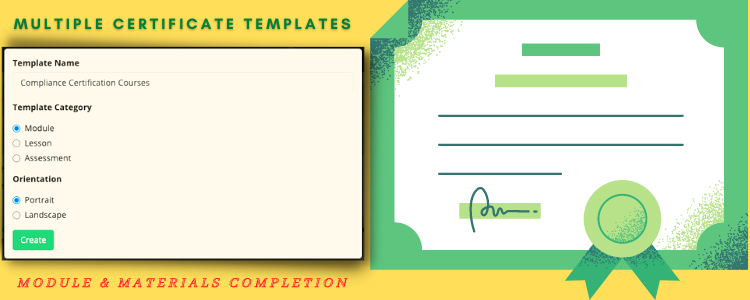Teamie offers classroom/module completion certificates for learners once they achieve a set completion criteria, which allows them to showcase their achievements and proficiency. Earlier, we had a common certificate template that was set as a standard at the site level and all the module completion certificates would be generated as per it. However, the single certificate approach had its limitation in a manner that it didn’t provide much flexibility in terms of customized completion certificate for specific modules.
Furthermore, any updates done to the existing certificate template would then apply for all the modules at the site level. In order to enhance the current certification process, we have introduced the multiple certificate templates approach. This will allow different completion certificate templates to be set for different modules.
In addition to multiple certificate templates for the module completion, we have also introduced certification for individual materials at the module level. This means that learners can obtain completion certificates for the materials as well, which have the certification option enabled. Let’s elaborate on these new certification workflows.
Module Completion Certificate Templates
As an administrator, you can now create multiple classroom/module completion certificate templates at the site level. These templates can be created from the Manage Certificate Templates page under the Manage Teamie section. This page will list all the templates created at the site level for the module or materials (lesson and assessment) completion. Furthermore, you can also view the default site-level certificates that are set for the module, lesson, and assessment completion.
Click the + Create new template button and then enter the template name, the template category (in this case Module), and the orientation of the certificate template (Portrait or Landscape).
The template will be created, by default, in the draft mode. Click the edit icon to navigate to the Edit Template page.
On the edit page, enter the description of the certificate template, if required. Click the Set Background button to set the required background image for the template.
In the template’s body you can then add the text that needs to be displayed in the template. This text can be formatted as per your requirements with the help of the formatting options, such as bold, italics, underline, symbols, tables, font type, size, style, etc.
Insert the required placeholder token, which will automatically fetch the corresponding details into the text of the template. For example, in the following case we have added the User Full Name, Classroom Title, and the Long format tokens from the Certificate, Gradebook, and User Group Completion token sections, respectively to the classroom completion certificate template. So, when the certificate is generated, the tokens will be replaced by users’ full name, classroom’s title, and the date and time on which the user completed the classroom.
Furthermore, you can also change the background of a new/existing certificate template and then change the indentation and/or formatting of the template’s text for it to fit properly in the new background.
Once done, you can publish the certificate template. Once published, it will be available to be enabled at a classroom level. You can also choose to set a certificate template as the default template. The default template will be used for generating certificates for any classroom where this setting is not overridden, i.e any other certificate is not already attached to the classroom.
You can also preview any template from the Manage Certificate Templates page.
All the published certificate templates will be available to be chosen from on the edit page of a module.
Once a certificate template is attached to a module, learners (on successful completion) will be able to download the classroom completion certificate based on the newly set certificate template.
Materials Completion Certificate Templates
In the past, we have received constructive feedback on the need for certification at the materials level. Certification at individual material level allows learners to display their compliance knowledge in a real world context for specific topics in addition to the macro standards across the module. This will help learners focus on each online training certification course individually and at their own pace. Therefore, we have introduced two additional site-level certificate templates – Lesson certificate template and Assessment certificate template.
Lesson Completion Certificate Template
Similar to the module completion certificate template, you can create the lesson completion certificate template from the Manage Certificate Templates page.
Edit and configure the template using the formatting options and the lesson-specific tokens (‘Certificate’ and ‘Lesson’).
Set the background and indent the template’s content, if required. Then, publish the template to make it available at the site level.
Once a lesson certificate template has been published, it will be available for all the instructors to attach to the lessons in their modules, if the material completion certificate setting is enabled on your Teamie site. An Enable Certificate setting will be available on the lesson expanded view that opens a certificate template picker page.
This page lists all the lesson certificate templates available on the site that can be attached to the lesson. It will also show the default lesson certificate template that will be attached to the lesson if any other template is not selected. Instructors can click the Preview icon to preview the lesson certificate template before attaching it to the lesson. Select the required lesson certificate template to attach it to the lesson.
Attaching the certificate template to the lesson will allow learners to receive a certificate for the completion of the lesson. The Download Certificate button will be available in the lesson’s list view, card view, and expanded view.
Assessment Completion Certificate Template
The assessment completion certificate applies for all types of assessment – assignment, quiz, offline test, and graded discussions. The assessment completion certificate can be created by the site-level administrator similar to the aforementioned module and lesson certificate templates.
The certificate setting can be enabled from the respective Grading settings for each type of assessment.
Attaching a certificate template to an assessment (assignment, quiz, offline test, graded discussion) will allow learners to receive a certificate for the completion of the assessment.
In addition to the above workflows, administrators can set certificate templates for multiple classrooms in bulk from the Manage Classroom page.
Click here to learn more about how to create and manage certificate templates on Teamie. We hope these new enhancements and additions in the certification workflow will help cater your certification needs in an even more effective manner. So, that’s it for this feature update. See you next time! Till then stay healthy and stay collaborative.