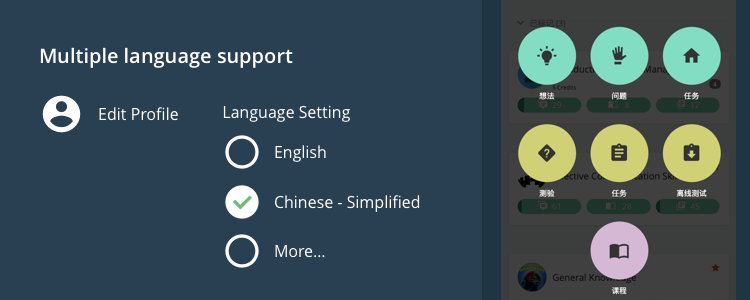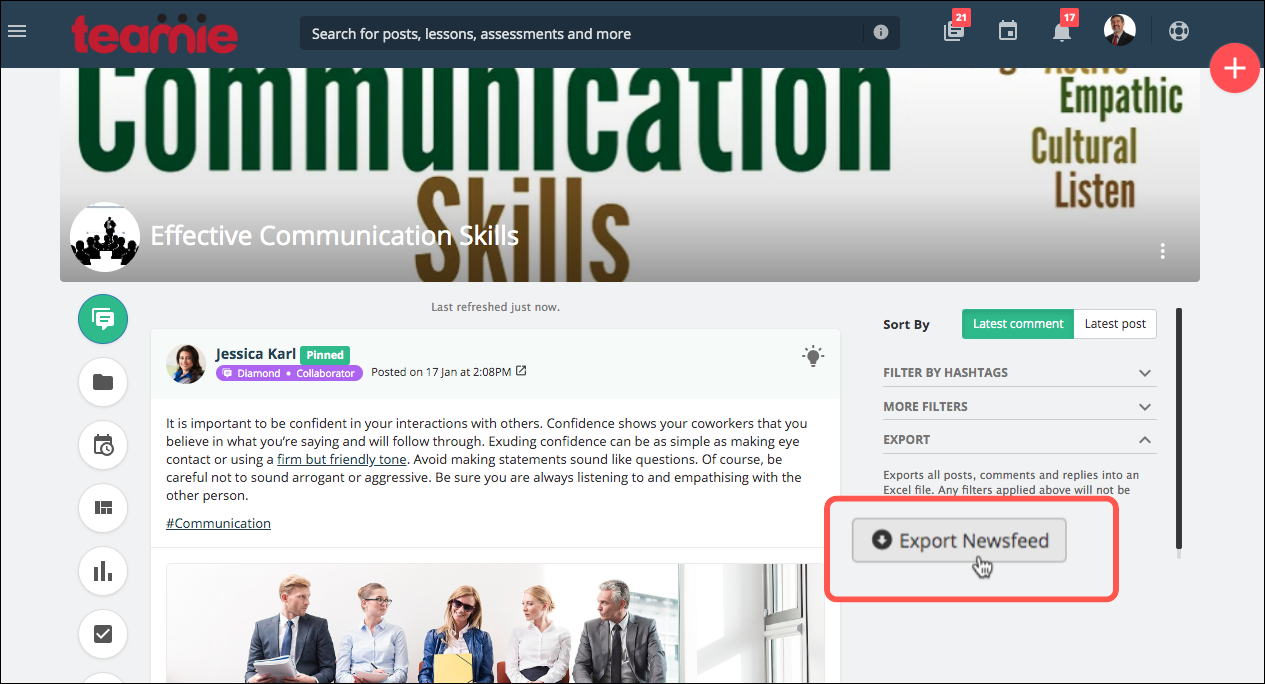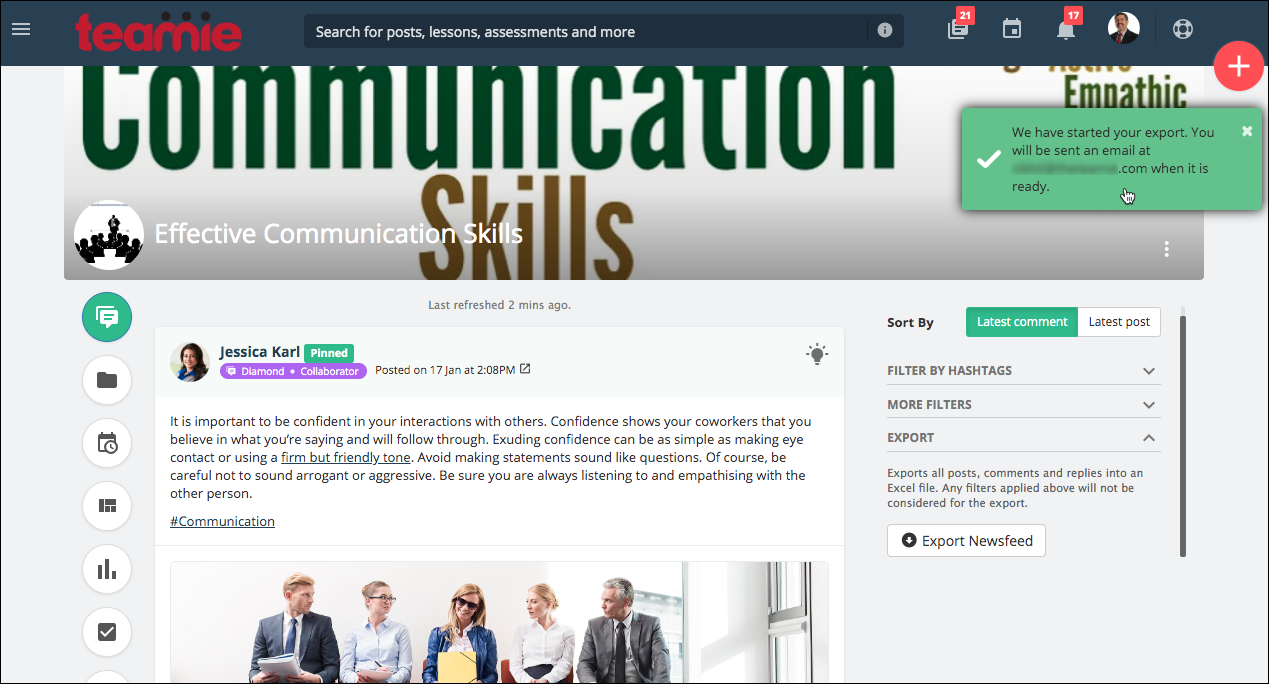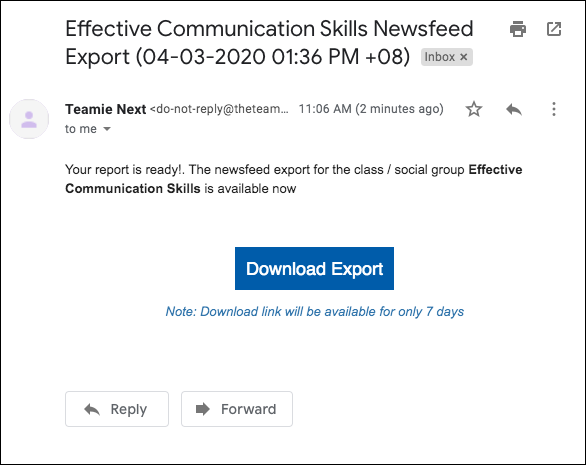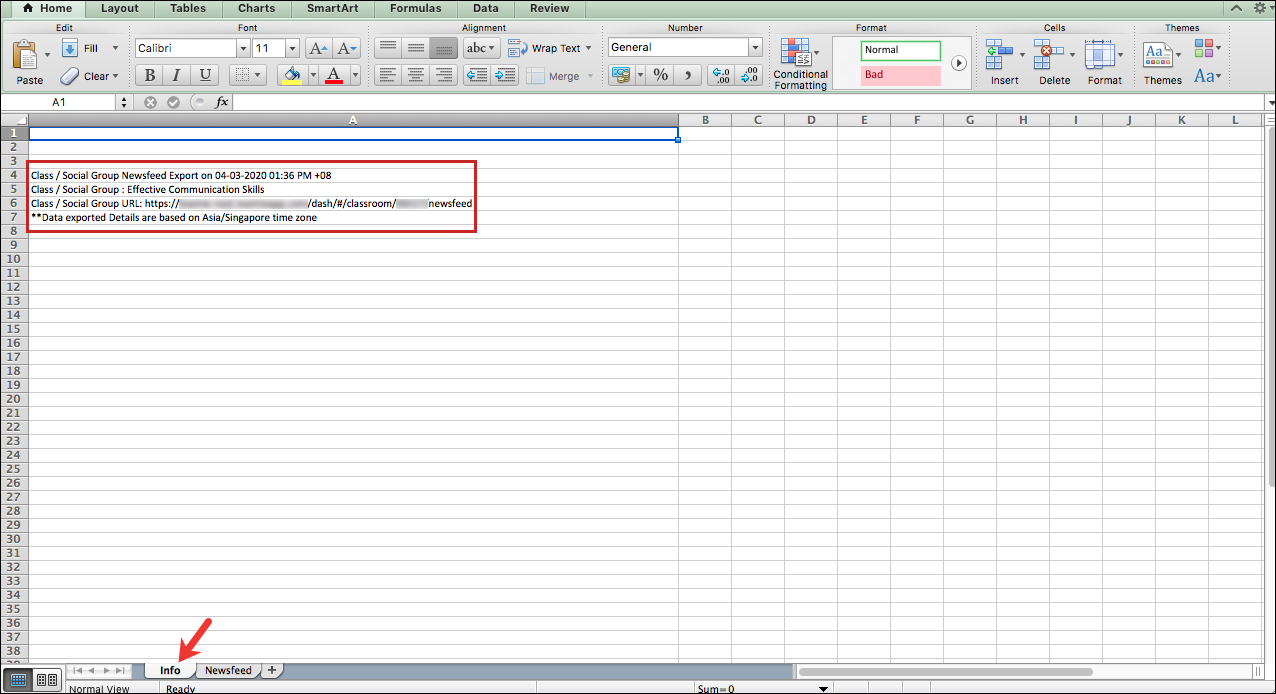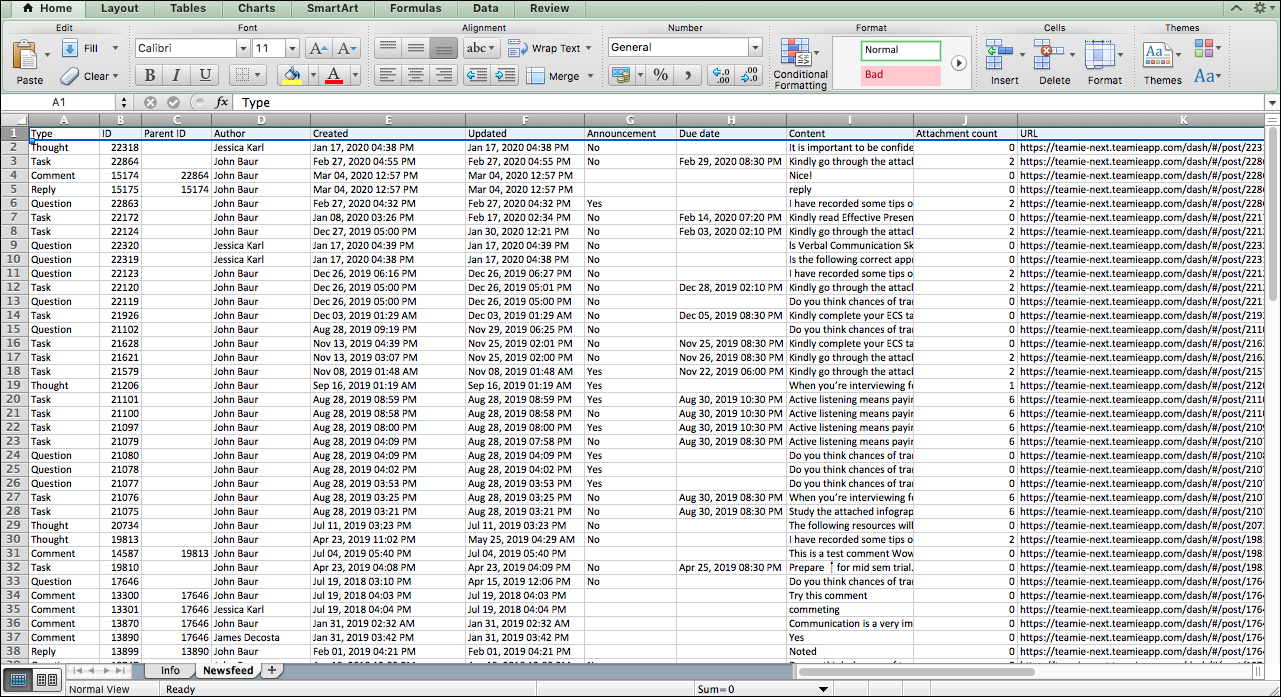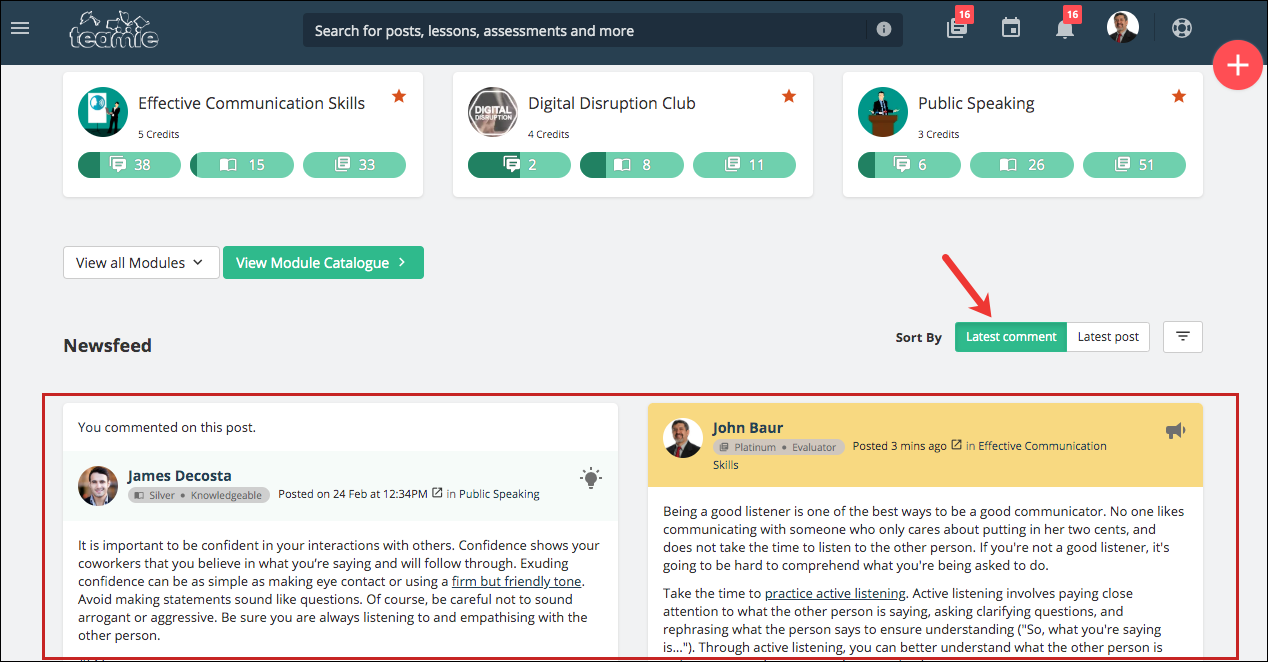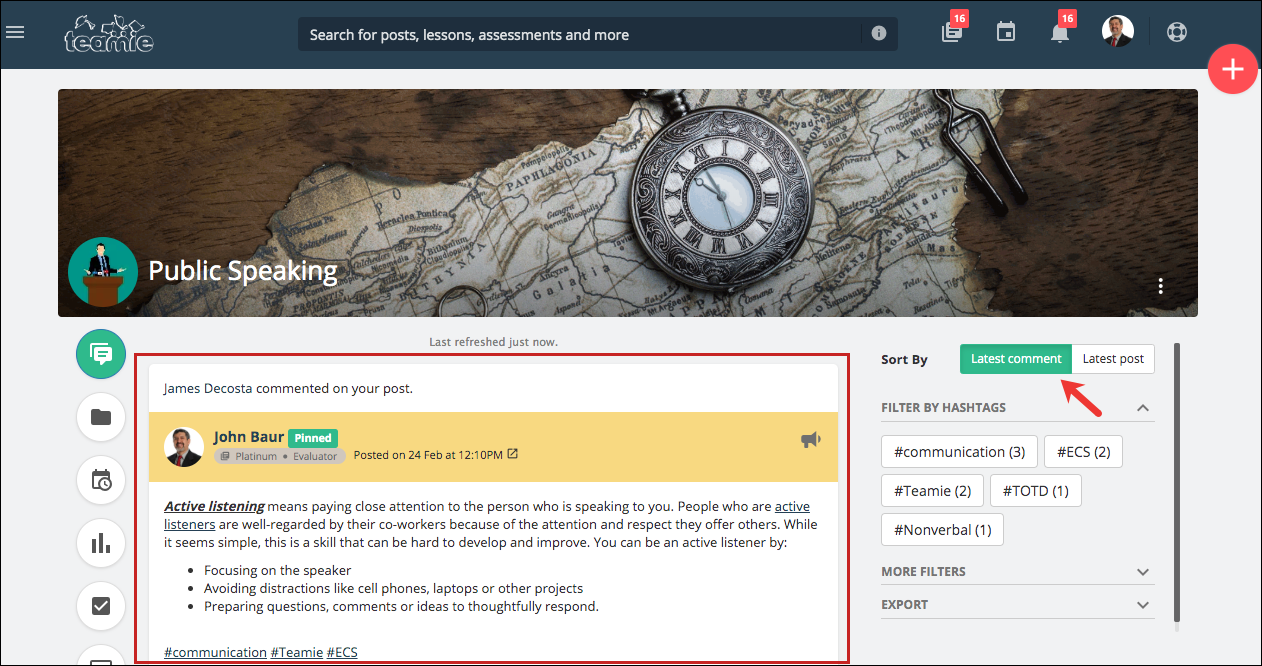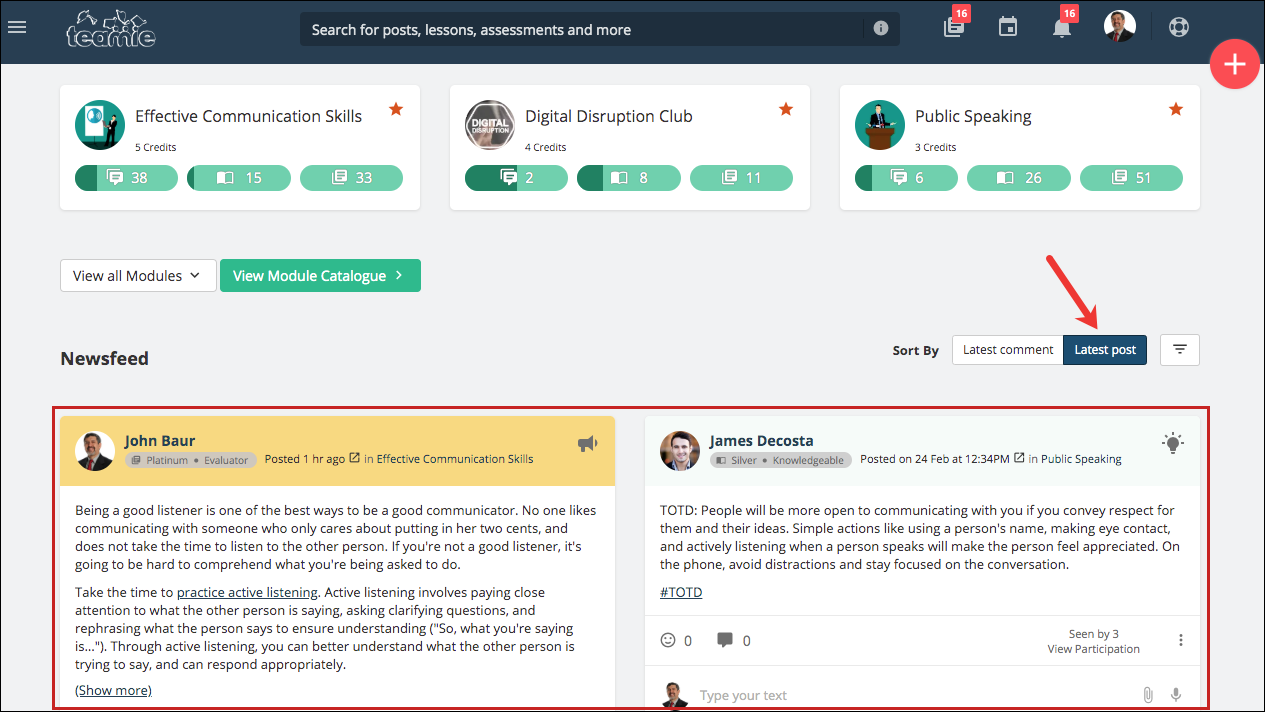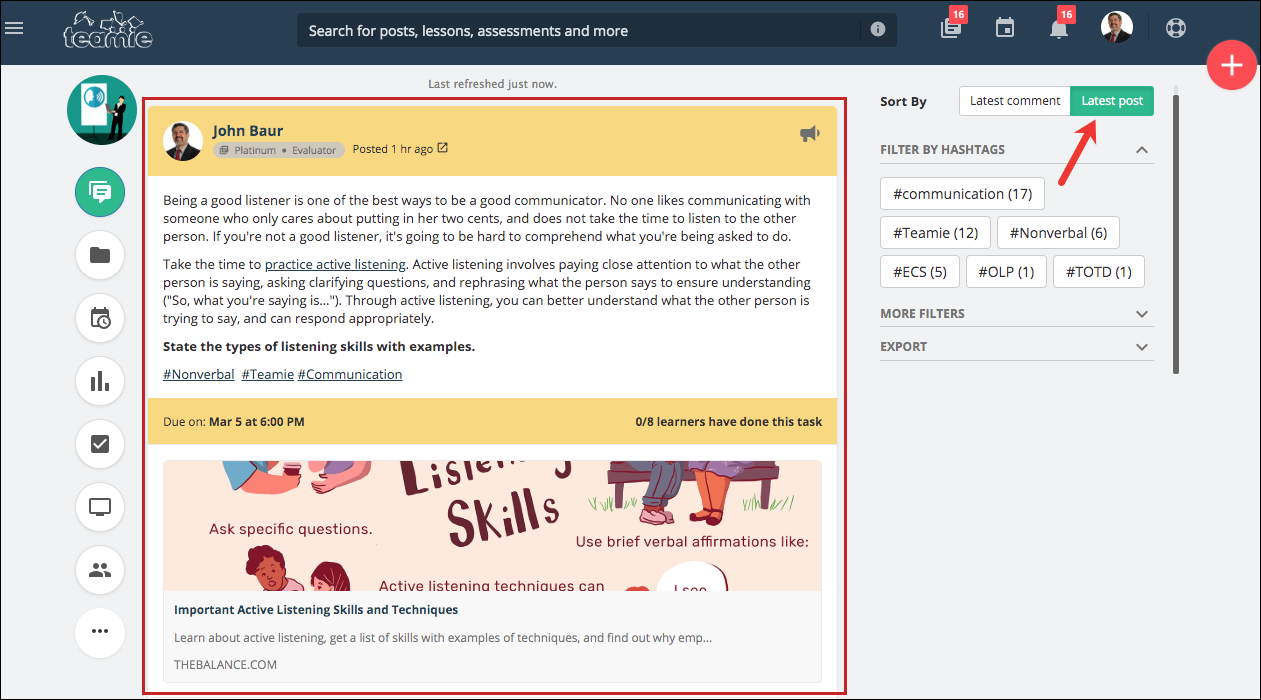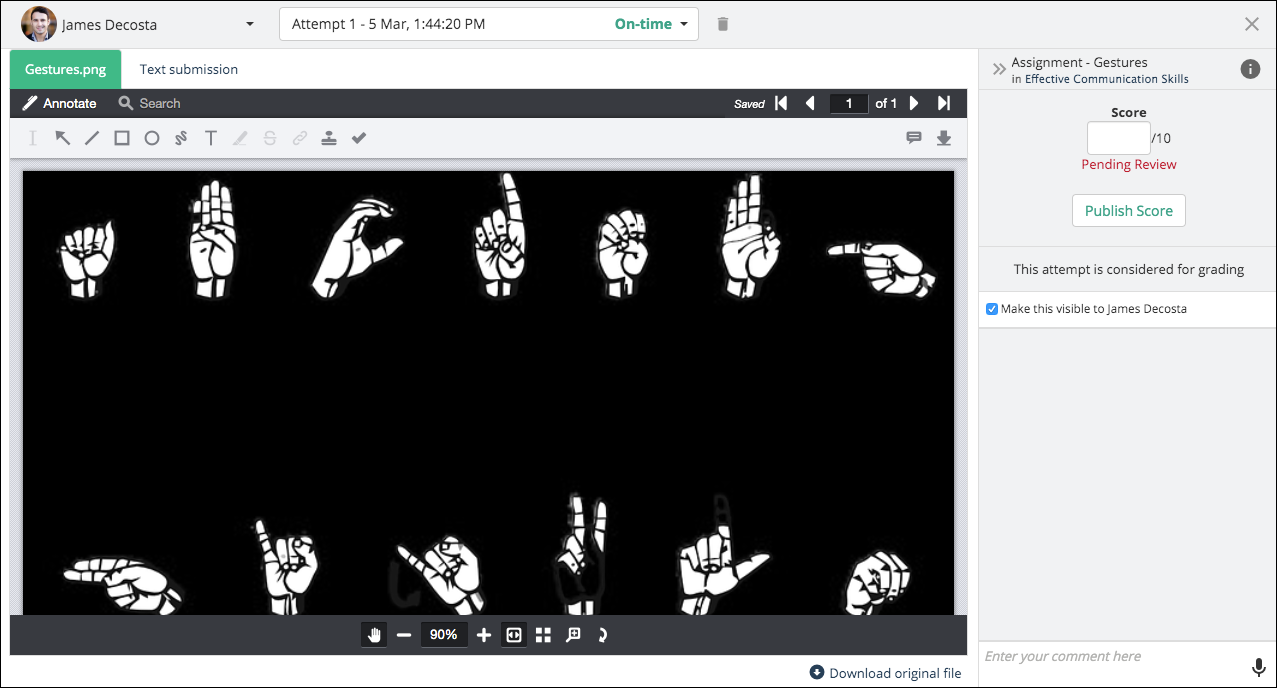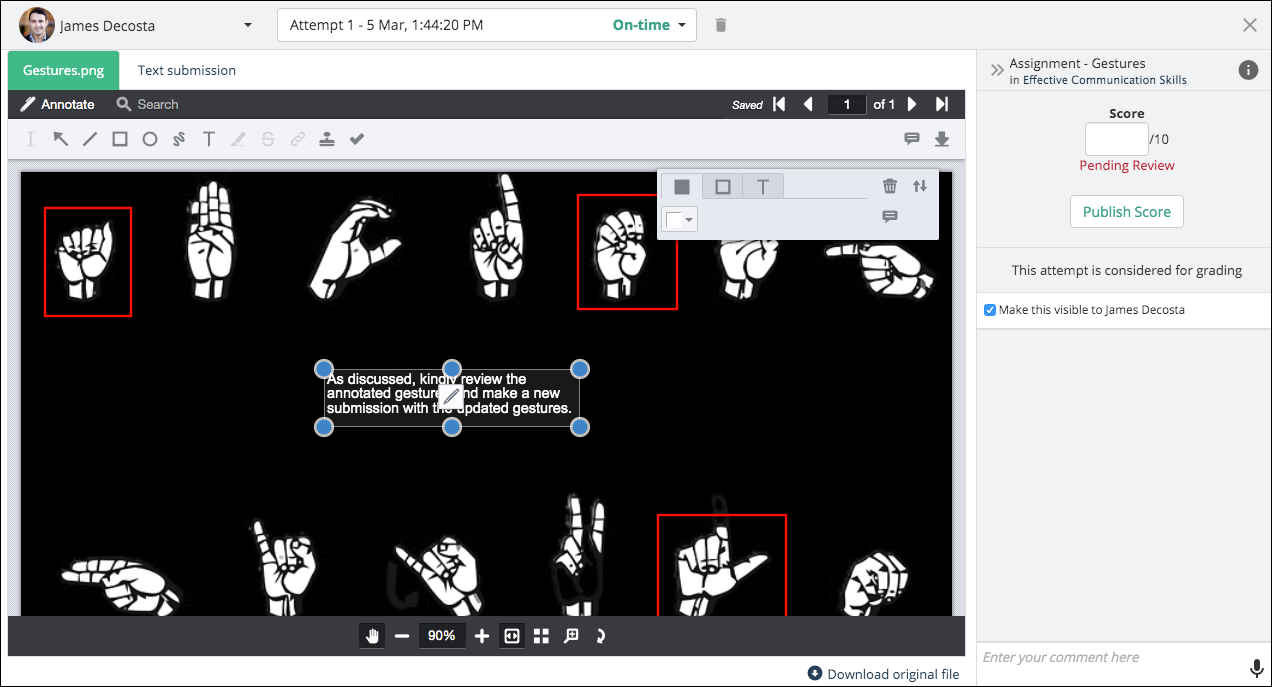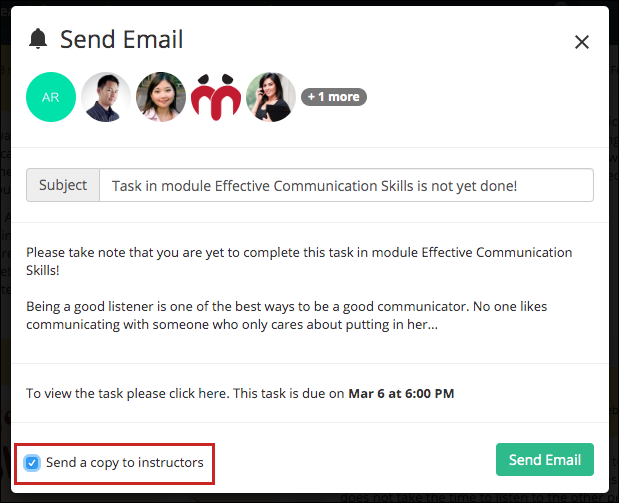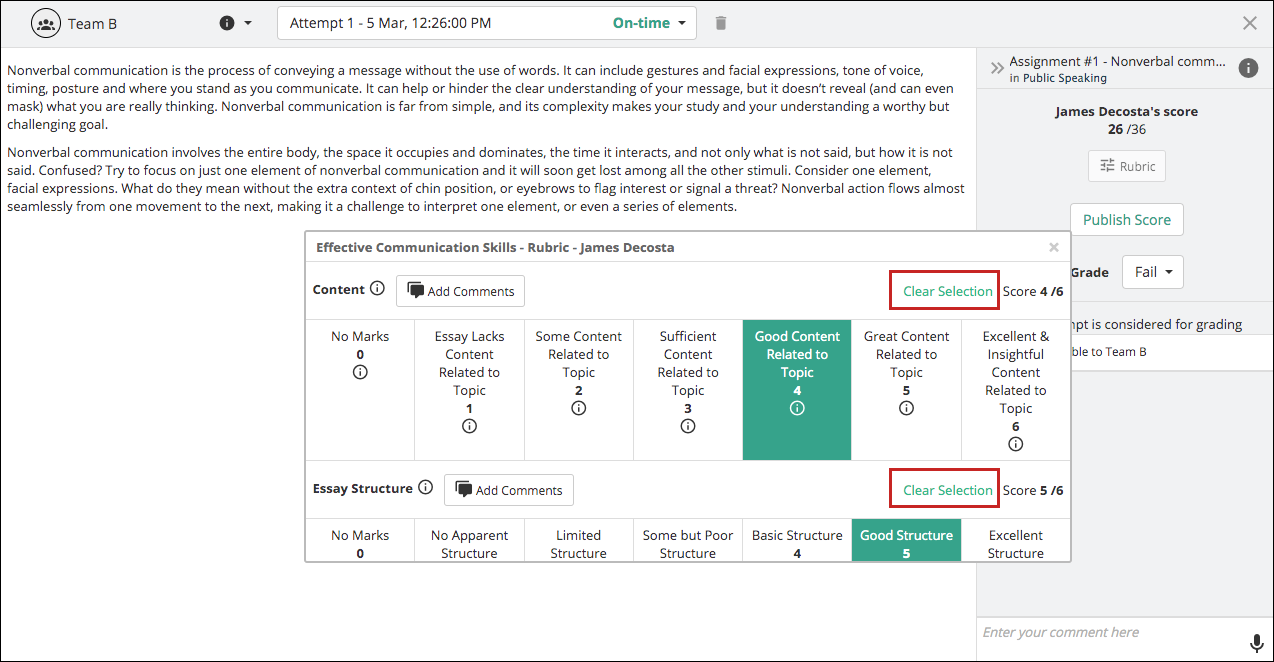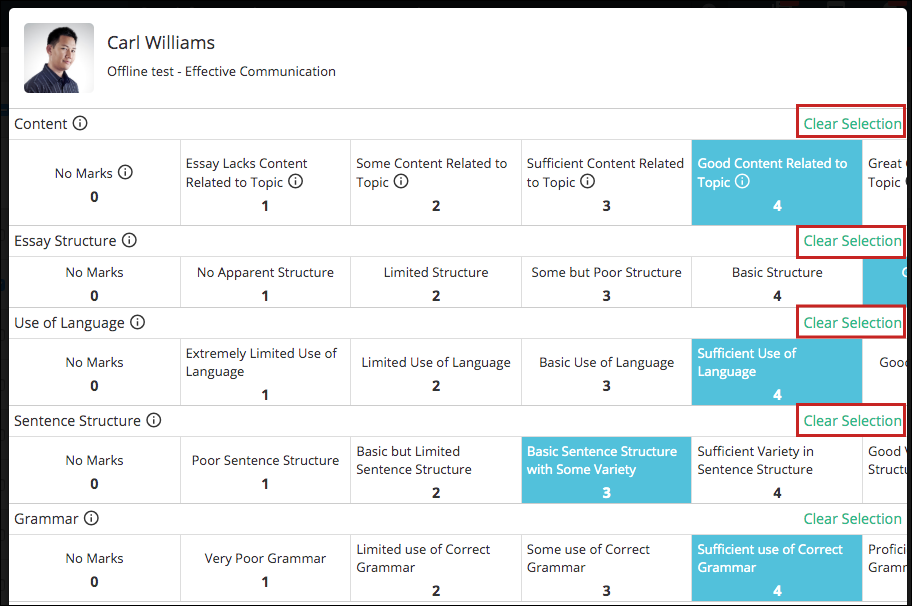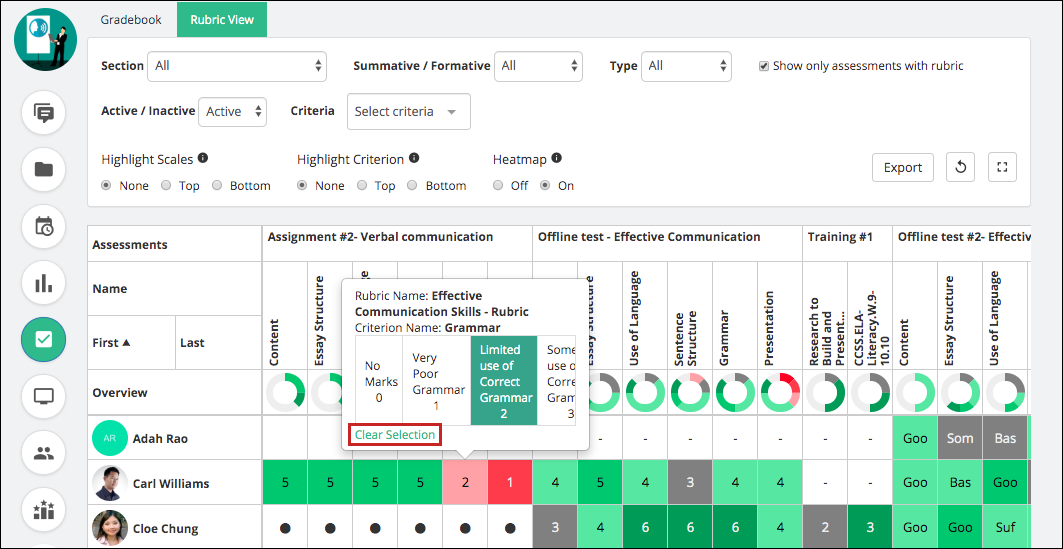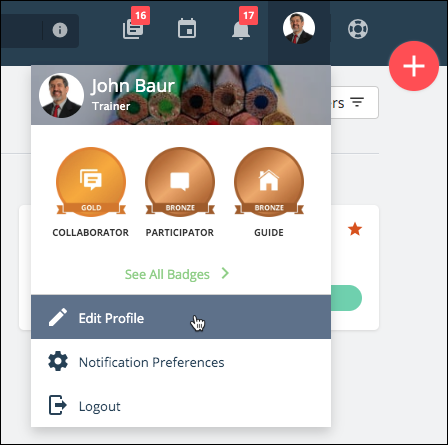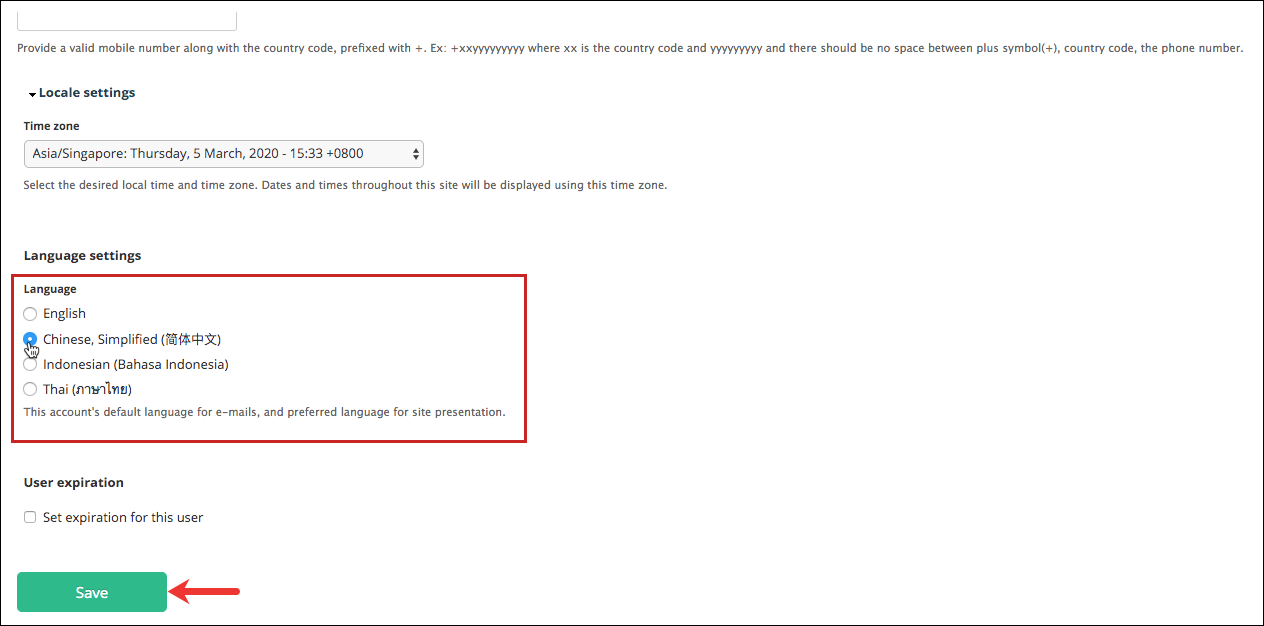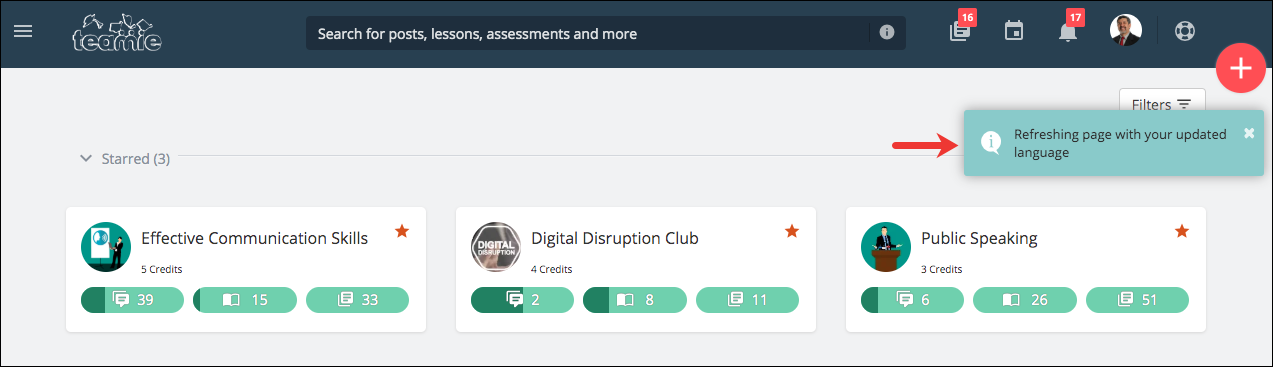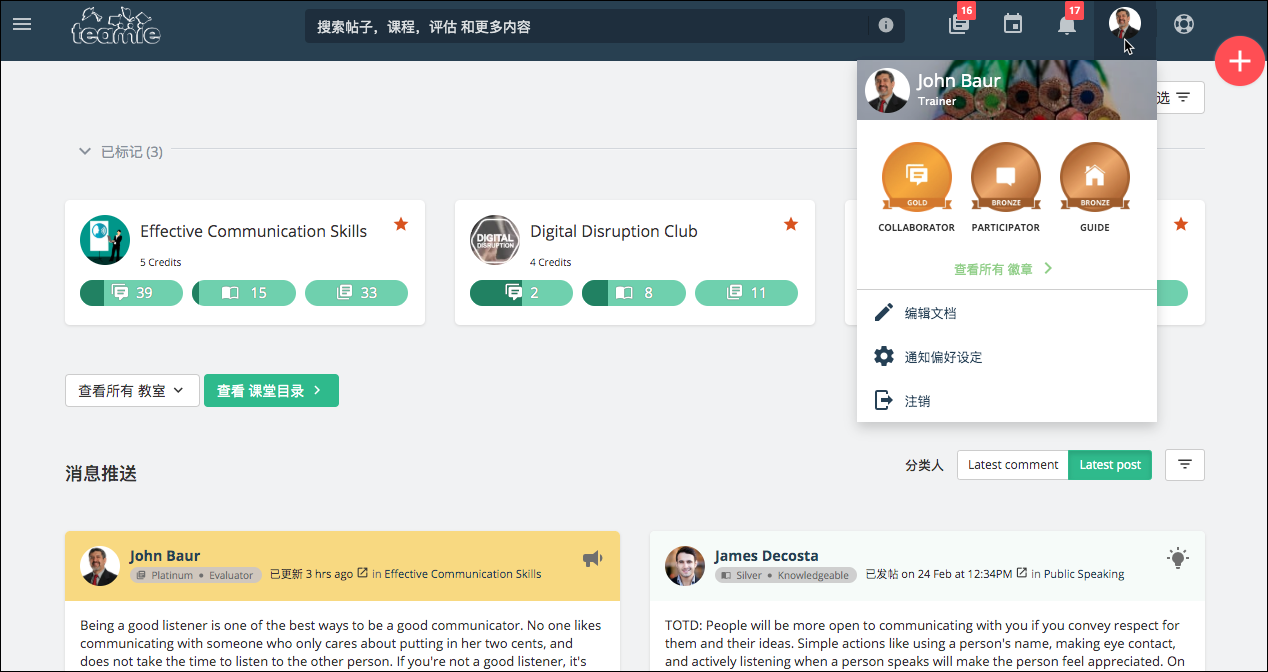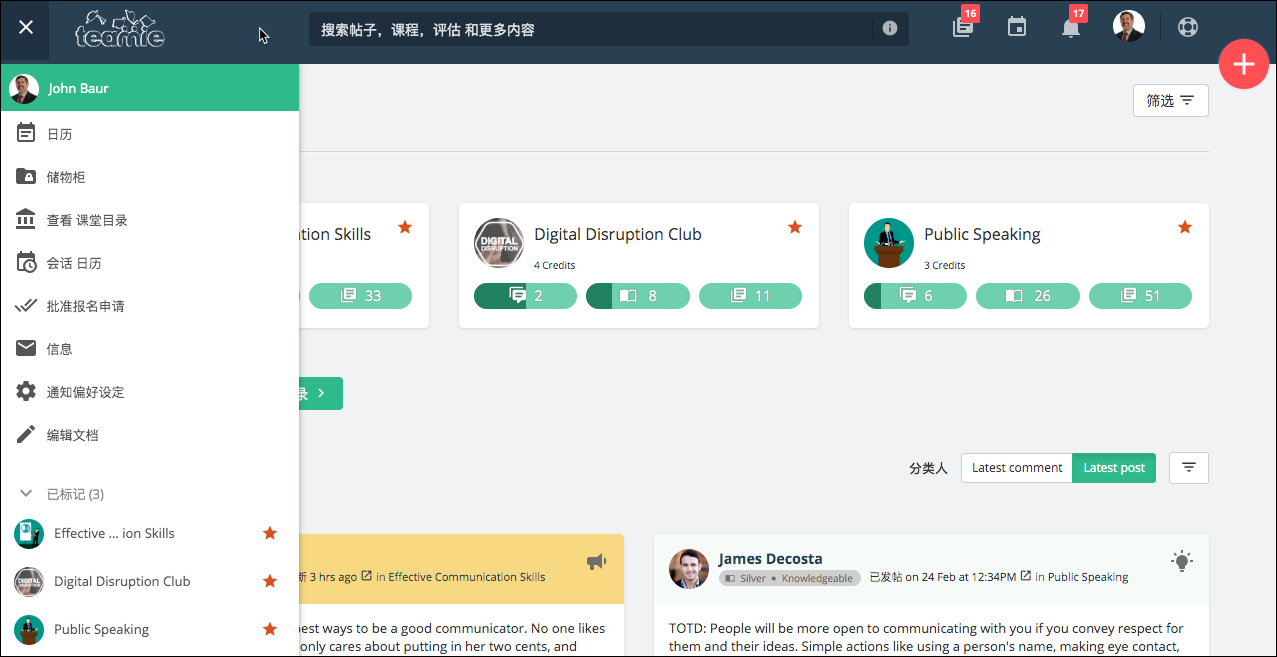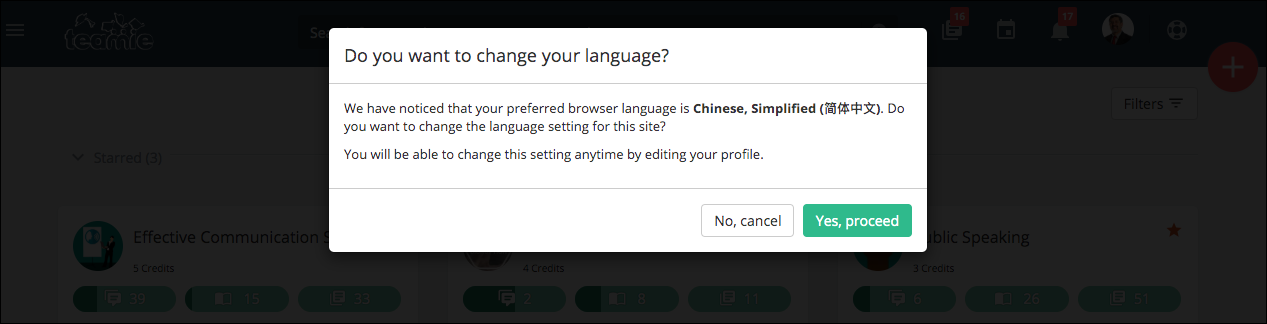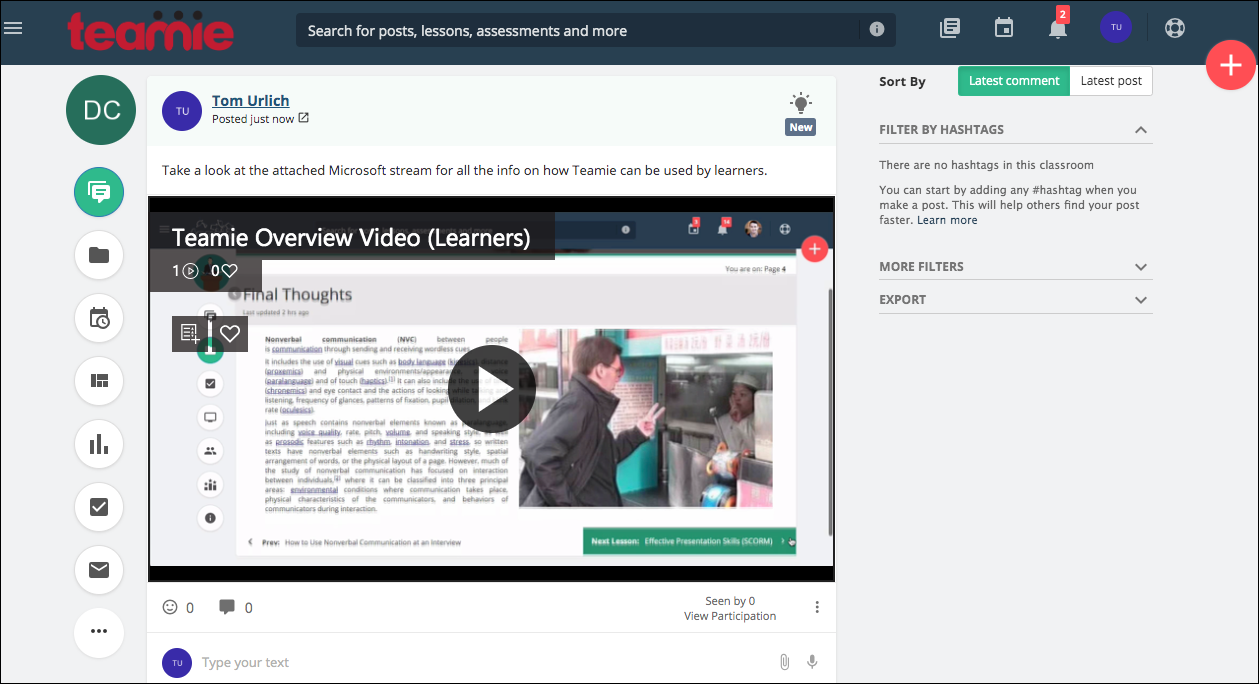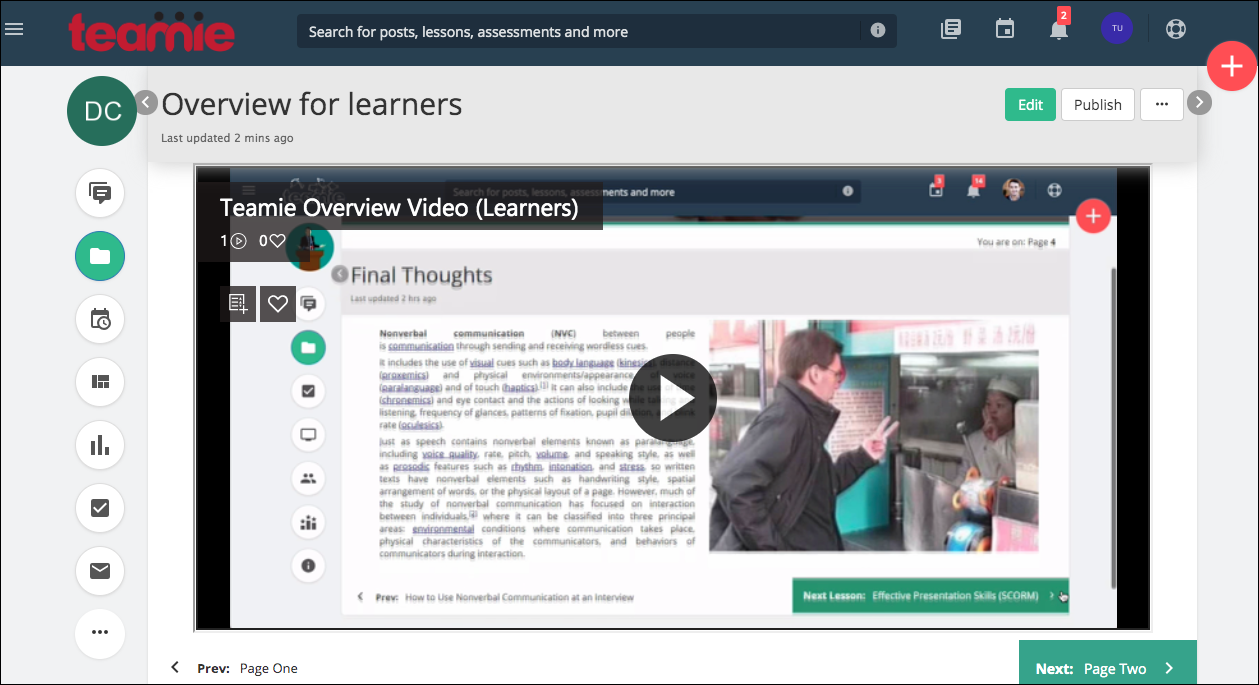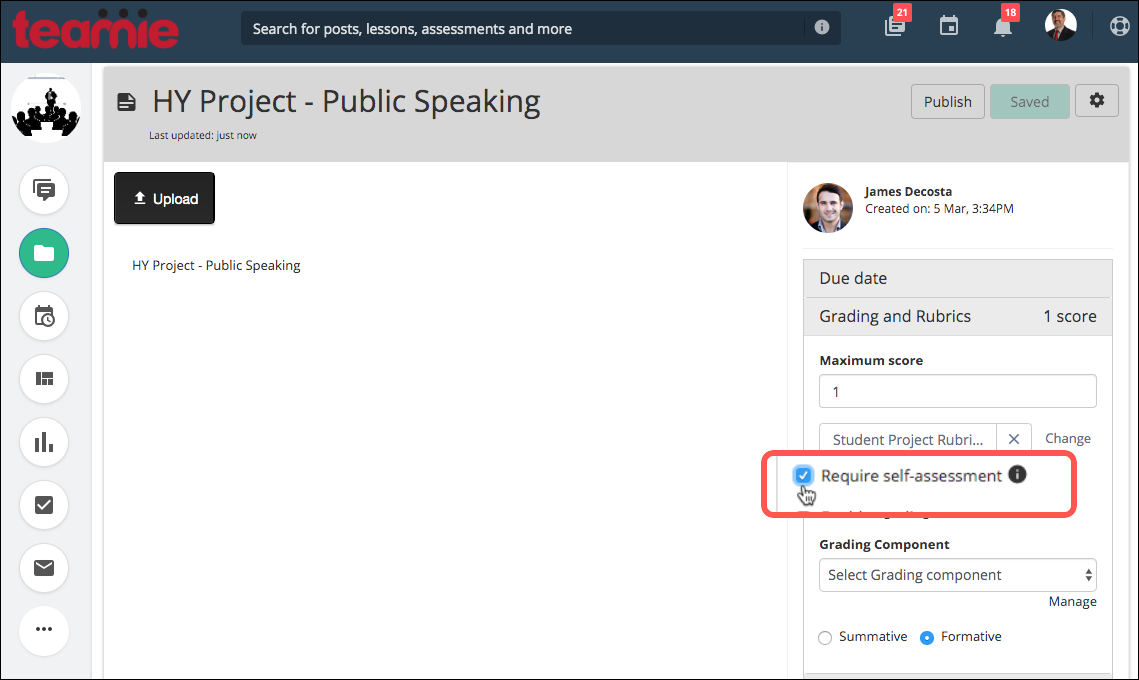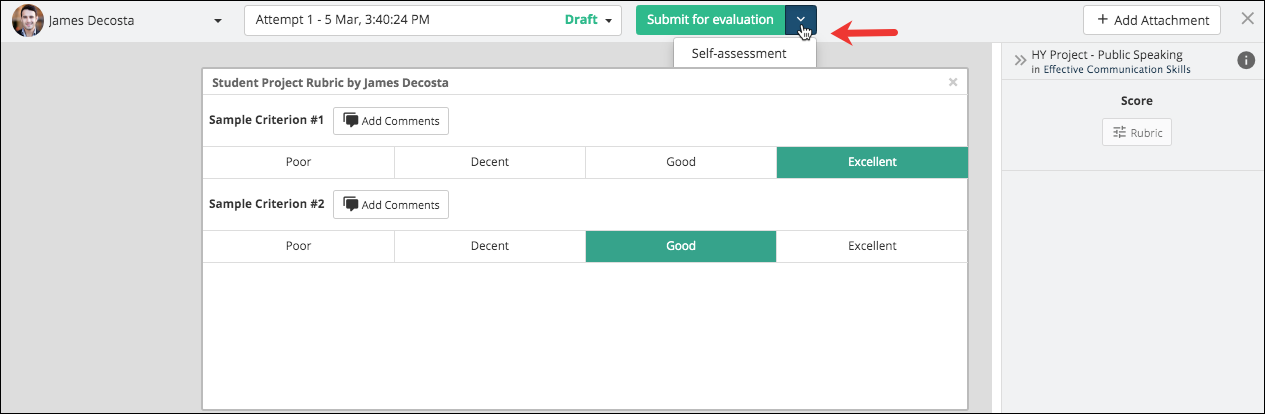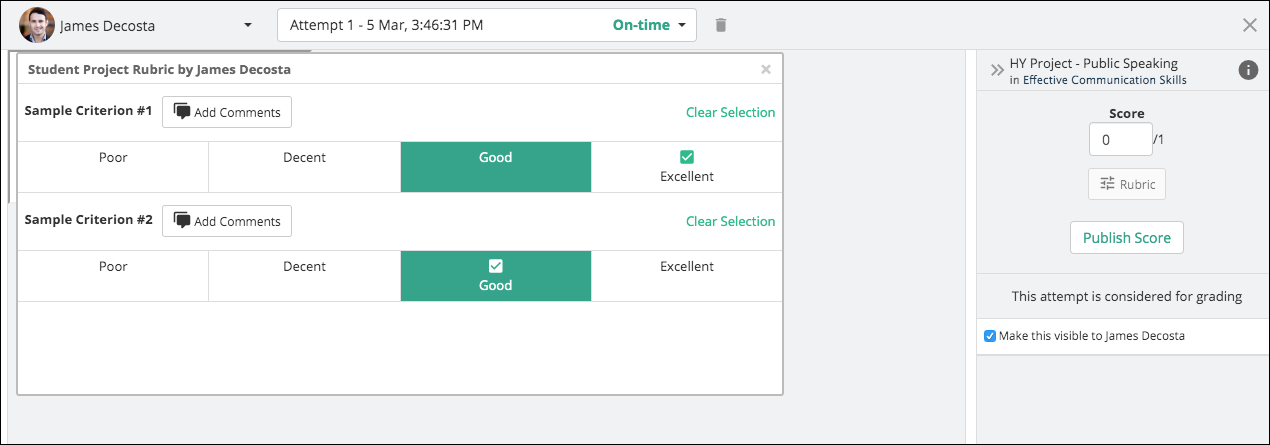Hello everyone! Welcome to our new update, Teamie Canopus (2.2)! In this update, we have rolled out the following features and enhancements:
- Export classroom newsfeed
- Sort newsfeed as per latest comments or latest posts
- Annotate images added as assessment submissions
- Send copy to instructors while sending email reminders to learners
- Unset a rubric scale while grading using a rubric
- Multi-language support at user level
- Microsoft stream embed enhancements
- Self-evaluation now supported for Student Projects as well
Exporting Classroom/Module Newsfeed
As an instructor, you can now export the whole newsfeed of your classroom. Once exported, you will be able to view the details of all posts, comments, and replies in the newsfeed in an excel sheet. You can then crunch this data to better understand how the users are using the social abilities of Teamie in your classroom.
To export a classroom’s newsfeed, head over to its newsfeed tab and click the Export Newsfeed button under the EXPORT drop-down.
The exported report will be sent to your registered email id shortly.
Download the exported excel sheet from the email.
The exported report will have two tabs – Info and Newsfeed. The Info tab includes the date and time of the newsfeed export along with the title and URL of its classroom.
The Newsfeed tab includes the following:
- Type (thought, question, task, comment, reply)
- ID (post id)
- Parent ID (comment’s parent ID to inform user of the post-comment relationship)
- Author
- Created & updated date and time (newest posts will be shown at the top of the report)
- Announcement status (in case the post created is an announcement)
- Due date (in case of task posts)
- Content (the textual content of the posts, comments, and replies)
- Attachments’ count (number of attachments uploaded, excluding any link/embed content)
- URL
Using the classroom newsfeed export, instructors can better understand how learners are using the collaborative learning aspect of Teamie. We believe that this data will help them leverage the platform even better and support learning in a more informed manner. Give us a shout-out if you think this feature will assist you better in moving forward!
Sorting Newsfeed on the Basis of Latest Comments/Posts
Earlier, when a comment/reply was added to a post in either the classroom or the main newsfeed, it was pushed at the top of the newsfeed. Although this is a good way to stay updated of the latest conversations related to the post, it can sometimes create confusion as the posts are not ordered chronologically. We have received similar feedback regarding the inconvenience being caused due to multiple comments on a post (say a survey being conducted), which pushes down the recent posts.
To counter this, we have added two sorting options on the homepage as well as the classrooms’ newsfeed:
1. Latest comment – This is the default sorting option available in both the newsfeeds, as per which the posts that have the latest comments/replies will be shown at the top of the newsfeed. So, essentially, the posts with new comments/replies will appear at the top of the newsfeed.
Homepage Newsfeed Sorted by Latest Comments
Classroom Newsfeed Sorted by Latest Comments
2. Latest post – In case you wish to sort the newsfeed on the basis of the latest post, you can enable this sorting option. When this option is enabled, you will see all the posts in the descending order of post creation, i.e, the latest posts will appear at the top regardless of the comments made on any of the existing posts. So, essentially, the newest posts will appear at the top of the newsfeed.
Homepage Newsfeed Sorted by Latest Posts
Classroom Newsfeed Sorted by Latest Posts
Annotating Images in Assessment Submissions
This enhancement is a product of one of our customer requests. Similar to how instructors annotate document submission in an assessment, they can now annotate images that are submitted as a part of an assessment.
The image annotation feature will be available for the following workflows:
- Assignment submissions
- Quiz with subjective questions
- Student project submissions
- Offline test attachments
Sending Reminder Email Copy to Instructors
Sending reminders to learners has been a very helpful feature for instructors to notify learners in fulfilling their obligation on time. We have now made an enhancement to this feature by introducing the option to send a copy of the reminder to all the instructors in that classroom. This is similar to how we use the CC option while sending an email to keep the recipients in loop.
This can be very handy in case a classroom has more than one instructor as all of them would be informed when a reminder is sent to the learners. Furthermore, this can be used as a record keeping tool by instructors as they would have an email record of when they have sent the reminder and to whom. For instance, an instructor can now have a record that a certain number of reminders were sent to learners before their marks were deducted for late submission.
This option will be available while sending reminders from all the relevant places:
- Lesson progress
- Assessment
- Task/Homework post
- Learner progress view
We hope this enhancement will help you utilize the send reminder feature in an even more efficient manner. Write to us in case you have any feedback on this; we would be happy to discuss 🙂
Unsetting a Rubric Scale while Grading Using a Rubric
We have received constructive feedback from our clients regarding resetting of the assigned rubric scales back to ungraded. Instructors sometimes want to grade only selected criteria attached to the rubric but inadvertently grades a different criteria.
In order to enhance the grading workflow with rubric, we have added the option to unset a rubric scale. So, now instructors can unset/remove a selected scale by using the Clear Selection link corresponding to the required criterion.
The Clear Selection link will be available in the following views:
Assignment Full View
View/Enter Records Page of an Offline Test
Rubric View
Alongside this addition, our development team has put a lot of effort into optimizing the rubric grading functionality, which will increase its performance to give instructors an enhanced grading experience.
Multi-language Support at User Level
In an endeavor to assist learning at a global level, we have added multi-language support for Teamie interface at the user level. With this enhancement, users will have the option to translate our web platform interface into their native language.
If this feature is enabled on the site, then users can change the language from their Edit Profile page.
Once the changes are saved, the homepage will refresh and the changes will be reflected.
The interface will be updated to the selected language.
This feature is built intuitively to detect your browser’s language preference and will prompt you to enquire if you wish to change the language on the Teamie interface to the same.
In case you wish to know more about this feature or enable it on your site, kindly contact your Teamie account manager!
Microsoft Stream Embed Enhancements
This enhancement is made for all our clients who use Microsoft Stream embeds on Teamie. Unlike earlier, when the videos were shown as link attachments in posts and lesson pages, now they will be shown similar to how the YouTube links are shown. The improved UI will help enhance the user experience and will look something like this:
Microsoft Stream Embeds in Posts
Microsoft Stream Embeds in Lesson Pages
Self-evaluation for Student Projects
Last year we released two new learner-centric features – student self-assessment and student projects. In student self-assessment, upon submission of an assignment, learners are asked to ‘Proceed to Self-Assessment’ where they see their submission (document/video/text) and the rubric set by the instructor. Learners can then select the scale/level they feel they have achieved for the different rubric criteria, and also add a comment for each criteria, if needed, to explain their rationale for their self-assessment.
This student self-assessment feature was limited to assessments created by the instructors. Now, we have extended this feature to the student projects as well. So, when a learner creates a student project and builds a rubric to define how they will assess the project, the instructor will have the option to enable the setting, ‘Require self-assessment’ for allowing self-evaluation in that student project.
Learners will be able to self-assess their submission and submit it for evaluation.
Instructors will be able to see the learner submission and the rubric, which will highlight the scale/level selected by the learner during their self-assessment. Instructors can then grade using the rubric and add their own comments/feedback for different criteria or for the student project overall.
This is one more step that we have taken towards learner-led personalised learning. We will keep working on this in our upcoming updates, so stay tuned and keep sharing your valuable feedback!
That’s it for this update. A lot of exciting features and enhancements await you in the future updates. So, stay tuned, stay healthy and stay collaborative!