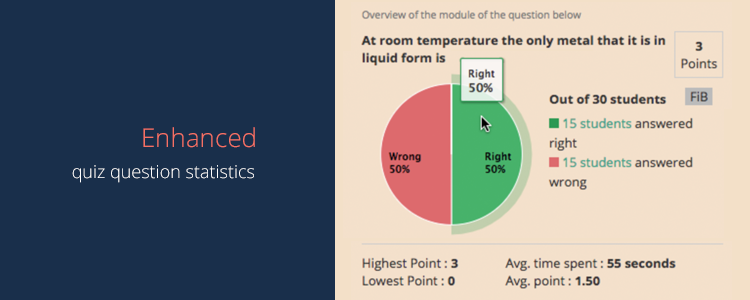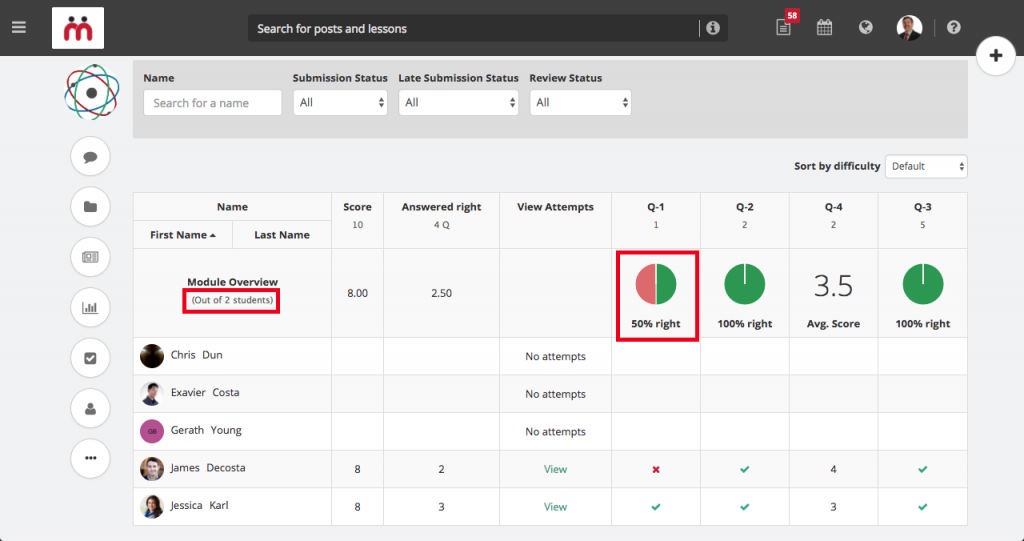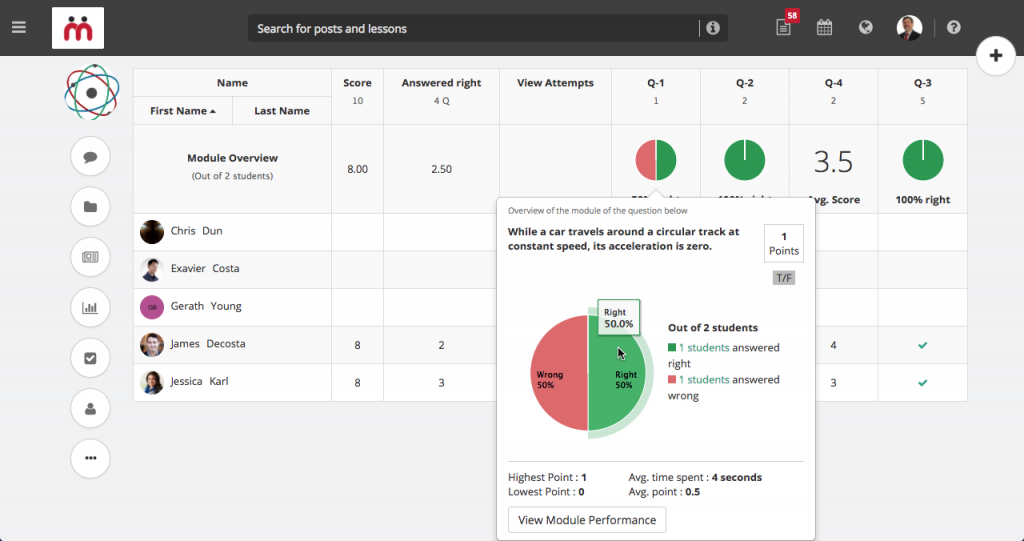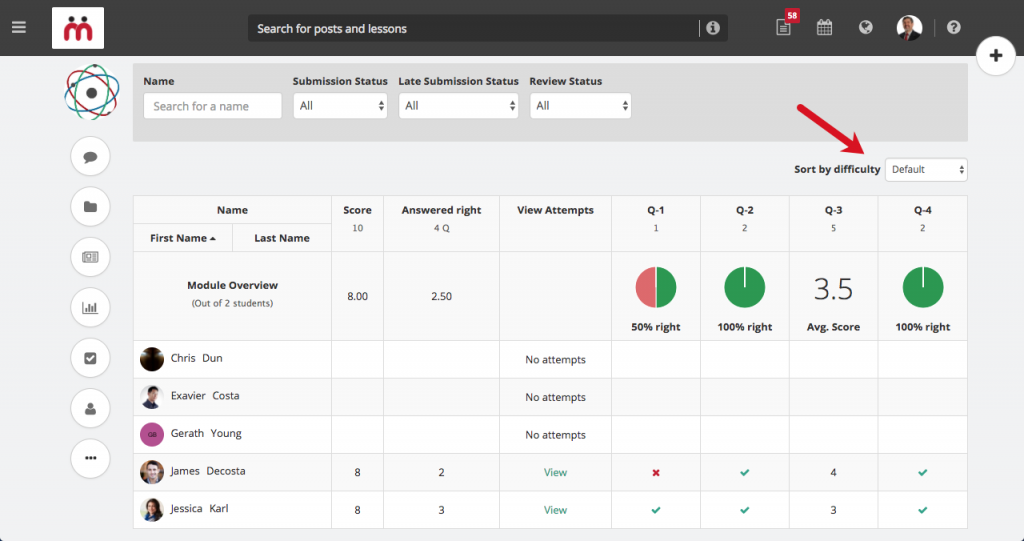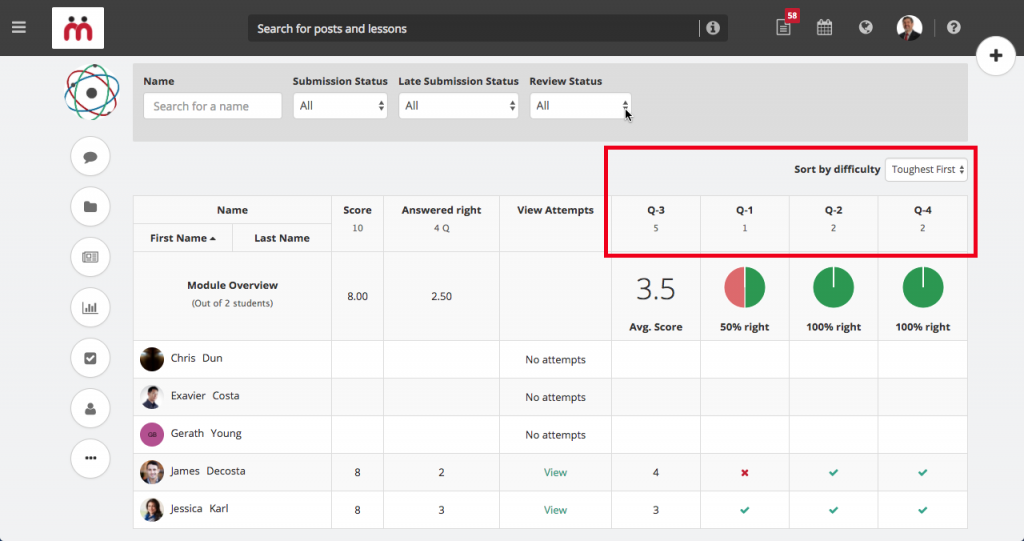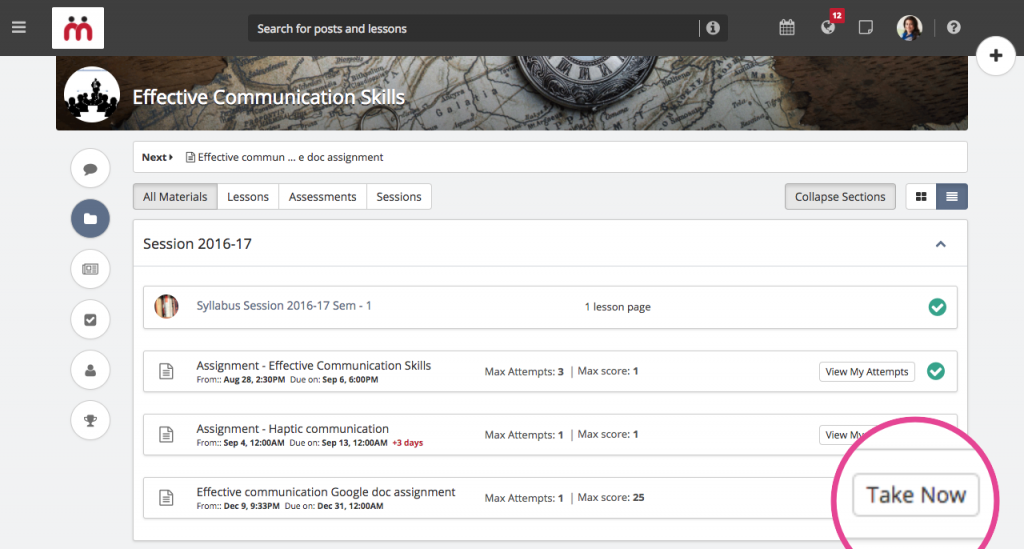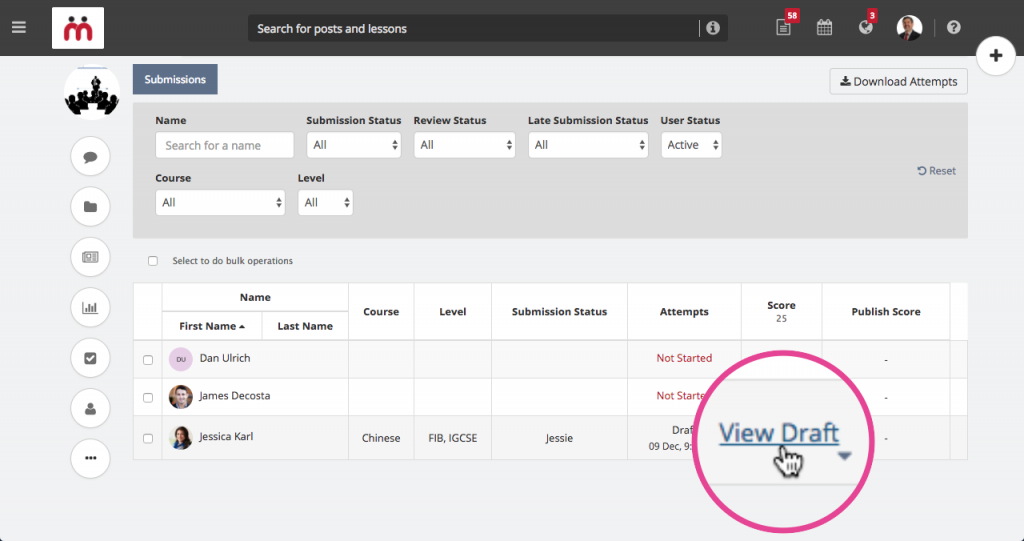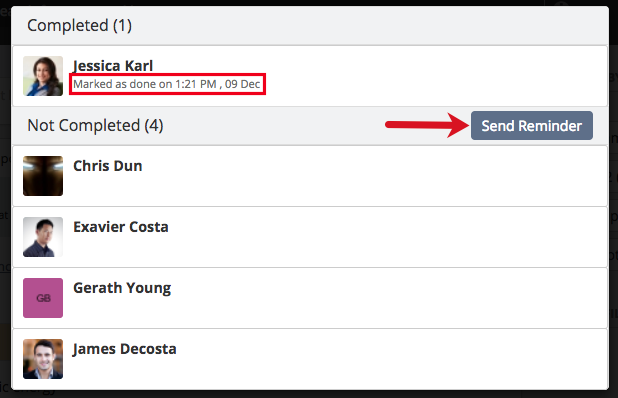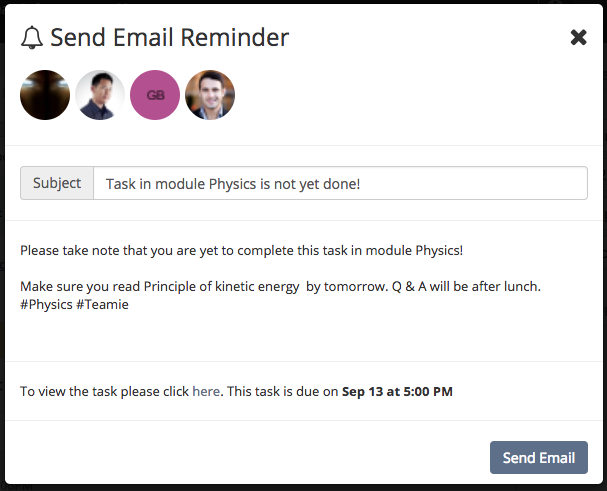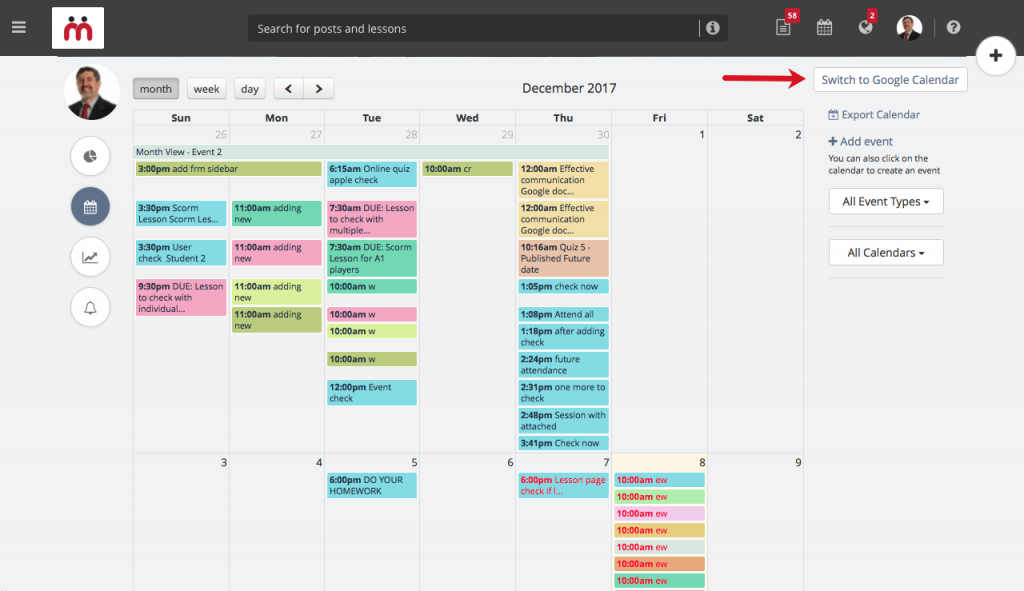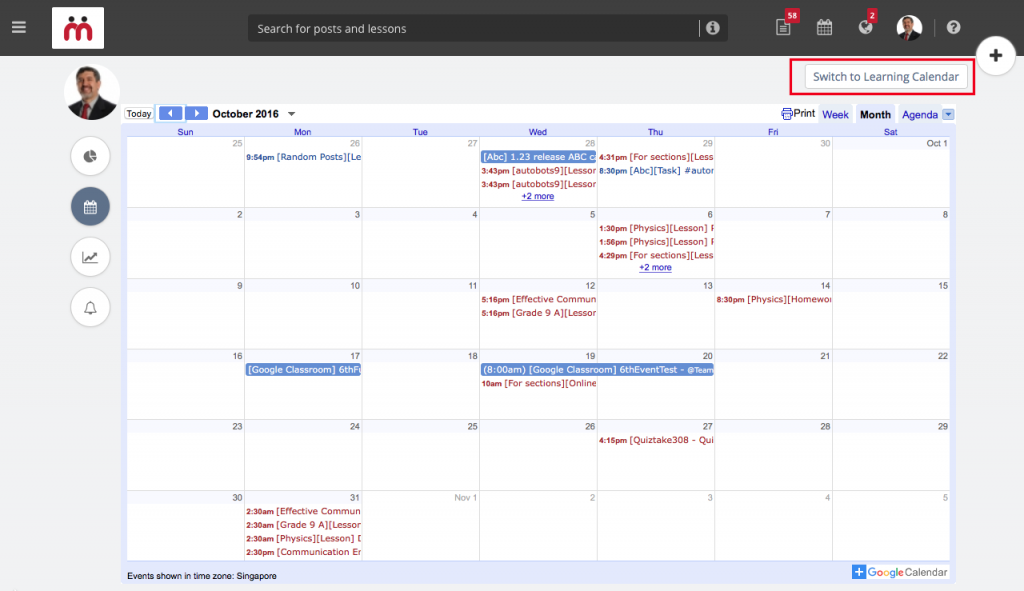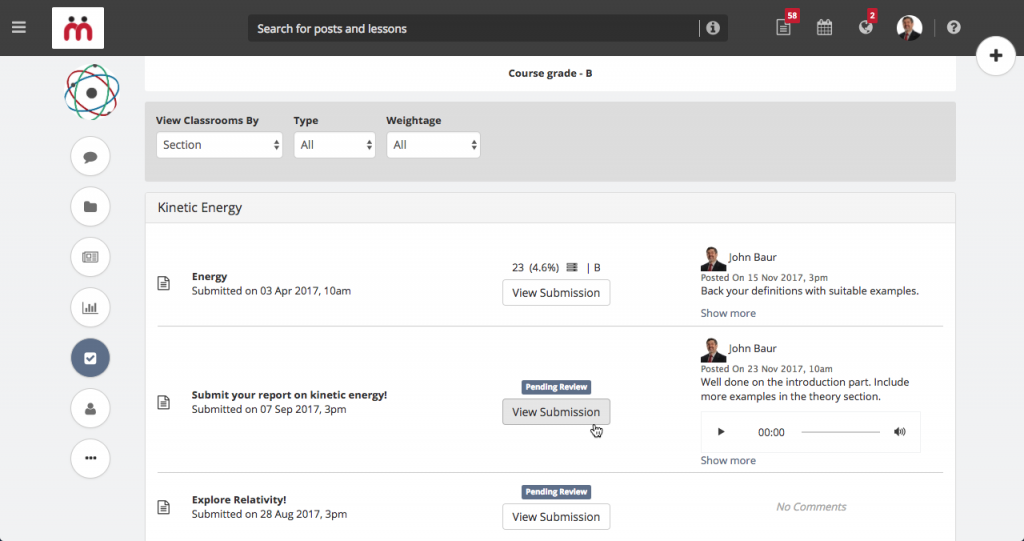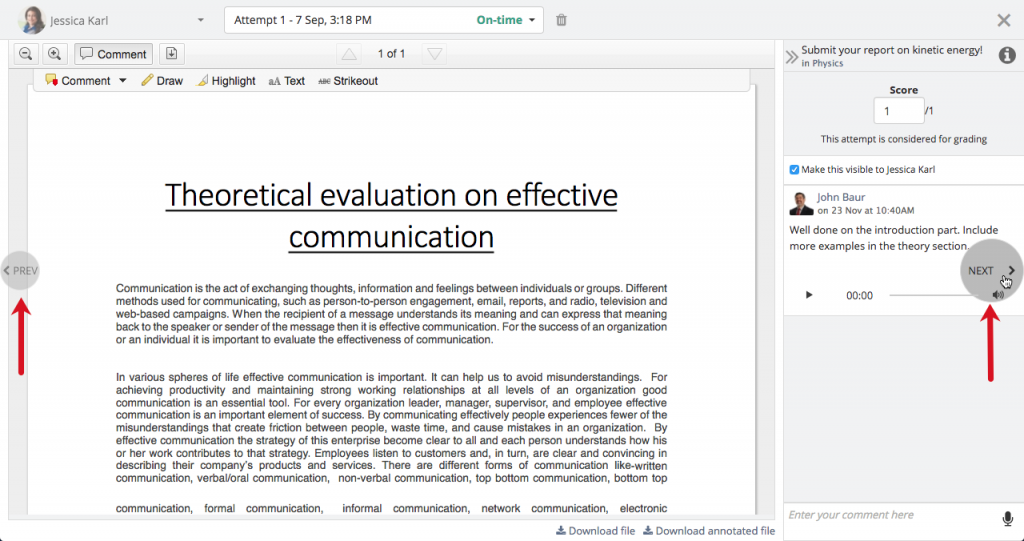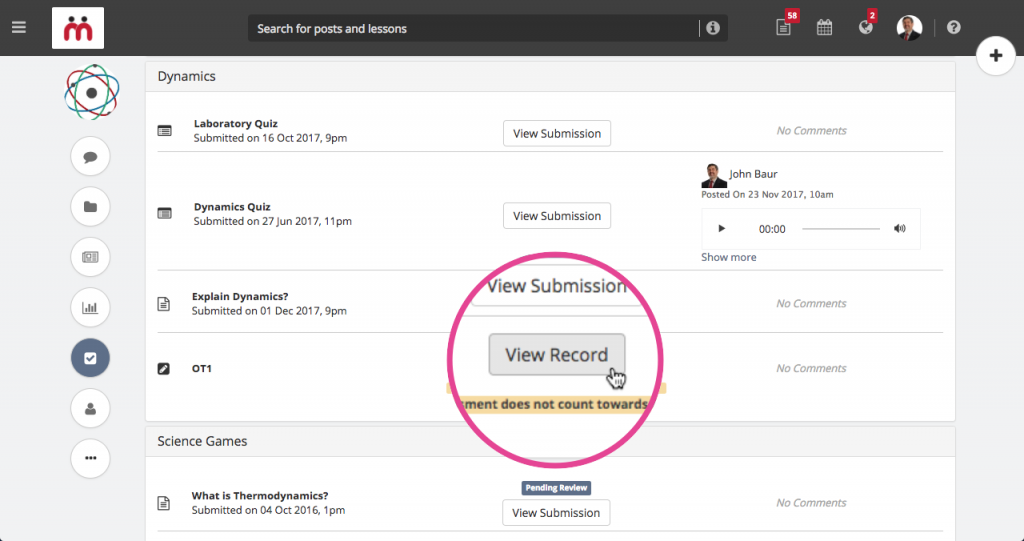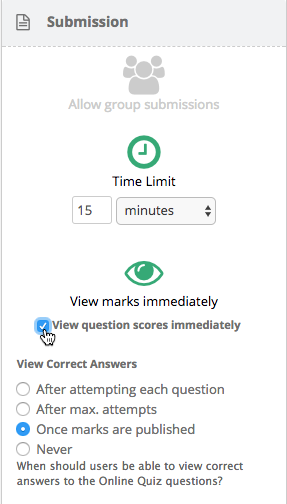Hello Teamie users. We are back with a fresh new update, Teamie Navy (1.37). This is a rather small sized update to iron out the kinks and include some handy features in our arsenal. What will you be gaining from this update? Well, have a look:
- Enhanced quiz question statistics
- Improved ‘make a copy’ feature
- View list of learners who have not completed a task
- View your Google calendar within Teamie
- Quickly navigate through learners’ attempt in the gradebook
- View question scores immediately
Enhanced quiz question statistics
You might already be familiar with the Statistics page that we introduced mid-way this year. We have improved it to make your analysis more quicker and relevant. So, after this update, when you head to Statistics page of a quiz, you will see the following changes.
The size of pie charts is increased to give a more prominent view to the statistics. Also, the percentages of learners who have got the question correct is placed below the pie chart. This way learners performance for particular questions can be viewed in a glance. Furthermore, the pie chart will only include the stats of learners who have attempted the quiz to give a more exact statistics. You can easily view out of how many learners is the data being analysed.
For open-ended questions, we will now show the average score in place of a pie chart to make it more relevant. Clicking on the average score will open the popup containing all the data, as before, except the chart.
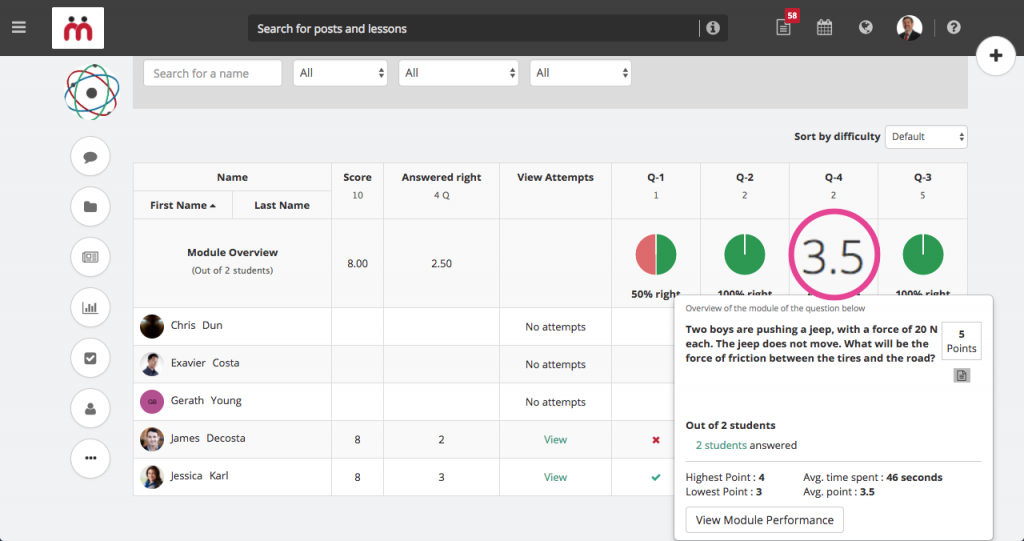
We have also introduced a filtering mechanism for this page in order to review questions according to their difficulty level.
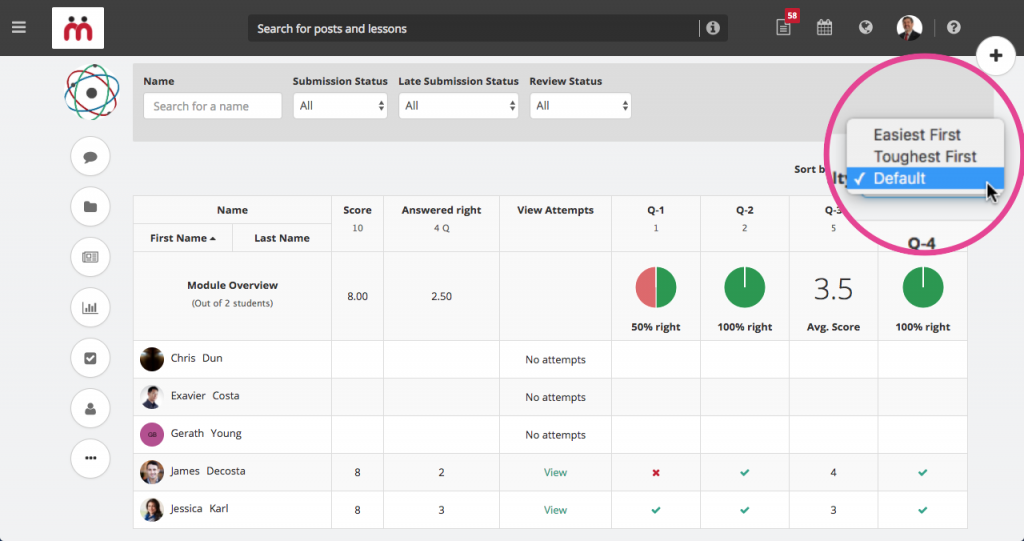
This will allow instructors to sort quiz questions which learners are finding easy or tough to answer, which in turn will help instructors to alter their learning strategy, if needed.
Improved ‘make a copy’ feature
This handy feature was introduced recently and is lauded by our users. We also received very constructive feedback for this feature which helped us bring some enhancements to it.
1) Once learners click “Take Now” button (earlier “Submit now”), they will be taken to the submission page where a loading indicator will be shown to them on the first tab. This will indicate that Teamie is copying the Google doc for them and they need to wait just a tad bit longer while the process completes.
2) In order to give learners more space to work with, we have come up with a full screen toggle.
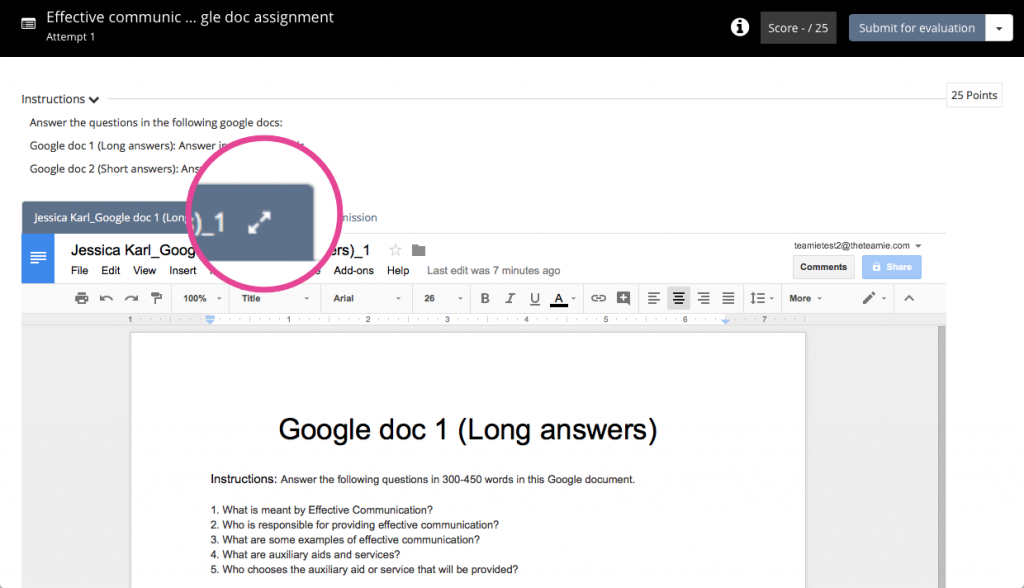
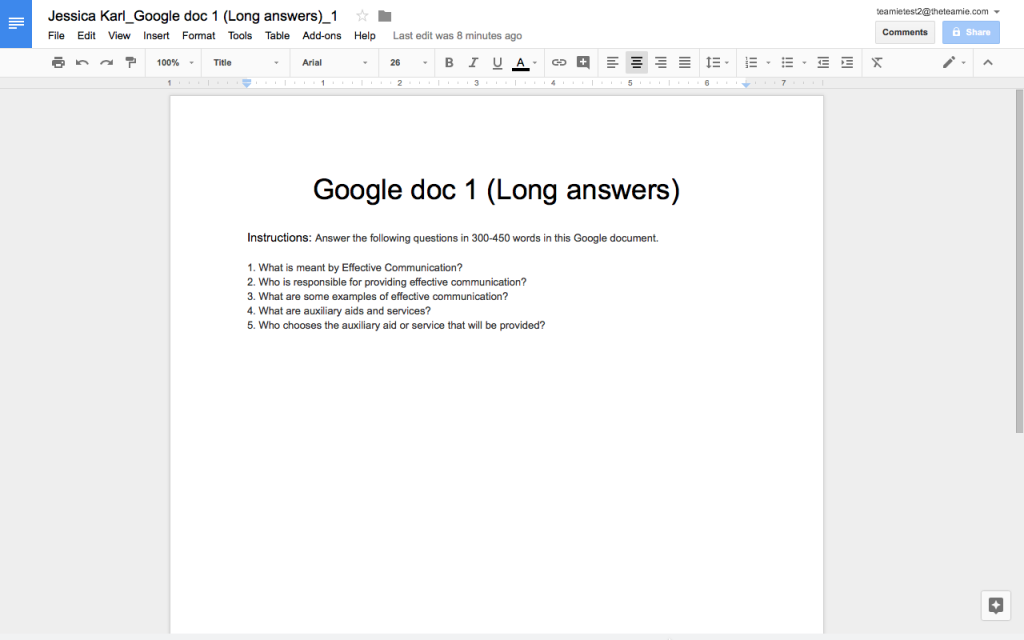
3) One more enhancement that you would already be experiencing, if you are an instructor, is the ability to view the draft submissions (including Google doc submissions) of learners. This can be seen for assignments in which you have enabled “Allow viewing draft submissions” option from the “Submission” settings.
View list of learners who have not completed a task
Task posts have been an awesome way for instructors to assign tasks to learners and keep a track of who has completed the task once learners mark that post as done.
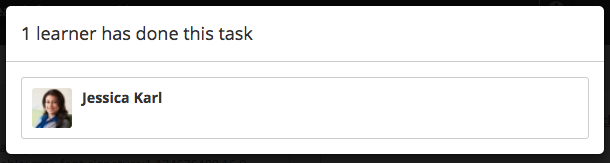
We received the feedback that it would be great for instructors if we could also show the list of learners who have not yet marked the task as done. So, here we are!
As an instructor, now you will be able to see both the stats of learners who have completed and not completed the task.
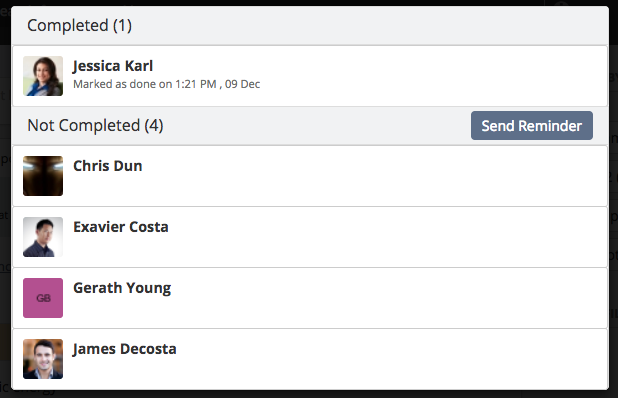
The other nifty additions that you would notice is that now you would be able to see the time at which the learner marked the post as done. Furthermore, you can send reminder to learners who have not yet completed the task. Cool, right?
View your Google calendar within Teamie
This one is a feature that some of you would have already used in our old interface and which we are migrating to Dash with Teamie Navy (1.37). Go Dash! Go Teamie!
If you are logged in to Teamie with your Google account, then you will now have the option to switch to your Google calendar from your Teamie calendar page.
Your associated Google calendar will be displayed. You can easily switch back to the Teamie calendar by clicking the “Switch to Learning Calendar” button.
Google calendar will be in view-only state; you can view event details by clicking on them.
Minor Enhancements
Quickly navigate through learners’ attempt in the gradebook
In our last update, we revamped the learners gradebook. This update will see an enhancement to it which will help instructors navigate quickly through learners’ attempts from their gradebook.
As an instructor, when you are in a learner’s gradebook and have opened an attempt, you can now quickly move to next or previous item in that learner’s gradebook without going back to the gradebook view. For this, you will have a previous and next button. If the learner has not made an attempt for an assignment/quiz, it will be skipped (makes sense, eh?)
Also, a “View Record” button will be present for an offline test, similar to the View Attempt. It will link to the offline record page of that user.
View question scores immediately
Teamie has an existing setting, the View scores immediately setting, which allow learners to view their quiz score as soon as the attempt is complete. But, this setting applies only at the quiz level, and not at the question level.
So, Teamie Navy (1.37) onward scores will be displayed to learners at the question level. For this you just need to enable the View scores immediately setting and check the View question scores immediately sub-setting.
Hope this update helps you use Teamie in a better manner. Write to us at support@theteamie.com to share your thoughts 🙂
We will be back real soon with a Christmas special update. So stay tuned and keep collaborating.