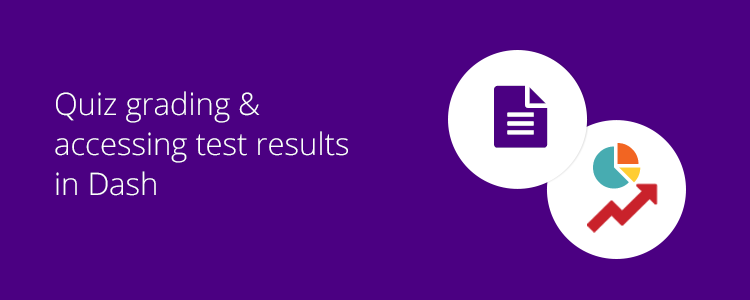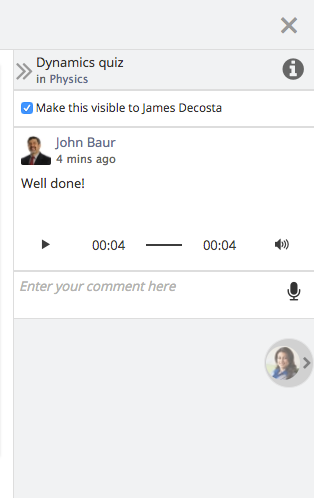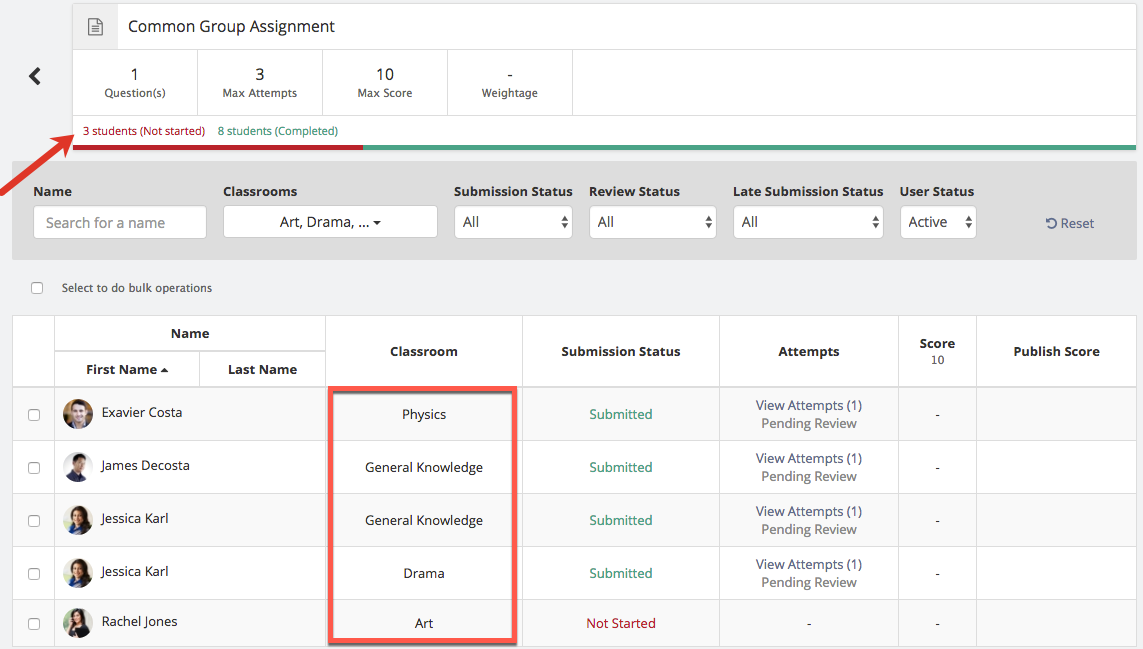Hey guys! We are happy to present some new and exciting features in our latest Teamie Indigo (1.32) update. This update will partly bring the online quiz feature to Dash along with some other useful additions.
Let’s first give you a TL;DR version for this update:
- Quiz grading and submission comes to Dash
- Access submissions for an assessment that is shared with multiple classrooms at one place
- Upload submissions with multiple files for an assignment attempt
Let’s expand on the topics, shall we?
Quiz grading and submissions page comes to Dash
We are happy to inform you that the quiz grading and submissions workflow will come to life in Dash with Teamie Indigo (1.32). So, instructors get ready to experience the all new way to grade your quizzes.
Submissions page
The next time you click the View attempts button to view learners submission, you will be taken to the brand new quiz submissions page. Don’t worry! You’ll get used to it fast as it is similar in essence to the assignment submissions page 🙂
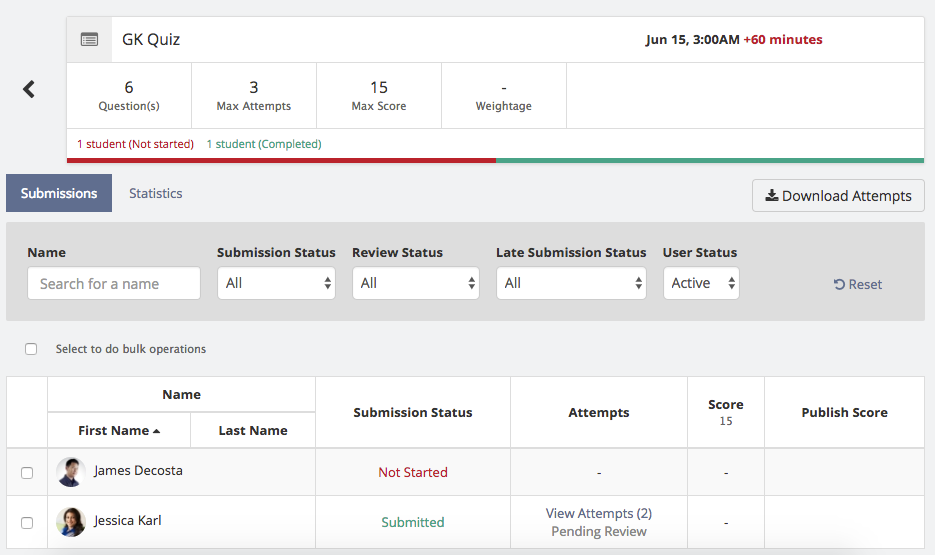
You will also have a link to access the attempts for all the classrooms in case the quiz is shared with multiple classrooms.
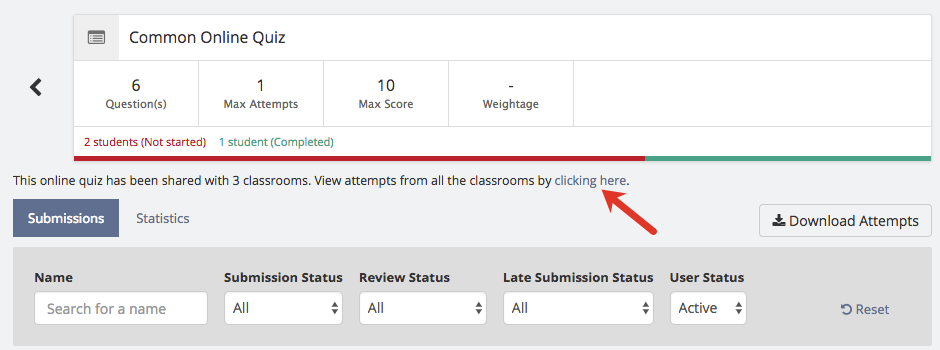
View Attempts page
You can click on View Attempts under the Attempts column of any learner to view his/her attempts. Here you will be able to view all the quiz questions along with the answers submitted by the learner. You can quickly view the stats for the attempt which includes the total questions answered by the learner, the total number of questions answered correctly, and the total time spent while taking the quiz. A “tick” or “cross” next to the question number will indicate whether the learner has got it right or wrong. In addition to that, you will also be able to see the options selected by the learner.
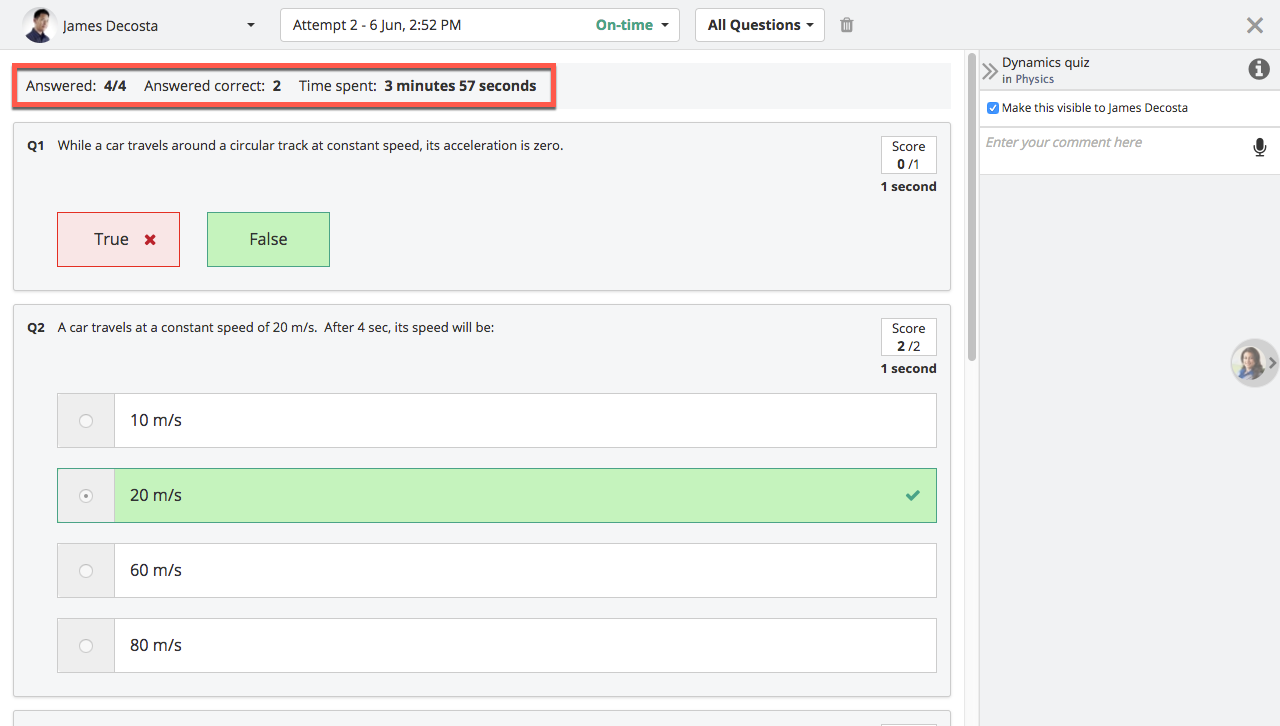
You can easily switch between different learner’s submissions, attempts and questions in the quiz. Yes, all of this with just a couple of clicks.
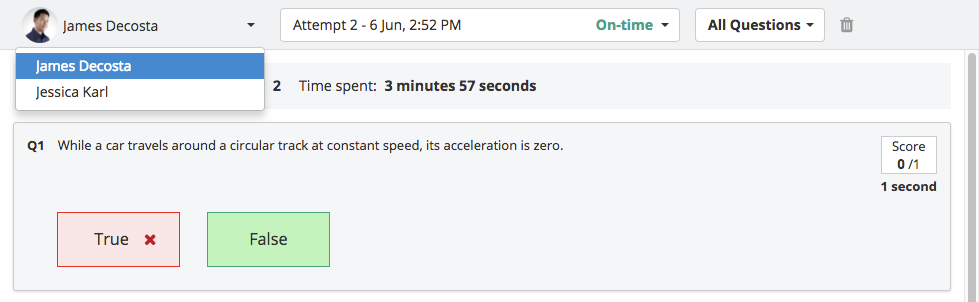
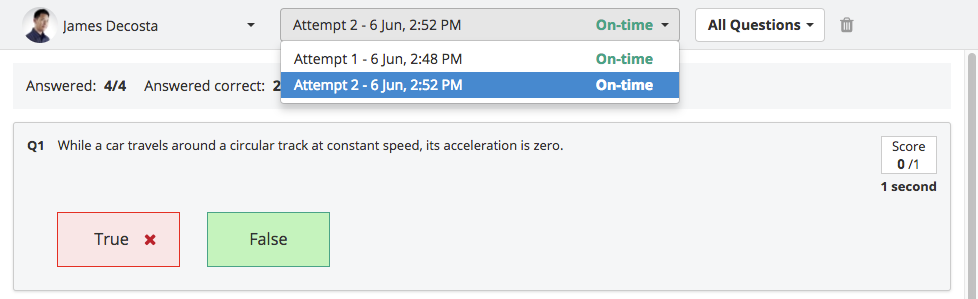
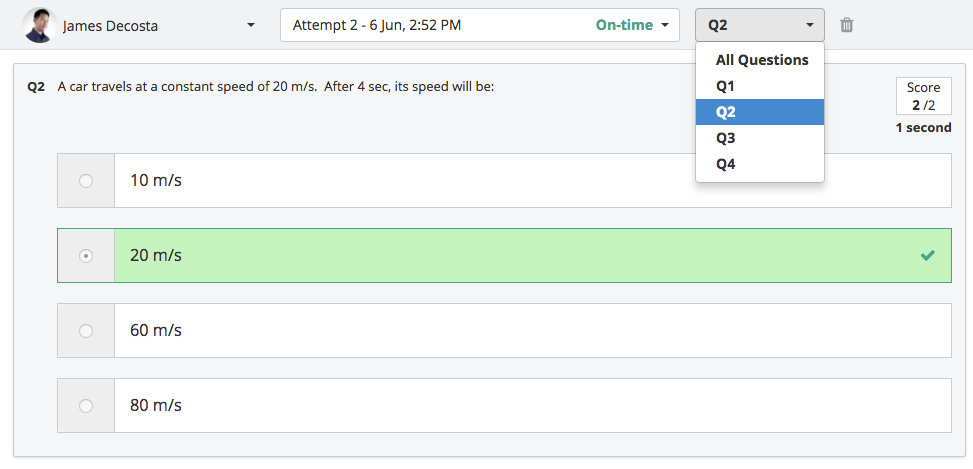
Moreover, the all new view attempts page allows you to add feedback for each attempt that the learner has made. Similar to assignments, you can then choose to make your feedback visible to the learners.
Statistics page
On the quiz submissions page, you will also notice a Statistics tab. Clicking this will take you to Statistics page which will help you analyse the quiz results in an efficient manner.
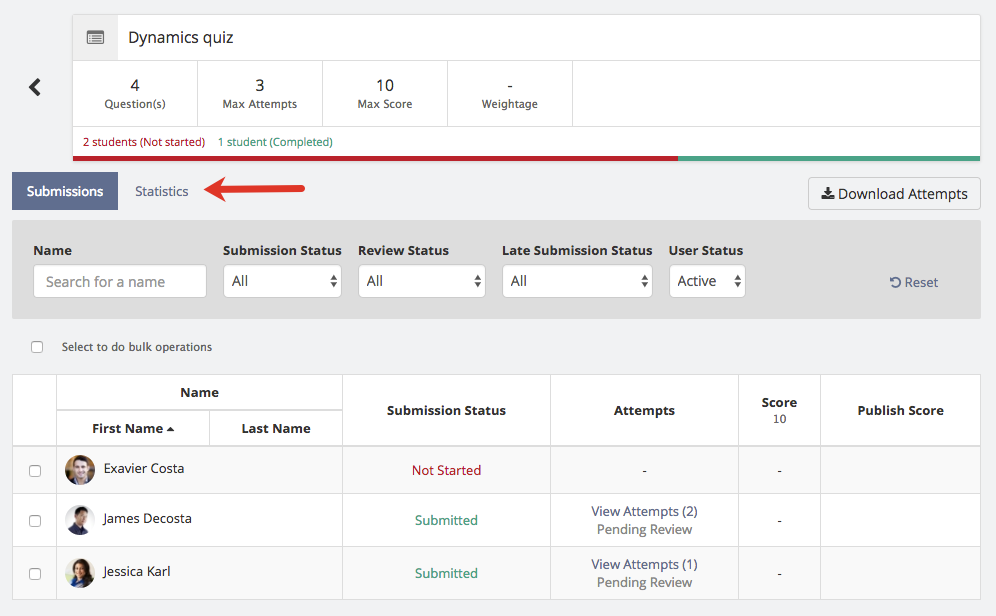
On the statistics page you will find useful information regarding learners’ submissions, such as, score, number of correctly answered questions, and insights for individual quiz questions. You can also navigate to view a learner’s attempt from this page.
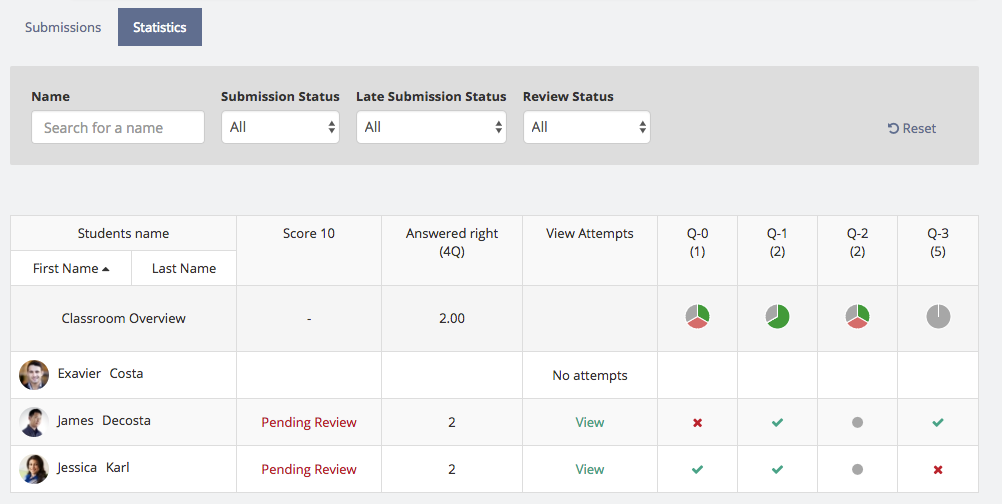
Each question will have a pie chart which will show the question’s overview for that classroom.
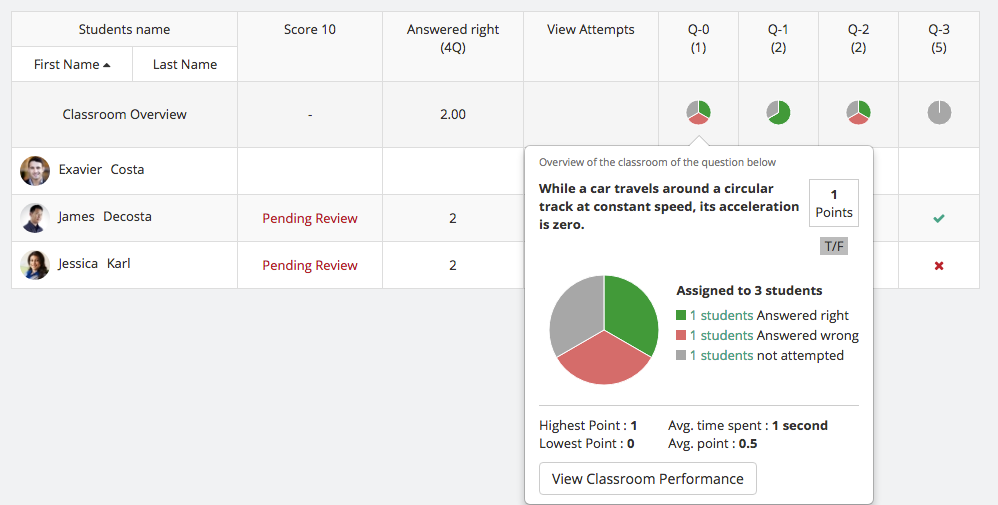
On the pie chart for any question, you can click on the View Classroom Performance button to view the response of all the learners for that question.

This and much more to explore; we’ll leave it for you to continue the exploration 🙂
Multiple files submission in assessments
As a learner, you will now be able to make multiple files submission to assignments and open-ended questions in quiz. You can upload multiple files submissions from your system or attach multiple files using the Google Drive and OneDrive integration.
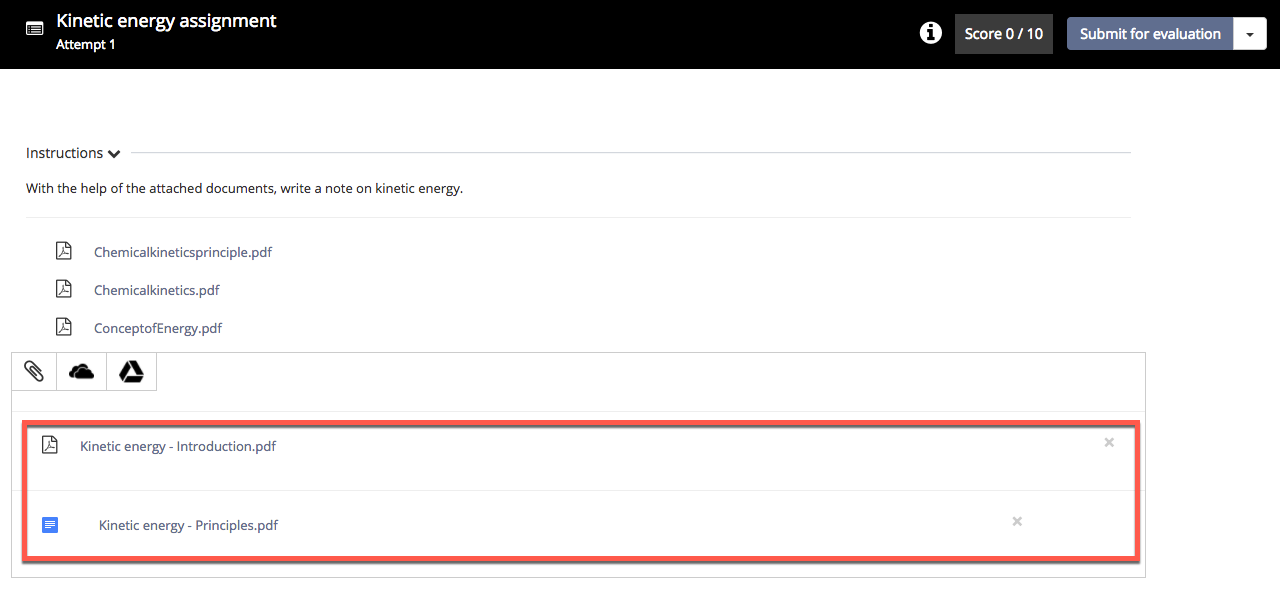
As an instructor, you will now be able to attach multiple files while creating an assignment for your learners to see in both the assignment expanded view and the assignment taking page.
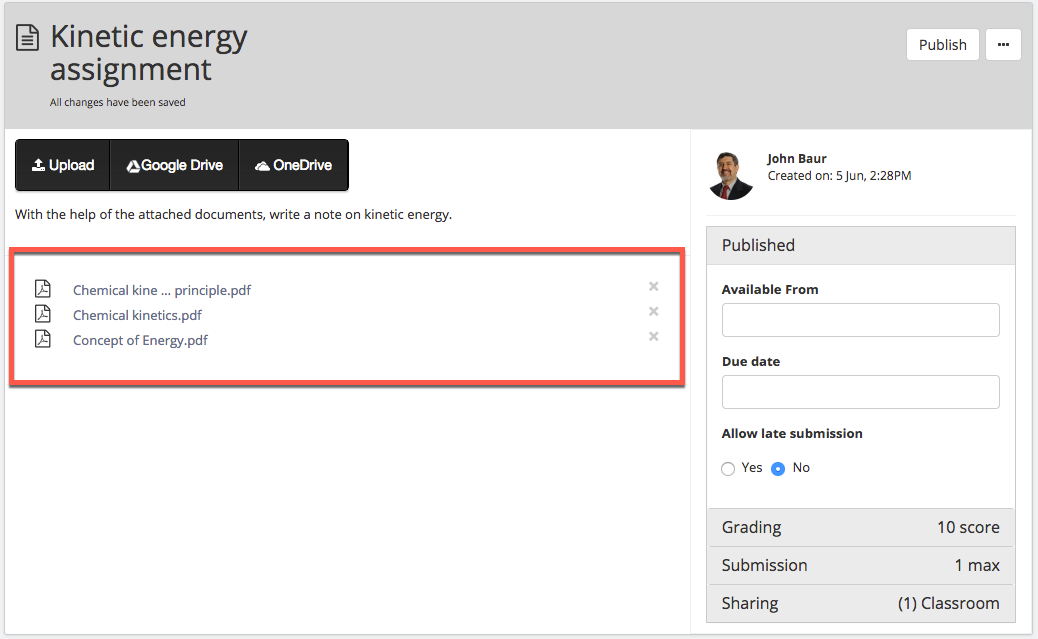
View assessment attempts of shared classrooms at one place
Let’s take a scenario of an assignment (or a quiz) that you have created and have shared with multiple classrooms. Now you want to view attempts made by all the learners for that assignment, what will you do? You will access each classroom’s material page and from there head to the grading page of that assignment. Right? Well not anymore! After this update, you will be able to access all the submissions made for an assignment, that is shared with multiple classrooms, at one place.
So when you access the submissions page of an assignment, that is shared with multiple classrooms, you will see a link to access the attempts for all the classrooms.
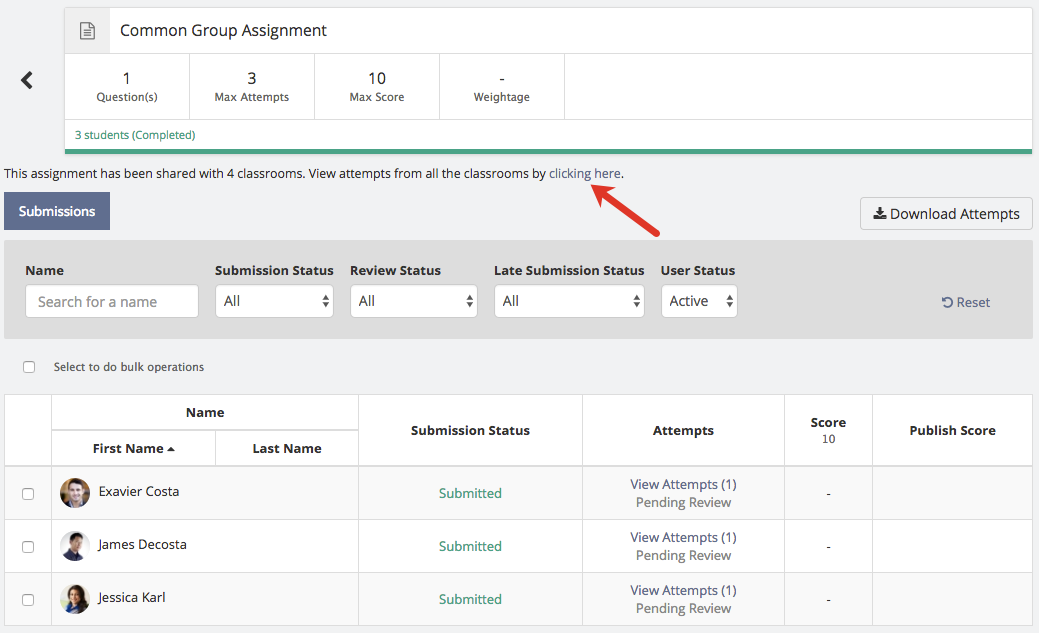
Clicking the link will take you to all the submissions made for that assignment in all the classrooms that it is shared with. Here you can also see the stats below the assignment title showing how many students have not yet started, are in progress and have completed the assignment across those classrooms.
Furthermore, you can easily filter the submissions on the basis of their classrooms along with other helpful filters, such as, Submission Status, Review Status etc.
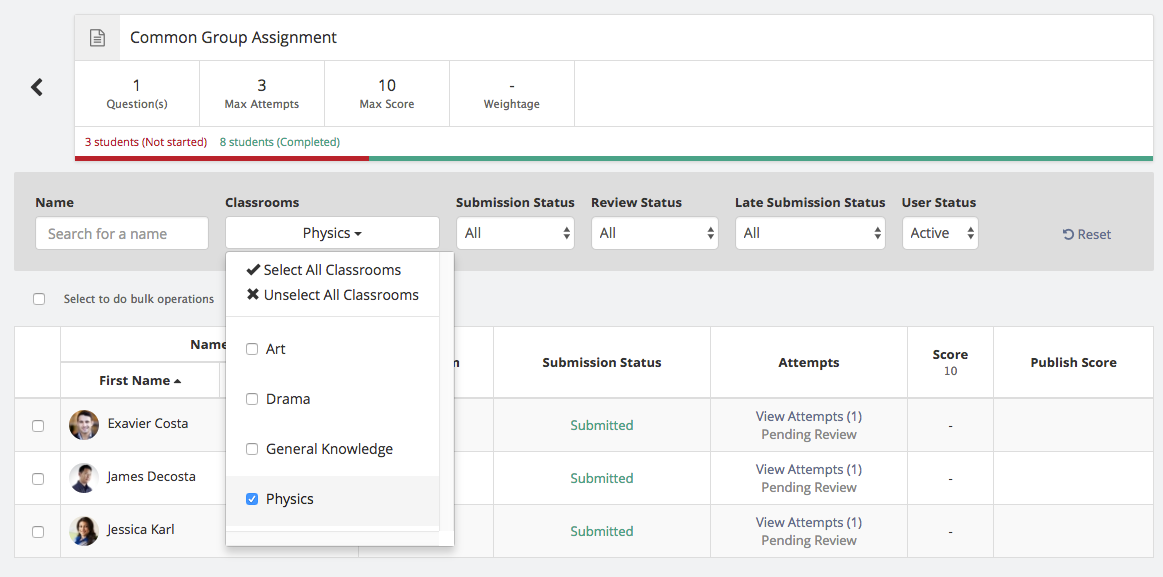
That’s it for this update folks. Hit us up any time, at support@theteamie.com, if you any questions or wanna chat 😉