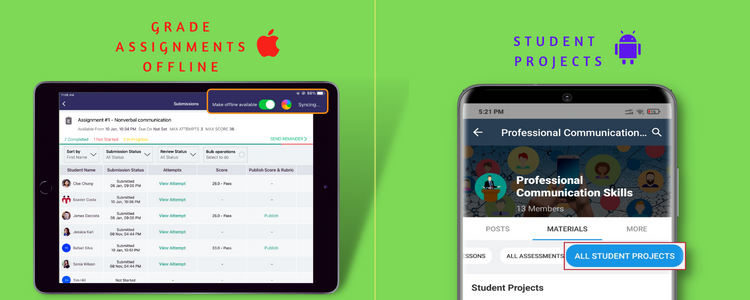Following are some of the major additions and enhancements that went out in our latest Teamie mobile apps update.
Grade Assignments Offline (iOS – 5.5.2)
We are glad to introduce the functionality of offline assignment grading via our Teamie iOS app. Offline grading is a process in which the learners’ assignments are graded while not being connected to the internet. This can now be done by using the Teamie iOS app. Now, instructors will be able to download assignment submissions, grade them offline, and then the corresponding scores, annotations and feedback will be synced once they are connected to the internet again.
Making Assignments Available for Offline Grading
As an instructor, you can choose to make the required assignment(s) available for offline grading from their Submissions screen. A Make Offline available toggle will be shown at the top right of the assignment submissions screen.
Tapping the toggle will start the syncing process in the background.
Grading Assignments Offline
Once the sync process is complete, all the attempts for that assignment will be downloaded and made available for offline grading. A time stamp will be displayed with the details of the last time the sync process was completed.
When you open the Teamie iOS app in the offline mode (not connected to the internet), then you will be taken to the offline landing screen with a prompt that You’re Offline. Tap the Grade Assignments Offline button at the bottom of the screen to access the list of assignments that are available to grade offline, listed in alphabetical order.
The assignment(s) card will show the information in line with what is shown for the assignments in the online mode, such as the assignment details and the number of attempts made and graded for the assignment.
Tapping the assignment card will take you to the Submissions screen. All the attempts made by the learners at the time of the last sync will be available for grading. The last synced time will be displayed on the top right corner of the screen.
You can then view the attempt(s) of the required learner and grade them using the available grading options (score/rubric/grade scheme).
In case a PDF or an image file is attached to an attempt, you can use the Apple pencil to annotate and grade assignment submission. Tap on the pencil icon to directly open the image/PDF for annotation.
Then, tap the pencil icon to open the Canvas screen to annotate the image/PDF using the variety of features available at the bottom of the Canvas screen, such as selecting a different pencil style, highlighting the objects on the screen as well as changing the color from the given color palette, etc.
Syncing Offline Graded Assignments
Once you reconnect to the internet, you will be navigated to the home page. All the grading activities done during the offline mode will be automatically synced in the background. The following data will be synced once the device reconnects to the internet:
- Scores, grades ( along with the rubric scores, if any)
- Files that are annotated
- Comments that are added to the submissions
Click here to learn more about grading assignments offline using the Teamie iOS app.
We hope this offline grading feature will assist instructors to grade assignments in their own time without the reliance on the mandatory internet connection. Please let us know what you think and if this new tool is proving to be helpful for your grading needs 🙂 – write to us or give us a shout-out.
Graded Discussions (Android – 7.1.6, iOS – 5.5.2)
We recently introduced the graded discussions feature on the web platform that allows instructors to create and publish a discussion post for learners to comment and reply. Based on the learners’ comments/replies, the instructor can then grade the discussion and give feedback to the learners. The score(s) of the discussion goes to the classroom gradebook along with other assessment types.
We have now brought support for the graded discussion feature in both the Teamie apps as well. Graded discussions will be listed on the materials page along with other materials.
The card view lists the details (such as from and due date, score etc) similar to how it is shown for other materials’ types. As an instructor, you will see the progress indicator with the details of how many learners have started/completed.
Learners will be able to see their scores on the card, if published.
Tapping the card or the ‘View Discussion’ button (if the discussion is published) opens the discussion landing web view where users will be able to view and participate in the discussion as per the web workflows. When the user leaves the view, the stats of the user is updated for the assessment card. Furthermore, the mobile apps will show the associated ToDos, calendar events and notification, when available.
Grading Student Projects (Android – 7.1.6)
This latest Teamie mobile apps update brings the student projects feature to our Android app. Student Projects is an assessment type which allow learners to create assignments themselves and which are shared only with them. Learners can create a ‘Student Project’ in a classroom, from the web interface, in which this feature is enabled.
As an instructor, you can view and edit the Student Project, if required, before publishing it for the learner to attempt. Once the learner submits the attempt, you can then grade it from the Teamie mobile apps.
On the Materials screen, tap the ALL STUDENT PROJECTS button to access all the student projects created for that classroom/module.
All the student projects created by the learners of the classroom will be listed here. All the student projects are by default in draft mode until an instructor chooses to publish it.
Learners can only create a Student Project and not publish it. As an instructor in the classroom, you need to publish the Student Project for learners to start attempting it. Once published, the learner will not be able to edit it anymore. and will only have the option to attempt the Student Project.
Once they have submitted the attempt, you can then grade the learner’s attempt from the View Attempts screen.
You can go through the attachment added by the learner as submission for the student project and grade it as per the grading settings.
Click here to learn more about how to view & grade Students Projects’ attempts. So, that’s it for this Teamie mobile apps update. See you next time! Till then stay healthy and stay collaborative.