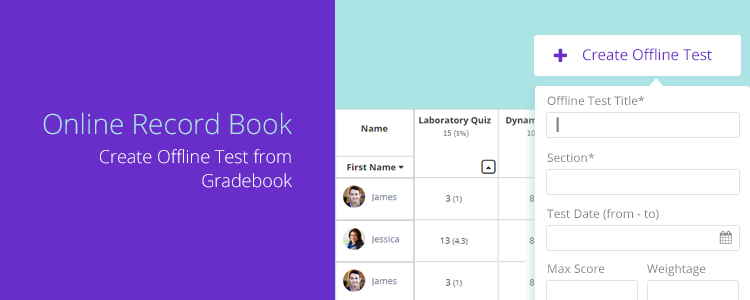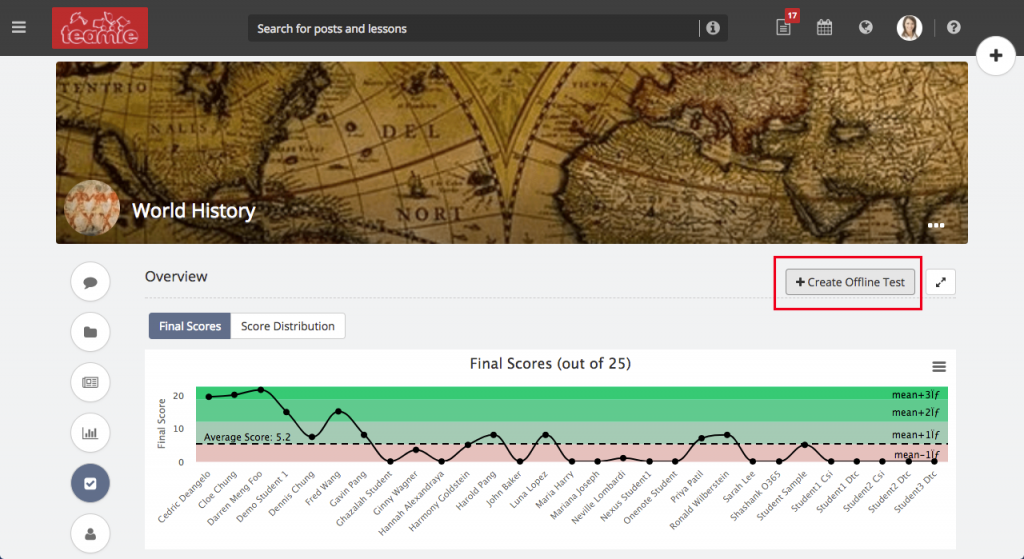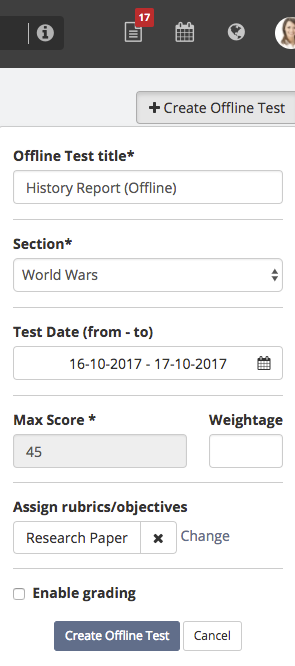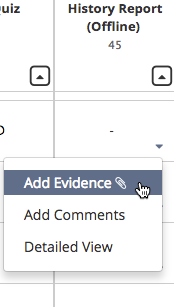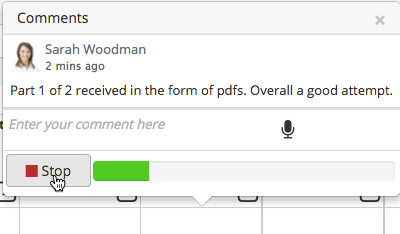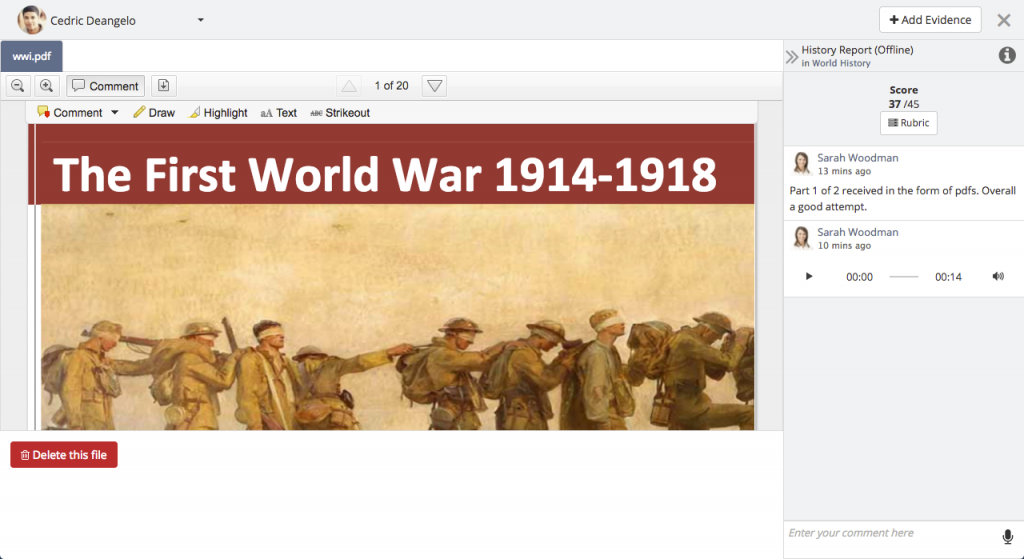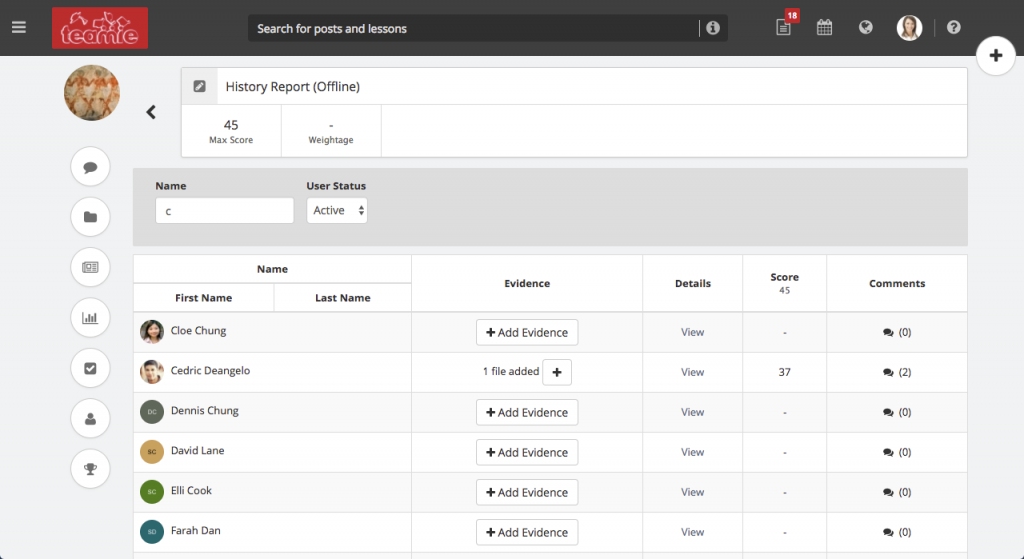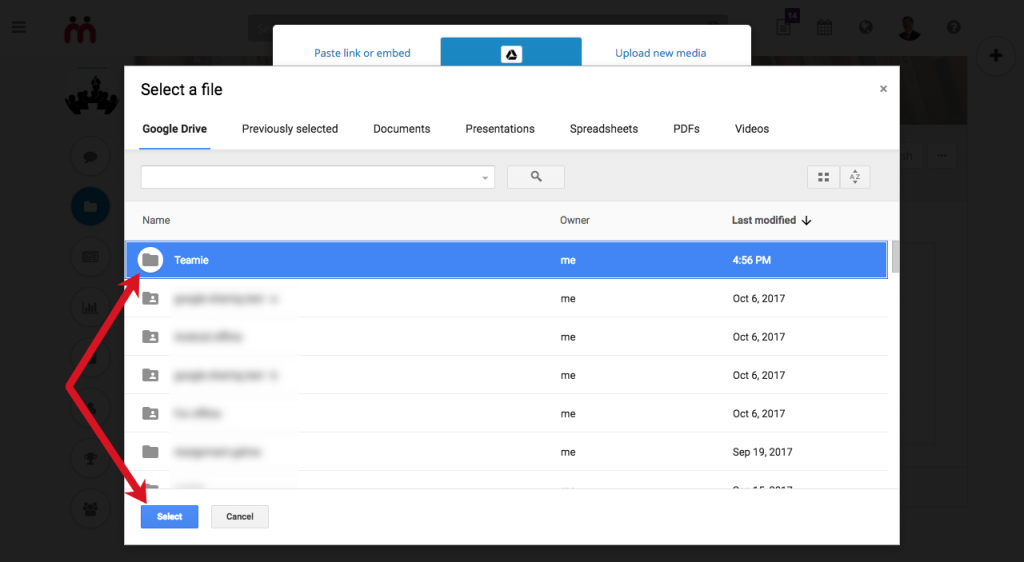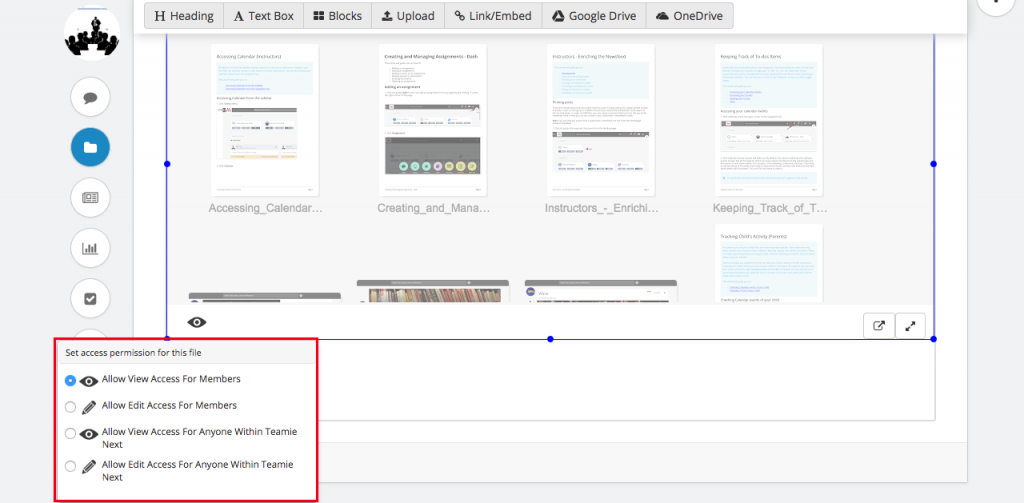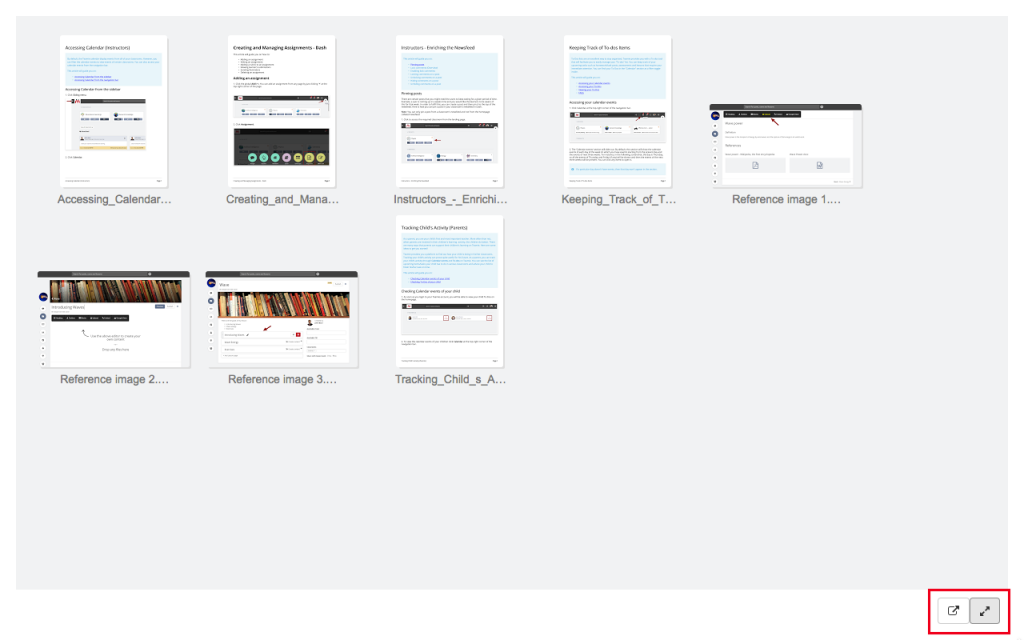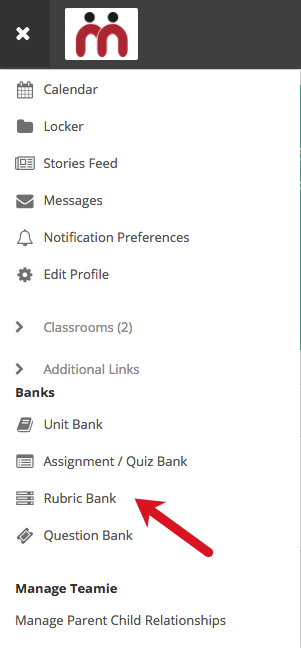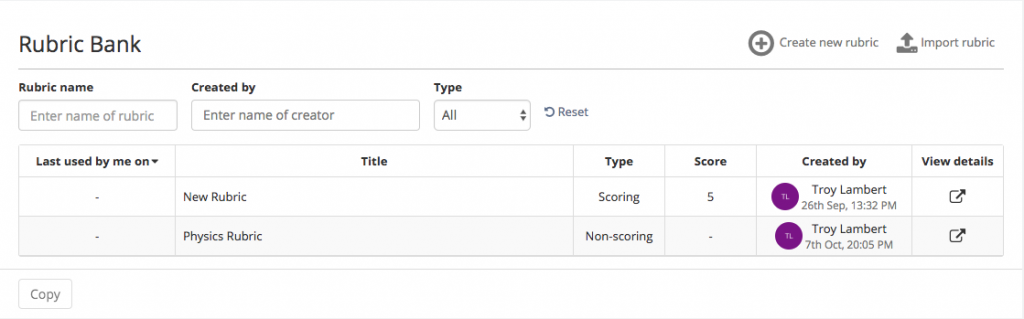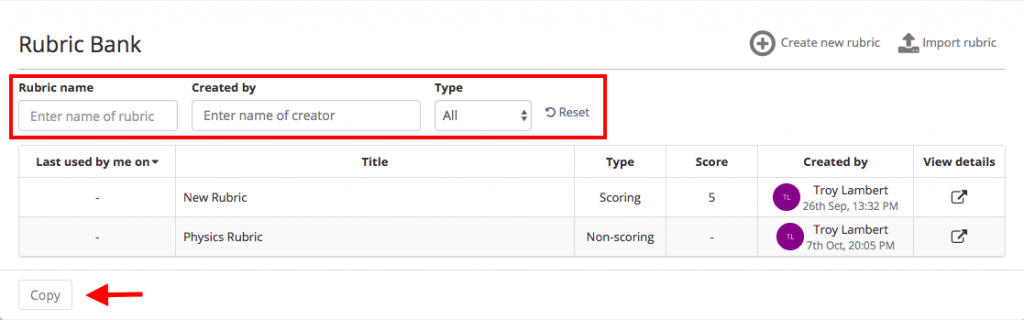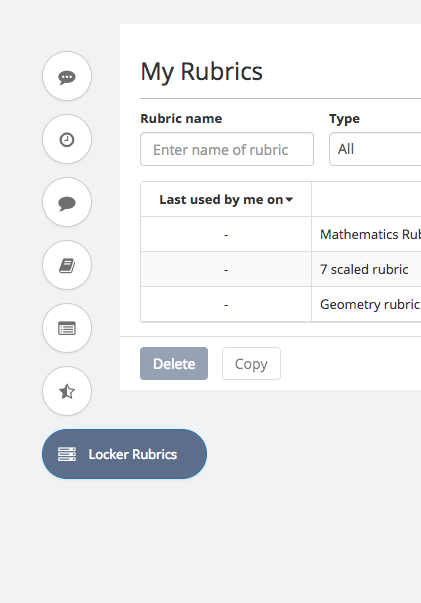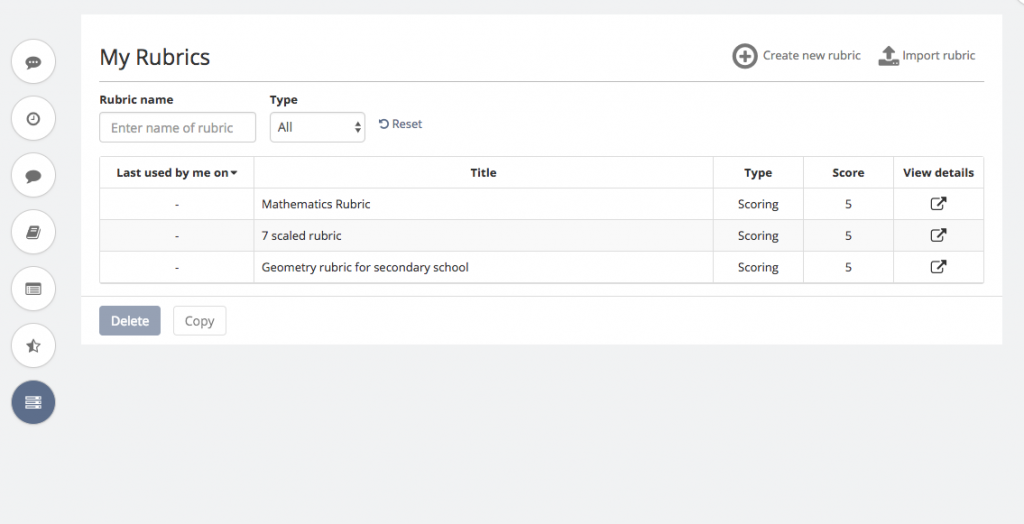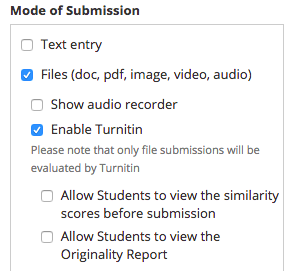Hey guys! We are glad to be back soon with our latest update, Teamie Lavender (1.35)! This update is a blend of major additions, minor but helpful enhancements, and a step forward towards complete Dash migration. Let’s start with the TL;DR version of this update:
- ORB (Online Record Book) – Create offline test, add evidence and comments to it right from the gradebook
- Auto progression to next material from the last page of the current lesson
- Embed Google Drive folder in lesson pages
- Rubric bank migration to Dash
- Learners can view the Turnitin similarity report of their attempts
Let go for the full ride now!
Offline Test creation
This is our biggest update with respect to offline tests. The idea of an offline test was to be able to record scores for assessment activities that were happening in the classroom as an “offline” activity. However, instructors wanted to not just record the score but also add evidence and comments to give feedback to the learners.
As a way to make it simple for instructors to quickly record such activities, you can now create an offline test directly from a classroom’s gradebook.
Once the offline test is created, you can add evidence for each learner from the gradebook. This can be in the form of file uploads. In future releases, we will also let you add audio / video recordings as evidence to realise our ORB goal in a more effective manner 🙂
Similarly, you can add comments (textual and audio) relevant to that offline test for individual students for better record keeping of offline activities.
The detailed view page bear a resemblance to the existing View Attempts page for assignments with evidence in the center and the scores and comments on the right. You can also add evidence from this page by clicking on the “Add evidence” button on the top right corner.
The all new Enter grades page lists all the users in the classroom to easily assign scores and add feedback for them.
You can also add evidence for each learner by clicking on the “Add evidence” link. Furthermore, multiple files (Docs and pdfs) can be added as evidence for a learner. Isn’t that comprehensive! And don’t worry, adding evidence is not mandatory. You can add comments and grade a student without adding any evidence either 🙂
Auto progression
Another handy enhancement made to facilitate better consumption of resources is the auto progression feature.
When a user is on the last page of a current lesson, he / she would see a link to progress directly to the next available lesson, quiz or assignment. This enhancement will especially speed up the process of how learners consume content on Teamie. Not only will they be able to navigate quickly to the next resource, but also will they be informed at all times about the resource they need to consume next. This enhancement is also in spirit of keeping the learner engaged as they no longer have to navigate to the next resource from the materials page.
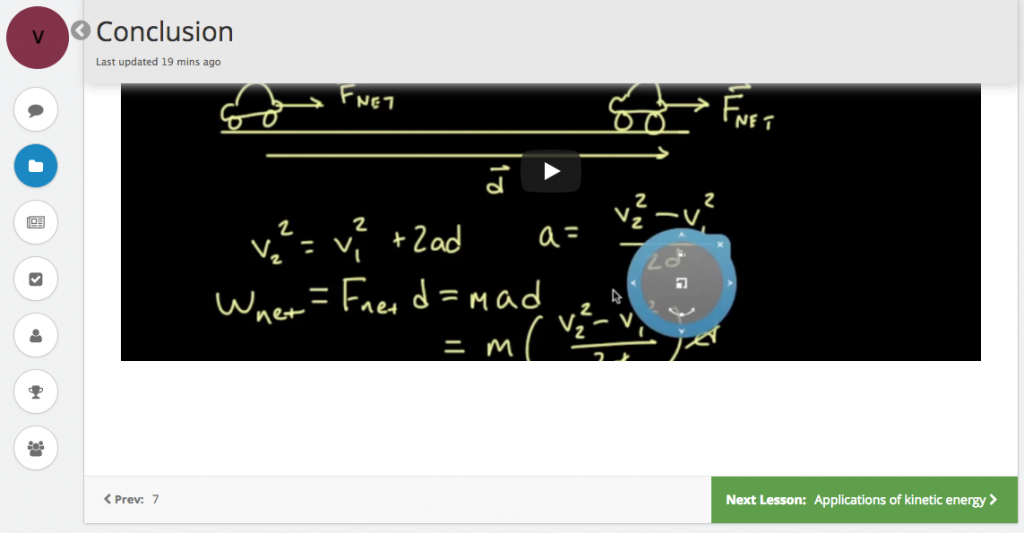
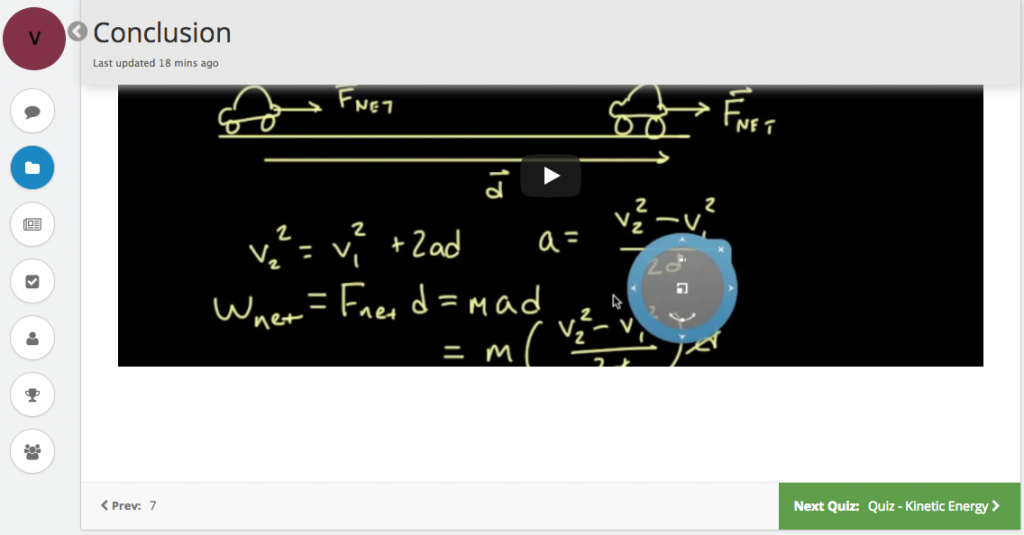
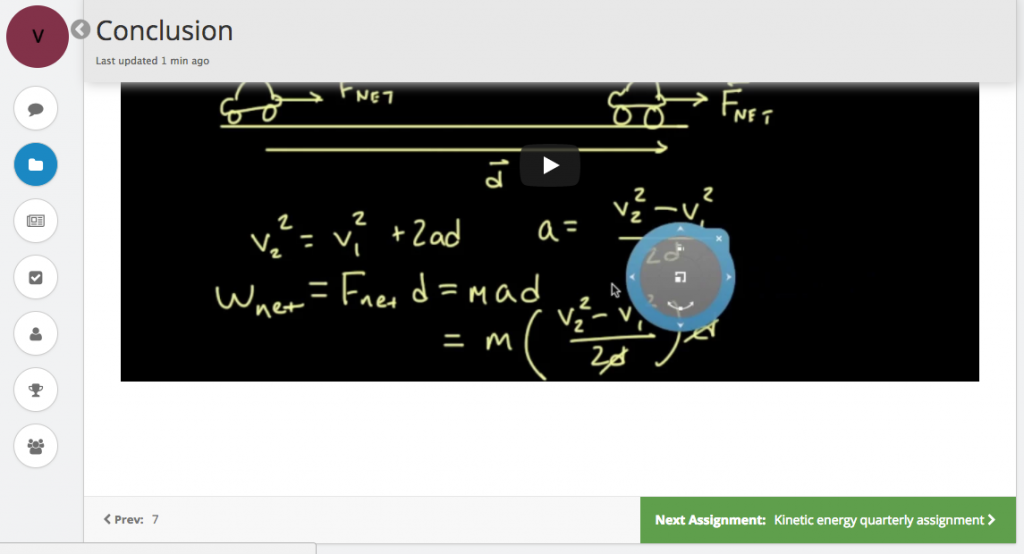
Embed Google Drive folder in lesson pages
A good news for all the teachers using the Teamie – Google integration. Similar to how you were able to attach files from your Google Drive, you can now also embed whole folders from your Google Drive in your lesson pages. This can especially useful if you need to share all you resources altogether from a single folder 🙂
What this means is that while selecting files from the Google picker, you can also select one or more folders to embed into your lesson page and all its items will be available for learners to access from the lesson page. Similar to other items, you can resize the folder, give title and description to it, apply a trendy theme and set access permission for the folder.
Learners can also view it in full screen or open the Google Drive folder in a new tab. The folder will be shared with the learners, and all the items and sub-folders inside the folder can be accessed by the learners. So, this means teachers doesn’t have to give access to the folder separately on Drive for it to be accessible for the learners 🙂
Rubric Bank migration to Dash
Currently, while accessing the rubric bank from the sidebar, it would take users to the old interface. So, this update onward instructor can access the rubric bank from the sidebar. This page looks similar to what you see when accessing the rubric listing page from the assignment/offline test expanded view.
As an instructor, you can easily filter and find the required rubrics. You can filter rubrics by name, creator, type (scoring / non-scoring) and then make copies of them.
You can also view any rubric that you have created so far including the one you copied from the bank by switching to ‘My Rubrics’ tab from your locker.
Here, you can view details, edit, copy or delete your rubrics.
Note: You cannot edit / delete a rubric if it is attached to an assessment.
Minor Enhancements
Some minor but effective enhancements are listed as follows.
Turnitin similarity report for learners
This enhancement pertains to those who are using Teamie – Turnitin integration. This feature allow learners to view their Turnitin similarity report similar to what teachers would have access to.
To let learners have access to their Turnitin similarity report, teachers need to enable the newly added setting, “Allow students to view the Originality Report”. This can be enabled from the Mode of Submission sub-setting while creating or editing an assignment.
Learners will then have access to a link which will redirect them to the Turnitin page. They can view details of similarity detected in their assignment on this page. This can help them self-evaluate their attempts and improve them in the future.
That’s it for Teamie Lavender (1.35). We will get in touch with you guys soon with a Teamie android app update. So, watch out for it. Adios till then and yeah Happy Diwali 🙂