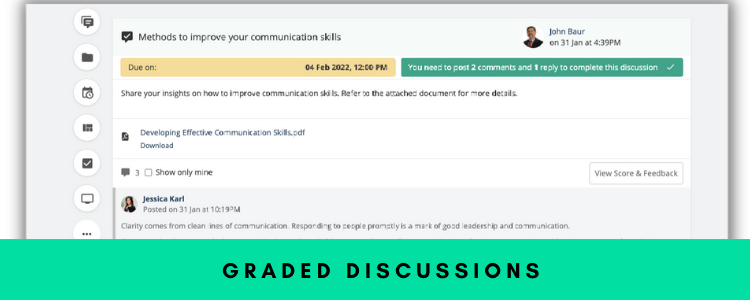We are glad to inform you that we have introduced a new material type – Graded Discussion. This allows instructors to create and publish a discussion post for learners to comment and reply. Based on the learners’ comments/replies, the instructor can then grade the discussion and give feedback to the learners. The score(s) of the discussion goes to the classroom gradebook along with other assessment types. Let’s dive deep into the details of this feature.
Similar to other material types, the Graded Discussion can be created for a classroom either using the global add button or from the +Add button on a classroom’s Materials page.
Note: The term ‘Graded Discussion’ is a white-labeled term and can be configured at the site level.
Once created, you can add instructions for the discussion and attach supporting documents from your system or Google Drive / OneDrive etc. (if configured).
By default, the criteria set for the completion of a graded discussion is for learners to post at least 1 comment or 1 reply. Although, you can enforce minimum engagement from the Submission sub-settings. This will allow you to update the number of comments and/or replies required for the completion of a graded discussion.
You can set the due dates, grading settings, and sharing settings similar to how they are done for other assessment types. Once the graded discussion is published, you will be able to view the post.
If any rubric is attached to the graded discussion, it will be shown on the discussion page.
Learners will be notified of the published graded discussion, which they can then directly access from the notifications or the Materials page of the classroom/module. In case a graded discussion has a due date, it will be shown in the ToDos and calendar section.
Once the learner achieves the minimum engagement requirements for the graded discussion, it will be considered as completed and a green tick will be shown.
Similar to posts on Teamie, the graded discussions will also show all the comments made on them. Users can also like the comments or reply to them as per their requirement. A nifty ‘Show only mine’ filter is available for the learners to quickly filter out their own comment(s).
As an instructor, you can view the participation of all the learners for a graded discussion from the View Participation page.
You can quickly filter learners or execute different operations, such as sending email, publishing scores, and adding comments etc. from the Submissions page.
The submissions page of a learner will show all the comments and replies made by the learner for the graded discussion.
The replies made by other learners on the learner’s comment(s) will also be shown in a grayed out manner and can be hidden, if required.
Instructors can then grade the learner’s submission as per the set grading settings of the graded discussion (score/rubric/grade scheme).
Furthermore, instructors can then share feedback on the learner’s attempt in the form of textual, file, or audio comments.
Instructors can also switch between different learners’ submissions from the drop-down or the previous or next submission buttons.
The scores and comments can also be individually published/unpublished as per the recently introduced assessment grading settings.
Once the scores are published, learners will be notified and will have access to their scores and feedback.
Learners can also discuss the feedback with their instructors as per their requirement.
The graded discussion will account for learners’ classroom completion similar to how it works for assessment types.
The graded discussion will be listed in the classroom gradebook and dashboard along with other assessments and can be filtered accordingly.
Mobile App Support
The graded discussions are also supported by both the Teamie apps – Android and iOS. They will be listed in the card view on the Materials screen of a classroom.
Any graded discussion with a due date will also be shown in the ToDos as well as the calendar view.
The push notifications will also be sent for the graded discussion related activities, such as publishing graded discussion, scores etc.
Take note that currently graded discussions card view will open the corresponding screens in a web view and will follow the web workflows as discussed above.
We hope this feature builds around our existing assessment ecosystem and provides a useful avenue for assessing learners based on their reflections and conversations in the form of comment and replies. Give us a shout-out if this will assist your learning journey in Teamie!