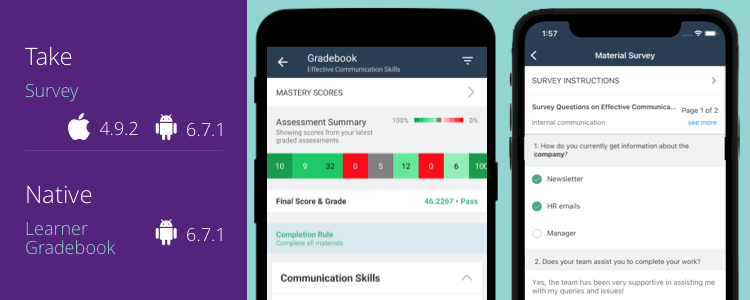Survey (iOS – 4.9.2, Android – 6.7.1)
We recently introduced the Survey feature on our web platform, which essentially is a list of questions aimed to collect targeted data for the analysis of some specific aspect of a group or area. We have now introduced this feature in both our Teamie mobile apps as well. As an instructor, you can include three types of questions in a Survey – multiple-choice questions, single-choice questions, and scale questions. Once published, learners will be notified of the survey. They can then take the survey, which can now be done via both the Teamie mobile apps as well.
As a learner, you can tap Start on the survey card to start taking the survey or tap Resume in case you have already started it.
You can also tap the survey card to expand it and see its instructions and details before starting the survey from the expanded screen.
A survey can have multiple pages with each page having the respective set of questions, as required.
Once you answer all the mandatory questions on a page, you can move to the next page of the survey, if any. Your progress will be auto-saved.
While taking the survey, you can tap the Survey Instructions button to view its instructions and other important details, such as due date, number of questions, etc.
You can choose to attempt any optional question(s) or submit the survey without attempting them.
Once submitted, you will be able to view the response(s) that you have recorded for the survey.
Note: You cannot edit your responses, once submitted.
Each published survey will also have a to-do associated with it if it has a Due On date. The ToDo will be considered as completed once you have submitted the response. You can also quickly access the survey from the ToDo.
You will also get a bulletin board notification when a survey is published to keep you apprised.
As an instructor, you can view the number of learners who have already submitted the survey till that time, from the survey card.
You can tap the card to view survey statistics as well as to send reminders to learners who have not yet submitted the survey.
You can also preview the survey as well as view the questions added to the survey in the respective survey pages.
Native Learner Gradebook (Android – 6.7.1)
The latest Teamie Android app comes equipped with native learner gradebook. As a learner, when you open a classroom’s Gradebook, you will now be shown a native view designed specifically to improve your app usage experience.
The classroom gradebook will have two sub-view in the form of Gradebook (for the assessment scores) and Mastery View (for the standards based grading scores). Based on your site configuration, tapping on Gradebook from a classrooms’ More screen will take you to the Gradebook / Mastery View screen. Currently, we have made the ‘Gradebook’ view native to the Android app.
The Gradebook view will show any completion rule(s) that are set for the classroom. If the Final Score optional feature is enabled, the final score and grade will also be shown at the top of the gradebook screen, when published.
Under that the published assessments will be listed in their respective sections. Each section can be expanded or collapsed as per requirement.
The Gradebook will also show the score heatmap color alongside the assessments in which scores are published, similar to how it is shown on the web. So, when learners have scored greater than 50% of the assessment’s score, a green color indicator will be shown on the left edge of the assessment – darker the green the better the score. Similarly, shades of red will be shown when the score achieved is less than 50%, and grey if exactly 50%. This will serve as a visual indicator to quickly view learners’ performance across classroom’s assessments.
Furthermore, the top of the gradebook will have the Assessment Summary under which the scores from learners’ latest graded assessments will be shown. The color of each corresponding cell will be according to the heatmap color as discussed above. Tapping over a cell will scroll down to locate that assessment in the gradebook list below.
In case mastery view is enabled on your Teamie site, then instead of assessment scores, the mastery scores will be shown. This will use the mastery score assigned at the highest level of objectives.
The assessment will have their respective icons to distinguish them easily with the option to view your attempt (that is considered for grading), if available. Any weightage given to the assessment will also be mentioned on its card along with the date on which it was submitted.
The published scores will be available along with any available grades for assessments. If you have not submitted any attempt for an assessment, then no scores will be shown. If you have already submitted and the scores are not yet published, a Pending Review label will be shown on the assessment card. Any feedback (latest comment) shared by the instructor on an attempt will also be shown below the assessment card.
For assessments with rubric attached, the rubric criteria will be shown as a list with its title, selected scale (if any) and self-assessment scale (if any).
There are a set of handy filters available on the gradebook screen to quickly filter the materials that you are looking for. You can filter based on the type of the assessment – Assignment, Offline Test, and Quizzes along with the filters to filter assessments based on their nature – Summative / Formative. Furthemore, personalised assessments can also be filtered from the More Filters section.
You can use filters as standalone or in combination with each other to narrow down the list of assessments on the Gradebook screen.
Classroom About Page Enhancement (Android – 6.7.1)
We have improved how the About page is shown to the users. This includes allowing learners to quickly view and send the classroom instructor(s) a message from the About page.
Support for Clipboard Pasting (iOS – 4.9.2)
If you copy a link to your clipboard, it will be available for you to paste in the post area automatically. This will be available throughout when you are pasting content while interacting with the rich text editor (creating a new post / calendar event). Take note that this feature is already available on the Teamie Android app.
Although this might sound like a small change, we believe it can prove to be useful in improving productivity among end users. So, give us a shout-out in case this helps you be a little more productive than before!
So, that’s it for this update. See you next time! Till then stay healthy and stay collaborative.