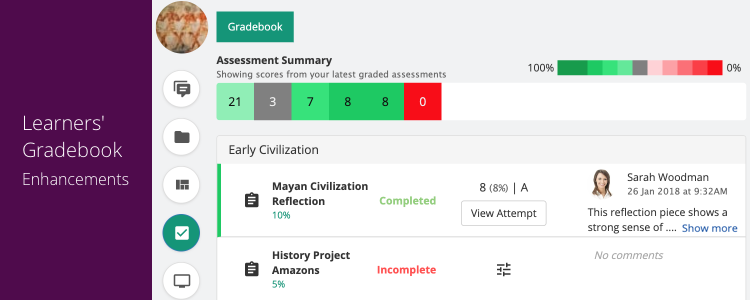Hello everyone! Welcome to our new update – Teamie Poerava (2.14). This update brings significant enhancements in the learners’ gradebook. Furthermore, instructors can now copy a lesson page to another classroom’s lesson as well. Let’s quickly give you a TL;DR version of this update and then dive into the details:
- Learners’ gradebook enhancements
- Instructors can now copy a lesson page to another classroom’s lesson
- Administrators can now access classroom(s) directly from the Manage Programs page
- Classrooms’ activity stream now captures lesson/learning progression actions as well as the completion rules changes
- Attendance detail export now include the Event Date and Time details as well
Learners’ Gradebook Enhancements
We have made some enhancements to the data that is shown in the learner gradebook to make the learner’s progress on the assessments more visually apparent.
This view is also available for parents if the site configuration allows parents to view their children’s scores.
Score Heatmap Color
For all the assessments in which scores have been published to the learner, we will now have a heatmap to indicate the learner’s performance. When learners have scored greater than 50% of the assessment’s score, a green color indicator will be shown on the left edge of the assessment – darker the green the better the score. Similarly, shades of red will be shown when the score achieved is less than 50, and grey if exactly 50% . This will serve as a visual indicator to quickly view learners’ performance across classroom’s assessments.
Assessment Summary
The top of the gradebook will have the Assessment Summary under which the scores from learners’ latest graded assessments will be shown. The color of each corresponding cell will be according to the heatmap color as discussed above.
Hovering over a cell will show the name of the assessment, and tapping on it would scroll down to that assessment in the gradebook list below, with the assessment being highlighted.
This assessment summary is shown in order with the latest graded assessments shown first. This facilitates easier understanding of how the learner’s performance has changed over time.
In case, mastery is enabled on your Teamie site, then instead of assessment scores, the mastery scores will be shown. This will use the mastery score assigned at the highest level of objectives. For instance, if a Strand has multiple Standards, even if the assessments are only linked to the Standards, only the Strand mastery will be shown. It will be ordered by the strand that has the latest mastery score.
Hovering over these cells will show the title of the objective (the mastery is for). Clicking on the cell will take you to the mastery view of the learner, with this objective expanded.
Submission Status
Currently, the only submission status is shown as Pending Review, if submission is made but the grading is not yet done by the instructor.
We have now included all the assessment completion status that is shown to the instructors in the Dashboard view (Completed, Not Successfully Completed, Completed Late, In progress, Incomplete, Not Started).
In addition, the users will also be informed about the classroom’s completion rule, which will be mentioned at the top of the table.
Note: The completion rule will only be shown if the classroom completion feature is enabled on the Teamie site. The Not Successfully Completed status will only apply when classroom completion is enabled with minimum assessment score.
Parent View
We have enhanced the parent view of the learner’s profile to make it consistent with the learner’s home page. Furthermore, the aforementioned score heatmap will be shown in the parent view of the classrooms as well, to show a quick summary of their child’s recent assessment/mastery performance.
Copying a lesson page to another classroom’s lesson
As per the existing workflows, instructors could quickly copy a lesson page to the same lesson, another lesson or a new lesson within the same classroom. In addition, we have now added the option to copy a lesson page to another classroom’s lesson, as well.
Once you choose to copy a lesson page to an existing lesson, you will get the option to choose your classroom.
On choosing the classroom, you will be able to choose from the list of lessons in that classroom to copy the lesson page.
Once the copy process is complete, the lesson page will be copied to the required lesson in the classroom of your choice. Clicking on the link in the notification will take you to the newly copied page in the other classroom.
We hope this will help you work around with content creation on Teamie in a more efficient manner. We would love to hear your opinion on this. Give us a shout-out or write to us to share your thoughts.
Access classroom(s) directly from the Manage Programs page
As an administrator, you can now quickly access the classrooms added to a program from the Manage Program page itself.
Once you click to expand a program, you will be able to view all the classroom(s) added to that program. You can now just click any classroom from the list to access it in a new tab, at once. This will save you time in case you wish to navigate and access any classroom associated with a program.
Classrooms’ Activity Stream Enhancements
As an instructor, you can track all the activity done by your classroom members from the Activity Stream page. Basically, the Activity Stream is a place from where you can know which resources (Posts, Lessons and Assessments) have been accessed, completed, when and by whom. So when you get to the Activity Stream page, you can sort through the list to see any user’s activity report.
We have now added the following two in the activity stream:
- Learning progression actions
- Classroom completion rules changes
Learning Progression Actions
The classroom activity stream will capture the details of when the learning progression is enabled or disabled at the classroom level.
Classroom Completion Rule Changes
The classroom activity stream will now capture the changes made in the classroom completion rules.
It will also capture the administrators’ activity of enabling / disabling the classroom completion at the classroom level (from the classroom edit page).
Note: The aforementioned activity stream information will be captured in the user’s activity stream, as well.
Attendance Detail Export Enhancement
The exported attendance report for a classroom will now include two additional rows for events’ date and time information.
This added information will help instructors in using the exported data in a much more detailed manner.
So, that’s it for this update. See you soon with many more! Till then, stay safe and stay collaborative.