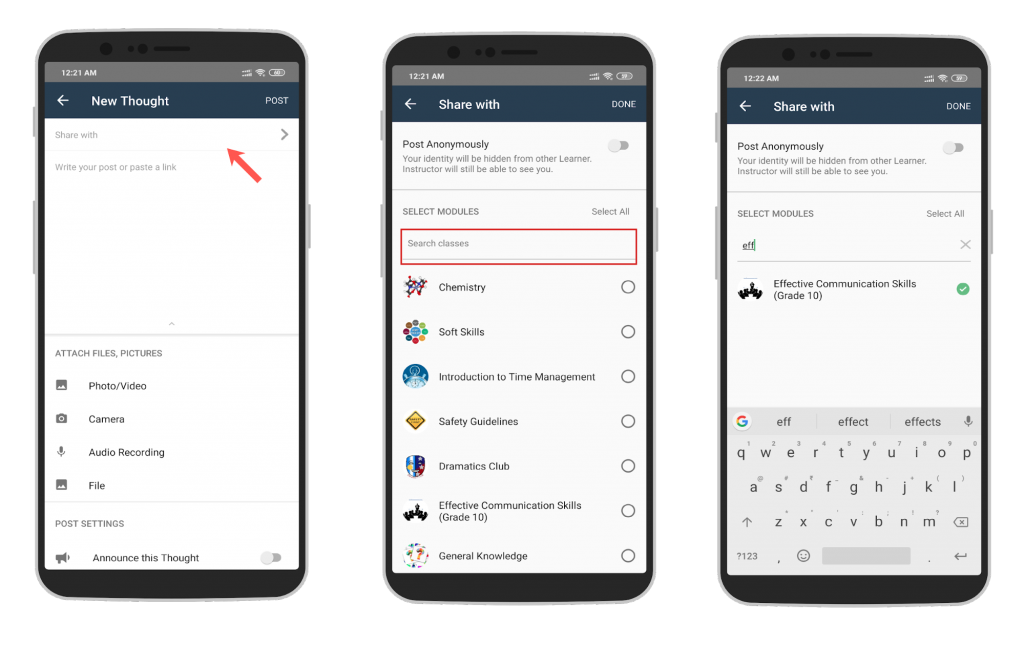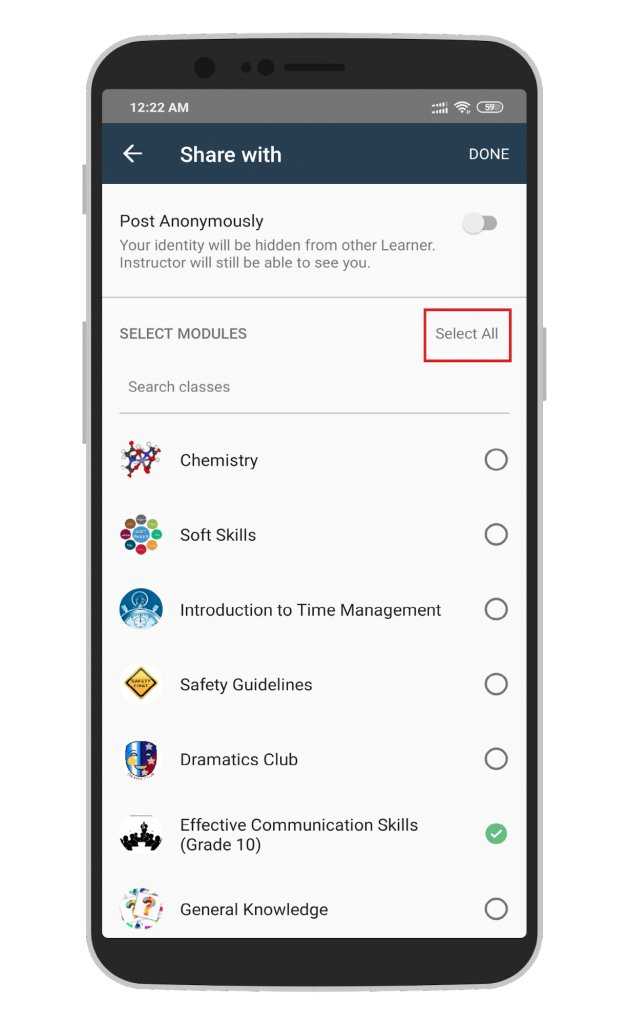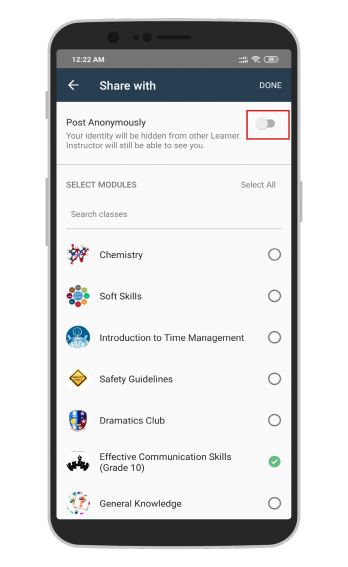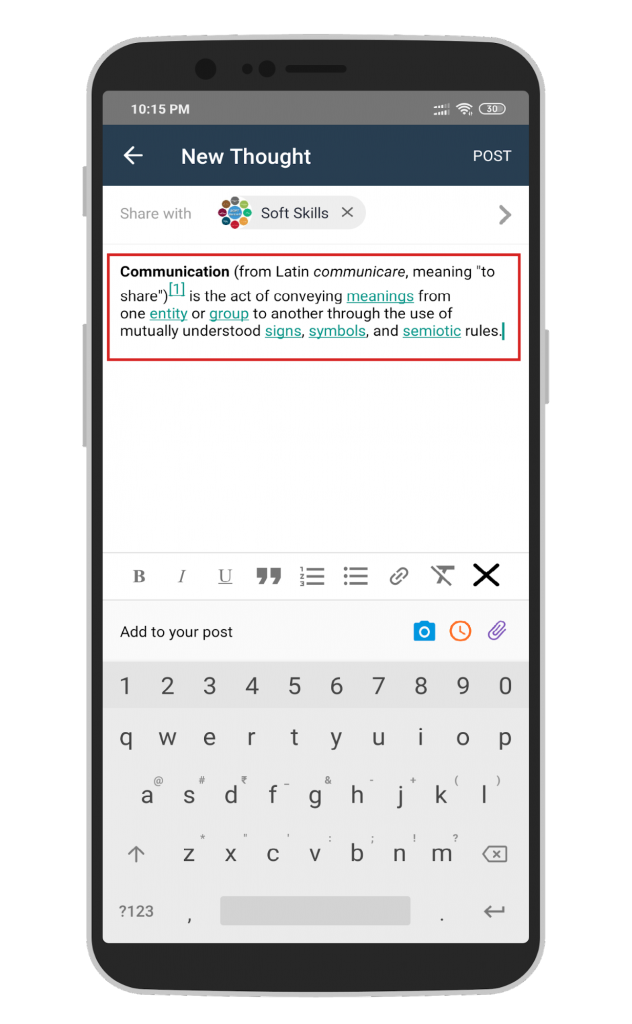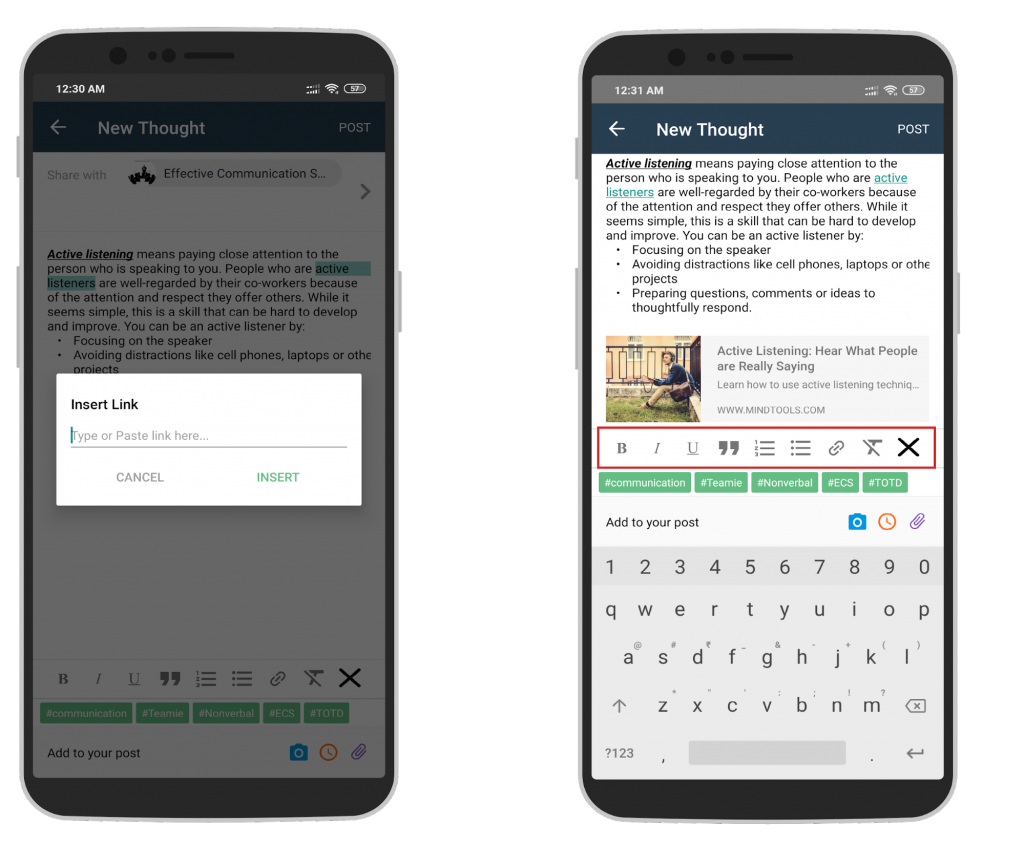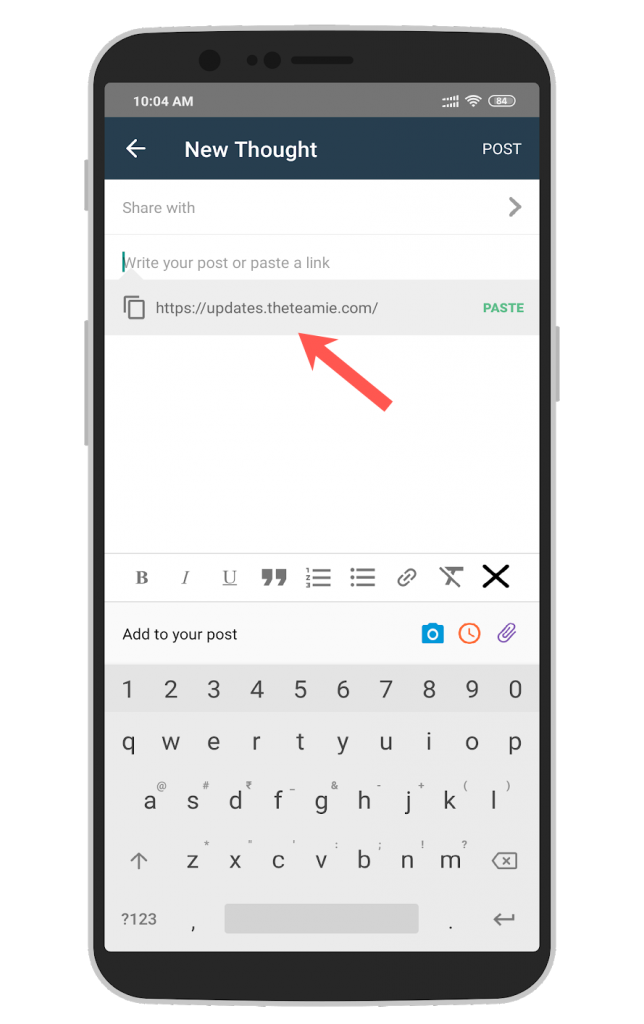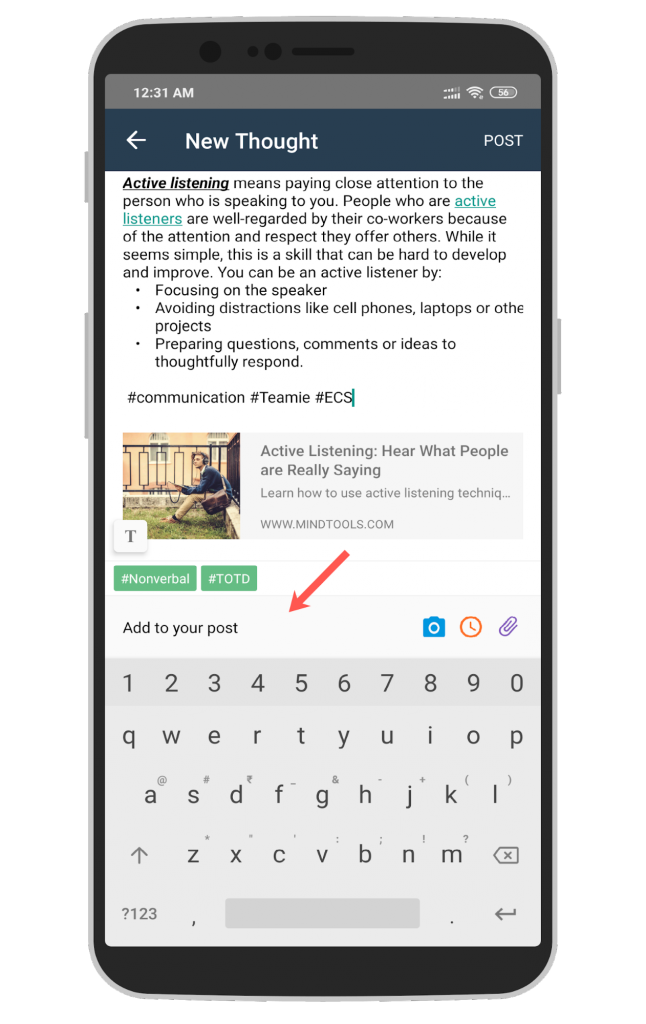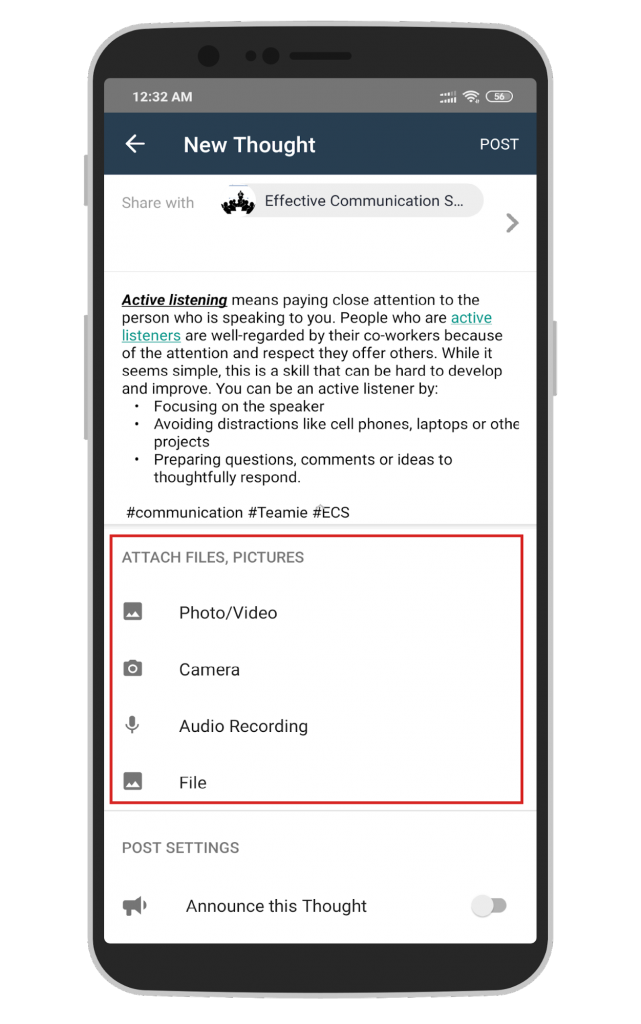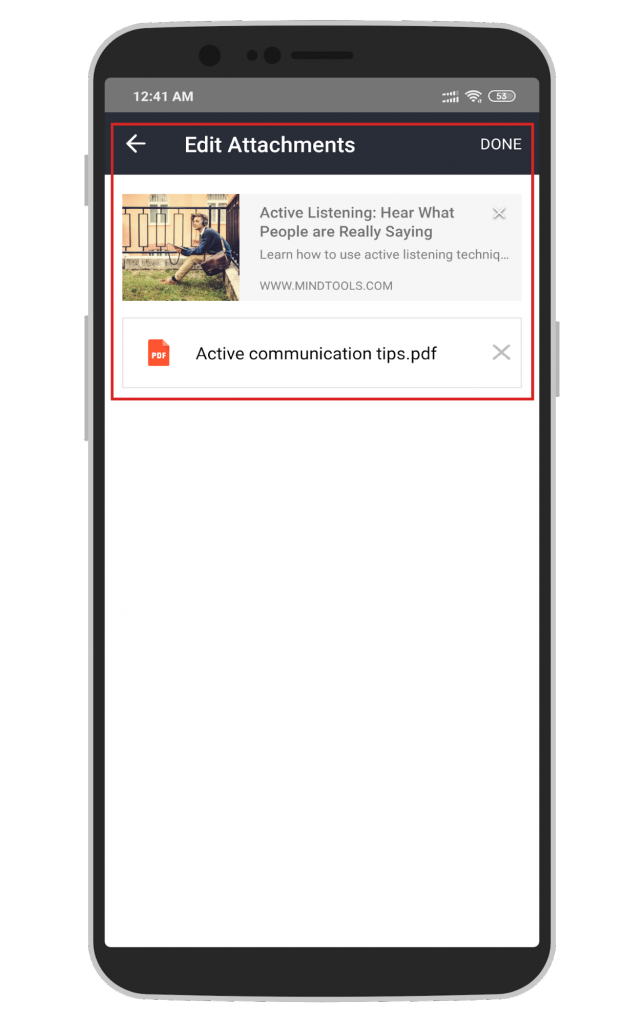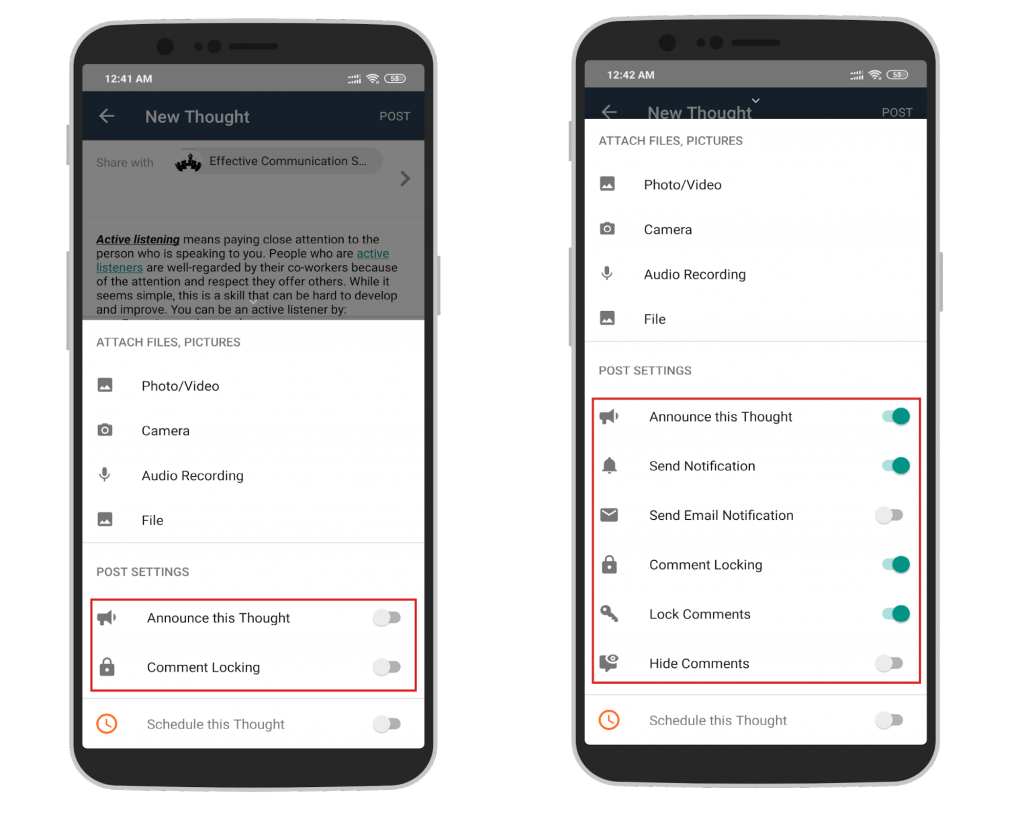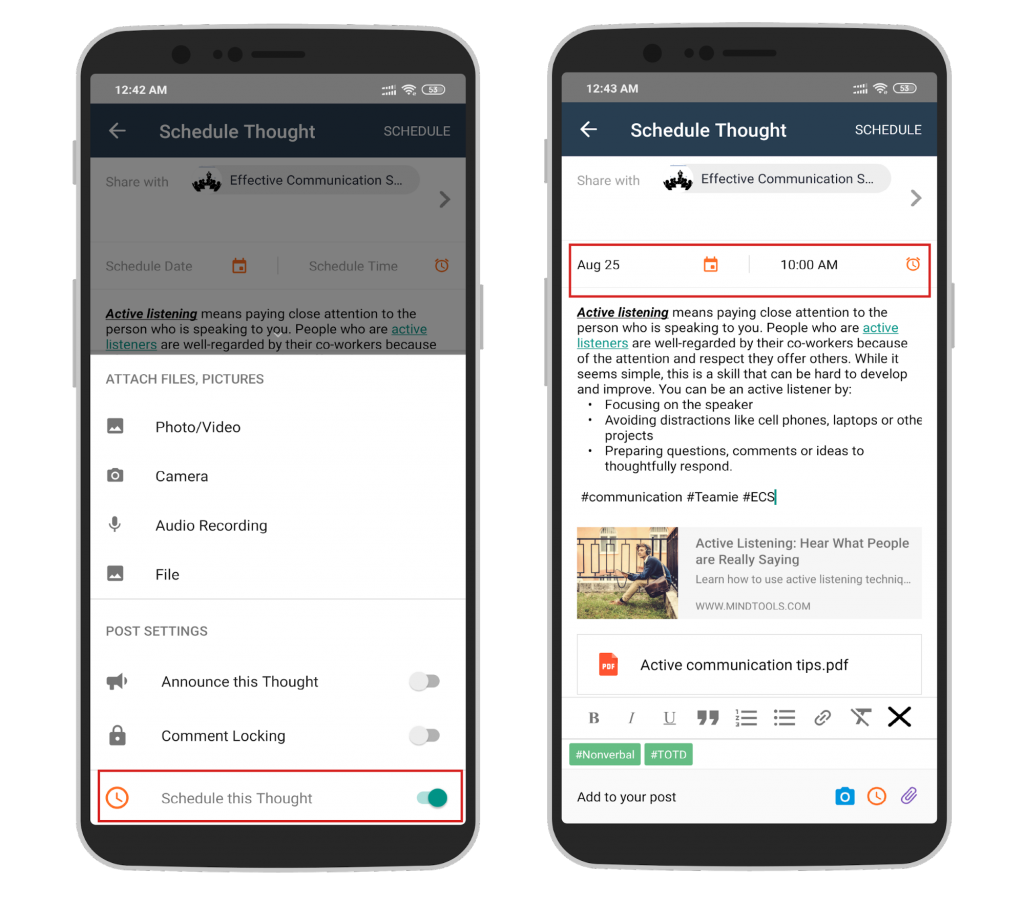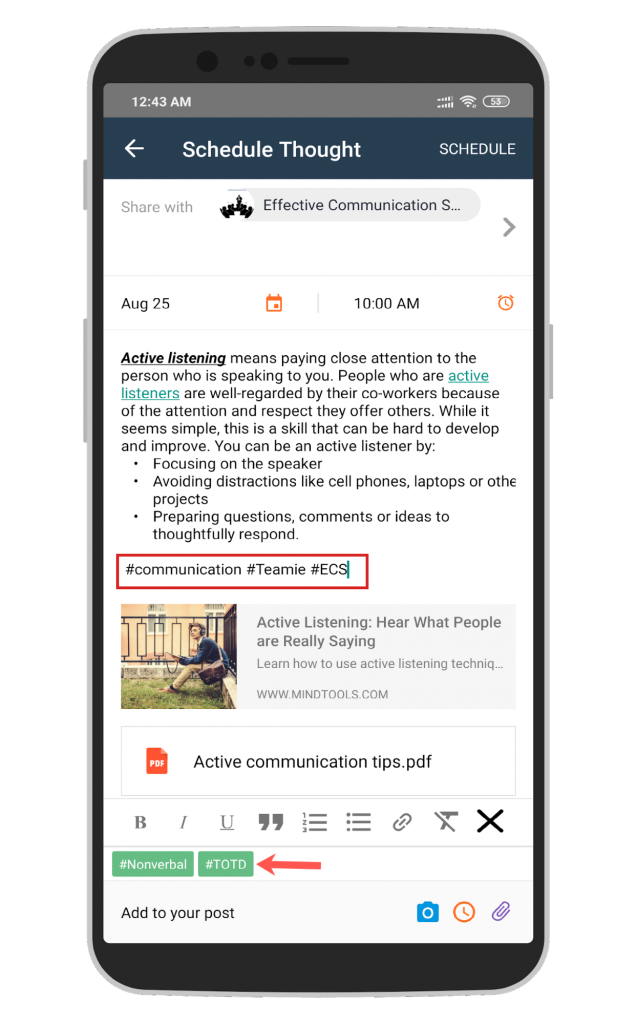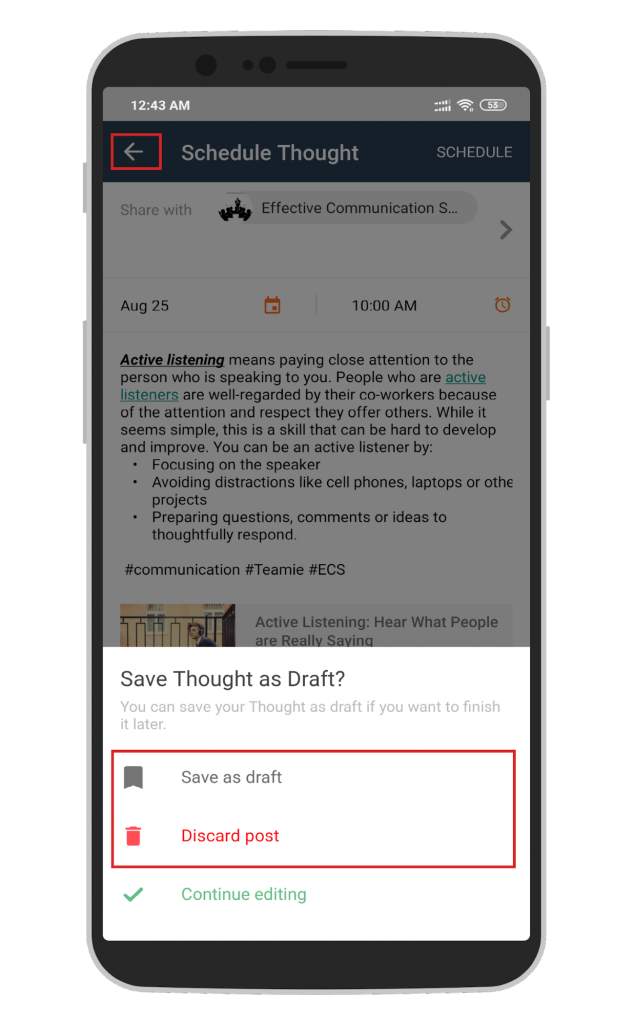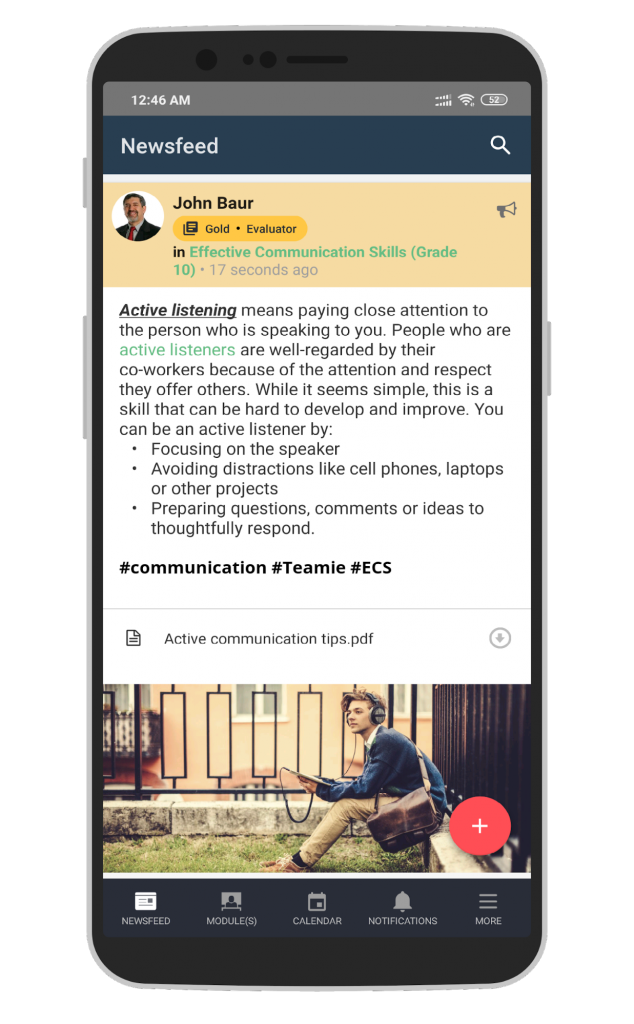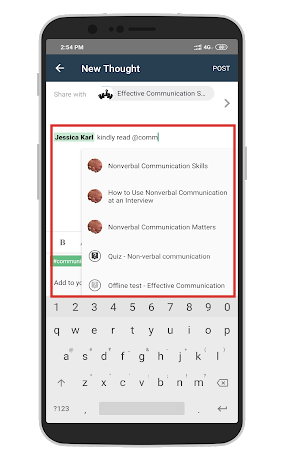This app update brings a fresh new look for post creation on the Teamie Android app. If you liked the earlier post creation setup, you will love this new look and feel! What’s so special about it, you may ask? Well, there are more reasons than one! Let’s dive into the details.
Share with
For sharing a post, you can type to search from the list of classrooms that you are a part of.
In case you are an instructor, and want to share the post with all your classrooms, then you can do so by using the ‘Select All’ option.
Users will also have the option to post anonymously by enabling the Post Anonymously toggle. Take note that only other learners will not be able to know your identity, instructors will still be able to recognise the user who has posted anonymously. So, use this feature responsibly 🙂
Post Content
Adding and structuring content for your posts has never been so simple yet effective.
You can copy content from the relevant web pages and directly paste it to the post content area. All the rich text and hyperlinks will be retained without any hassle.
The textual content now also supports rich text formatting, such as bold, italic, underline, block quotes, numbered, and bulleted list along with the ability to type / insert link in your post. If need be, you can also remove any formatting added to your text.
Tip: If you copy a link to your clipboard, then it will be available for you to paste in the post area automatically.
Isn’t that great! All this, on the go, anytime, anywhere 🙂
Add Attachments to your Posts
You can also attach files and media to your post in an all new, more visually appealing manner.
Just tap Add to your post label to bring up the attachment options.
You can use your phone camera to click a picture or make a video on the spot and attach it to your post to share with your classroom(s). Similarly, you can record an audio and attach it your post (now those phonetic sessions can be fun!). Any resources in the form of files or photo / video stored in your phone can also be attached to a post readily. This way you can create a media-rich informative post with minimal effort and maximum output.
Once attached, you can tap the attachments to bring up the ‘Edit Attachments’ screen to remove any added attachment.
Post Settings
You can access the post settings just below the attachment options. You can tap to enable / disable the Announce this Thought and Comment Locking toggles to make the post as announcement and lock its comments, respectively.
You can also find Schedule this Thought toggle at the bottom of the post settings. Enabling it will add a deadline picker to the post just below the ‘Share with’ option. You can then select the required date and time at which you wish to schedule the post.
No, we are not done yet! We have something else for you to make your post creation process even better.
Hashtags
Once you select a classroom to share your post with, you will be able to view the suggested hashtags created in that classroom. You can tap the required hashtag to add it to your post. Posts can then be filtered at a later stage based on the hashtags used in them. This way, hashtags provide an easy way to tag posts to filter them later.
Note: In case more than one classroom is selected to share the post with, then the hashtags that are common to those classrooms will be available while creating the post.
Tap on the back button to discard the post or save it as a draft to use later.
The shared post will look like the following:
Tagging Users and Materials
You can also tag your connections (users that are part of the classroom(s)) or classrooms’ materials in the post.
To tag a user, type ‘@’ followed by the user name and you will see matching name suggestions. Select the required user to tag in the post.
Similarly, you need to type ‘@’ followed by the required material name that you wish to tag. Then select the required material from the top suggestions.
In the upcoming Android app release, we will be extending the tagging functionality to introduce the resource picker on the app. Similar to how you can pick resources from the resource picker on the web, you will be able to do the same from the app also. So, stay tuned and stay excited! For all the Teamie iOS app users, the new post creation workflow will be introduced in the upcoming release.
We would love to hear your feedback on the new post creation workflow. Whether it’s a pat on our back or some constructive feedback to improve it, we are all ears! Reach out to us through our Twitter handle or write to us through our support channel. We will be waiting 🙂