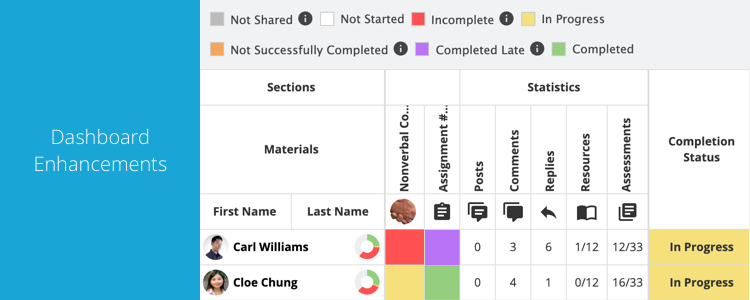Hello everyone! Welcome to our latest update – Teamie Itonda (2.8)! This update focuses primarily on enhancing the existing workflows to better suit the learning needs of our users. We have revamped the Dashboard view for instructors and improved the submission workflow of assessments with deadlines.
Let’s first look at the TL;DR version of this update before we expand on the details:
- Dashboard enhancements
- Assessments’ submission enhancements
- New posts enhancement
- Learners’ Materials view enhancements
- Calendar events filter for activity stream
Dashboard Enhancements
In order to make the Dashboard view more efficient, we have made the following enhancements:
Learner Progress View to be the shown as the Default Dashboard tab
Learner progress view helps instructors view learners’ progress on the materials and homework (task) posts at a glance along with the Completion Status of the classroom for each user (if enabled). Therefore, we decided that this view should be promoted as the default view for the classroom Dashboard.
In addition to aforementioned change, we have incorporated additional newsfeed and materials count in the form of the following Statistics columns:
- Posts
- Comments
- Replies
- Lessons
- Assessments
Instructors can therefore easily see the progress being made by each learner in the classroom with respect to the social and academic components on Teamie.
| ? Take note that currently the Statistics data will be shown from the beginning of the classroom, and cannot be filtered for a particular time period. |
We have added two new materials completion status to make the reporting more granular:
- Incomplete: Materials whose deadlines have passed without learner(s) completing them will be considered as Incomplete. Whereas, the task posts will be considered Incomplete, if they are not marked as done before their ‘Due on’ date.
- Completed Late: Materials that learner(s) have completed, in the late submission period, after the deadline has passed will be considered as Completed Late. Whereas, task posts that are marked as done after their ‘Due on’ dates will be considered as Completed Late.
Furthermore, we have added a visual indicator, in the form of a donut chart, next to each learner’s name. This will help instructors quickly gauge the learner’s progress throughout the available materials and task posts. This chart will have all the statuses except ‘Not shared’ along with the corresponding count as per the learner’s progress.
You can sort, export and set completion rules for a classroom (if enabled) as before. Although, sorting of the table will happen once all the user data have been loaded.
We have also added a very handy filter to allow instructors to filter learners who have achieved more/less than a specified number status. This is a compound filter and will only work in combination with all three fields – More/Less, No. of Items and Status.
For instance, an instructor can quickly search for learners who have more than 5 incomplete items in the classroom:
Or narrow down how many users have less than 10 completed items:
Statistics Tab
The existing Dashboard ‘Overview’ and ‘Learning Progress’ stats have been moved to the second tab in the classroom Dashboard, named Statistics.
This will show information similar to before with the default date range set as the last month. You can change the date range and export the Statistics data as per your requirement.
| ? There is no change in the labeling or functioning of the third tab ‘Activity Stream’ except the addition of the ‘Calendar’ option in the Activity Type filter, which is discussed later in this document. |
Learner View
In addition to the enhancements made for the instructor role users, we have added the two new completion statuses, Incomplete and Completed Late, in learners’ classroom completion view too.
So, learners’ can click the classroom completion status from the classroom cover image to view these status as well, if applicable.
Assessments’ Submission Enhancements
We have a very powerful assessment engine on Teamie – especially quizzes with different settings, such as timed quizzes. We have made some enhancements to how the assessment (quiz / assignment) submissions with deadlines will now work on Teamie.
If any quiz or assignment has a deadline attached to it, then there will be no draft submissions pending after that. If learners start to make the submissions, then the system will automatically submit the attempts on their behalf when the deadline ends, if they have not already submitted on their own. In order to keep the learners aware of this deadline auto submission, they would be shown the appropriate message at the required locations.
While making the submissions, once there is 30 seconds left in the deadline of the assessment, then a timer will flash at an interval of 2 seconds to make the learner aware of the imminent submission.
Once the deadline passes, the system will show an auto-submission message to the user before saving and submitting the attempt for evaluation. Any questions left unanswered will remain that way and the submission will be graded accordingly.
In case, learners click the ‘Save & Continue later’ button to submit at a later stage, they will be prompted regarding the auto-submission of their attempt on passing of the deadline.
In case the deadline passes when the learner is not on the quiz taking screen, then the system will submit the attempt in the background. This attempt will be distinguished as auto submission in the classroom’s Activity Stream and user’s Recent activities log as following:
Classroom’s Activity Stream
User’s Recent activities log
The aforementioned will apply to the timed quizzes as well with the addition of a reverse time which will start as soon as the learner starts the attempt.
As soon as the time ends as per the timer, the quiz attempt will be automatically submitted, if not already done by the learner.
| ? In case the timed quiz has a deadline, then the time limit of the quiz will respect its deadline. For instance, if the deadline is 03:00 PM for a 30 minute time quiz and the learner starts the quiz at 02:45 PM, then the time limit will be decreased to 15 minutes in order to accommodate the 03:00 PM deadline. Similarly, if late submission is allowed for a quiz, then the late submission time will be added to the deadline. The system will only auto-submit the attempt once the late submission duration is passed. |
The auto-submission workflow applies to assignments as well, but not to offline tests.
We hope that these enhancements will mitigate any ambiguity in the assessment submissions and improve the overall learning experience. Let us know what you think about these enhancements via an e-mail or give us a shout-out!
Minor Enhancements
Following are some minor enhancements to add value to the platform.
New Posts Enhancements
Currently all long posts are truncated with a Show more button to expand. Sometimes, learners tend to ignore reading the whole post due to the collapsed view. To counter this scenario, we will be showing the full post for the first time to the users.
This means that all the new posts that users have not yet seen on their newsfeeds (homepage or classroom newsfeed) will now be fully expanded, by default. Users can then click the Show less button to collapse the post content as per their requirement.
Once the user has seen the post(s), then from the next time onwards, the post will be shown in collapsed view with the content visible partially. Users can click the Show more button to expand and read the complete post content.
Learners’ Materials View Enhancements
We received feedback on the lack of prominence for the Next to read / Current material of a classroom for learners. Therefore, to make the labels distinct, we have now used the site’s primary color to mark the Next / Current label on the learners’ Materials page. In case of a lesson, a background progress bar will show learners their progress for the lesson they are currently reading.
Learners’ Materials View
We have also improved the workflow for navigating back to the Materials page from materials edit / preview / submission page. Earlier, the user was taken to the top of the Materials page and needed to scroll back down to the required material, which can sometimes be a tedious task, especially if there are a lot of materials on the page.
Now, the user will be automatically scrolled to the required material such that the user can see the material and the following materials (or sections) clearly. For example, once you have completed an assessment and are taken back to the list of materials, you can directly start on the next material without requiring to scroll and find your place. We believe these little things can build up to create a more conducive learning environment and therefore we strive to work on such issues with each update. We always love to hear your feedback on our updates!
Calendar Events Filter for Activity Stream
In our earlier update, we added the calendar-event related activities to get logged in the Activity Stream and Recent activities sections. So, when a calendar activity is created, updated, or deleted, it is logged in the corresponding activity streams.
Building on the aforementioned, we have added the Calendar filter, as an Activity Type menu item, in the classroom level Activity Stream and user level Recent activities.
Classroom level Activity Stream:
User level Recent activities:
So, that’s it for this update. See you soon with the next one! Till then, stay healthy and stay collaborative!