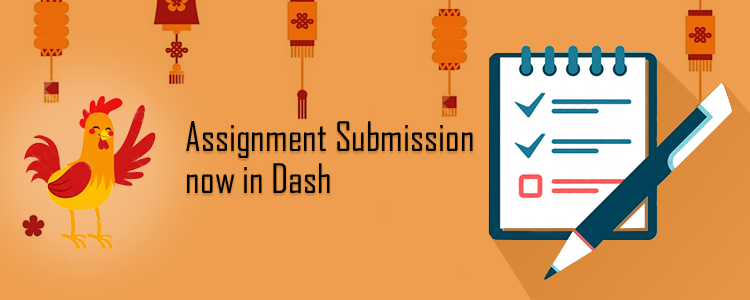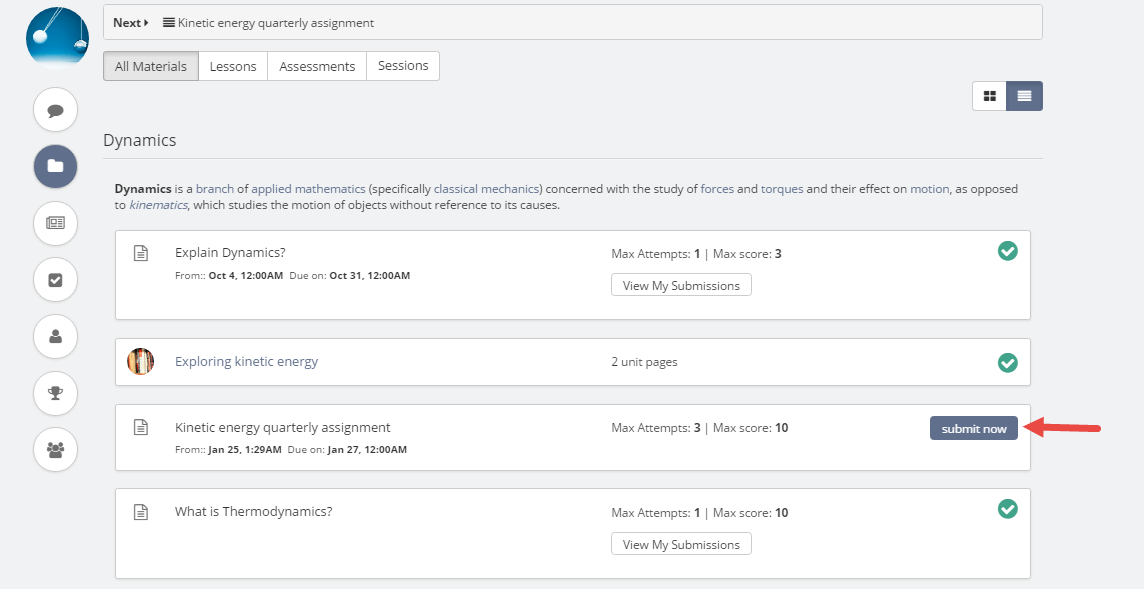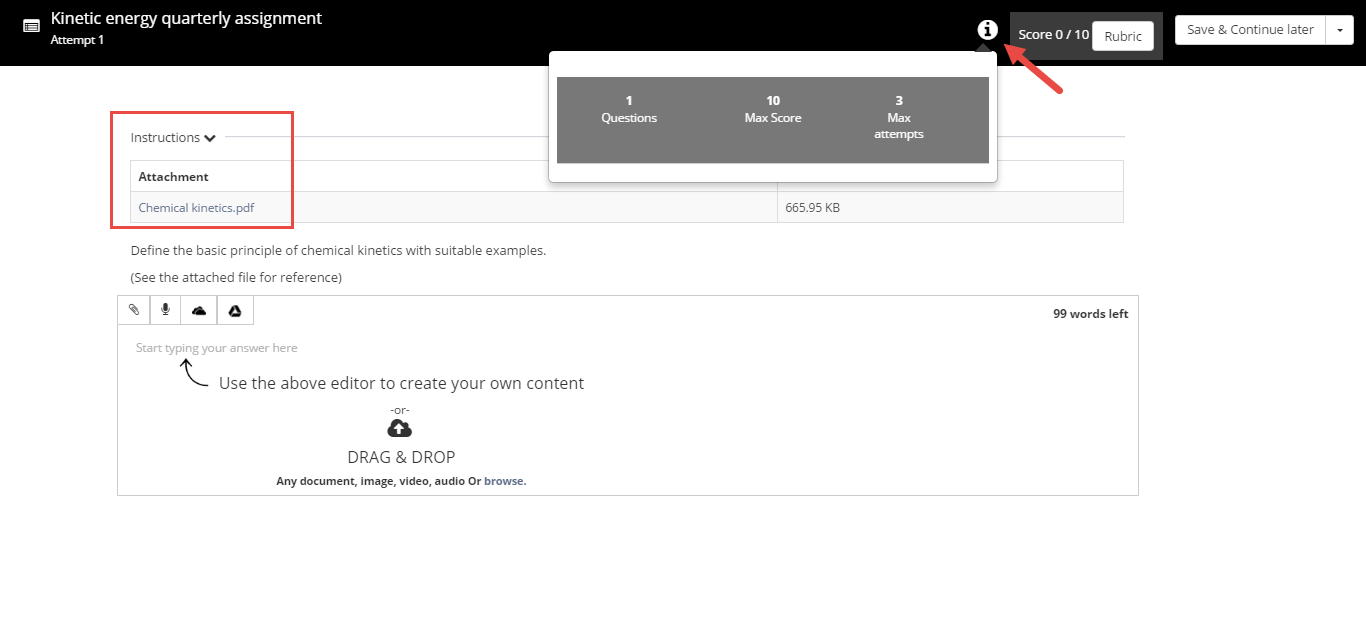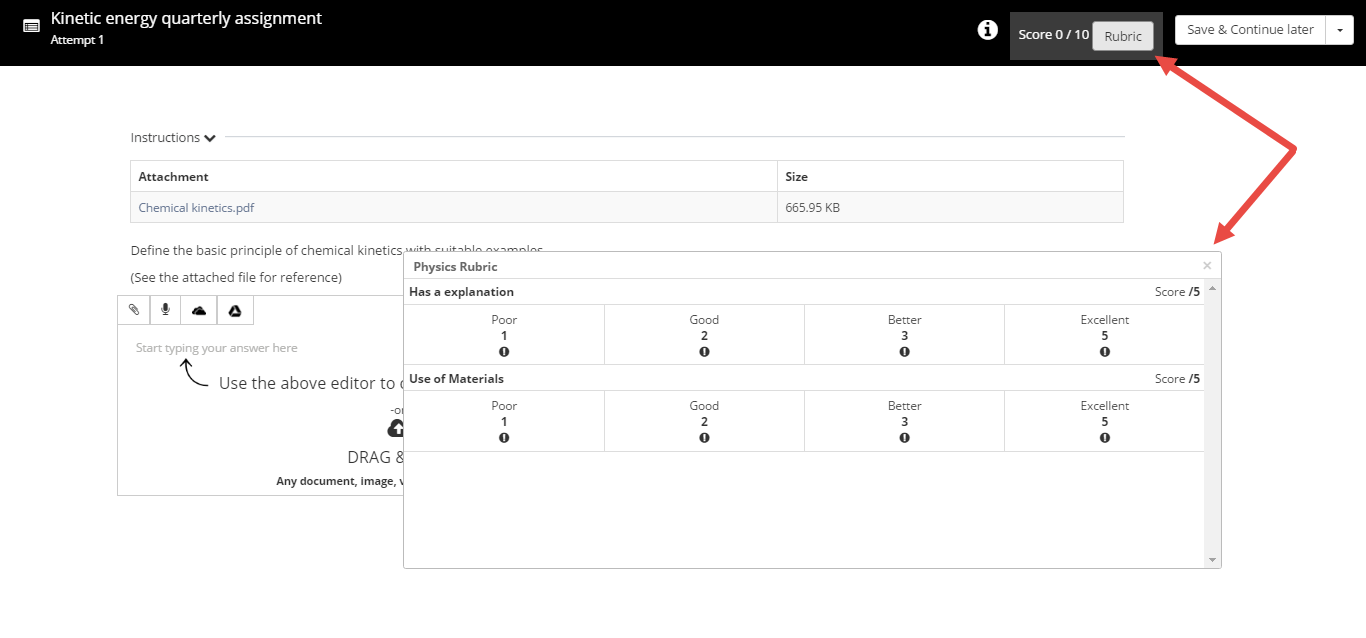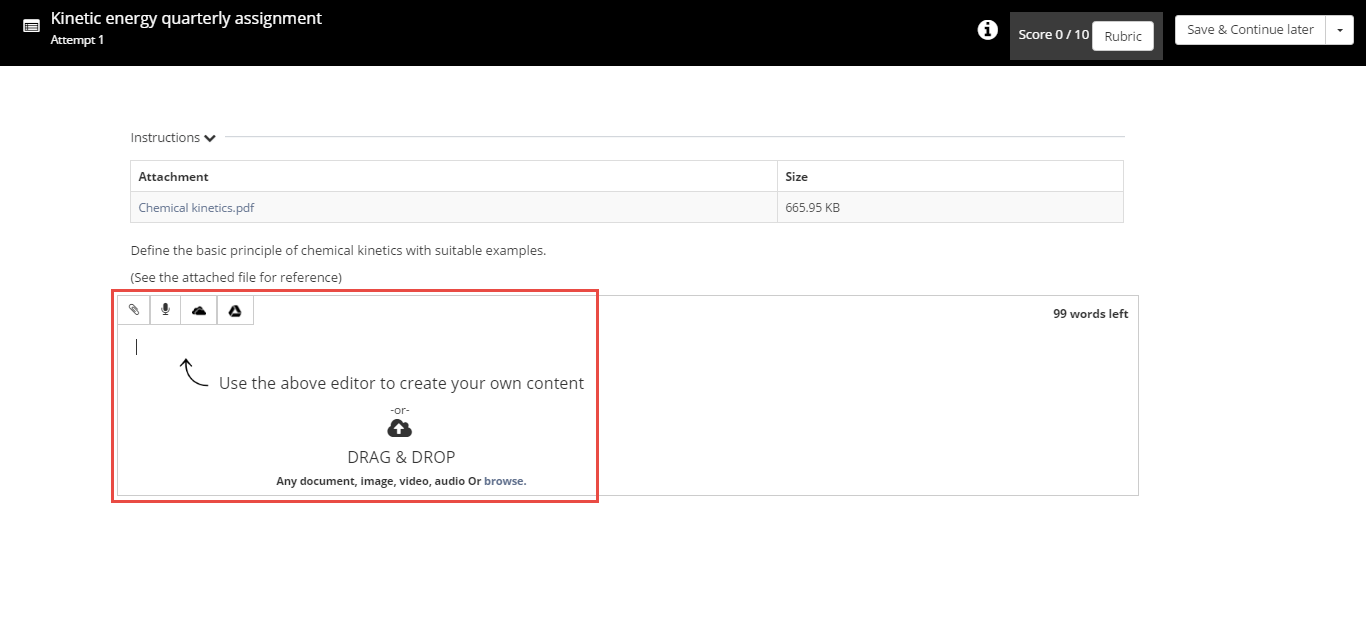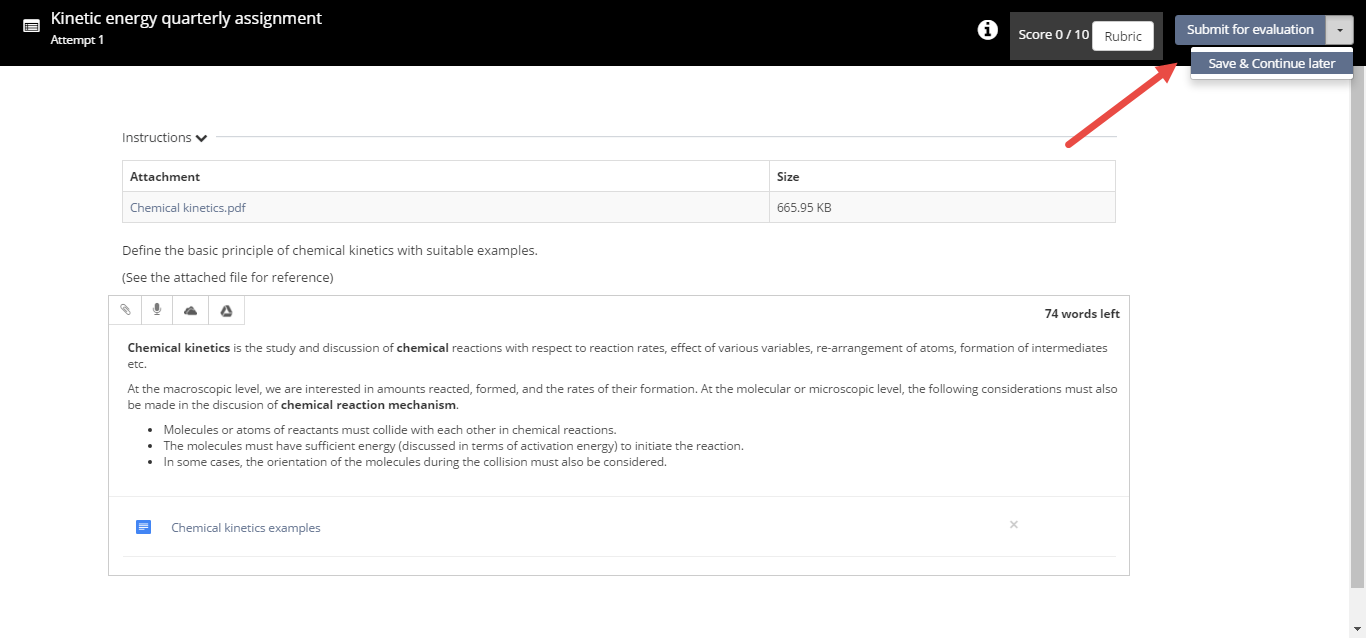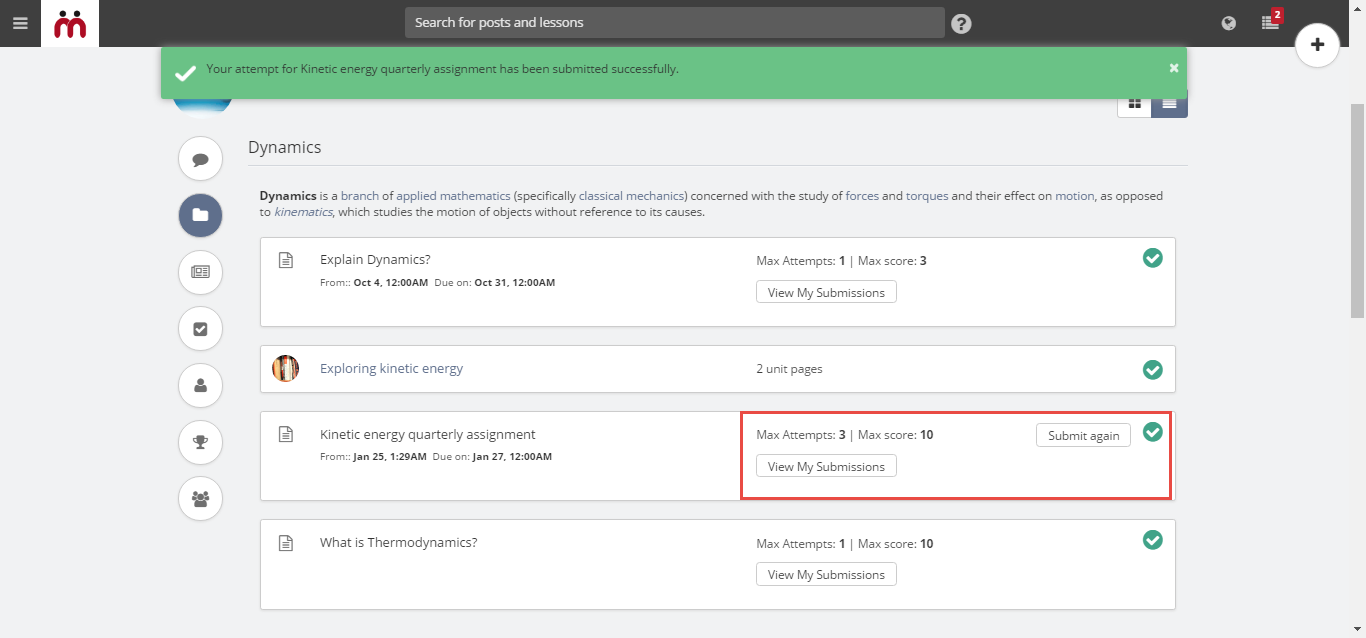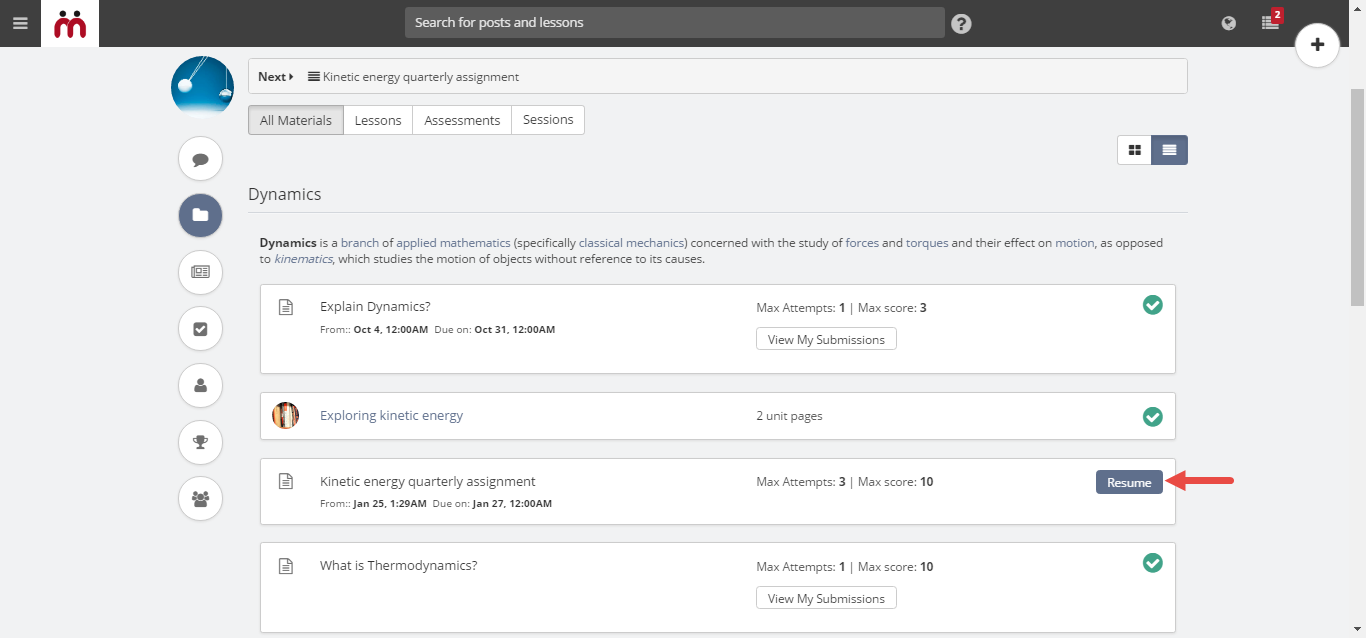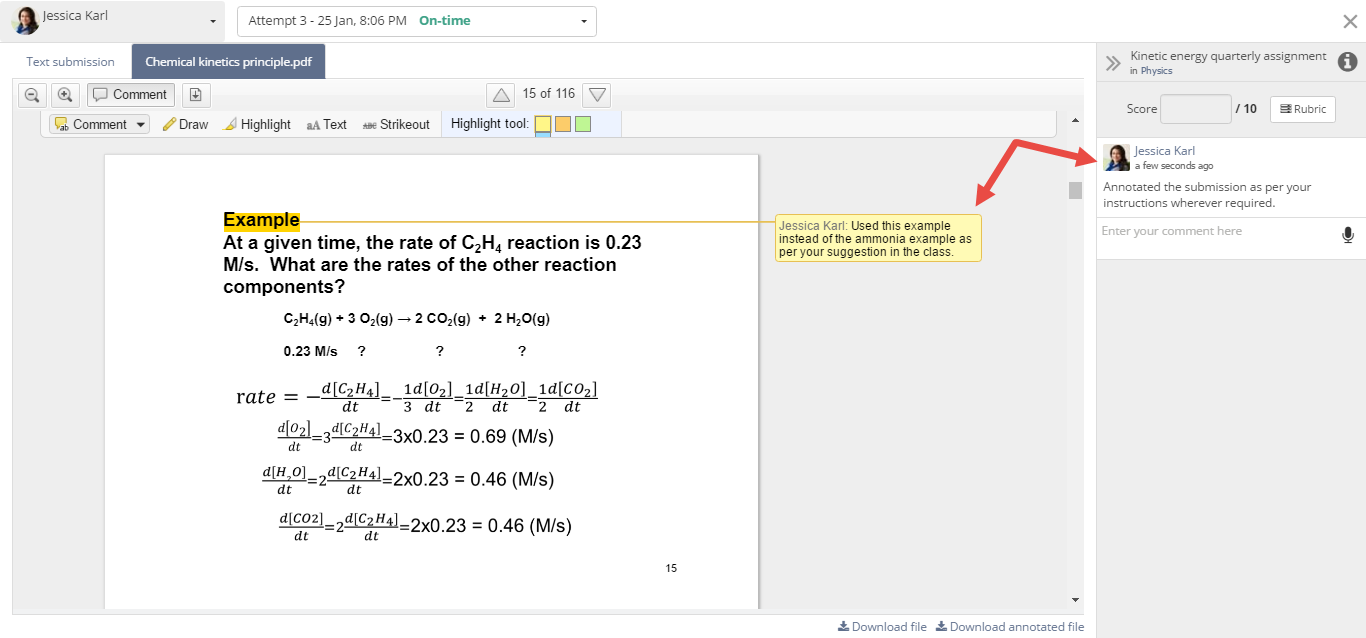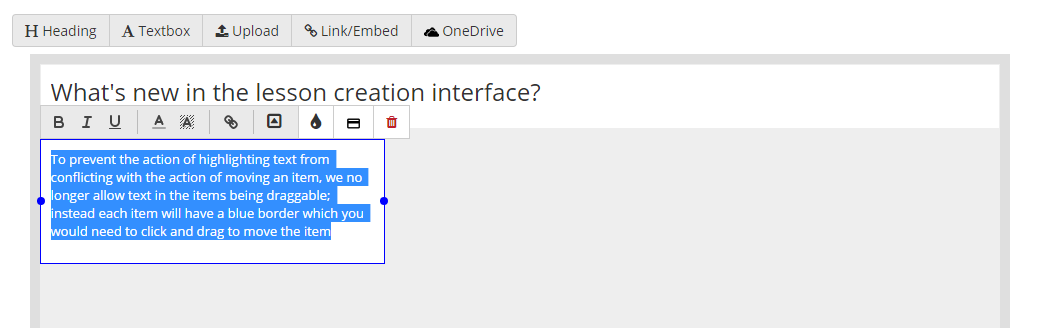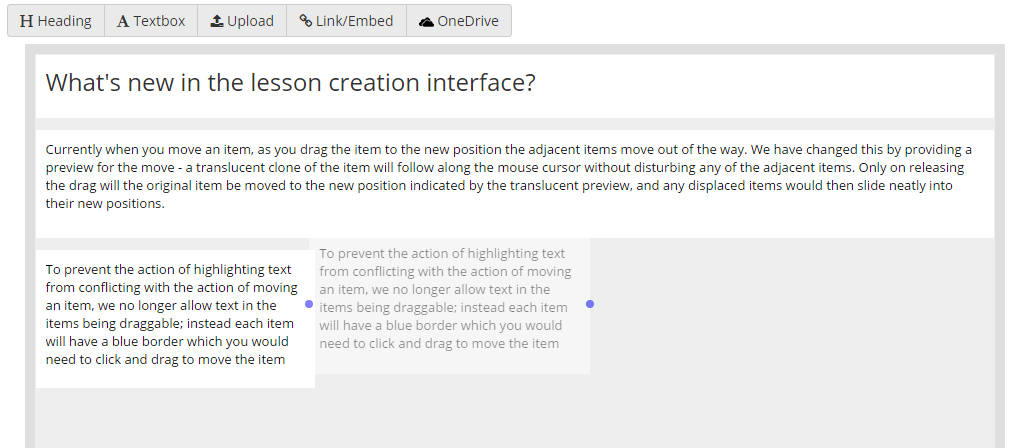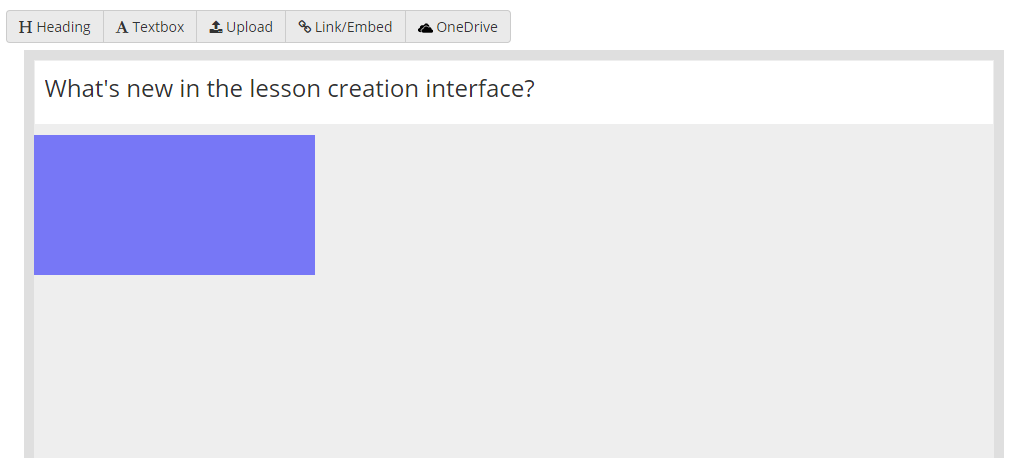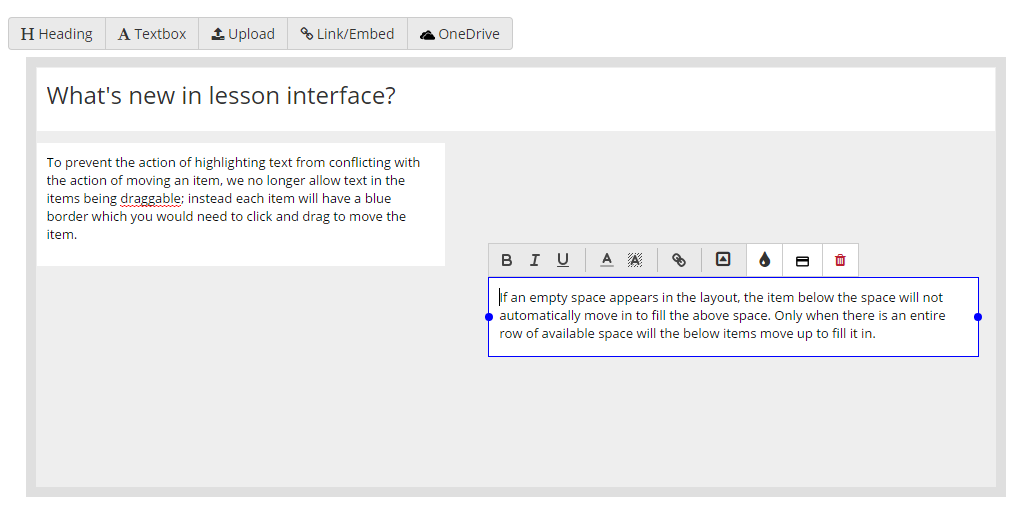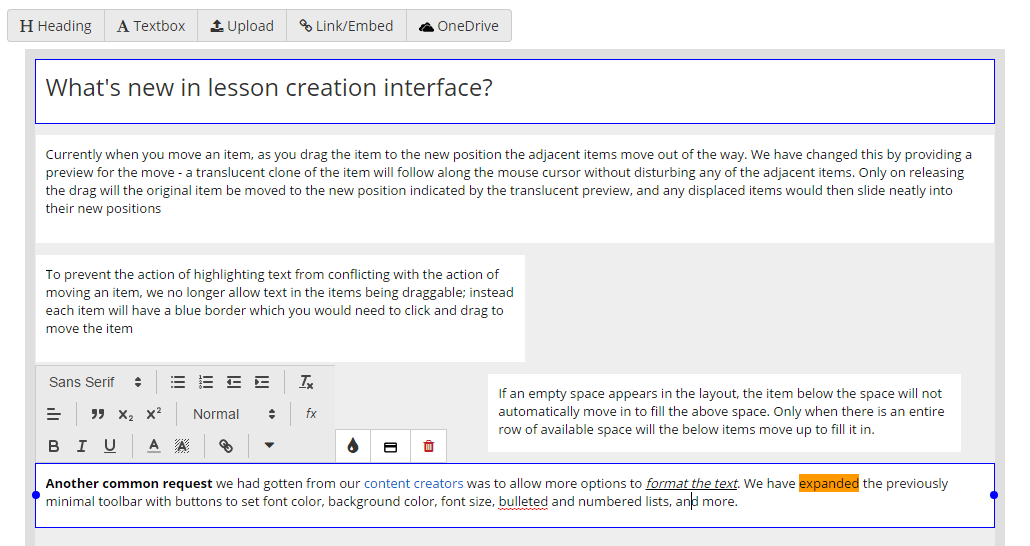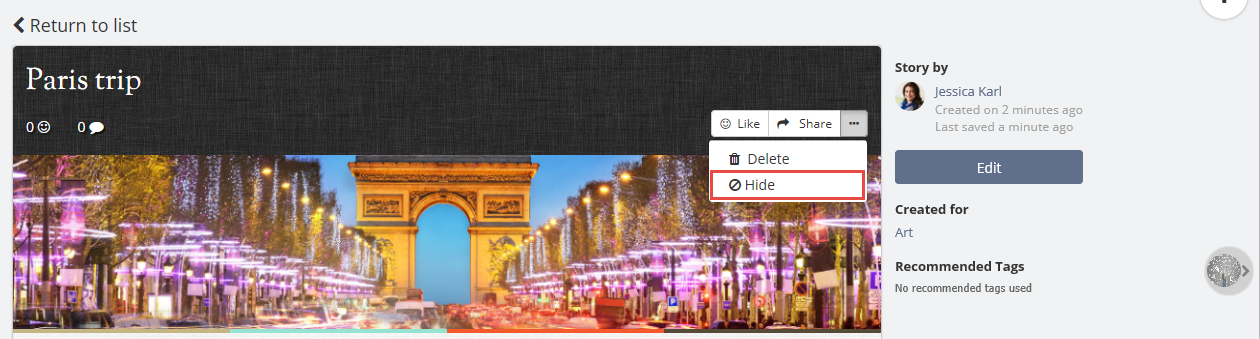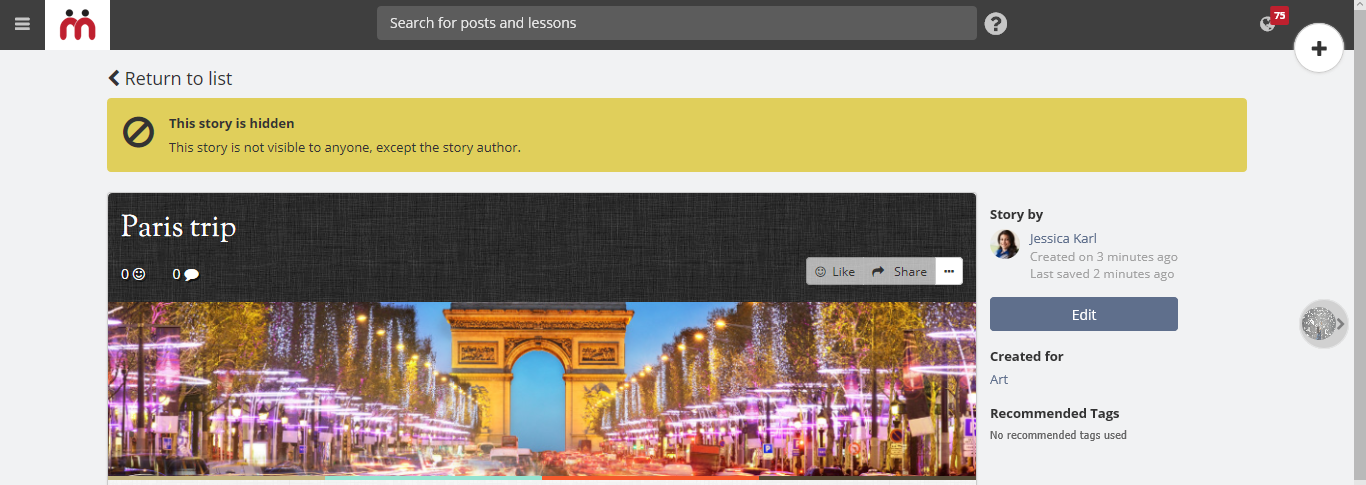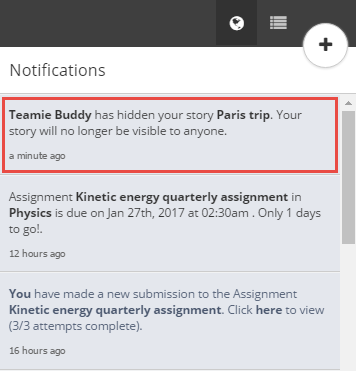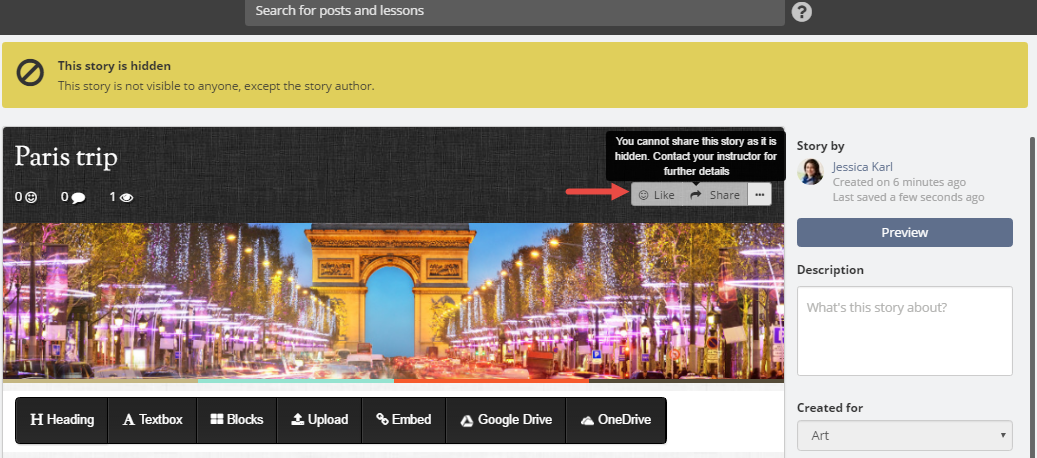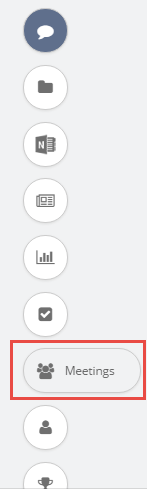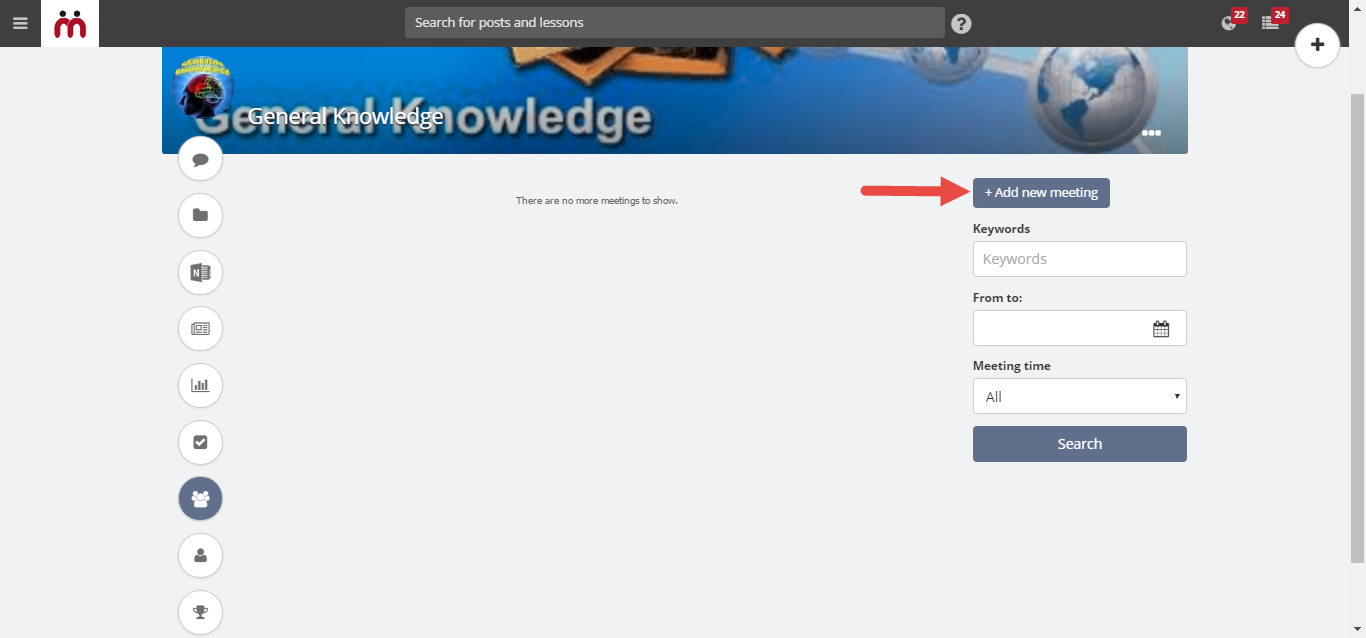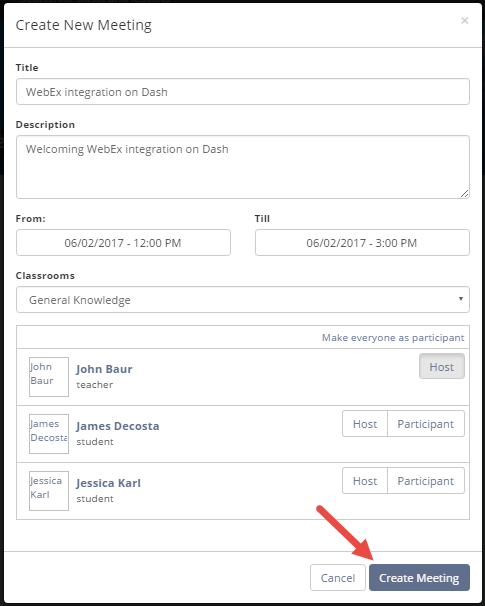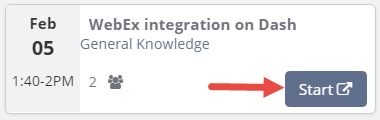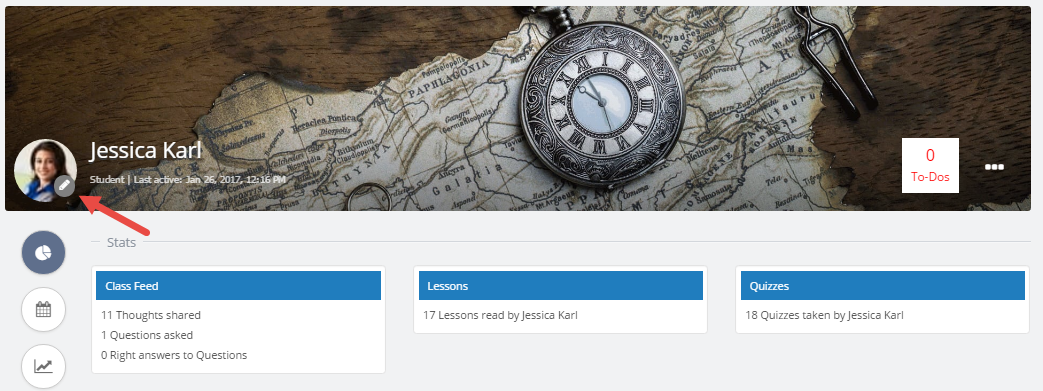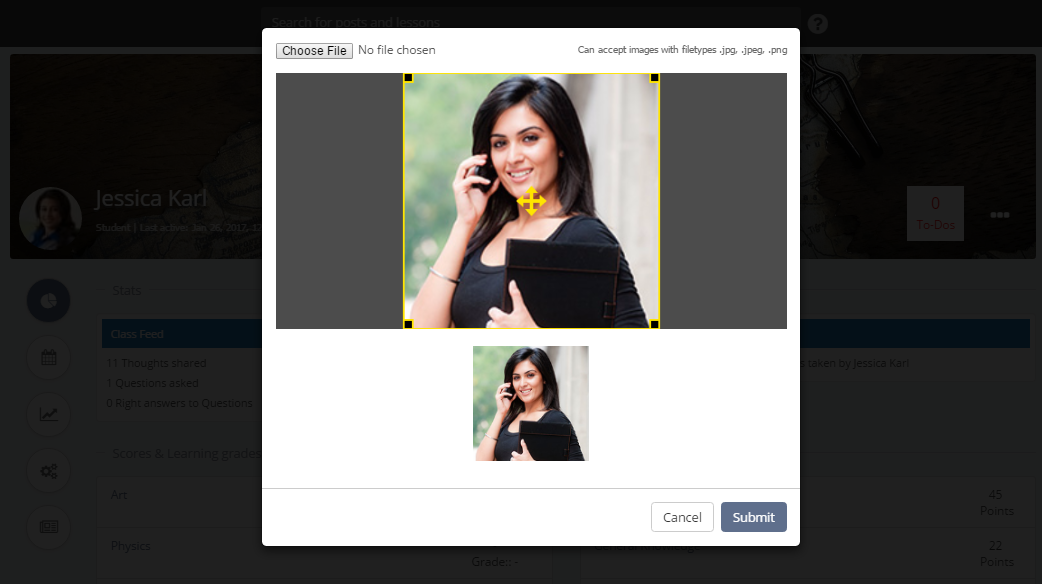Hey guys! Hope this year started with a bang for you. Our engines are revved up for the year and we are back with a feature filled update, Teamie Fawn (1.29)!
With the bump in the platform’s performance in last update, this time we would like to add an array of features. Chinese New Year is around the corner and we would love to gift you a special, feature filled first update of 2017.
So let’s first sum up the new features included in this release.
- Assignment taking now on Dash
- A much more enhanced and intuitive Stories and lesson page layout
- Admins can hide any learner’s Story
- WebEx integration is now available in Dash
- Users can change their profile thumbnail image in Dash
- OneDrive submission for assignments
Keep reading for the details.
Assignment Taking in Dash
We already migrated the quiz taking to Dash with our update – Teamie Aero. With this update we are completing the migration of the assessments duo – assignment & quizzes!
Most of all, this update will help learners make submission to their assignments in an all new and improved manner without having to revert to the old interface.
As a learner, you can click on the “Submit now” button in the Materials view to take an assignment.
The new assignment submission page makes it easier to view all the important stuff at a glance. You can view all the instructions required to take the assignment correctly along with any attached files or embedded video.
Also, you will be able to view any rubric details that is attached to the assignment in the form of a draggable rubric popup.
You can upload a file from your system, type out your answer with the rich text options or record an audio depending on the assignment settings. Furthermore, we have also introduced OneDrive integration for assignment submissions. Similar to how you use Google picker to pick files from your Google Drive, you can now pick OneDrive files for your submissions, if OneDrive is enabled for your site.
Once you are done, you can either submit for evaluation or save your progress to submit later.
On the Materials page, you will be able to view your submission, resume/submit it again.
In addition, you can view and annotate a supported file submission and / or you can comment on it to highlight something to your instructor.
In future updates, we are envisioning to let you self-evaluate. So keep following our blog to stay up-to-date.
Lesson Page Enhancements in Dash
A common feedback we had received from our users regarding the lesson page creation interface was that resizing or moving items resulted in a lot of the other items being affected. Also, at times users were uncertain about how their action of moving/resizing would affect the other items.
Fear no more – we have added a set of improvements to make this behaviour more predictable and increase the overall responsiveness of this interface.
Text is no longer draggable
To prevent the action of highlighting text from conflicting with the action of moving an item, we no longer allow text in the items being draggable. Instead, each item will have a blue border which you would need to click and drag to move the item.
Preview for resize and move actions
Currently when you drag an item to a new position, the adjacent items move out of the way. We have changed this by providing a preview for the move. Now, a translucent clone of the item will follow along the mouse cursor without disturbing any of the adjacent items. Only on releasing the drag will the original item be moved to the new position indicated by the translucent preview, and any displaced items would then slide neatly into their new positions.
Furthermore, you can resize an item by clicking on the circular blue resize handlers at the sides and corners of the item. Similar to the above change, resizing will now offer a blue indicator showing the resized size of the item without affecting the layout of the surrounding items. Once the resize is complete, the item will snap to the new size and only then would the surrounding items adjust themselves.
Items will not move upwards to fill empty gaps
If an empty space appears in the layout, the item below the space will not automatically move in to fill the above space. Only when there is an entire row of available space will the below items move up to fill it in.
Better rich text options
Another common request from our content creators was to allow more options to format the text. Therefore, we decided to expand the previously minimal toolbar with buttons to set font color, background color, font size, bulleted and numbered lists, and more. In addition, the rich text options are now more intuitive and you don’t have to select text in order to view the options.
These changes increase the flexibility available in the creation interface. We hope it will allow you to work freely without feeling limited by the available options.
Hide any learner’s Story (Administrators)
Stories has proved to be a great addition to our ever-growing arsenal of new features. If you have been following our blog, you would be aware of the regular enhancements we have been making to the feature. Continuing the enhancements, this time we are providing a safety net for the admins to keep the sanctity of their Teamie sites intact.
Since stories can be made public to the world or visible to everyone across an institution, it’s possible that they might end up containing some sensitive information. Therefore, the administrators might want to hide a story instantly without actually deleting it and bring it back after the issue is resolved.
Administrators can simply navigate to a story and hide it by clicking “Hide this story” button from the ellipsis drop-down. Similarly, an admin can unhide any hidden story as per their requirement. Therefore, giving admins much more control over their site content.
The story author will be duly notified and he/she will not be able to share the hidden story or change it’s privacy or created for settings. Although, the story author can edit the story and the changes will reflect once the story is published again.
Minor Enhancements
WebEx comes to Dash
In this release we have also migrated WebEx integration / Online meetings to Dash which will help you deliver learning in real time over the web.
So, if you have WebEx licence and integration enabled for your site, admins and teachers/trainers can now create and schedule your meetings from Teamie. You will be able to see the Meetings tab in your classroom.
Just fill in the details for your meeting and click on Create Meeting.
Once the meeting is created, it will be displayed in the Meetings tab. To start/join the meeting on the decided time, click on Start.
Users can now update their profile’s thumbnail image
Similar to how we allowed user to update their profile cover image, we are now allowing them to update their profile thumbnail as well. Awesome, isn’t it!
In order to change their profile’s thumbnail, users need to navigate to their profile in Dash and hover over their thumbnail to find an edit icon. Thereafter, users can click on the edit icon and upload a suitable thumbnail image and they are done!
Keep in mind, an administrator can also change the user profile thumbnail images of any user on the site. So don’t use any unsuitable thumbnails for your profile 🙂
OneDrive for Assignment Submissions
This one is for the learners on the sites which have OneDrive enabled. As a learner, now you should be able to make an assignment submission in Dash without having to view the old UI using OneDrive picker. No need to swiff through your local storage to search for submissions. In addition, instructors will be able to ‘Lock OneDrive files’ similar to locking Google Drive files to prevent learners from editing the file after submission.
Upload file restrictions
Earlier we did not allow users to attach a file of over 100MB for
- Post attachments
- Comment & reply attachments
- Lesson page attachments
- Story attachments
- Assignment attachments
- Assignment submissions
But as creativity has no bounds, so we too have removed this file size restriction and now the files greater than 100MB will be displayed as an icon with an option to download the file.
So that’s it for Teamie Fawn. See you soon! And yes, don’t forget to visit our Teamie Updates blog for a more detailed post.