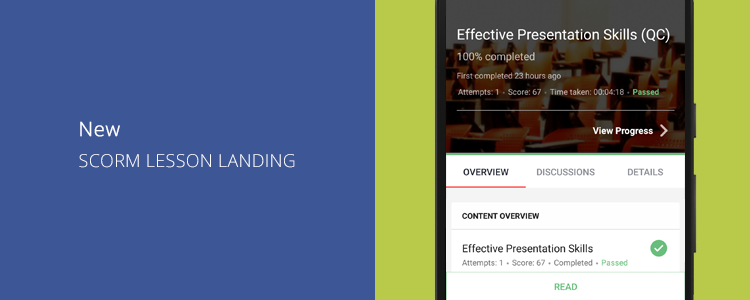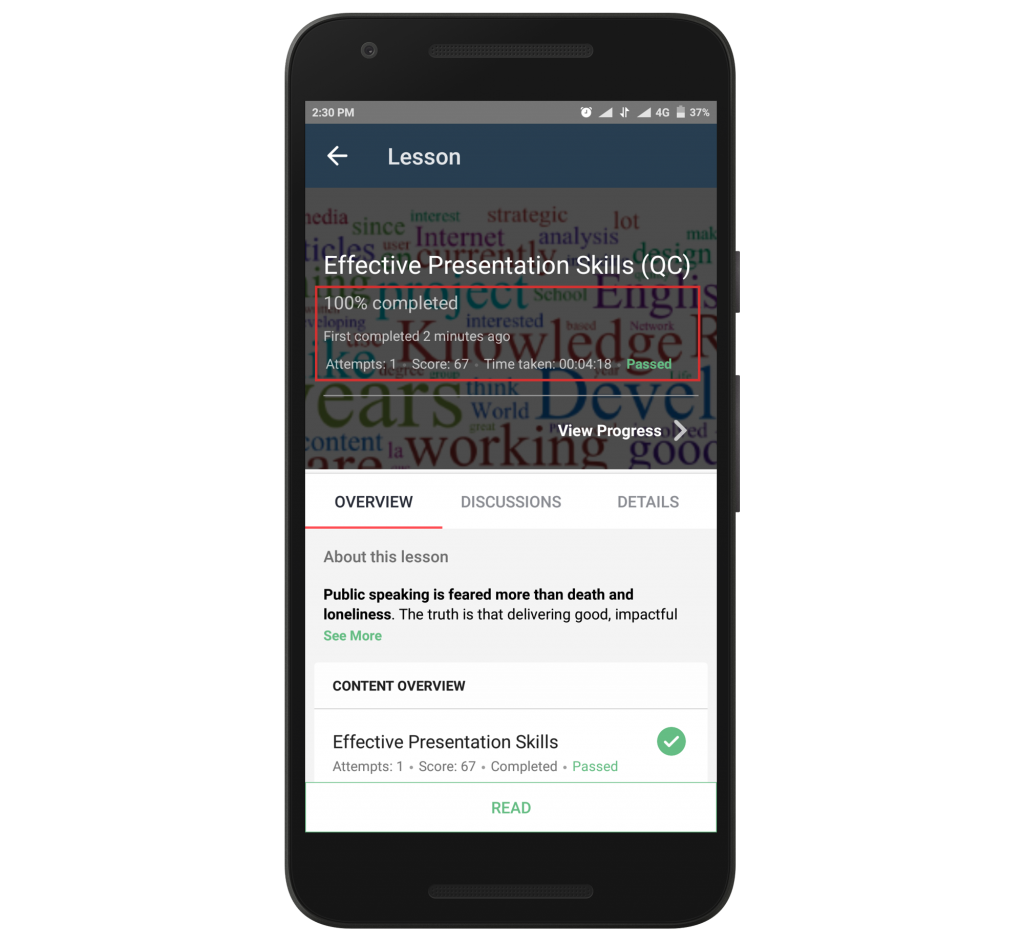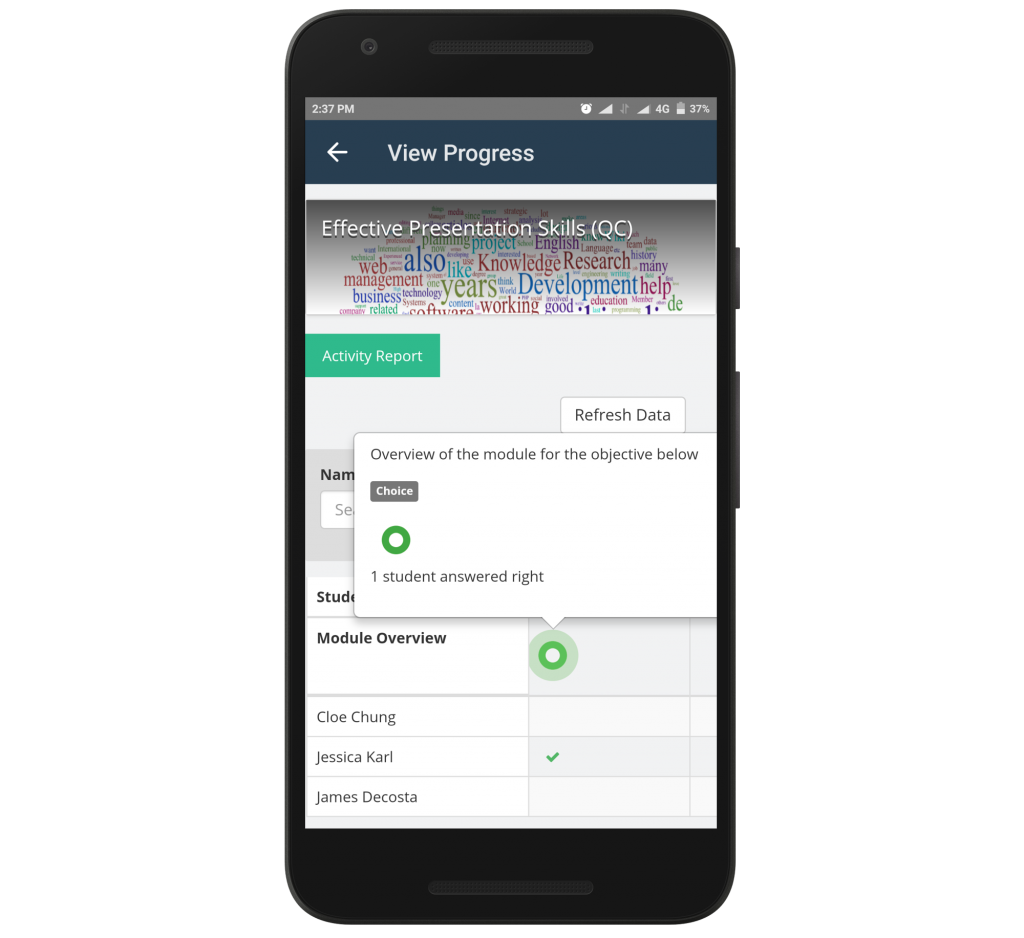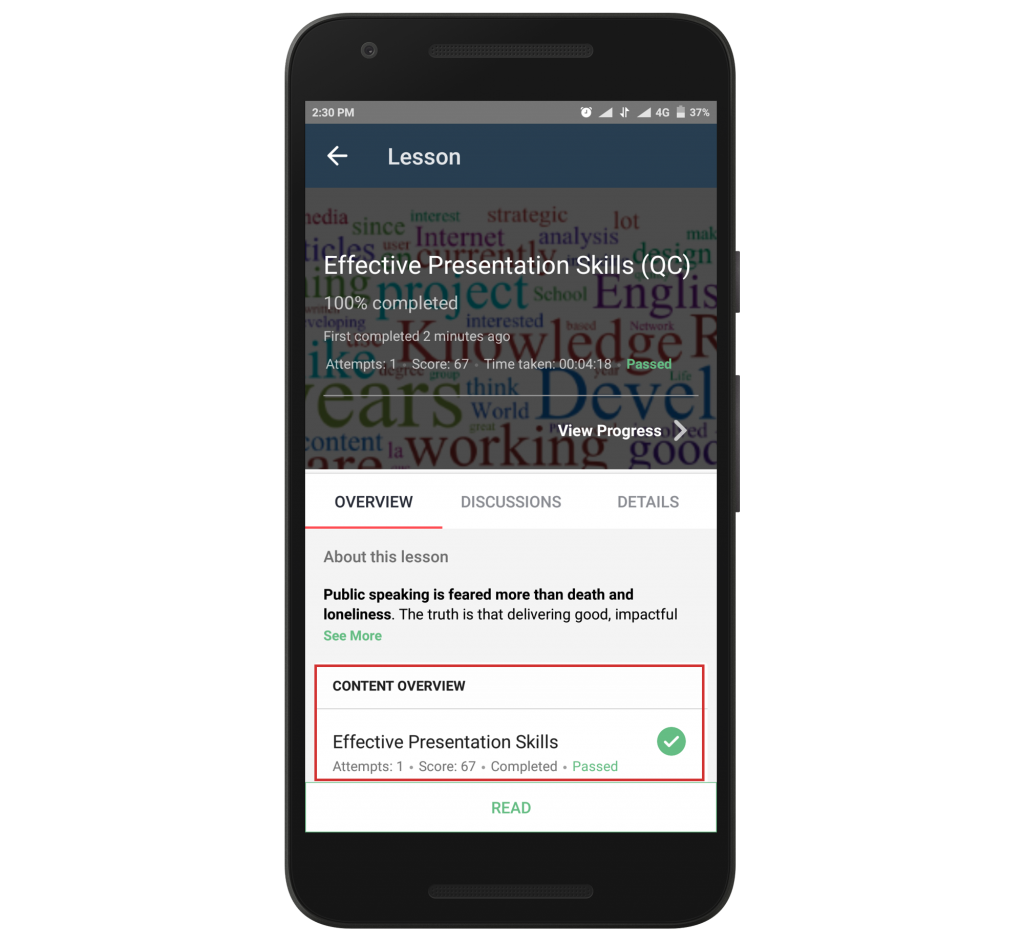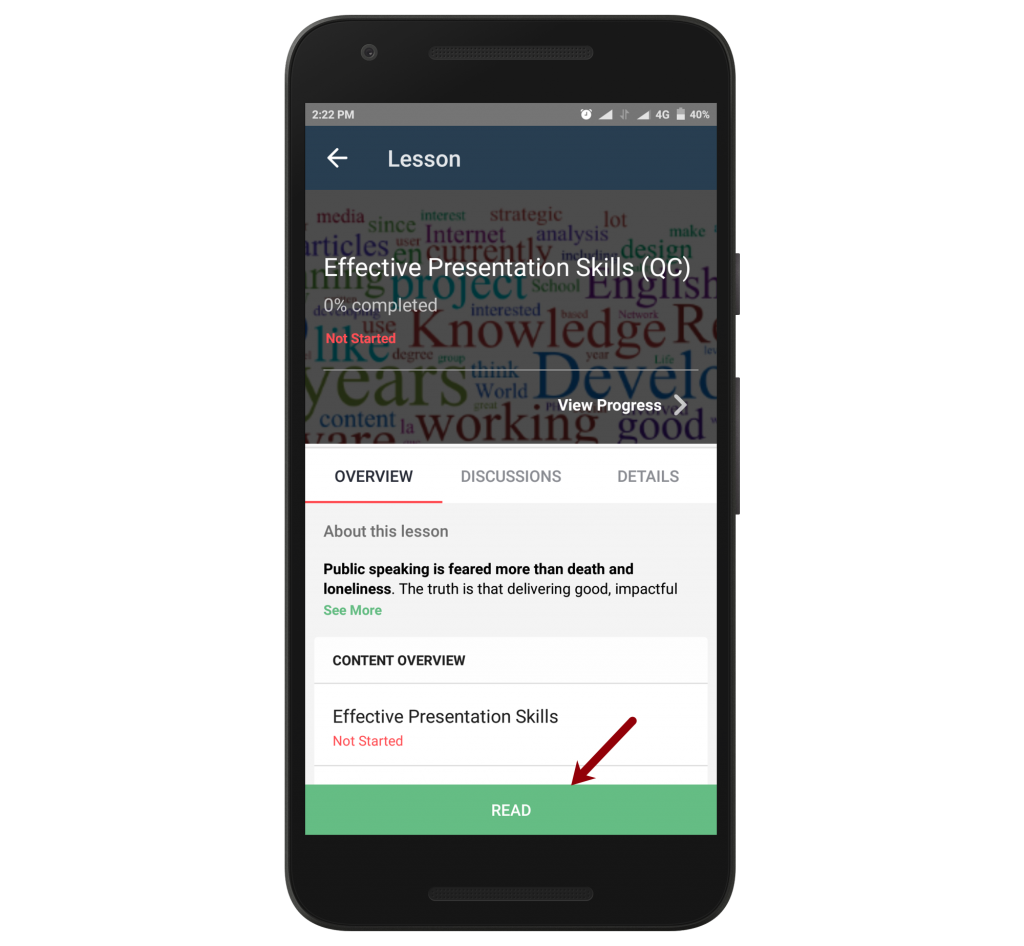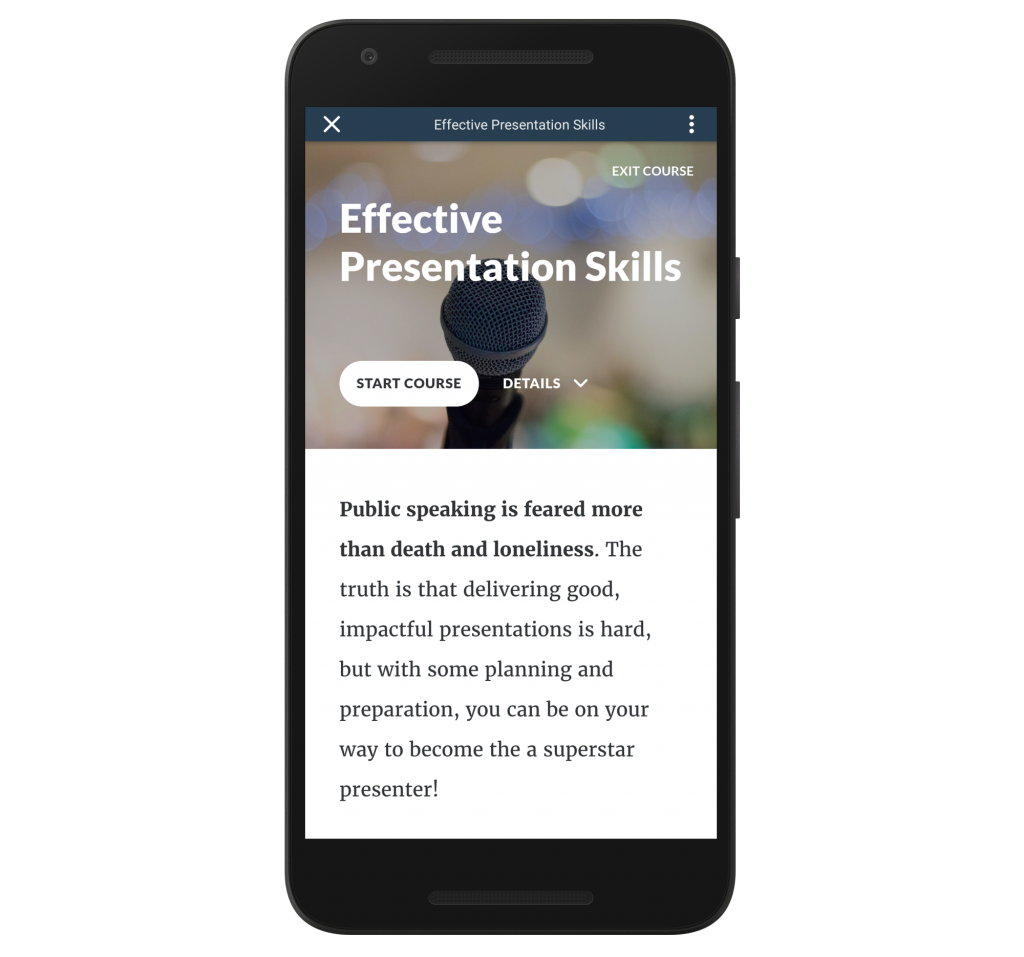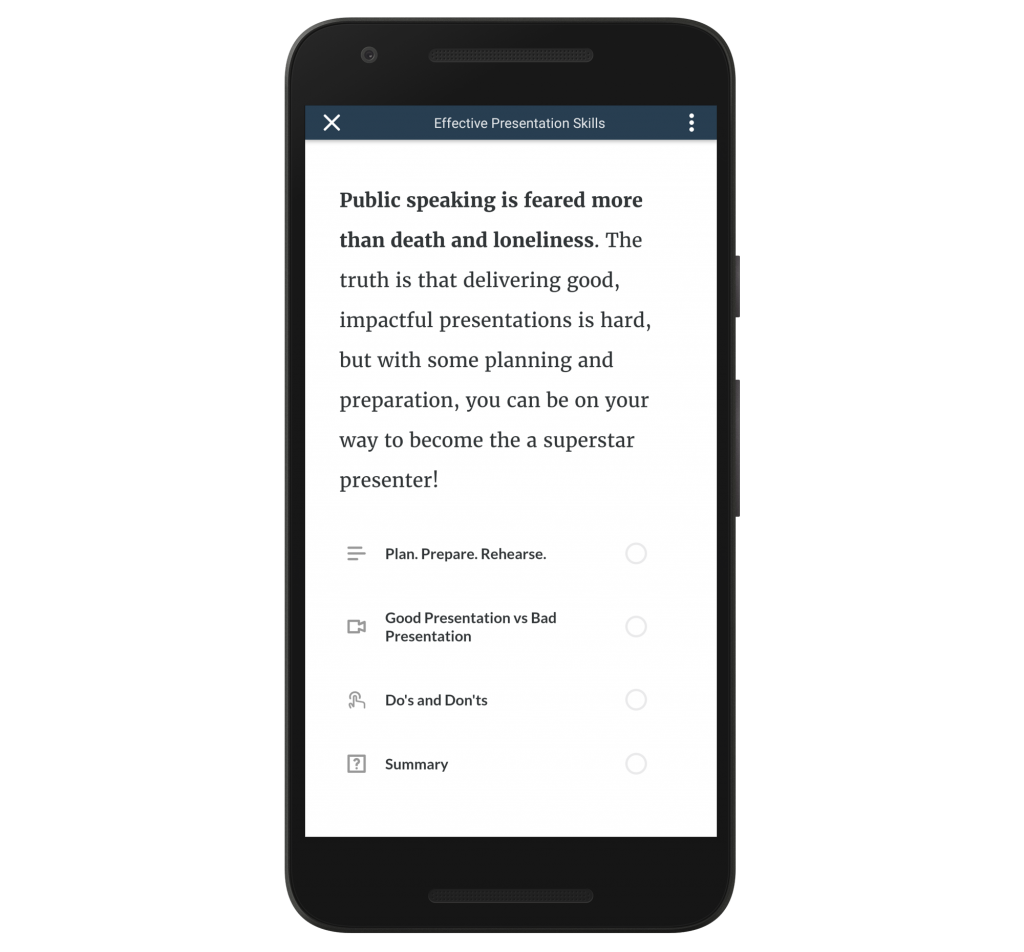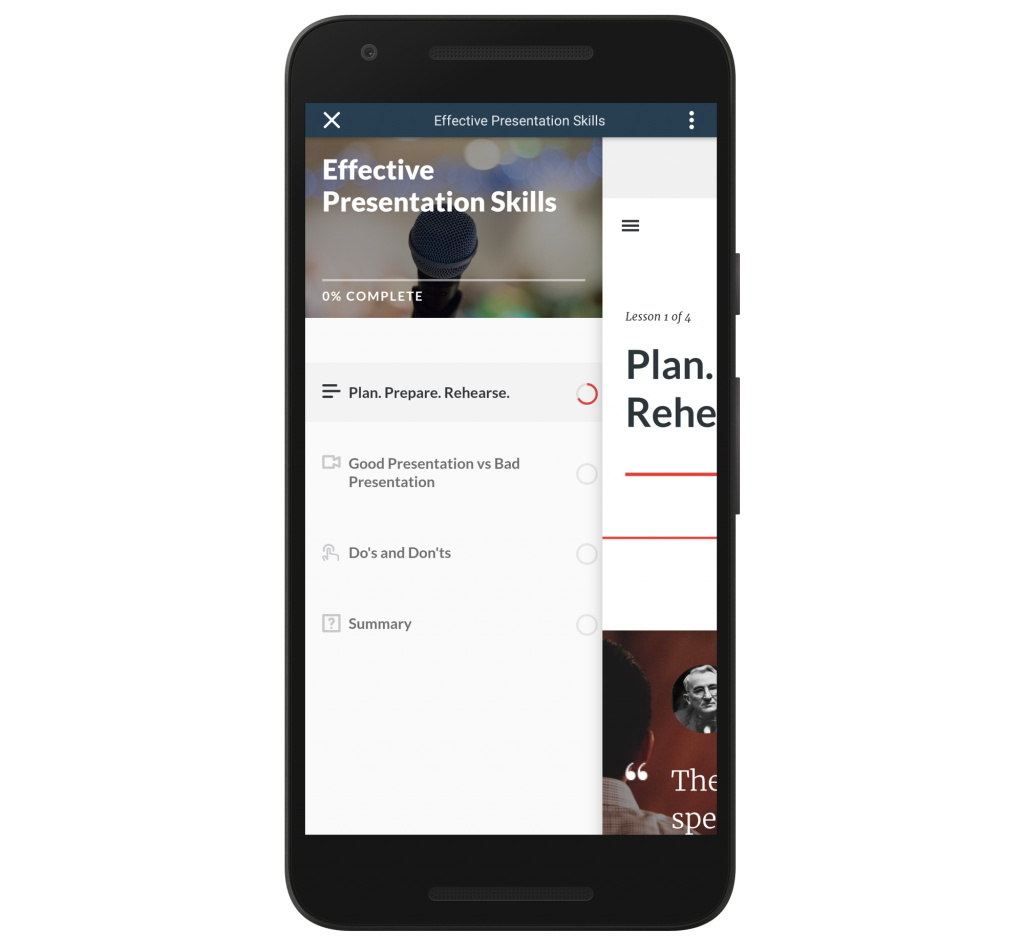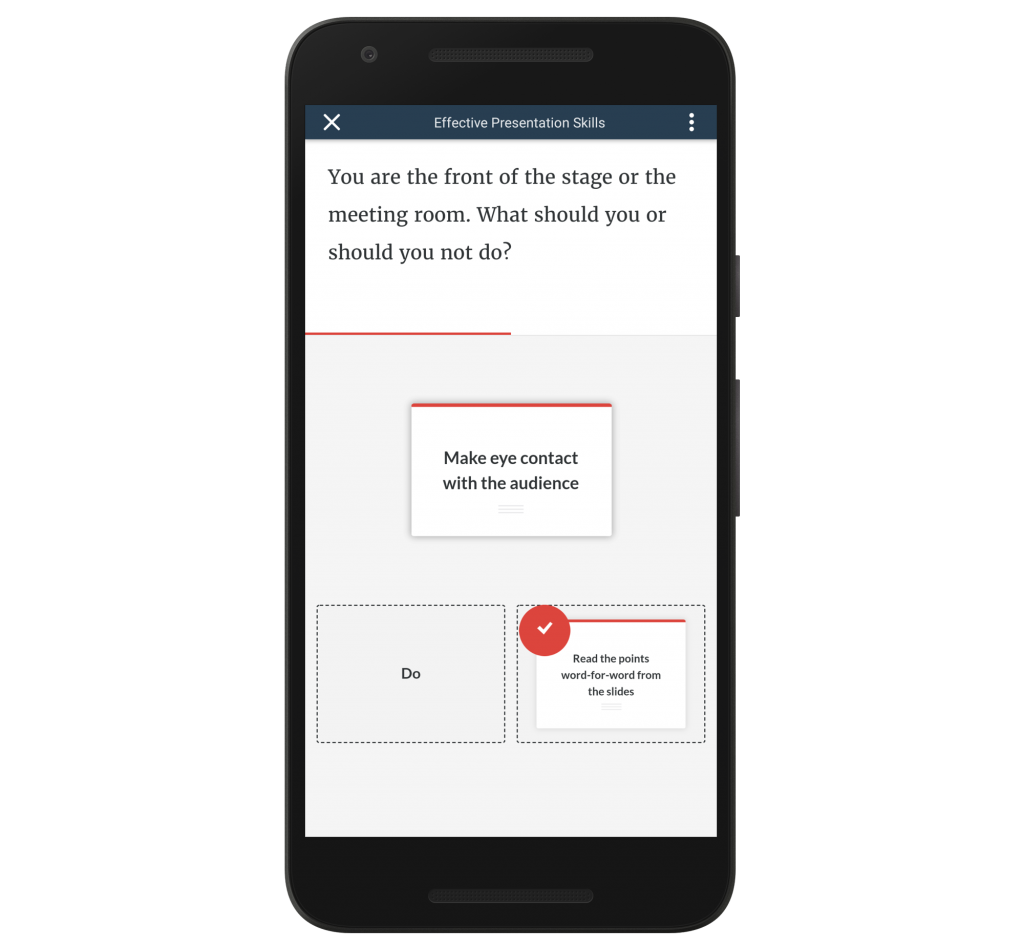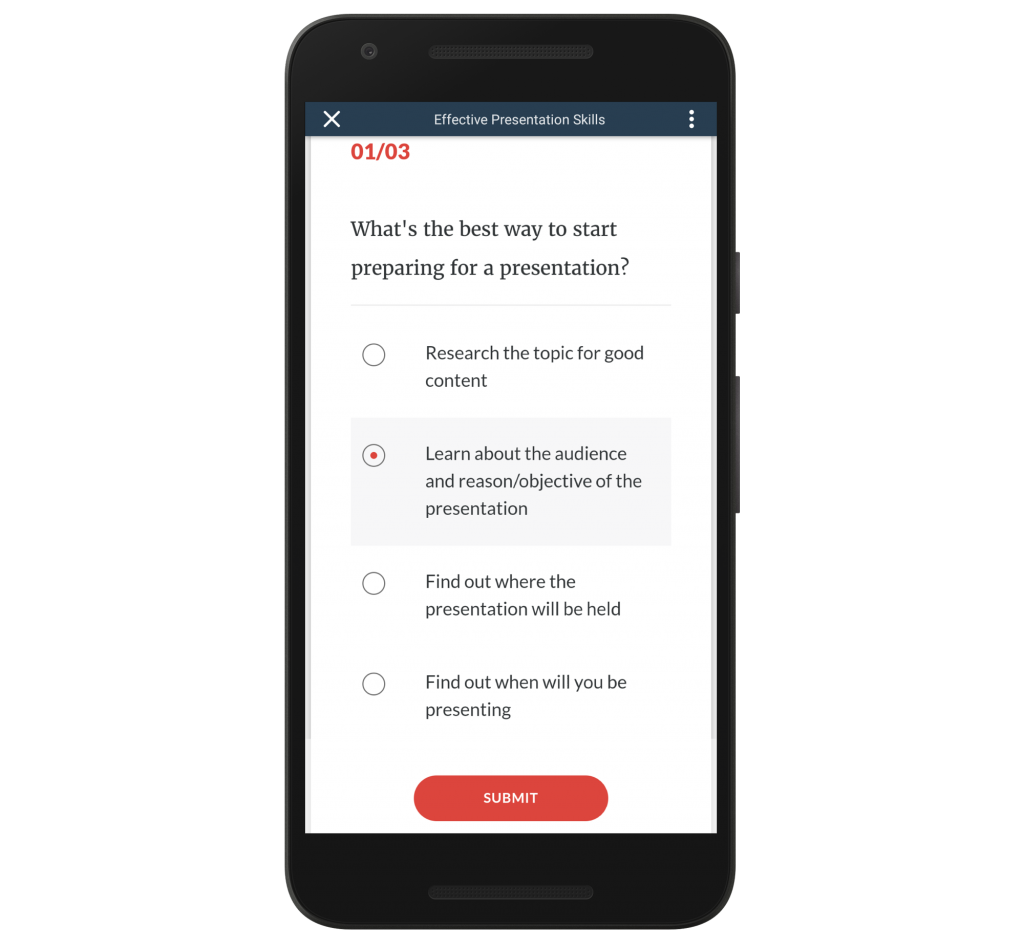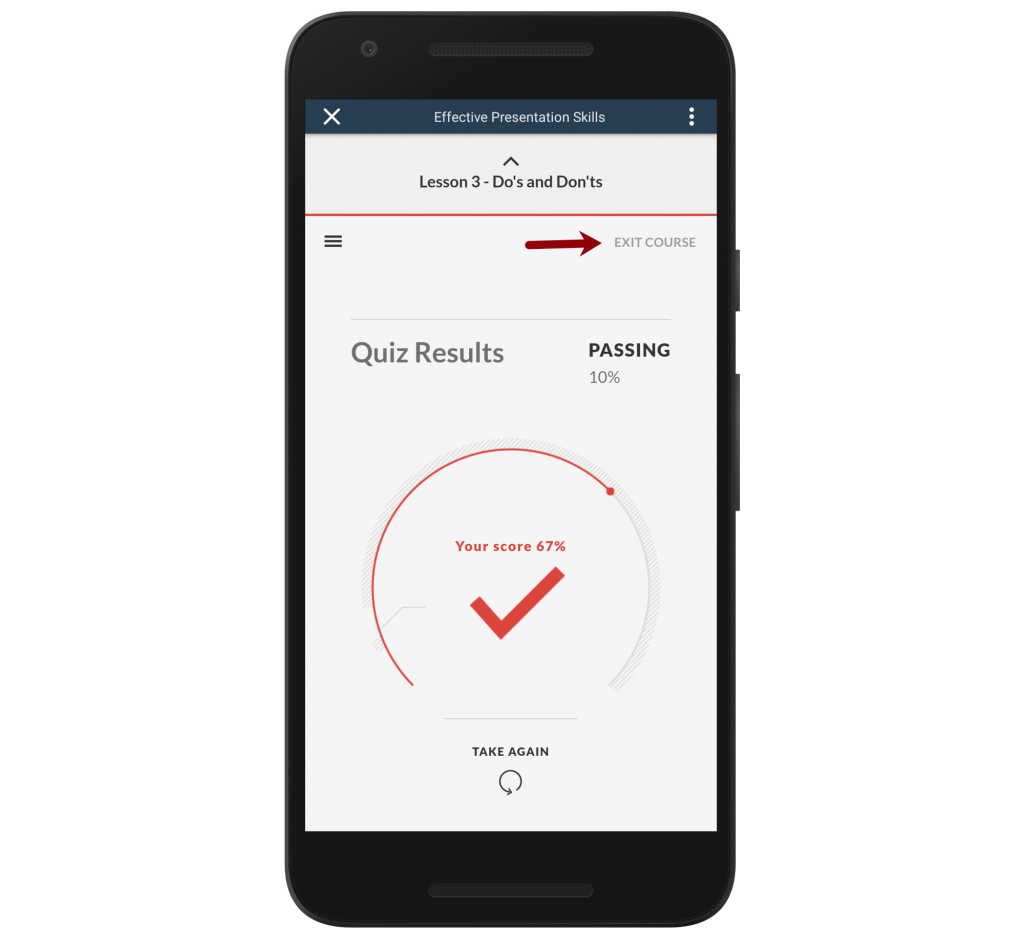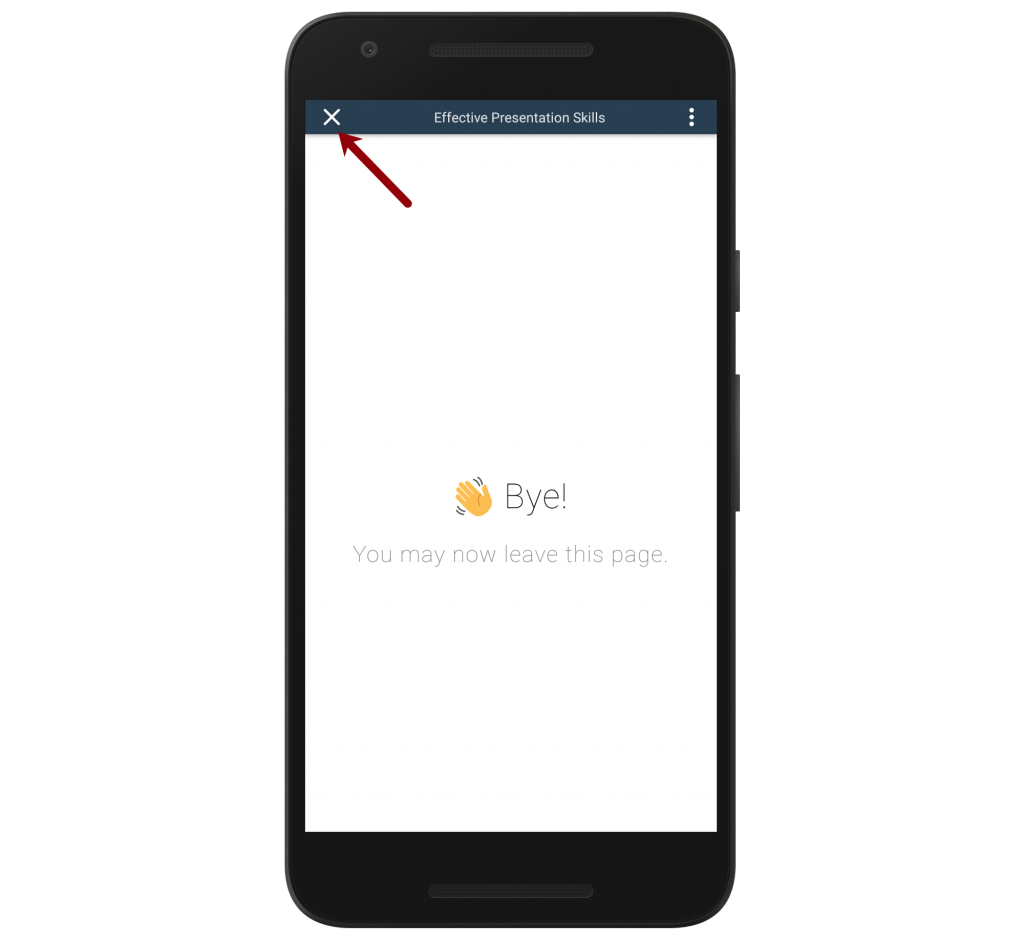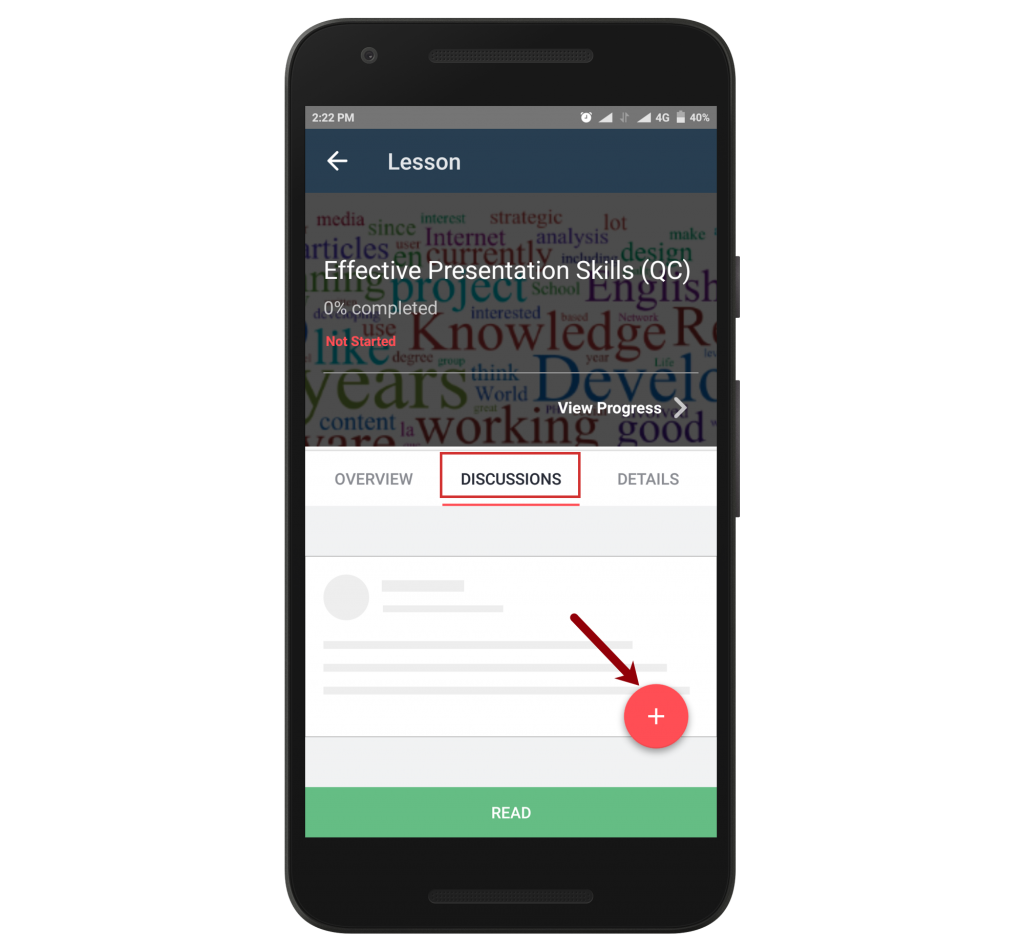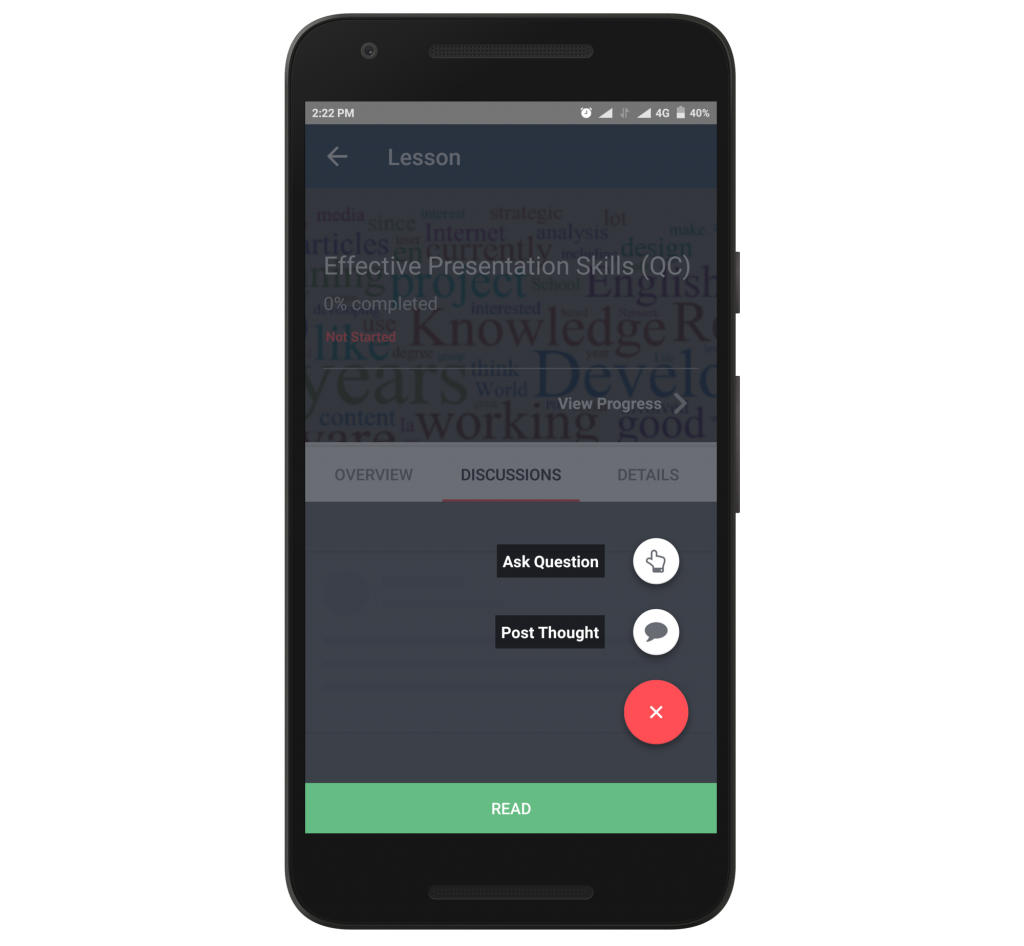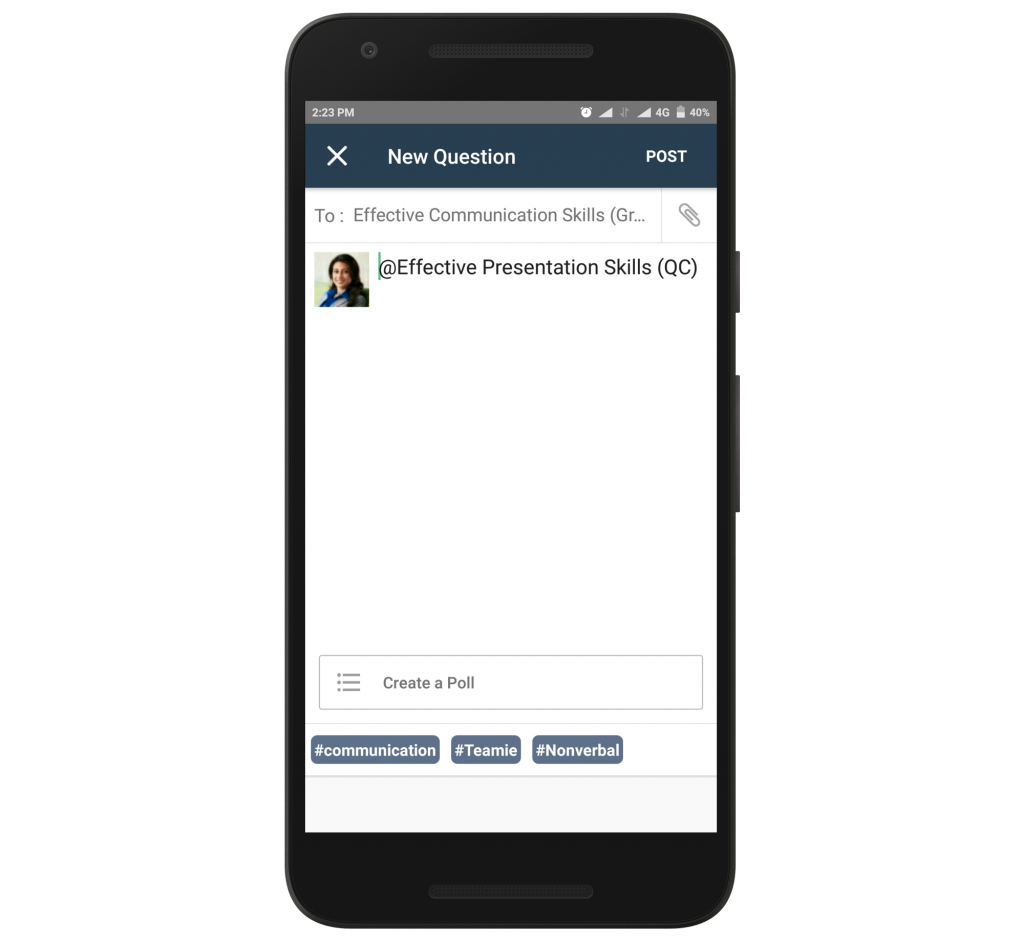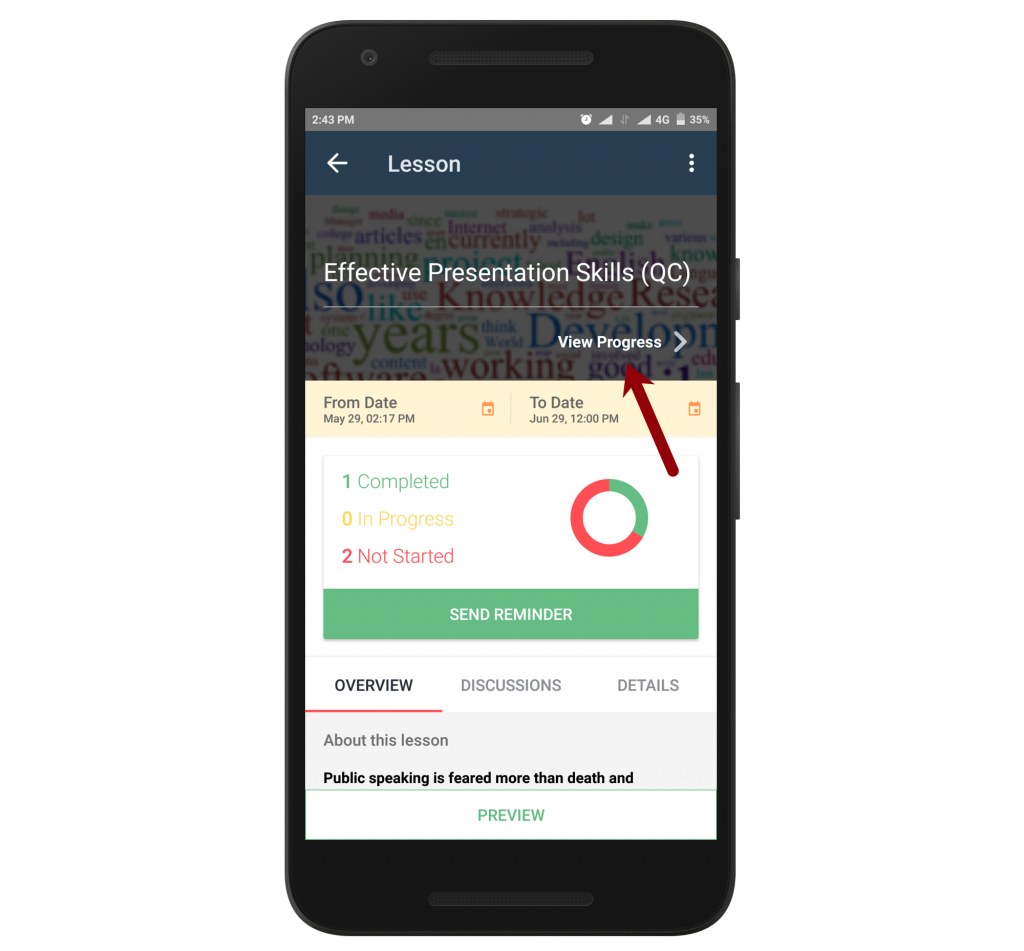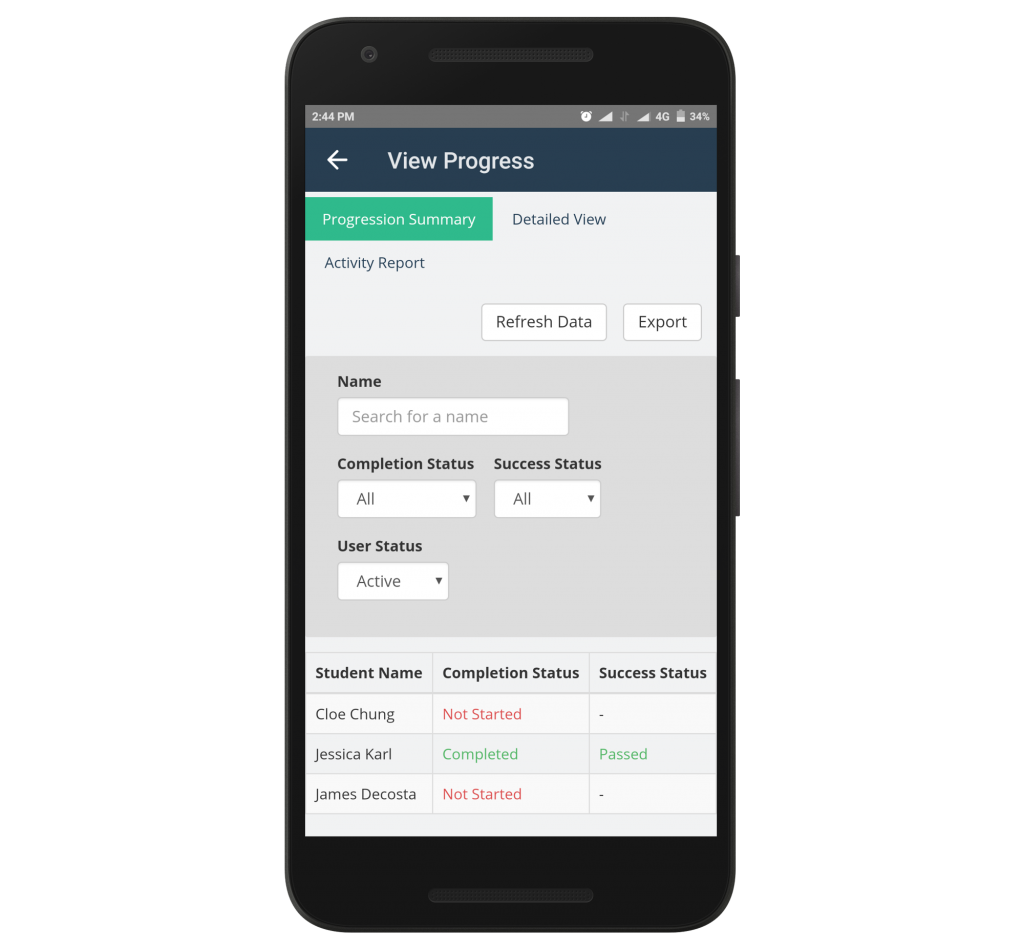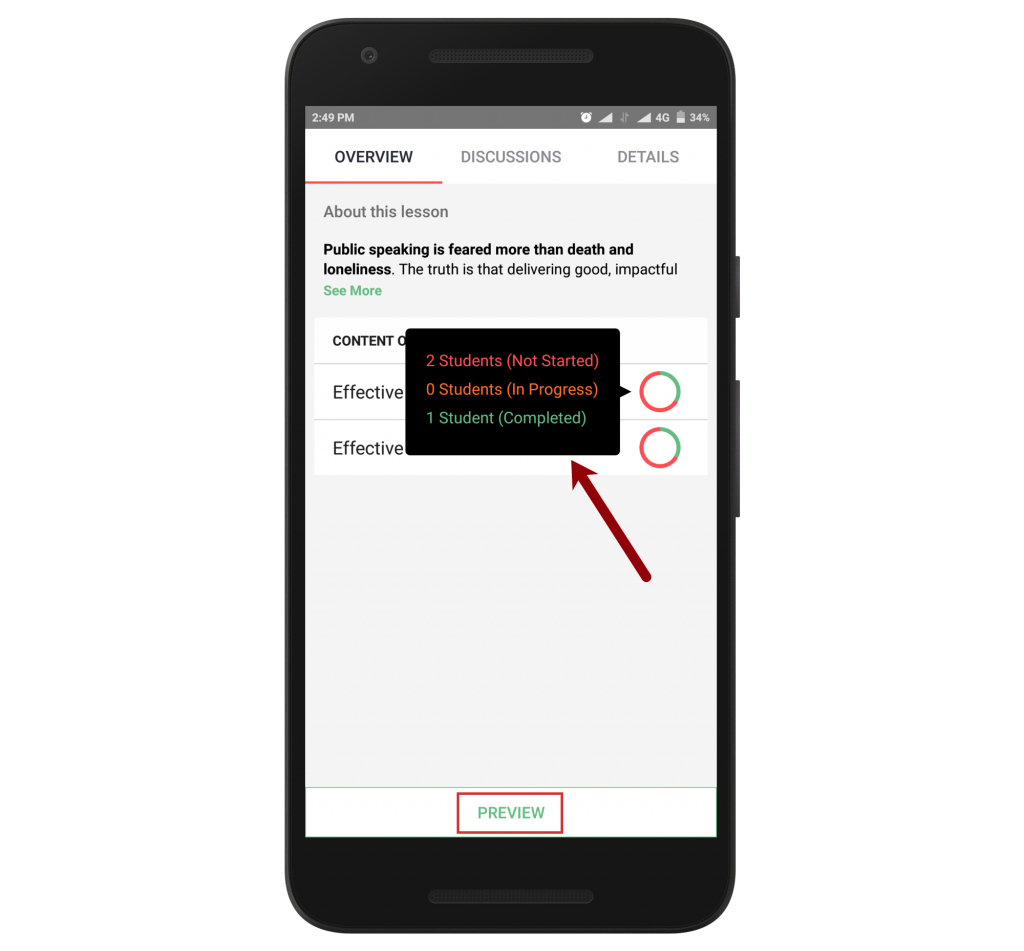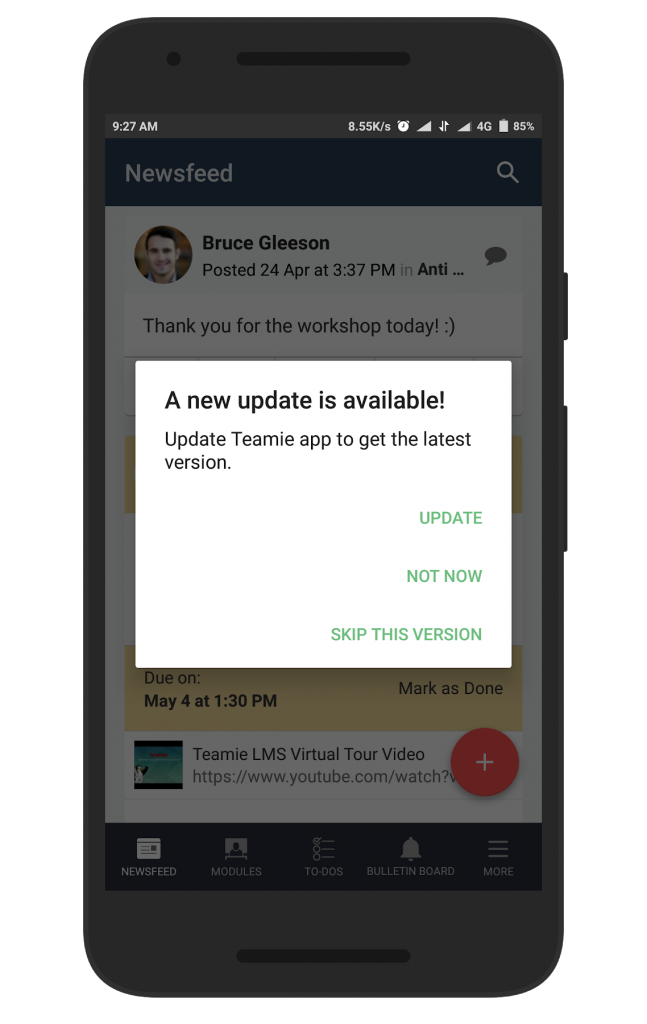SCORM Lesson Revamp
Hey guys! Time to serve you a Teamie Android app update. We hope it would be up to your taste 😉 Enough with the culinary metaphors, let’s get down to what you are getting in our latest app update. This Teamie Android app update 3.7 is dedicated to enhance your experience of consuming SCORM content on the Teamie app.
For the uninitiated, SCORM refers to the Sharable Content Object Reference Model. It is a collection of specifications that enable interoperability, accessibility, and reusability of web-based learning content. Teamie being a SCORM-compliant Learning Management System (LMS) helps users deliver learning through SCORM packages.
Now, SCORM content can be easily accessed on the Teamie Android app in a much more efficient and aesthetic manner with the help of the revamped SCORM lessons. The changes will enhance the experience for learners as well as instructors.
Learners
As a learner, you can see the percentage of the course that you have completed till that time. You will also see the date and time on which you first completed the SCORM lesson. In case the SCORM lesson contains any quiz, its score and completion status will be shown to you.
You can view the activity report of the SCORM lesson from the View Progress button.
Under the CONTENT OVERVIEW section, you will be able to see pages of the SCORM lesson along with their stats.
In case you are reading the SCORM lesson for the first time, the READ label will be filled completely. Tap on it to launch the SCORM content.
Once you tap the READ label, the SCORM content will be launched. The details of the course and the starting action of the SCORM lesson, once it is launched, can vary from SCORM package to package.
You can start reading the course and take quizzes (if any). The following screenshots demonstrate how a SCORM lesson would look on the Teamie Android app:
A dedicated button for exiting the SCORM lesson could be provided depending on the SCORM content.
It is recommended to use the exit button provided in the SCORM lesson before exiting it by using the close button (X) at the top-left corner of the screen.
As a learner, you can initiate a discussion (question / thought) over the SCORM lesson from the DISCUSSIONS tab. Similarly, instructors can initiate a discussion in the form a question, thought or a task post.
| Nugget of information: In the above screenshot, you might notice the ‘@’ symbol placed before the SCORM lesson’s name. This makes the tagging process smoother and easier, and is be followed at other places too in the app during the tagging (discussions) process. |
The DETAILS tab will house the basic details of the SCORM lesson, such as the module(s) it is shared with, the lesson creator’s name, and the availability of the SCORM lesson.
Instructors
As an instructor, you will be able to view the Progression Summary, Detailed View, and Activity Report from the View Progress screen, which you can access from the SCORM lesson landing.
You can check the learners’ completion progress for each page of the SCORM lesson by tapping on that page. In case you wish to preview the SCORM lesson, you can do so by tapping the PREVIEW label.
Minor Enhancements
Prompt to update to newer version of the app
We strive to keep our app user friendly, intuitive, and at the same time, functioning at the highest level. In order to achieve this, we not only roll out major updates but also regularly roll out bug fix updates. This ensures better user experience and fixing of any issues that might have arisen in the previous update, not to mention the support of brand new features 🙂
In a crux, updating your app regularly is worth your while. But, for users who prefer not to auto-update their apps, this can be an issue as they can miss out on recent updates. For this, we will now prompt you once a new update is available. You can update the app by tapping the UPDATE option or dismiss the prompt for the next time, you open the app, by tapping the NOT NOW option. In case you neither wish to update the app nor want to see the prompt again, tap the SKIP THIS VERSION option.
Note: This prompt is just to assist you in keeping your app up to date, however you can update the app anytime you wish by visiting the Google Play Store.
That’s it for this update. We would soon be rolling out Teamie iOS app update for revamping the lesson landing in our iOS app. So, stay tuned and in the meantime, keep collaborating 🙂