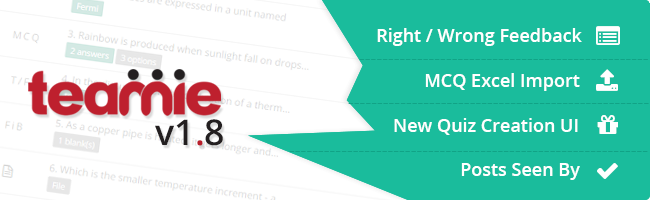We are excited to present some of the new features and enhancements to the platform. This update includes some core features as well as optional features and integrations, that can be enabled by the administrators. We hope you like it, and look forward to your feedback!
Core Platform Updates
Right / Wrong answer feedback
For objective questions (MCQ, True or False, Match the Following etc) the system can automatically detect if the learner has given the right / wrong answer. It would be helpful for the learner to get some feedback, depending on whether his/her answer was right or wrong. And that’s exactly what we’ve built! The instructor can specify feedback messages (one if the learner gets it right, one if the learner gets it wrong). And the learner sees this feedback, when he views his submission after the scores have been published.
An enhancement we’ve planned for the future, which will not be part of this update, is to allow learners to view the right or wrong feedback instantly, as they are attempting each question of the quiz.
Managing a user’s memberships

Once a user has been added to Teamie, it was a tedious process to control the classrooms that the he/she belongs to. We’ve now built a new interface for quickly adding a user to multiple classrooms and setting his/her role in those classrooms. Hope this reduces the strain on site administrators and gives them some free time to enjoy their coffee 🙂
MCQ Questions Excel Import

“What if I have a bunch of questions in Excel files already? How do I bring that into Teamie?” This was a question shot at us frequently from a variety of our customers. And we felt it was a valid request. Nobody wants to duplicate their effort. Our time is limited. And hence, we now support importing questions into Teamie. MCQ, True/False, Open-ended and One Word type questions are supported as of now. You simply have to click on Import Quiz option in the Quizzes block of a classroom, and that’s it! Your wonderful questions that you’ve spent time crafting will now be ready for learners to attempt on Teamie!
Minor UI Enhancements
Our aim is to constantly revisit the platform’s design and see how we can enhance the user experience. Make things easier for a user to accomplish. With that idea in mind, we’ve made some minor UI enhancements in this update.

Tapping on the notifications icon will show you the latest notifications in a dropdown. The notifications you’ve read are distinguished from the unread ones, using background color. (A notification is considered read, when you click it on the web or tap it in the mobile app.)
You can navigate to the all notifications page by clicking the See All link within the dropdown.
We felt the calendar is important for any user to keep track of upcoming events and hence we’ve added an icon to the navigation bar to quickly access it. (Earlier you had to click on your profile link and then select “Calendar” option from the dropdown.) Saving you an additional click there!
Optional Updates
In addition to the features above, we have a bunch of optional features, which you, as a site admin, can choose to enable for your site.
TurnItIn Integration

This has long been our dream and is now a reality! Create an assignment on Teamie, tick the “Enable TurnItIn” checkbox and you’ll be able to see the Originality score for each submission, along with a link to view the detailed originality report on TurnItIn. (We currently do not support learners to view the originality score/report, due to limitations of the TurnItIn API.)
Please note that you would need to purchase a TurnItIn license independently and would need TurnItIn LTI access enabled for the integration to work.
A new interface for quiz creation

We strongly felt the quiz creation interface on Teamie needed a revamp. The focus needed to be more on the questions. An instructor should be able to focus on a single question when he/she is creating it. Rearranging questions should be straightforward, because let’s face it. It’s not easy to have a clear idea of the flow of questions, right at the beginning when you’re creating a quiz.
Keeping these in mind, we have reworked the quiz creation now. And it should be a breeze! We’ve made this an optional feature though, in order to not surprise users who’re familiar with the old UI. As a site admin, you can choose whether you’d want to enable this new interface on your site or not.
Secret note: We are also introducing a new minimalistic text editor. When you’re creating a question, you’ll find no toolbar for formatting text. Do not panic! The toolbar is summoned only when you select a portion of the text that you wish to highlight (using bold, italics or underline). This is part of our journey to reduce clutter in our UI and implement Progressive Disclosure within Teamie.

If you’re someone who doesn’t believe in what Heraclitus said and prefer the old interface, you will still have the option to edit a quiz using the old editor. Although in subsequent updates, we will make the new interface mandatory for all customers.
New SCORM Lessons
SCORM content when added to Teamie used to have a different interface, as compared to native Teamie lessons. We have now redesigned the SCORM landing page view to be consistent with the lesson UI. Plus, SCORM content can also have the usual lesson information like cover images, learning goals etc.
NOTE: If you wish to get this feature enabled on your site, get in touch with our support team.
Posts Seen By

If you’ve made a post in a classroom, would it not be handy for you to know who has seen it and who hasn’t? We’ve built an optional feature, whereby every post will display the number of people who’ve seen it and you can click to view more details. Also, posts that are new, which you haven’t yet seen, will now have a New label. So you can distinguish the new posts from the old ones.
How do I enable the optional features?

As a site administrator, you can now choose to enable or disable certain optional features of Teamie. Our aim is to provide site administrators with all the information they need to make a decision about enabling/disabling an optional feature. On the optional features listing page, the site admin can view screenshots, videos and read about the optional features in detail.
Each release that we push out henceforth, will add stuff to this optional feature list. Site admins can access it through the Manage Optional Features link in the Manage Teamie block.
So that’s it for 1.8! Until 1.9, sayonara!