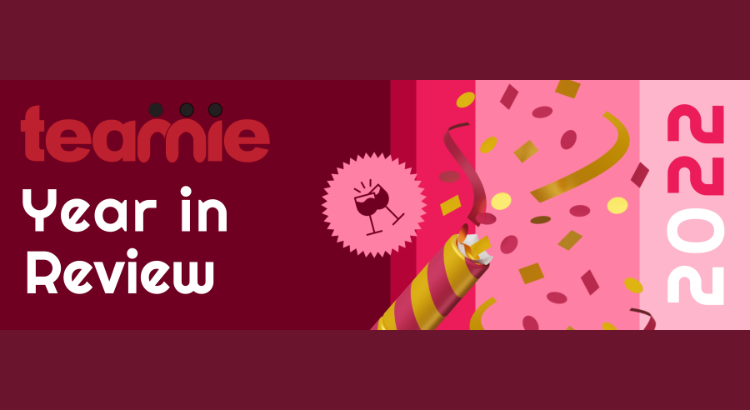It’s been another productive year for Teamie, and we have a lot to be proud of as we look back on the past year. Despite the many challenges and uncertainties we faced, the team remained focused and dedicated to delivering the best possible experience for our users.
While we introduced native assessment grading to our mobile apps, including Apple Pencil support and offline grading capability to the Teamie iPad App, we also introduced a number of new features to the web platform, including improved non-scoring assessments, enhanced collaboration features in the form of graded discussions, and multiple certificate templates for module and materials completion to enable micro-credentialing. These updates have made it easier for users to communicate and collaborate with their teams, as well as improve the grading experience for instructors.
We would like to thank our customers for their support and loyalty. Without their support and feedback, we would not have been able to build these enhancements and capabilities to our product. We are grateful for the opportunity to serve our customers and are committed to helping them build the best possible learning experience. Thank you for choosing Teamie, and we look forward to working with you in the coming year.
Some of the notable features released this year by our web and mobile app teams include:
Non-Scoring Assessments or Assessments with No Scores
We have introduced the option for instructors to create assessments, such as assignments and offline tests, without assigning a score to them. These are called non-scoring assessments.
An instructor can use a non-scoring assessment to grade a learner’s submission based on a non-scoring rubric or a desired grade, rather than using a numerical score. This allows for a more qualitative approach to grading. The ‘Grading’ setting for assessments has been updated to make the ‘Score’ optional, rather than required, to support this approach.
To create a non-scoring assessment on Teamie, instructors can use either the Rubric or Grade Scheme grading setting, and then uncheck the Score setting. This will make the assessment non-scoring, allowing instructors to use a more qualitative approach to grading. There are three different types of non-scoring assessment grading configurations available for instructors to choose from, depending on their needs:
- Rubric only: Instructors can use a rubric to grade the assessment, but no numerical score will be assigned.
- Grade Scheme only: Instructors can assign a letter grade or other non-numerical grading scale to the assessment, but no numerical score will be given.
- Rubric and Grade Scheme: Instructors can use both a rubric and a letter grade or other non-numerical grading scale to evaluate the assessment. No numerical score will be assigned.
Graded Discussions
Graded Discussion is a feature on Teamie that enables instructors to create a discussion post for learners to participate in by commenting and replying. The instructor can then evaluate the discussion based on the learners’ comments and replies, and provide feedback.
The score for the Graded Discussion will be recorded in the classroom gradebook along with scores from other types of assessments. This allows instructors to include the discussion as part of the overall evaluation of a course or program.
Exporting quizzes as PDF
As an instructor, you can now export online quizzes from your classrooms as a PDF file. This can be useful if you want to provide the quiz for students to complete on paper. Once the quiz has been saved and any changes have been applied, you can export the quiz.
The first page of the quiz will have the following information followed by quiz questions (each on a separate page):
- Name of the classroom/module from which the quiz is being exported
- Title of the quiz
- Due date of the quiz, if any
- Space to the enter the name of the learner
- Space to the enter the ID of the learner (this can be any school ID that the learners are meant to add and not their Teamie ID)
- Total number of questions in the quiz
- The maximum score of the quiz
Importing Attendance for Calendar Events
An Import option has been added to allow you to import attendance for calendar events as an instructor. Using an Excel template, you can now mark the attendance of multiple learners for a calendar event at once. This can be useful if you need to track the time that learners spend on Teamie from an external source, such as a Zoom session.
Multiple Certificate Templates
Teamie offers completion certificates for learners who meet certain criteria for a course or module. Previously, there was a single certificate template that applied to all courses and modules, but this didn’t allow for customized certificates for specific modules.
Now, multiple certificate templates can be set for different modules. Additionally, we have added the option for individual materials within a module to have their own completion certificates, if enabled. These updates provide more flexibility and customization for the certification process.
Global Attendance Report
A global attendance report has been added for administrators. This report allows administrators to view a list of all attendance that has been marked for events in all courses on the site.
Global Lesson Usage Report
The global lesson usage report is available for site-level administrators and provides information on the usage of lessons across the site, including the number of learners who have accessed and completed them.
LTI Integration with H5P.com
Teamie offers integration with H5P, a tool for creating interactive content. You can use the free approach with H5P.org to create and store content with Teamie using the authoring tools. This feature can be enabled through the optional features workflow.
Alternatively, you can now also use the paid LTI integration with H5P.com, which requires a paid plan with H5P.com and must be configured by an administrator. When enabled, users are automatically created on H5P.com when they access or create H5P content on Teamie, with their H5P.com role being either an author or learner. Depending on your H5P.com plan, you may be able to limit the number of authors by creating a new role on your Teamie instance (such as “h5p author”) and granting it to instructor users who need to create H5P content.
Peer Review
We are excited to talk about this new feature that enhances the assessment capabilities of our product. As an instructor on Teamie, you can now create Peer Review assignments, which require learners to have their attempts reviewed by one or more of their peers.
Peer Review assignments can be a beneficial learning tool because they allow learners to provide feedback to each other and improve their understanding of the subject through the process of giving and receiving constructive criticism. This can help learners identify gaps in their skills and knowledge and work towards improving them, ultimately improving their thinking and writing skills.
Once you enable the Require Peer Review setting, you have the option to assign learners for peer review either manually or automatically. You also have the option to enable anonymous peer review, which means that the peer review process is completely anonymous for the learners. In this case, the reviewer will not know which learner they are reviewing, and the reviewed learner will not know which of their peers reviewed their attempt. This can help ensure a fair and unbiased review process.
Parent Posts
Instructors can now share posts (thoughts, questions, or homework) with the parents of learners who are part of their courses. These posts are called parent posts and allow instructors to share information directly with parents without adding them to any specific courses or groups.
When creating a post, instructors can click the eye icon to make the post available to the parents of all learners in the course. The post will be displayed on the homepage newsfeed of the parents whose children are learners in the course and will be labeled as a “Parent” post to distinguish it from posts from courses the parent is enrolled in.
Post Setting to Disable Link Preview
Users can now disable link previews for their posts. To do this, they can click the settings icon and select “Disable link previews” from the dropdown menu. This setting will disable link previews for all current and future links in the user’s posts and is saved as a user-level preference, so it is remembered even if the user logs out and logs back in.
Unit Planner Updates
The Unit Planner feature in Teamie now includes a fourth stage called Unit Reflection, which allows content creators to discuss the results of student learning and identify areas for improvement. In this stage, users can create posts with text and attachments, and can also add polls.
The unit will have a button displaying the number of discussion posts attached to it, and clicking on this button will open the Unit Reflection stage. Posts created from a unit can be viewed in the global newsfeed and can be accessed by clicking the unit name attachment object.
Another update in the unit planner was made to allow push updates to them. Earlier, instructors could only push the entire unit to classrooms, but now they have the option to push updates to already pushed units. The Push Updates feature allows instructors to add new materials to a unit planner that has already been pushed to one or more classrooms.
As an instructor, you can now also copy units from one Unit Planner to another.
Skill Groups
We’ve introduced a new feature called Skill Groups, which allows courses or classes to be taken in a self-paced or instructor-led format. Upon completion, learners will earn skills in areas such as Adobe Photoshop, Sales Negotiation, and Google Sheets. Both instructors and administrators can track the skills that learners have earned. kill groups are made available to learners based on their profile’s meta field values, such as grade, department, and location. These meta fields can be configured to determine which skill groups should be shown to learners.
All the available skills groups will be shown in the Skills Catalogue page. Learners can filter them as per their enrolment status, enrolment type, associated Skills and any other skill group specific configured meta field (such as Category).
The Skills tab in the Summary page allows learners to see all the skill groups they are enrolled in and their completion status for each of those skill groups. This allows learners to keep track of their progress and see the skills they have acquired.
As an instructor, you can access the Skills tab in your classroom to view a list of skill groups that are relevant to your classroom based on the mapped meta fields, such as level and campus. On the Skills page, you can see the completion status for all the learners in your classroom for each skill group. This allows you to easily see which learners in your classroom have achieved the desired skills required for the classroom. You also have the option to share a skill group with your classroom’s learners by hovering over the skill group and clicking the + button.
Creating Teams in Bulk using File Upload
You can now import multiple teams at once into a teamset by using a CSV file. The CSV file should contain the team names and their descriptions in the first two columns. Additional columns can be added for team meta fields, such as location and campus. This can be a useful feature for quickly creating multiple teams in a teamset, especially if you have a large number of teams to create.
Site-level Configuration to Show Discussions in Newsfeed
Graded Discussions is a tool that allows instructors to create and publish a discussion post for students to participate in and receive feedback and grades on. By default, these discussions are only visible on the Materials page of a classroom and not in the newsfeeds. However, there is now a site-level configuration available that can be enabled to display Graded Discussions in the classroom and global newsfeeds alongside other types of posts.
You can also select multiple hashtags to filter the posts by selecting the required hashtags on the newsfeed. Selecting more than one hashtag will filter only the posts containing all the selected hashtags.
Copying Surveys
Instructors can now easily copy a survey or multiple surveys from one classroom to another or within the same classroom. The copying feature can be accessed at three levels: individual survey, section, and classroom. This allows instructors to make a quick copy of a survey or multiple surveys, either within the same classroom or from one classroom to another.
Instructors can also clone questions in a survey for easier creation of multiple similar questions. The Clone Question option can be found when editing a survey question, and the cloned question will retain the same settings as the original question. This feature can be useful for creating multiple similar questions or options in a survey.
In addition to the updates we previously mentioned, we have also made several minor enhancements and bug fixes to Teamie in order to improve the overall product and enhance the learning experience for our users. We would love to hear your feedback on the updates that we pushed out. Kindly give us a shout-out or write to us to share your feedback.
Teamie Mobile Apps Update
There have been updates to Teamie’s iOS and Android apps to improve user experience and facilitate anytime, anywhere learning. These updates have been released on a regular basis. Some highlights from this year include:
Grading Assignment Submissions using Apple Pencil
Instructors can now use the Apple Pencil to mark and grade assignments on their iPads when using the Teamie iOS app. The Apple Pencil allows you to make annotations on photos, PDFs, and screenshots, as well as write notes and draw sketches using the built-in drawing tools. This feature is available when grading assignments through the Teamie iOS app on iPads.
Native Instructor Grading
Instructors can grade the assignments and offline tests natively from the Teamie Android app. We have now introduced the native View Attempts and View Records screens for assignments and offline tests, respectively.
Furthermore, instructors can now natively view the assignment attempts submitted by the learners and grade them. Similarly, instructors can view and add evidence for offline tests. These features are now native to the Teamie Android app, allowing instructors to efficiently grade and provide feedback on student work.
Native Calendar Events Editing
We previously added the ability to create events on the Teamie Android app. We have now extended this functionality to include the ability to edit events.
Users will be able to edit events that are available for them to edit, including events created for classrooms or personal calendars. This feature is available on the Teamie Android app and allows instructors to easily make changes to their calendar events.
Native Lesson Pages
We have updated the Teamie iOS app to include native lesson pages for a more consistent and user-friendly in-app learning experience. These lesson pages feature a cover image at the top with the lesson and page name and an indicator bar at the bottom showing the user’s progress.
The content for each page is shown in a vertical list and includes support for images, videos, and documents that can be rotated and played inline with seeking and playback controls. There are also options for adjusting the font size, spacing, and font type, as well as the ability to navigate between pages using the previous/next button or the table of contents.
Offline Test Records
The learner view for offline test records is now available natively on both the Teamie mobile apps. To access the record view, learners can click the VIEW RECORD button or tap an offline test card and then click the button.
The record view includes a navigation bar with the offline test title, the attachments added by the instructor as evidence, the published score and any attached rubric, and a list of all feedback comments from the instructor and any comments added by the learner. Learners can also add new comments in the form of text, audio recordings, or both from the Comments screen.
Grading Assignments Offline
We are pleased to announce that instructors can now grade assignments offline using the Teamie iOS app. This means that even when not connected to the internet, instructors can download student assignments, provide grades, annotations, and feedback, and have this information synced to the app once an internet connection is reestablished. This feature is available on the Teamie iOS app and allows for flexibility in grading assignments, even when internet access is limited.
Graded Discussions
We introduced the graded discussions feature on the web platform that allows instructors to create and publish a discussion post for learners to comment and reply. Based on the learners’ comments/replies, the instructor can then grade the discussion and give feedback to the learners. The score(s) of the discussion goes to the classroom gradebook along with other assessment types.
We have now brought support for the graded discussion feature in both the Teamie apps as well. Graded discussions will be listed on the materials page along with other materials.
App Shortcuts
One of our recent updates for the Teamie Android app includes the addition of app shortcuts, which allow users to quickly access their favorite content within the app.
To use the shortcuts, users simply tap and hold on the Teamie app icon to bring up a list of available shortcuts. The available shortcuts will vary depending on the user’s role and permissions. This feature makes it easier for users to access the content they need within the app.
Calendar Widget
We are pleased to announce the addition of a new Calendar Widget to Teamie. This widget allows users to quickly view their upcoming calendar events for the next 7 days in a clear and intuitive layout. This feature makes it easy for users to stay organized and stay up-to-date on their schedule.
In addition to viewing all upcoming events, the Calendar Widget also includes a toggle for only displaying incomplete to-dos. This allows users to easily switch between viewing all events and only their outstanding to-dos right on the widget itself. This feature provides flexibility and convenience for staying organized and keeping track of tasks.
As we reflect on the past year and look ahead to the future, we are grateful for the support and engagement of our community of users. We are continually inspired by the ways in which our platform is being used to facilitate learning, collaboration, and communication, and we are committed to providing the best possible experience for our users.
We are excited to continue building on the progress we’ve made this year and look forward to all that is to come in the new year. Thank you for choosing Teamie, and we wish you a happy and successful 2023 🙂