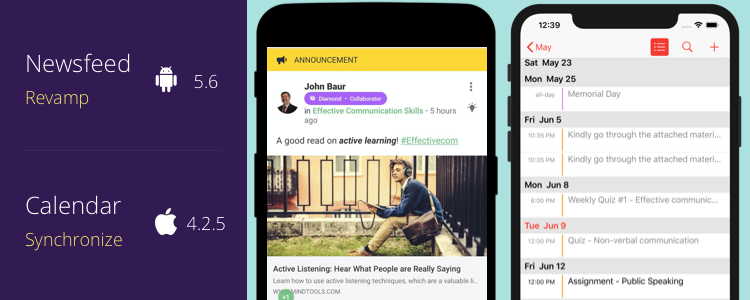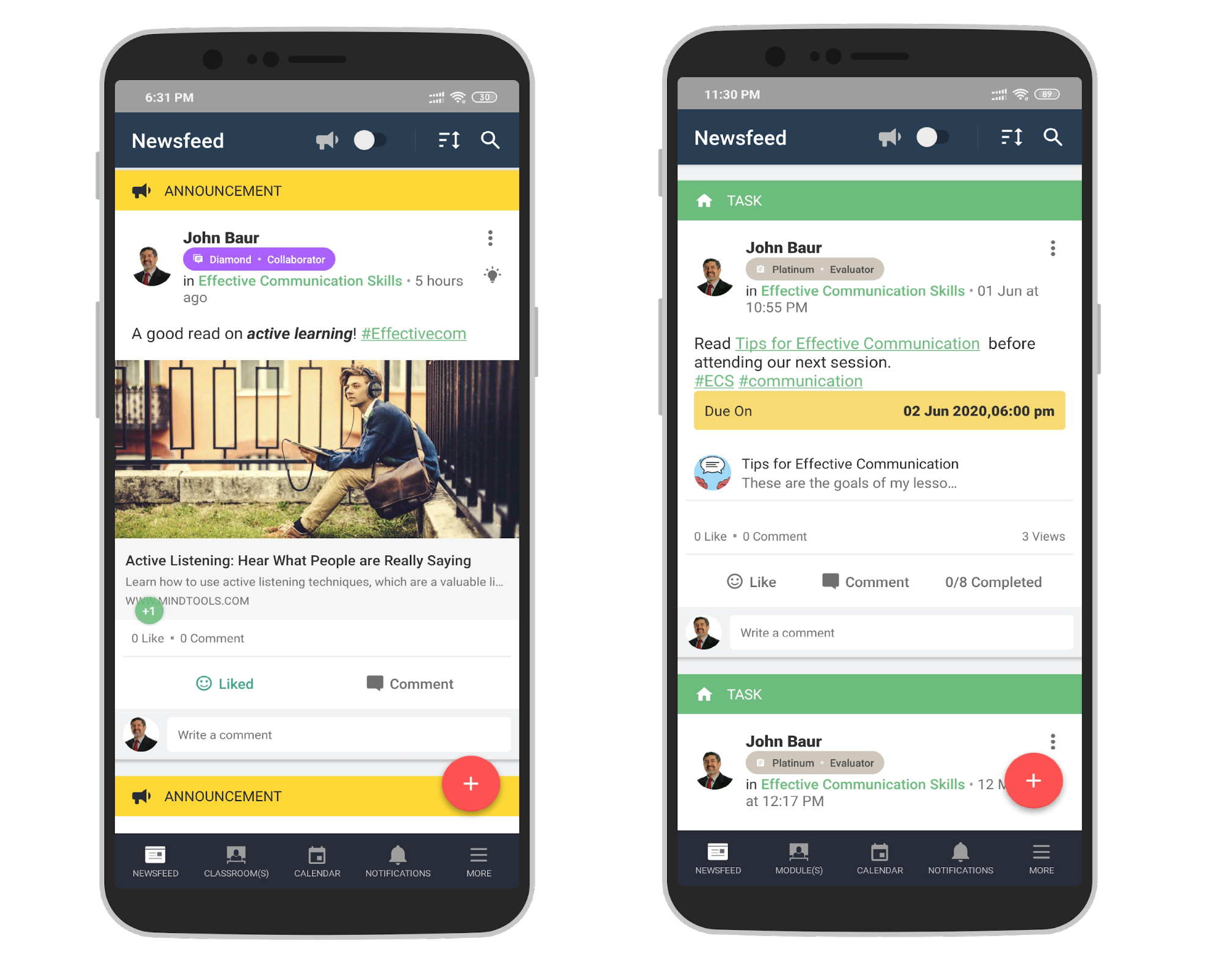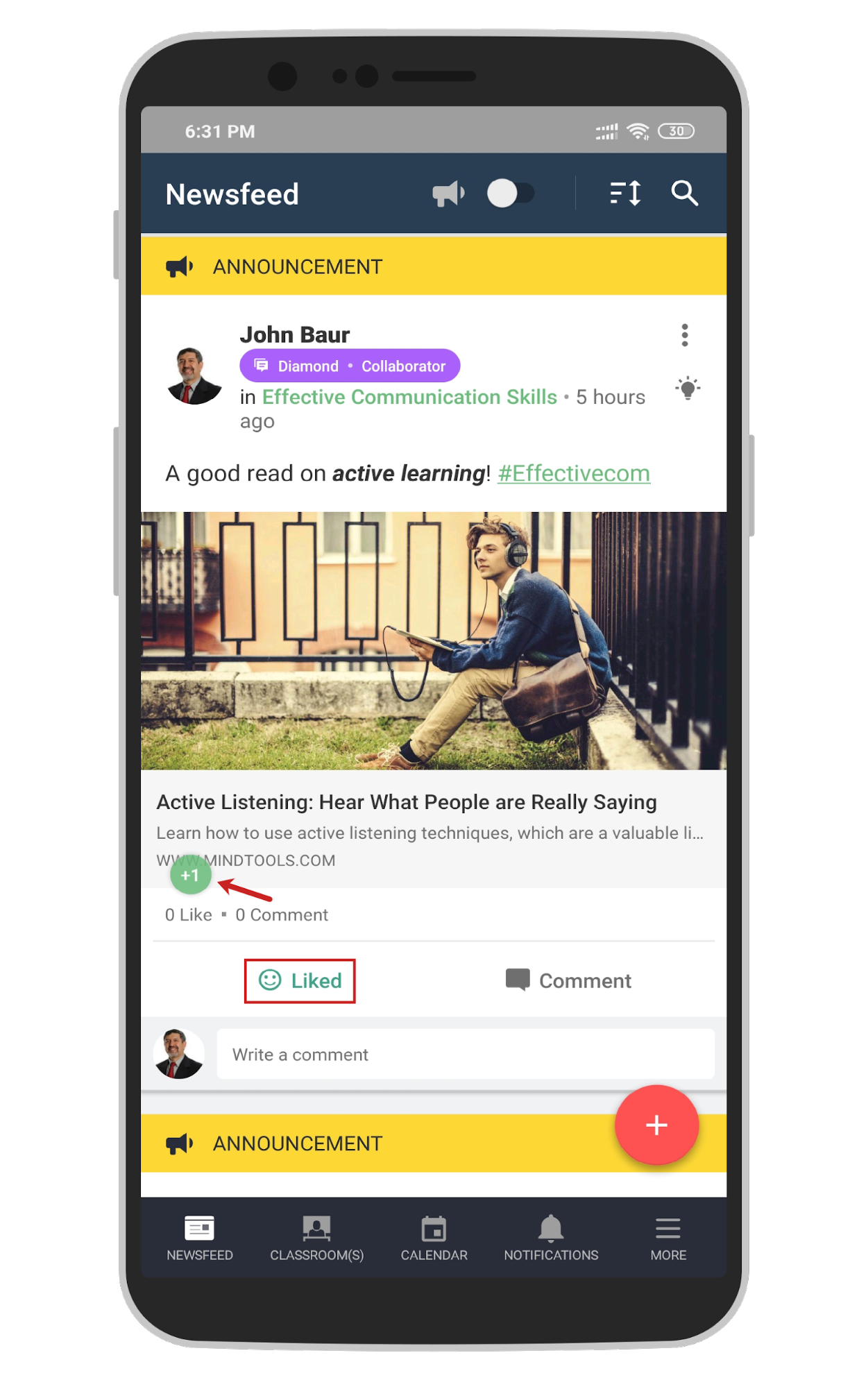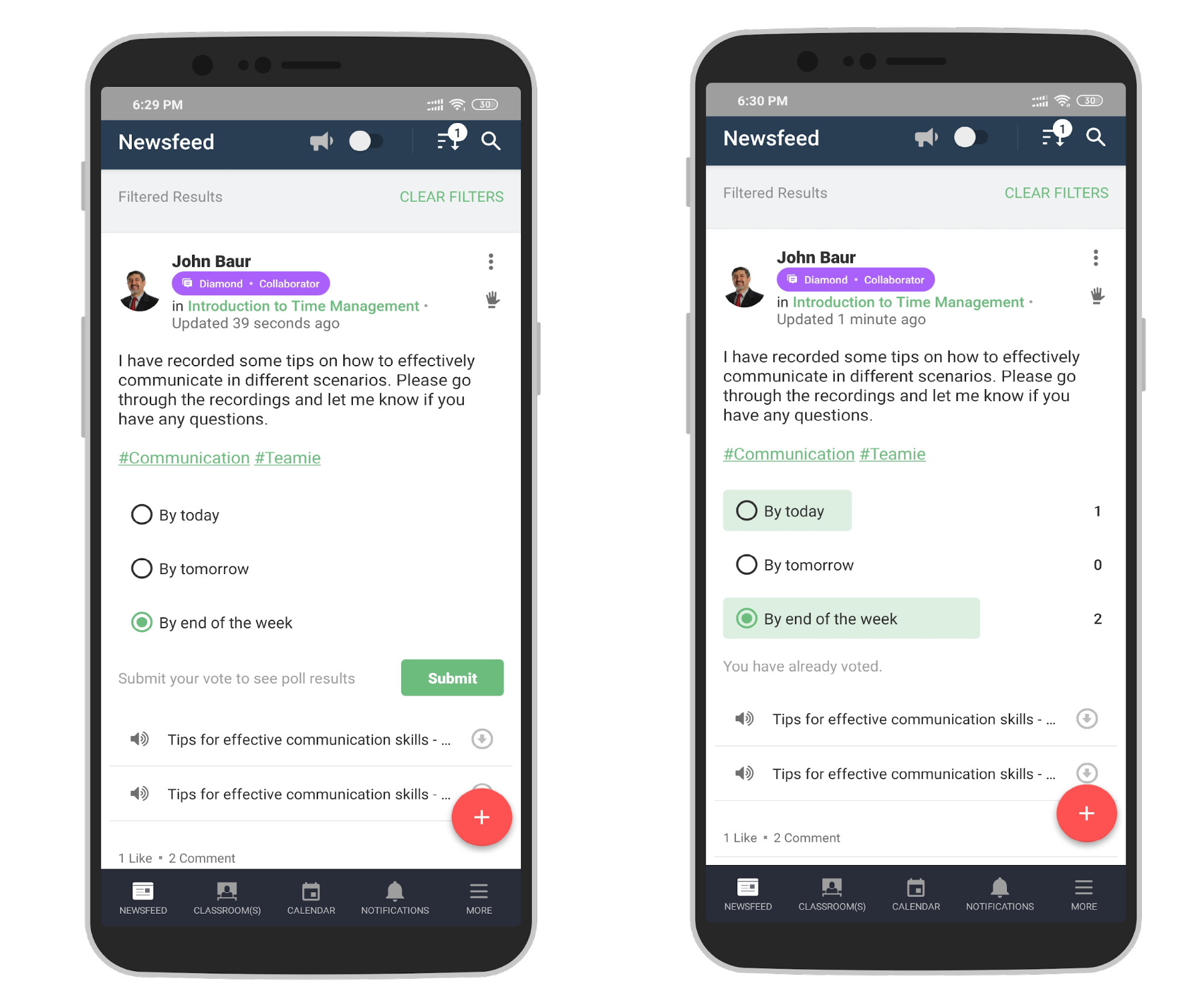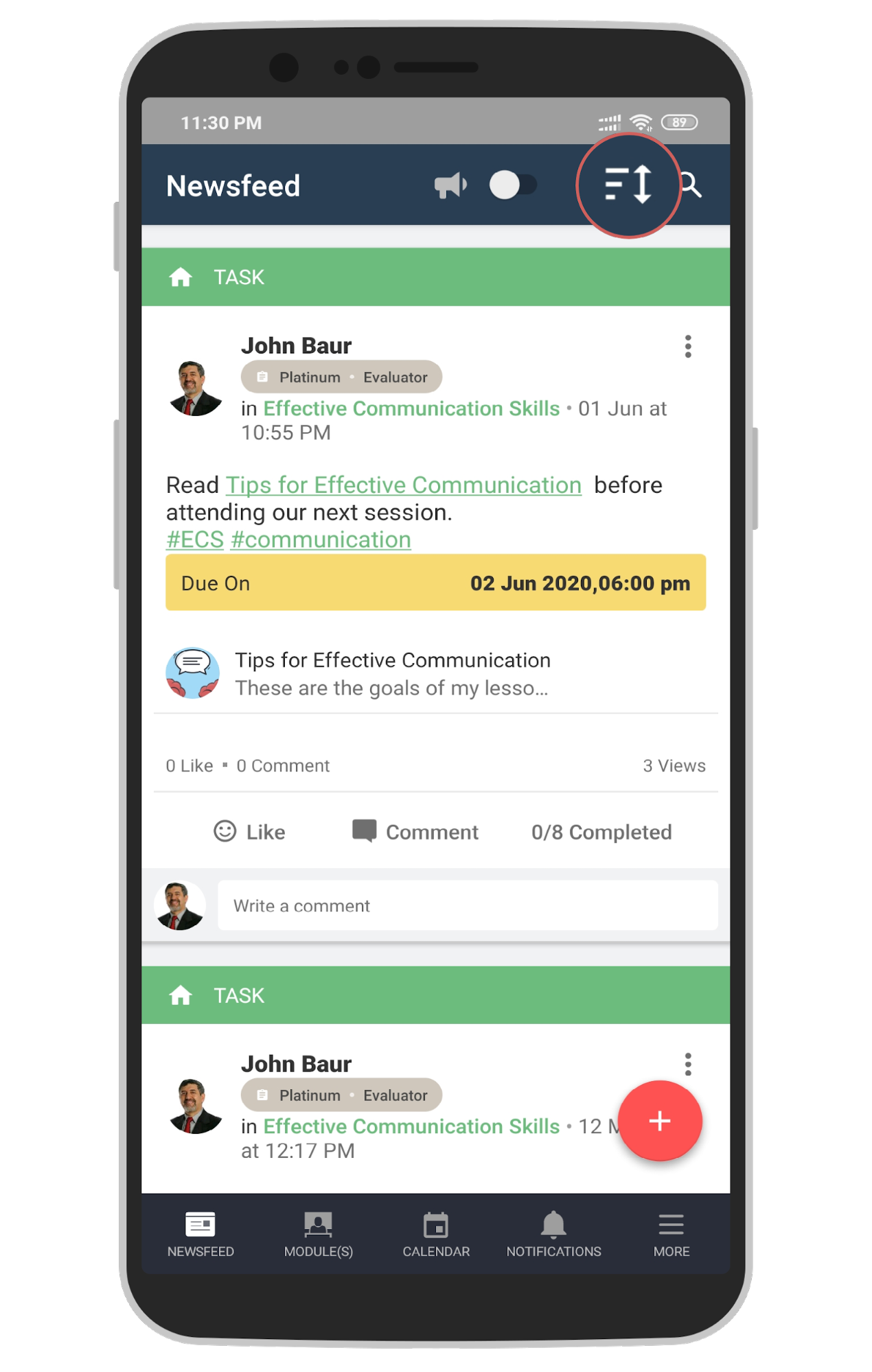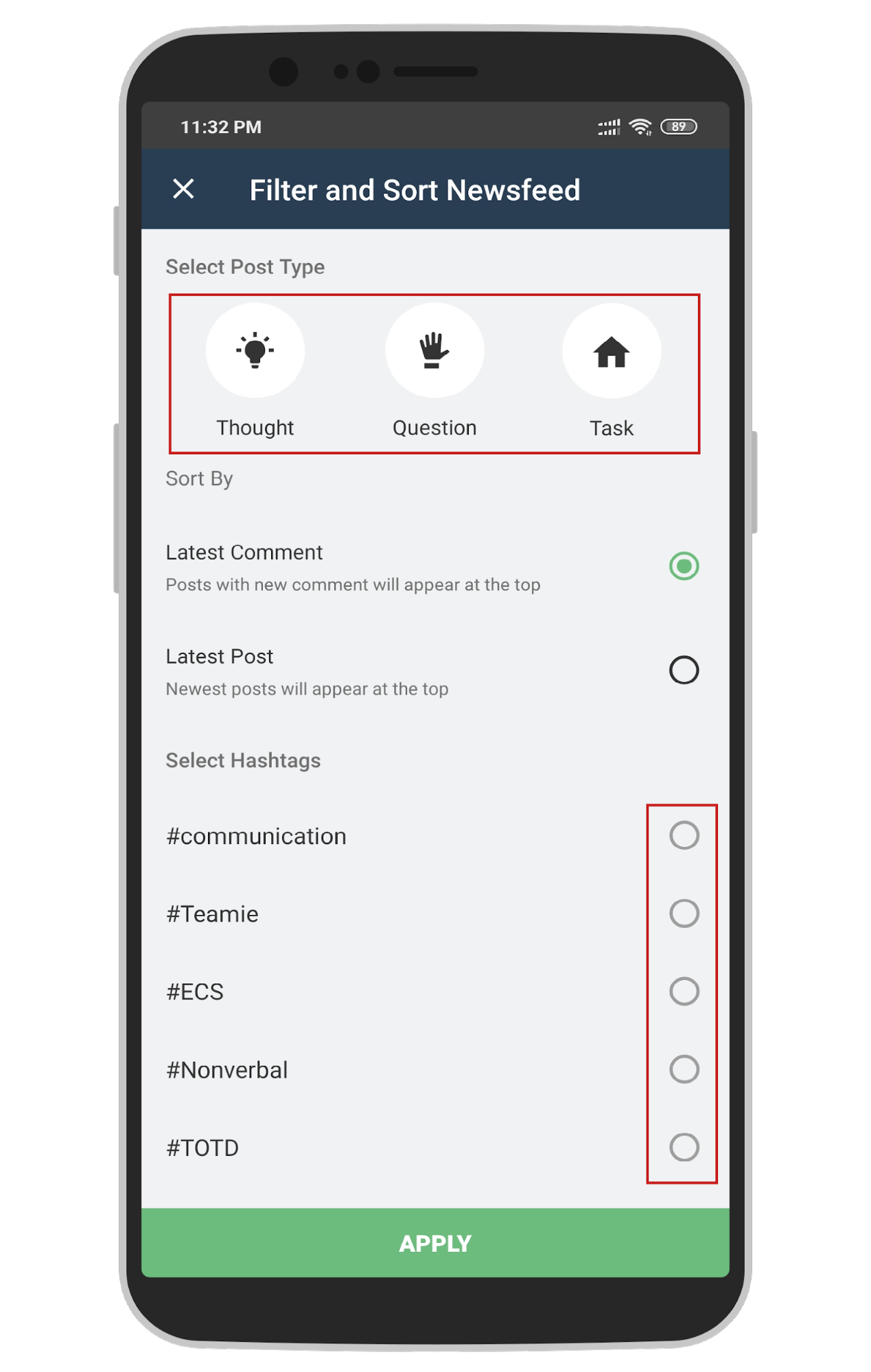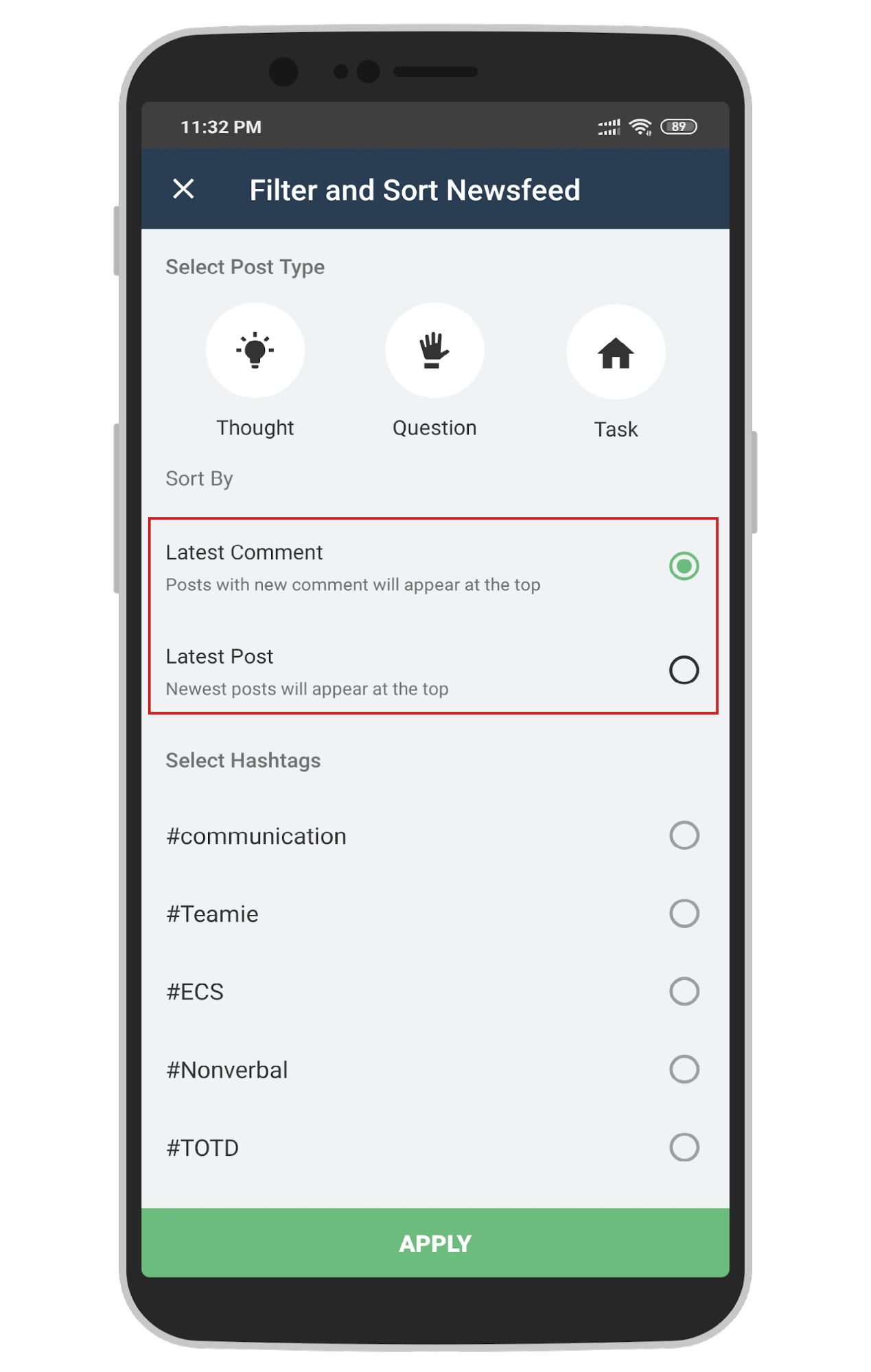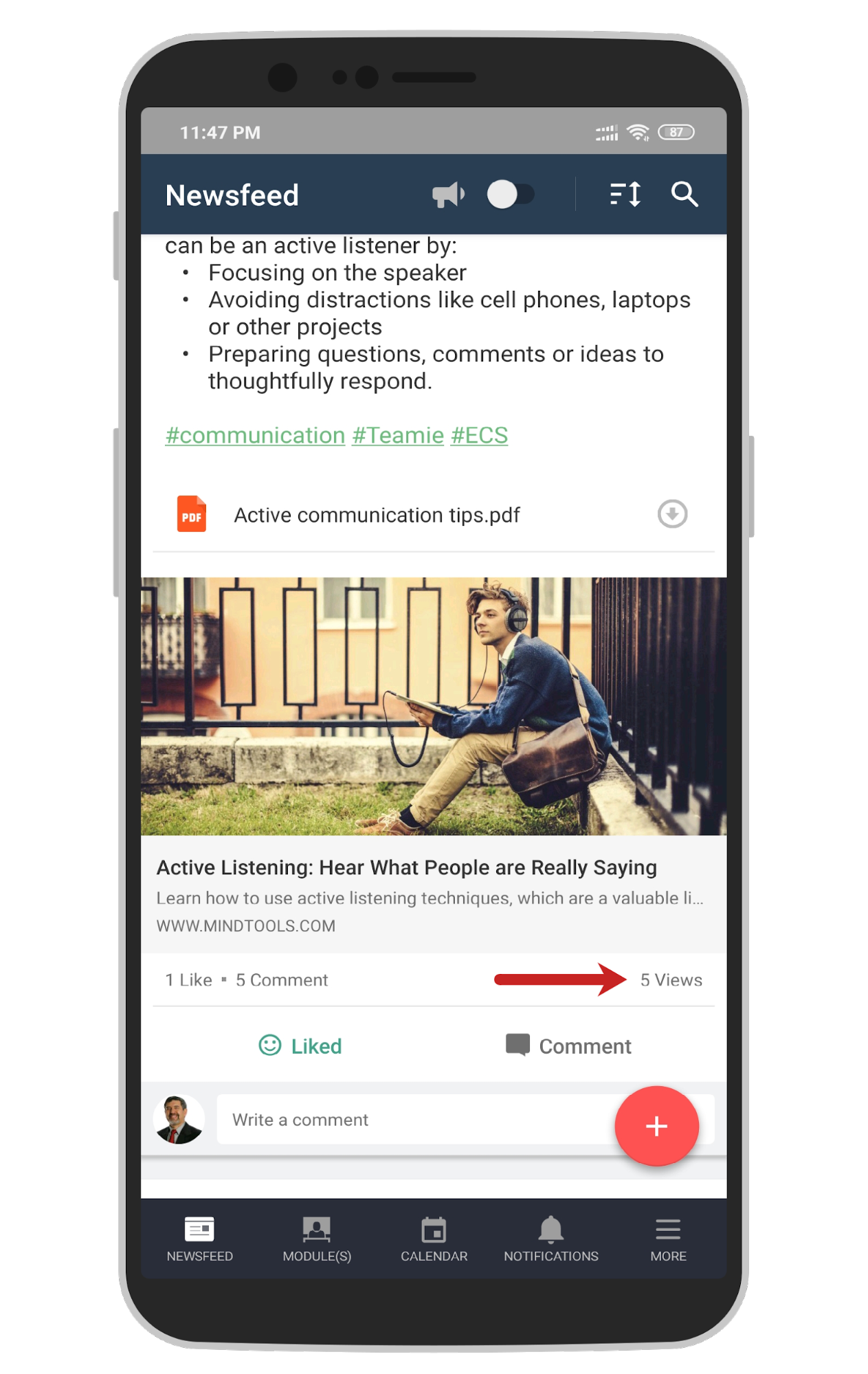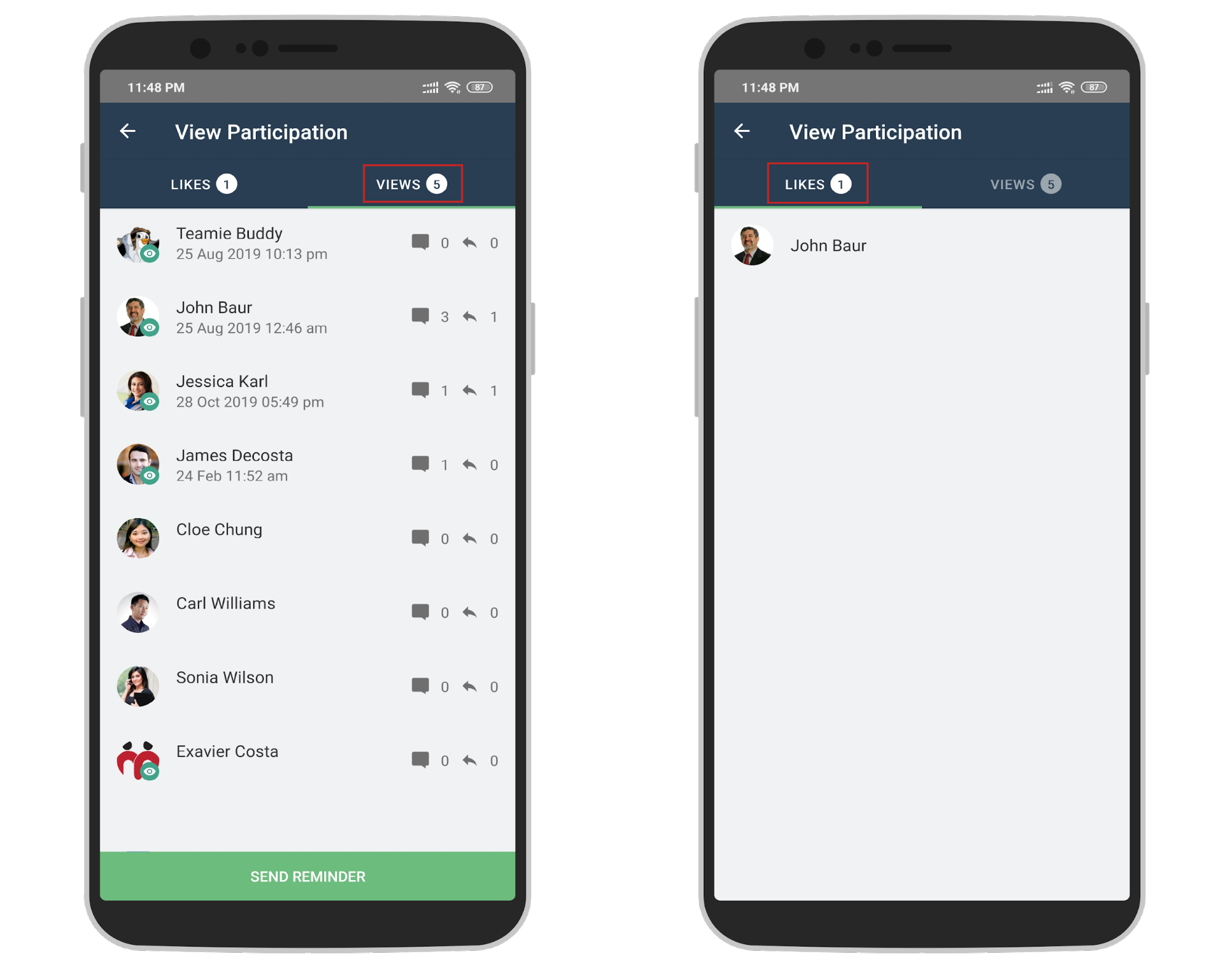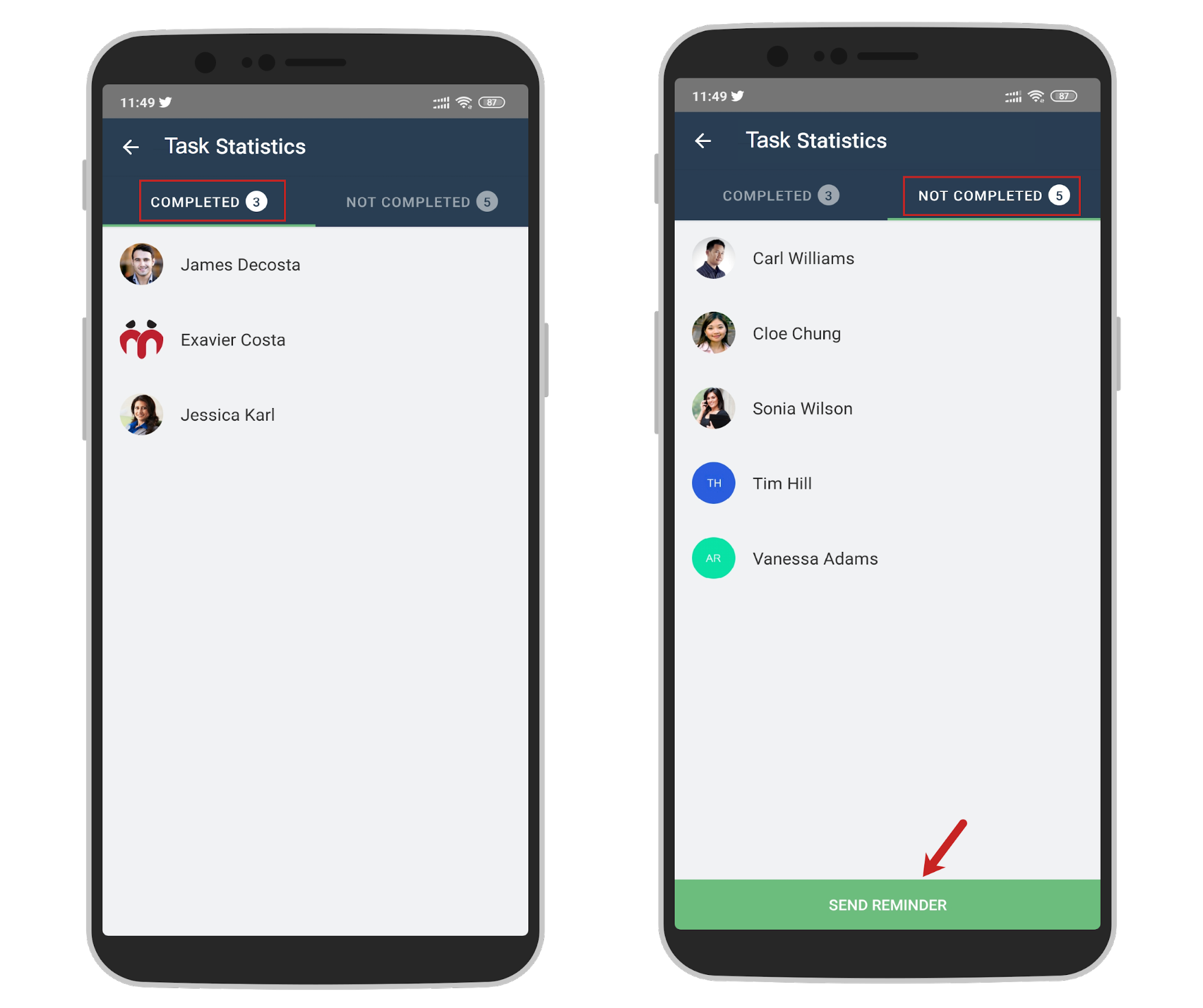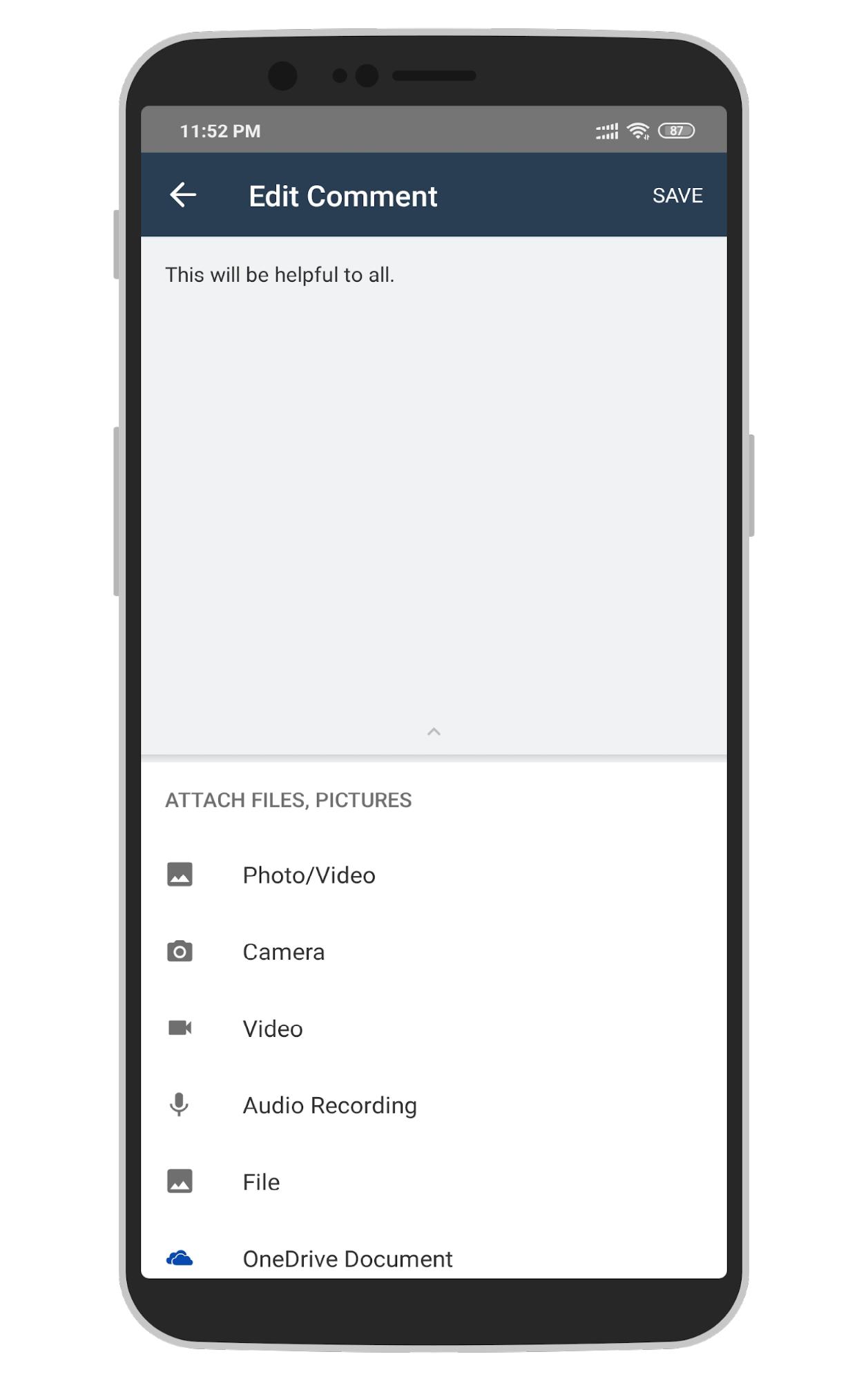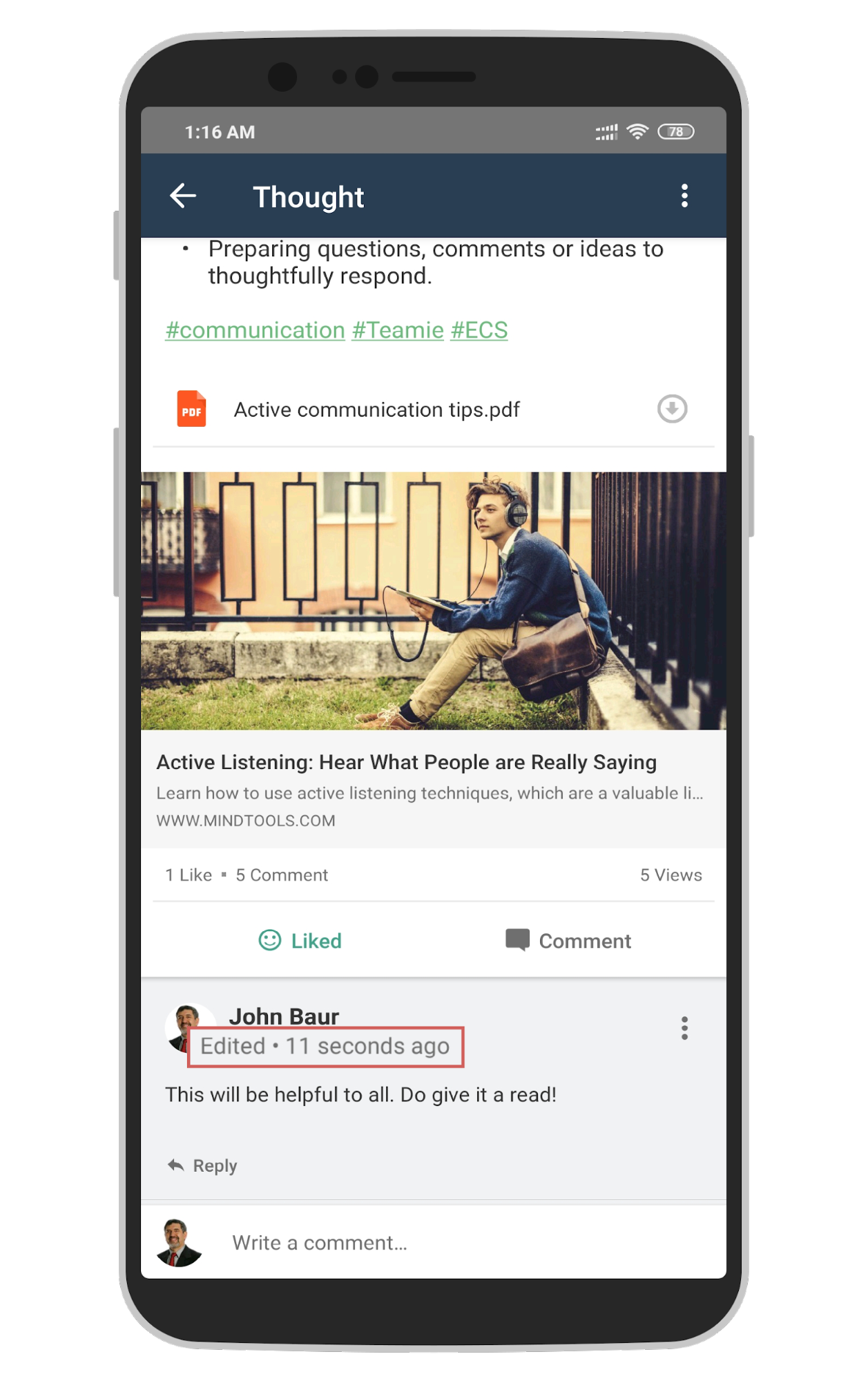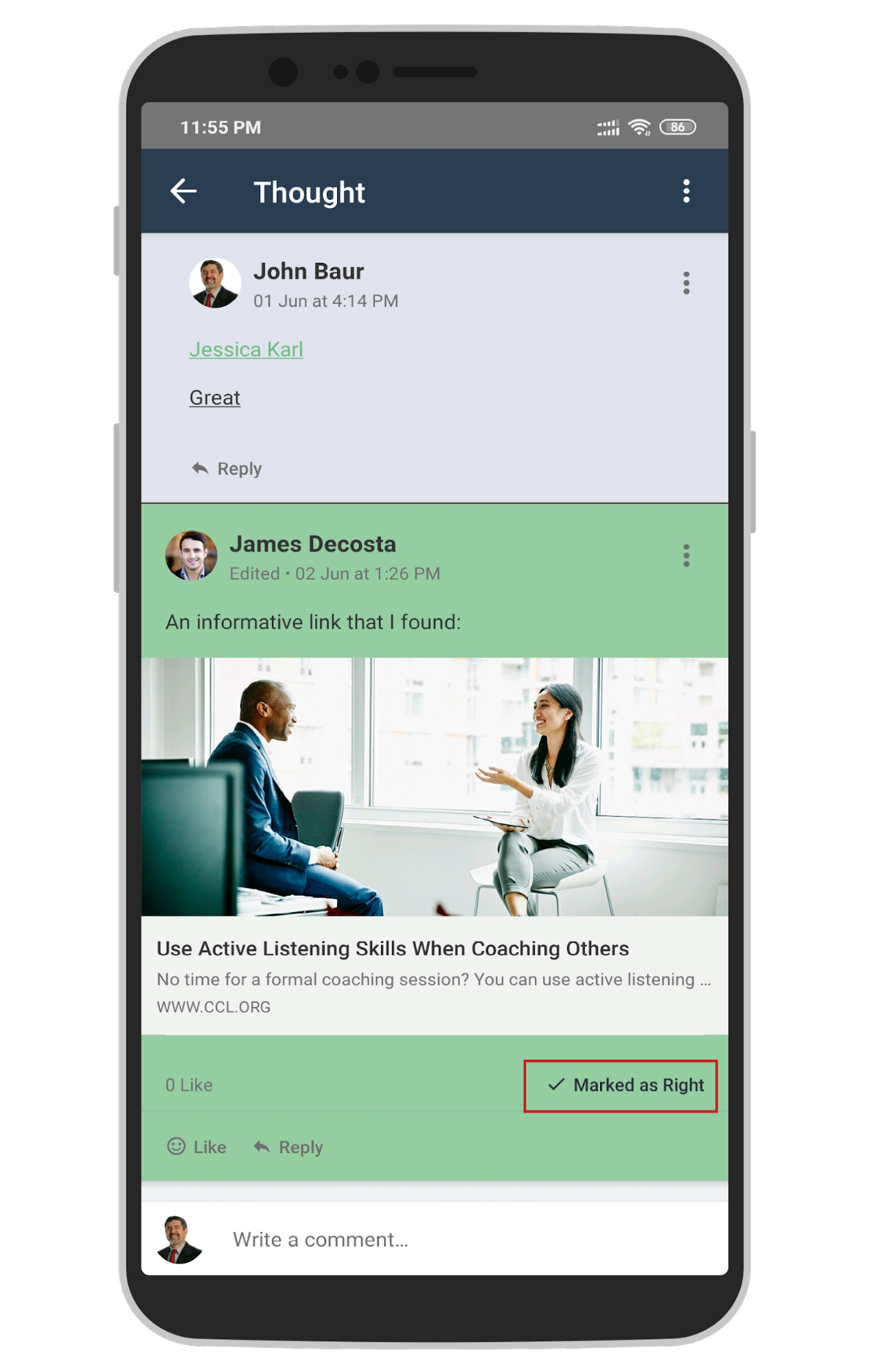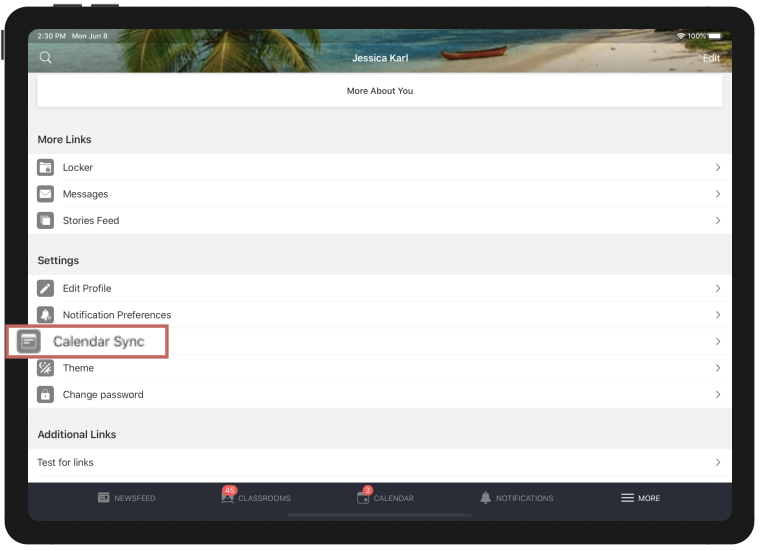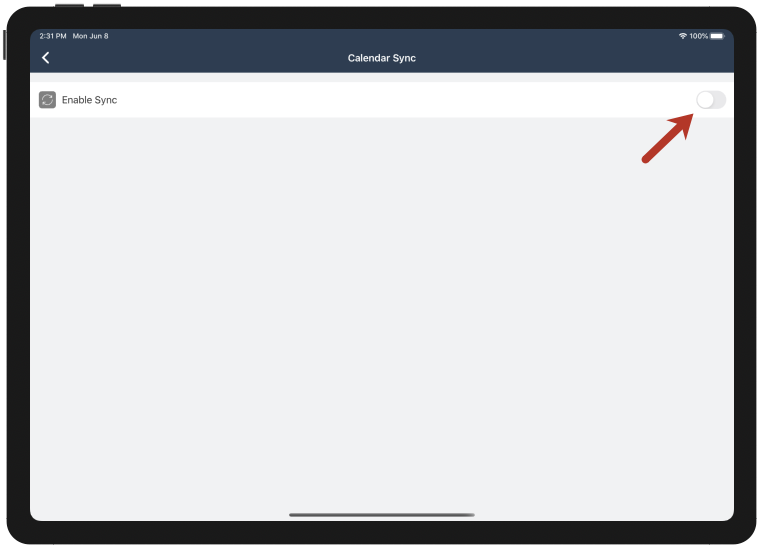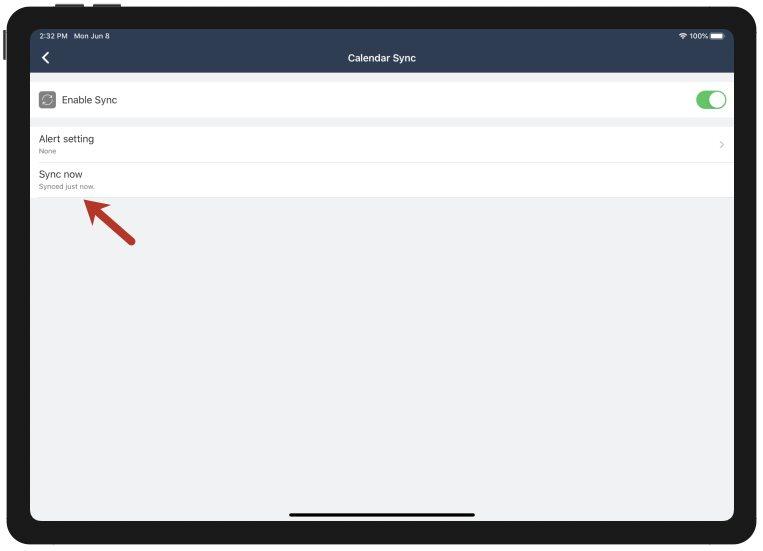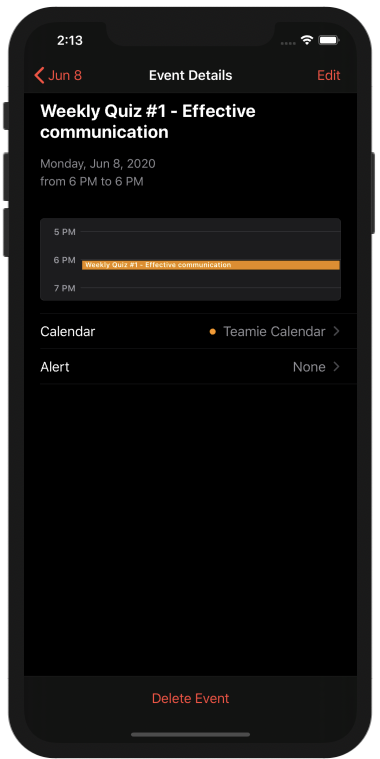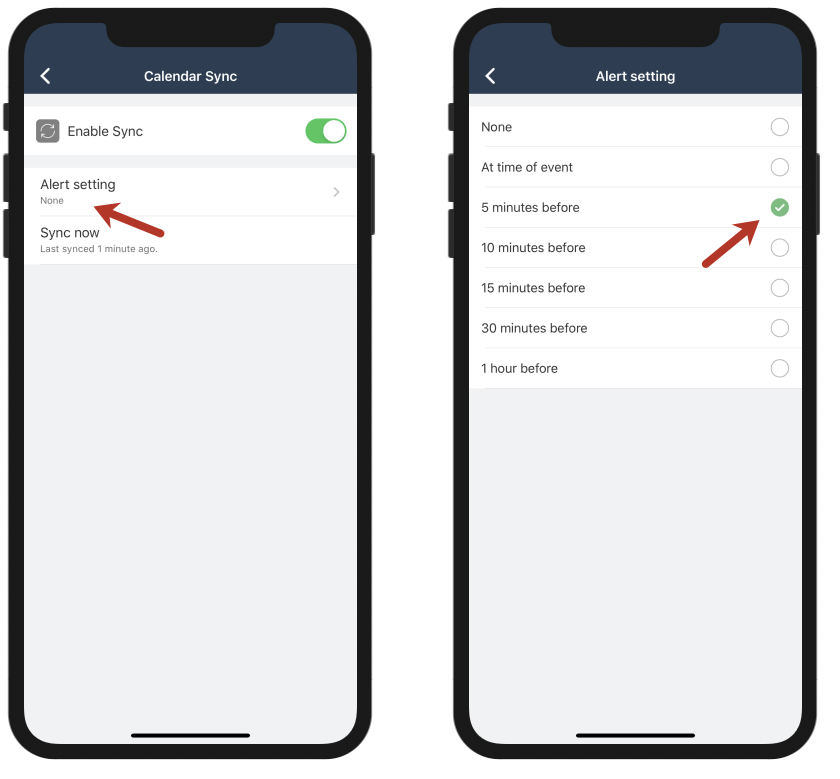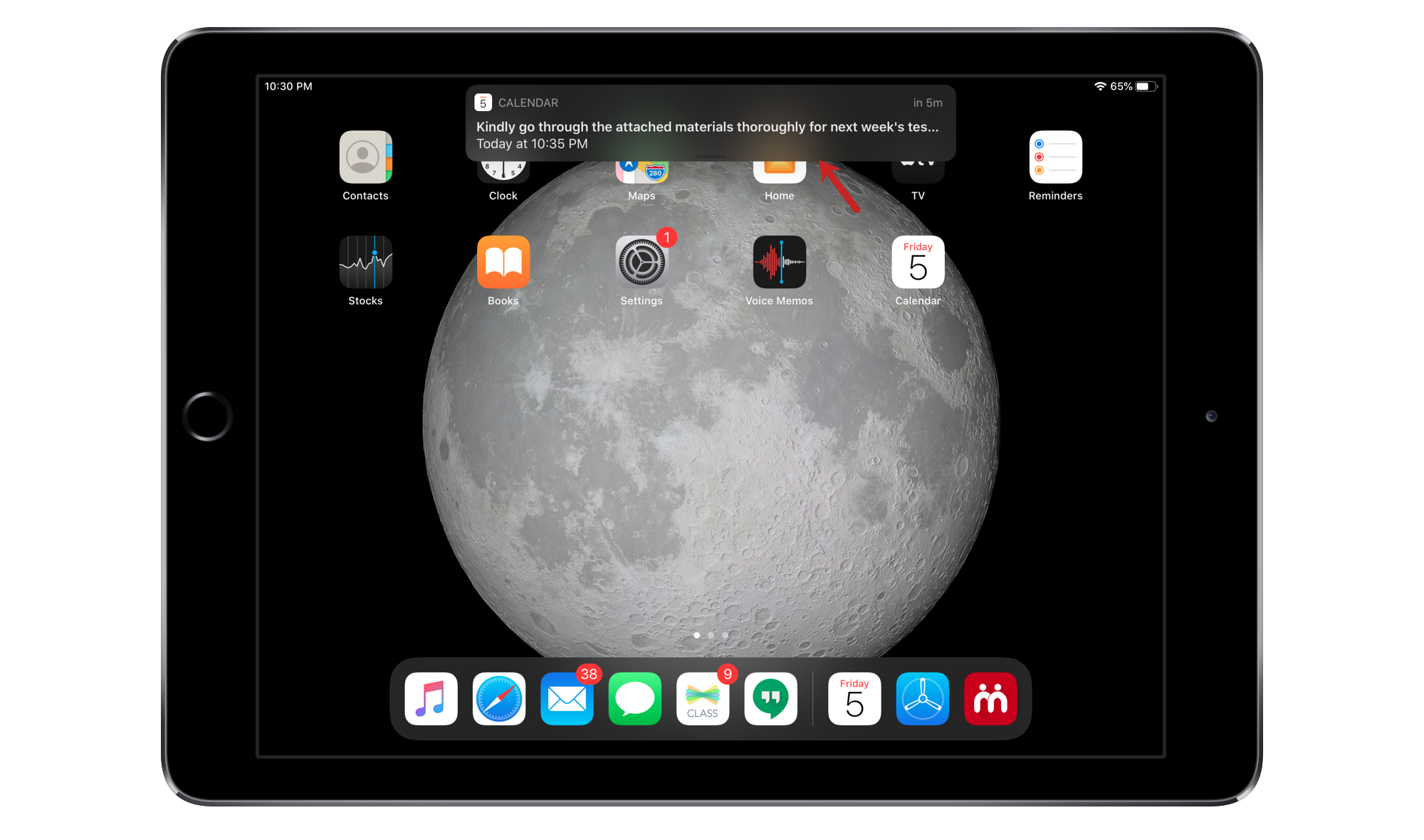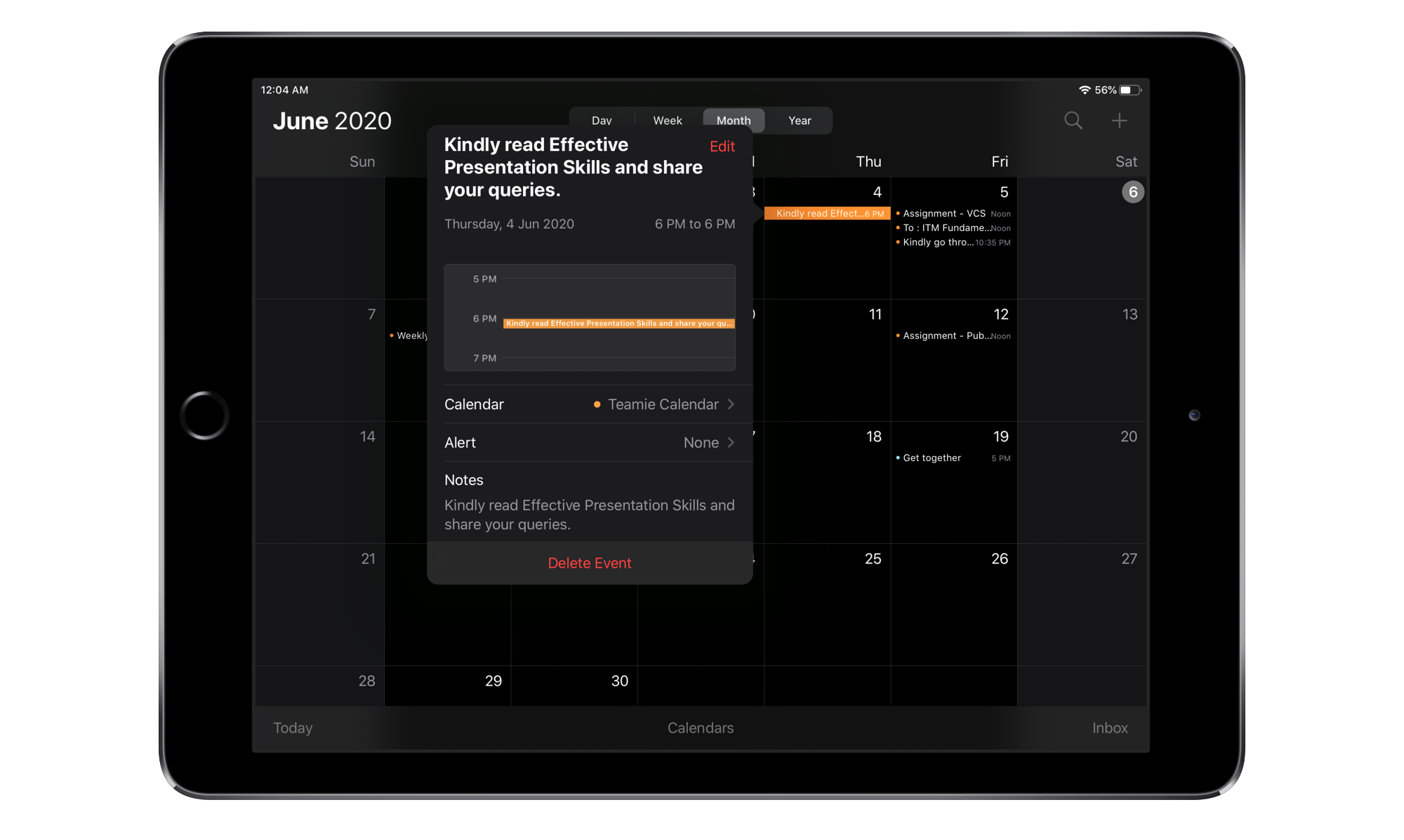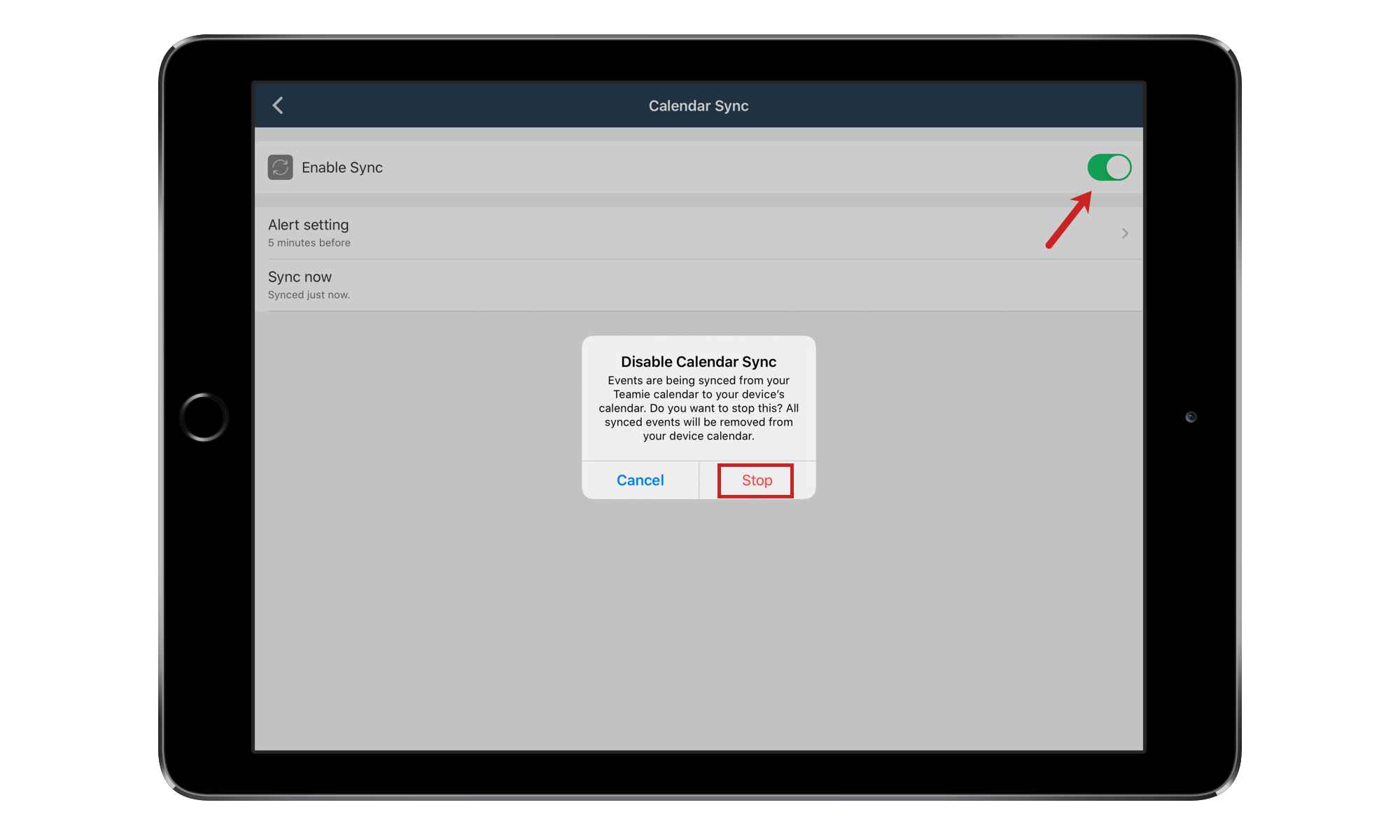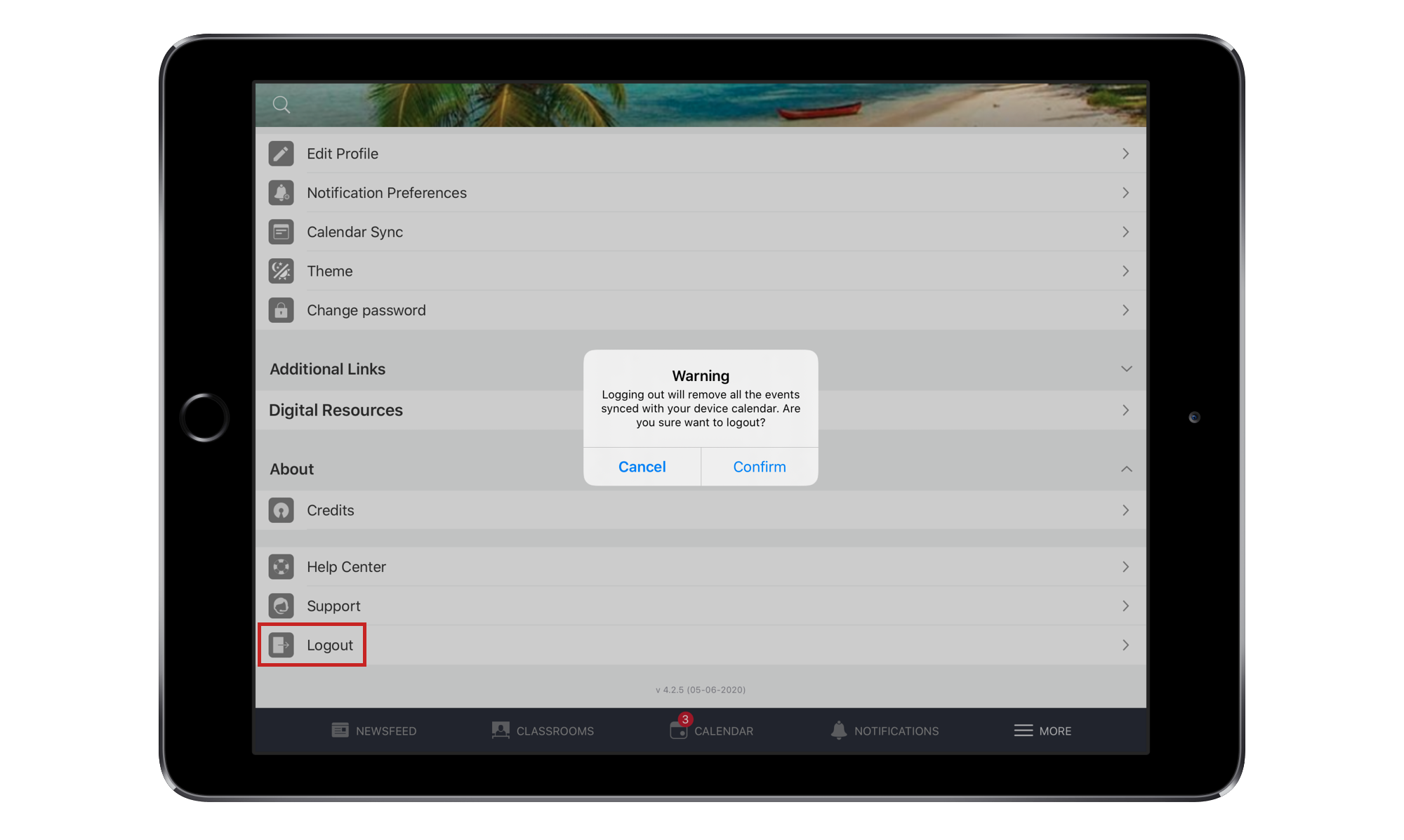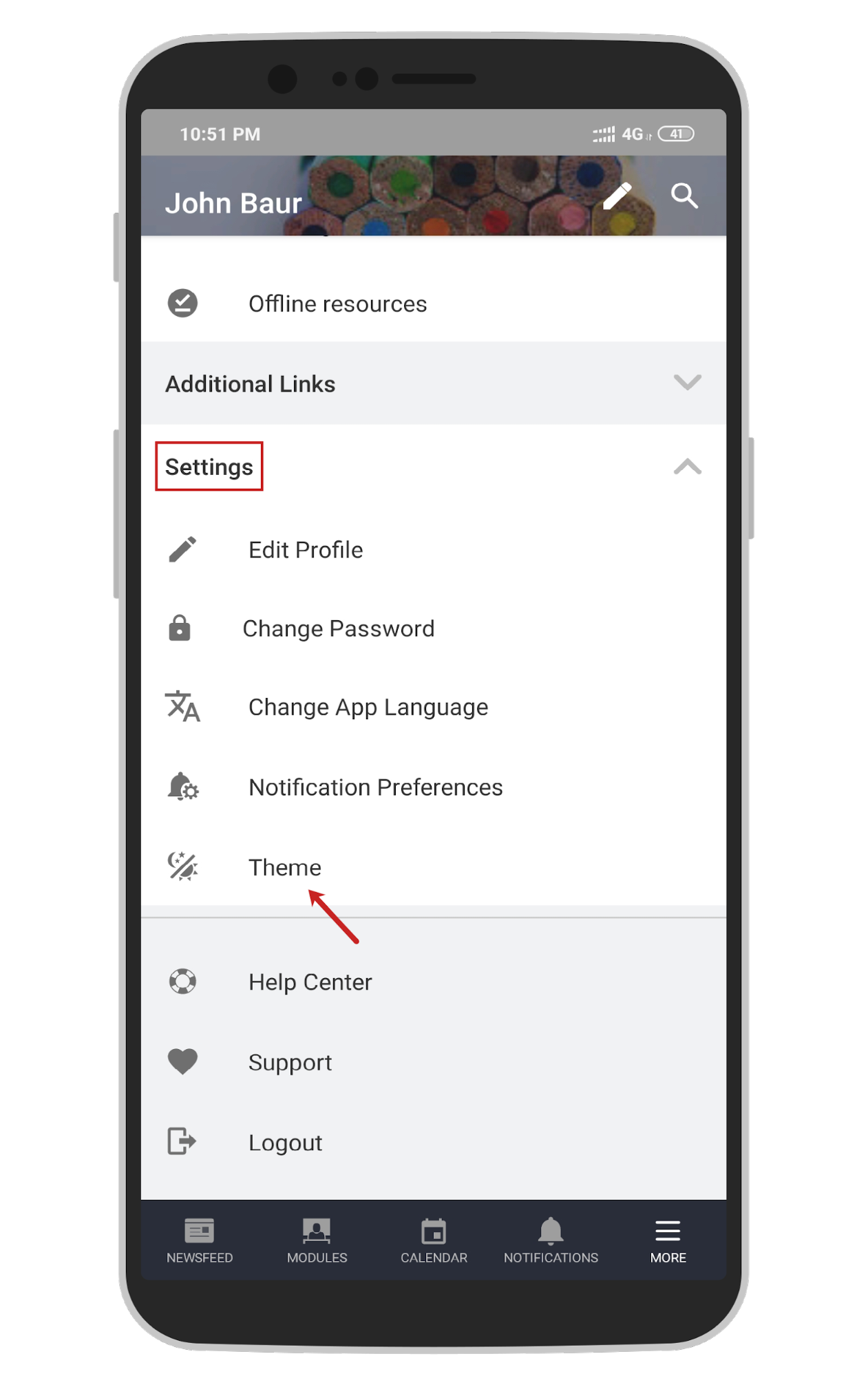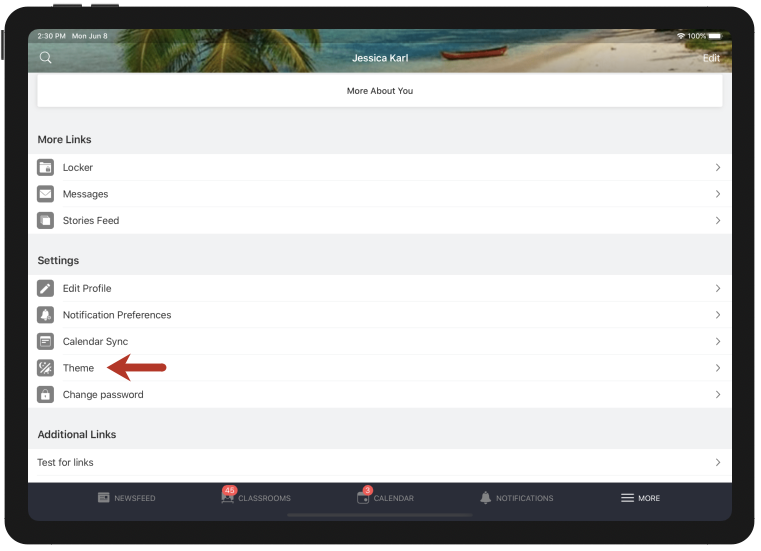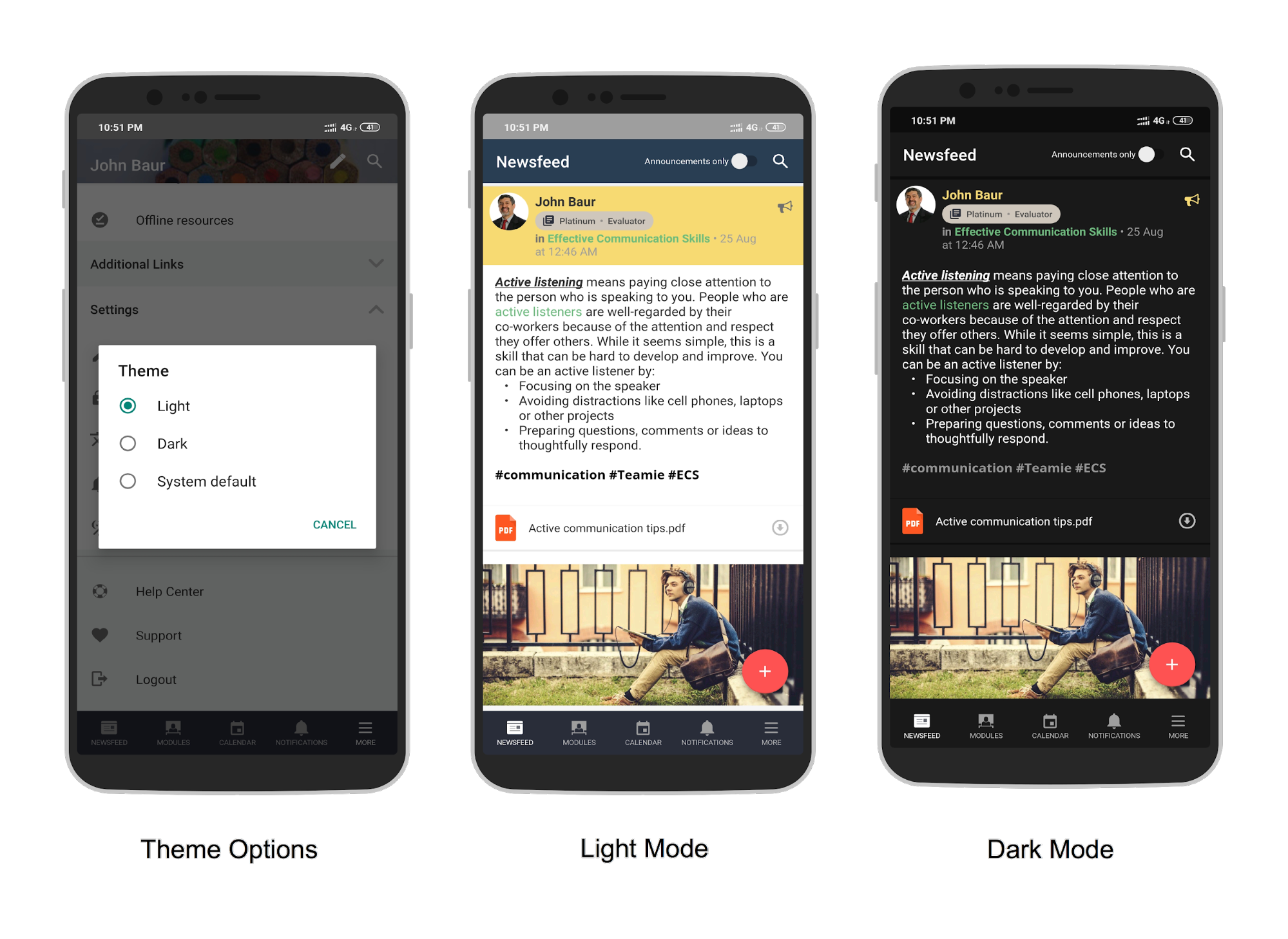Following are some features and enhancements that were recently rolled out for our mobile apps including a fresh new look for the Teamie Android app newsfeed. So, check out the following details and don’t forget to update your app(s) periodically.
Newsfeed Revamp (Android – 5.6)
Our Android app development team has come up with a contemporary and highly functional newsfeed revamp. The posts design has been updated and so are the icons. Labels for announcement and task posts have been made more prominent by moving them at the top of the posts.
Little visual cues make the app more user friendly and pacifying. For instance, a floating bubble makes liking other posts more rewarding and easy on the eyes.
Similarly, taking a poll in the revamped newsfeed makes it an aesthetically pleasing experience for the users.
We have added a brand new set of filters to quickly filter and get to the posts that you are looking for! It is located on the top of the landing page newsfeed besides the recently introduced announcements only filter.
You can filter the posts based on their type – Though, Question, or Task. Similarly, you can filter posts based on the hashtags that are used in them.
In order to sort the newsfeed based on the latest posts or posts with latest comments, you can use the Sort By options:
You can also use the aforementioned filtering options in conjunction. For instance, you can filter task post(s) with a particular hashtag and then at the same time sort the resulting posts in order of the latest posts.
You would already be familiar with the post participation analytics on our web platform, which helps identify users who have seen and interacted with a post. We have now extended this functionality to our Android app as well.
On the VIEWS tab of the View Participation screen of a post, you will be able to see the information of the users who have seen the post along with the count of the comments and comment replies made on that post by a user. You can also send them reminders as well. Similarly, you can view the list of users who have liked the post from the LIKES tab.
In case of task posts, learners can quickly mark them as done. And, as an instructor, you will have the option to view the statistics of the task post.
On the COMPLETED tab of the Task Statistics screen of the task post, you can view the list of learners who have marked the post as done. The NOT COMPLETED tab shows the list of all the learners who have not yet marked the task post as done. Furthermore, instructors can choose to quickly send them reminders from this screen.
In addition to the newsfeed, we have also added the functionality of editing comments and adding replies to comments from the Android app itself. This is discussed in the next sub-section.
Editing Comments and Replies
Teamie Android app has been supporting the functionality of creating posts from its inception. Late last year we added the functionality of editing posts from within the app itself. Although, users still had to access the web interface to edit any comments or replies made on the post in their newsfeeds.
In order to deliver an even more comprehensive on-the-go learning, we have added the functionality of editing comments and replies natively from our Teamie Android app. So, you don’t have to worry about navigating back and forth between our web and app platforms.
While editing a comment or reply, you will have options similar to that of editing a post. You can edit / add text (including rich text), media, file attachments, and audio recording along with any Google and OneDrive attachments (if integrated).
Once a comment/reply is edited, you will be able to see the updated comment/reply on the post. Any comment/reply that is updated, either through the app or via the web, will show the Edited text along with the time of the update.
We have also recently enhanced how comments and replies look on a post. So, once you update your Teamie Android app to the latest version, you will be able to see the difference of ease in differentiating between comment and comment replies. As an instructor, you can also mark a comment as right, and it would be shown prominently on the post using your site’s primary color.
Note: This revamp will be done soon for the Teamie iOS app as well.
Syncing Teamie Calendar Events to your Device’s Calendar (iOS – 4.2.5)
This functionality is for all the avid users of the iOS calendar app out there. Teamie iOS app now supports syncing the Teamie calendar events to your device’s calendar. Isn’t that productive!
To do so, just head to the Settings section on the MORE screen of your Teamie iOS app. Under the Settings, you will find a Calendar Sync option. Don’t forget to update your app to the latest version.
On the Calendar Sync screen, tap the Enable Sync toggle and grant access to the Teamie iOS app to access your device’s calendar.
The sync will be done in a jiffy and you would be able to see the synced status.
Now, if you open your device’s Calendar app, you will be able to find the Teamie Calendar under the list of calendars along with your Teamie calendar events. The calendar will be populated with Teamie calendar events.
You can also leverage the additional reminders in Notification Centre by tapping the Alert setting on the Teamie app and setting the time interval before which you wish to get an alert from the device’s calendar app.
The device will send you an alert reminding you of the upcoming Teamie events.
The sync can happen on Teamie iOS app in any of the following ways:
- Every time the Teamie iOS app is accessed
- Once every hour, if the app is in background
- Once every hour, if the user has been using the app for more than an hour
- By tapping the Sync now button on the Calendar Sync screen
You can toggle the Enable sync option to disable the sync at any time and all your synced events will be removed from your device’s calendar.
Take note that all the synced Teamie events will also get removed from your device’s calendar in case you logout of the Teamie iOS app.
Note: This functionality will be available soon on the Teamie Android app.
Dark Mode Theme Settings (Android – 5.6, iOS – 4.2.5)
In our last update, we introduced dark mode support for both our apps – Android and iOS. It was designed to adhere to the device’s dark mode settings, i.e, once you enable the dark mode on your device, the Teamie app will convert its theme automatically to Dark.
This meant that your Teamie app interface was dependent on your device’s settings, which is not always the requirement. Therefore, to do away with this reliance, we have added a Theme settings within our app’s settings.
Android
iOS
So, based on your requirement, you can choose any of the following theme options to apply to the Teamie app:
- Light: To apply light mode to the app regardless of your device’s default theme settings
- Dark: To apply dark mode to the app regardless of your device’s default theme settings
- System default: To adhere to your device’s default theme settings
| ? This theme setting is a device-level setting and you can set different themes for different devices. |
So, that’s it for this update. See you soon with a fresh new update. Till then, stay healthy and stay collaborative!