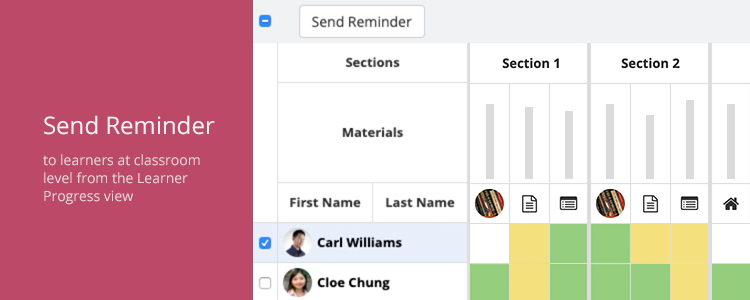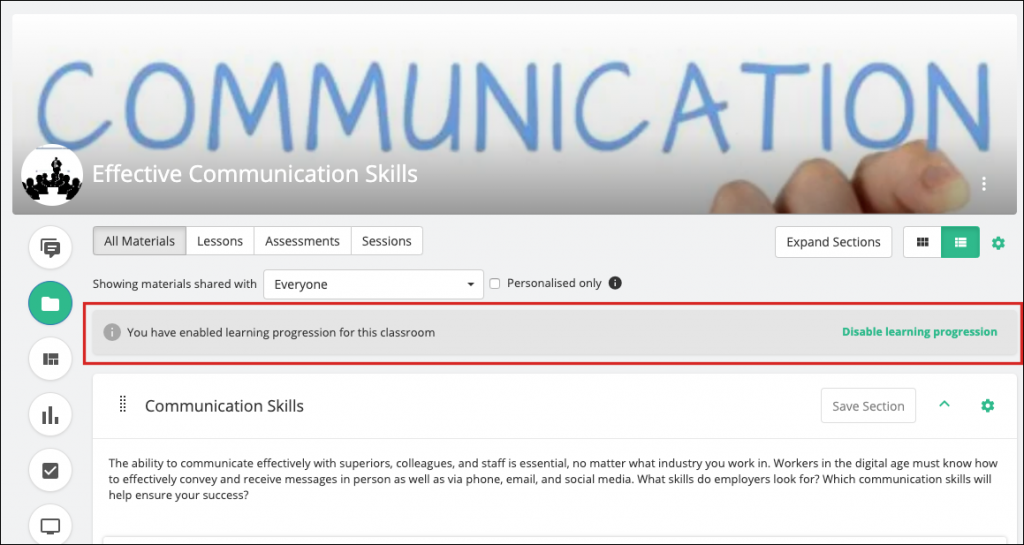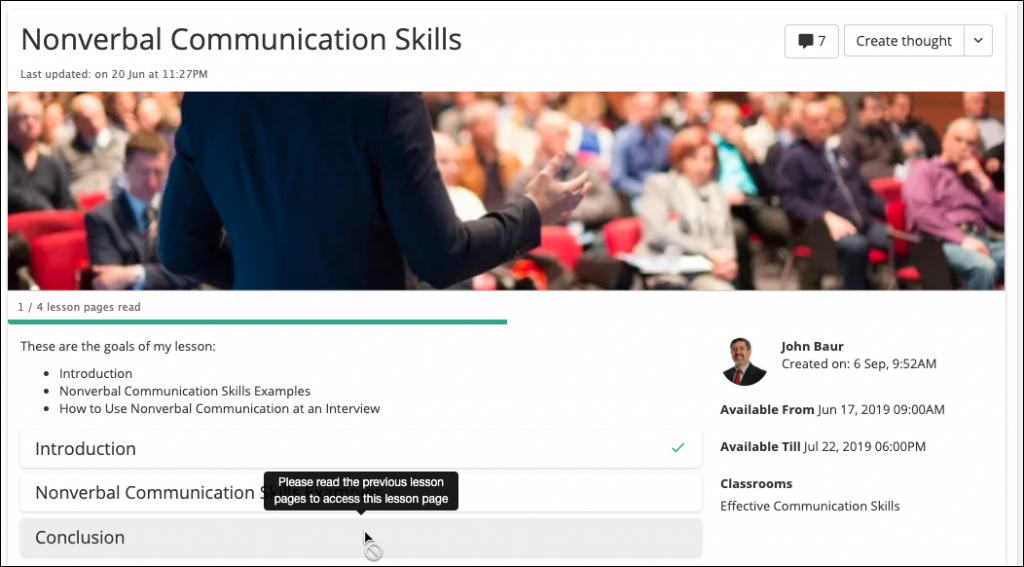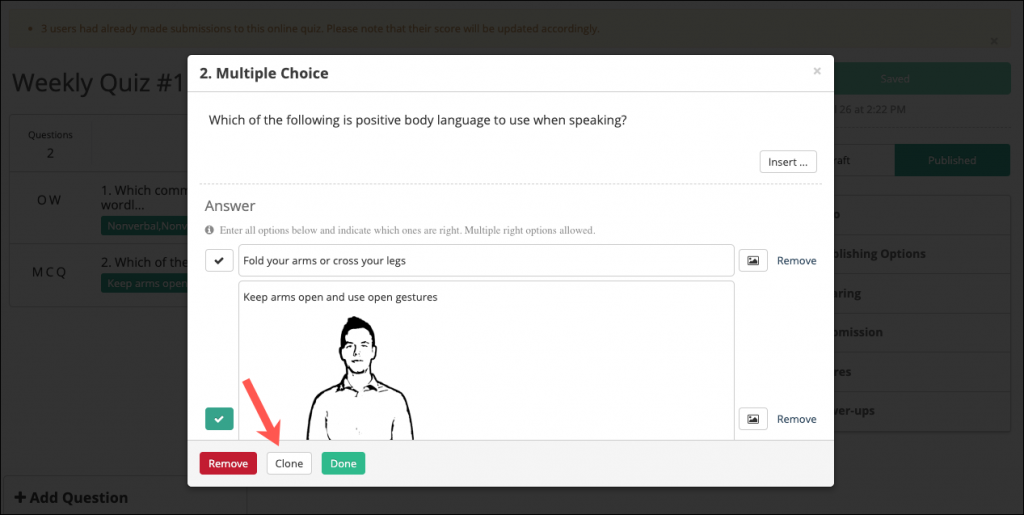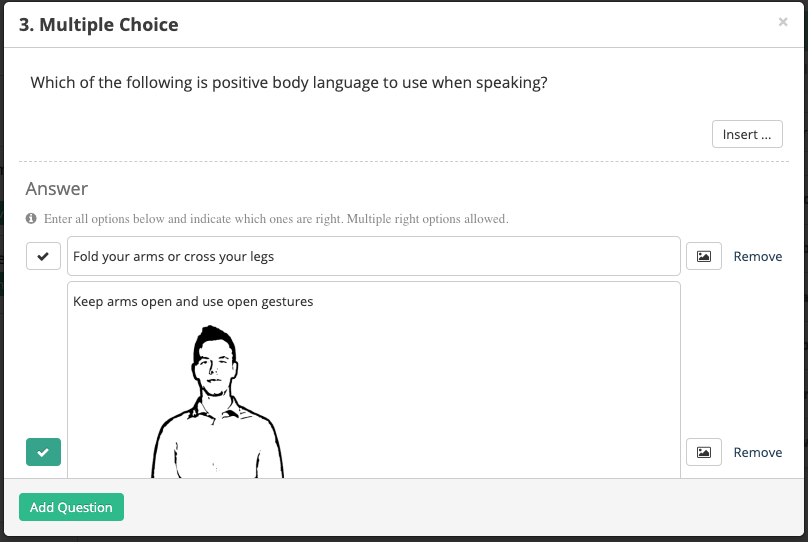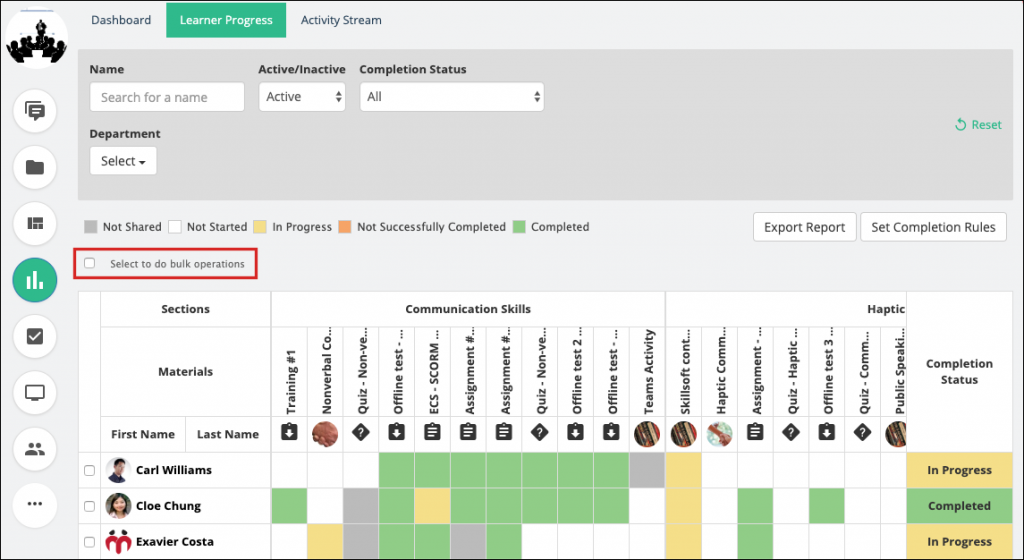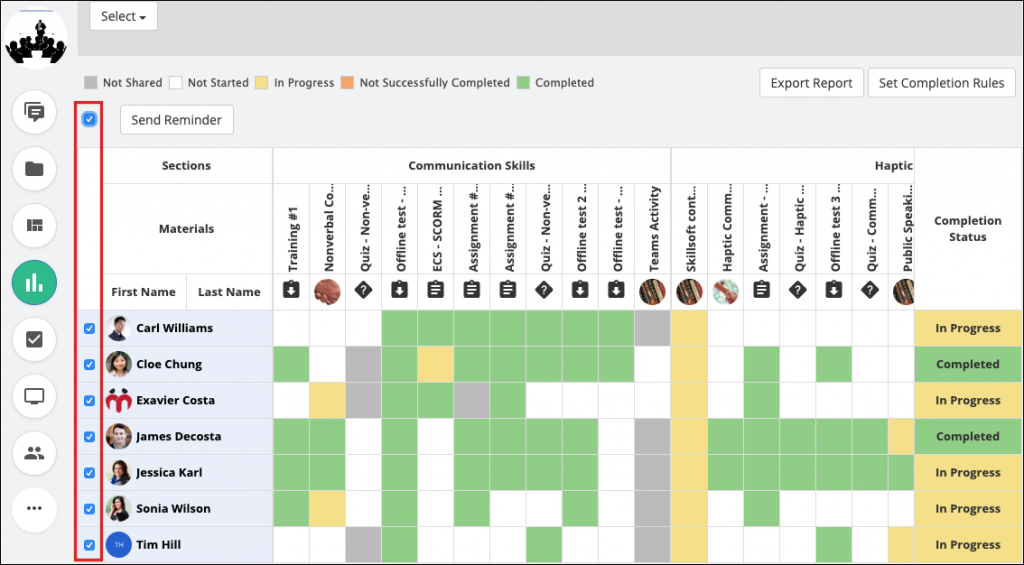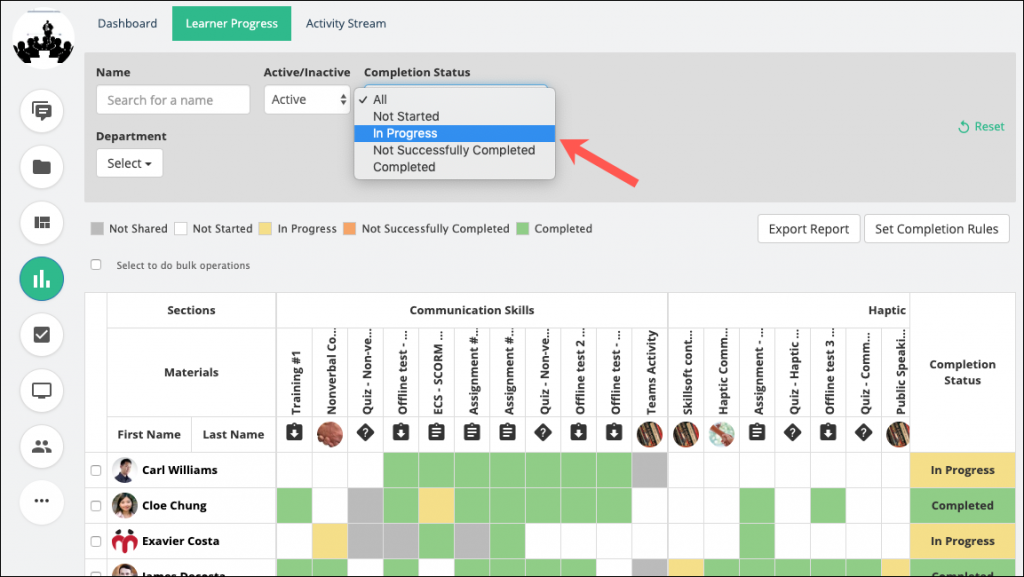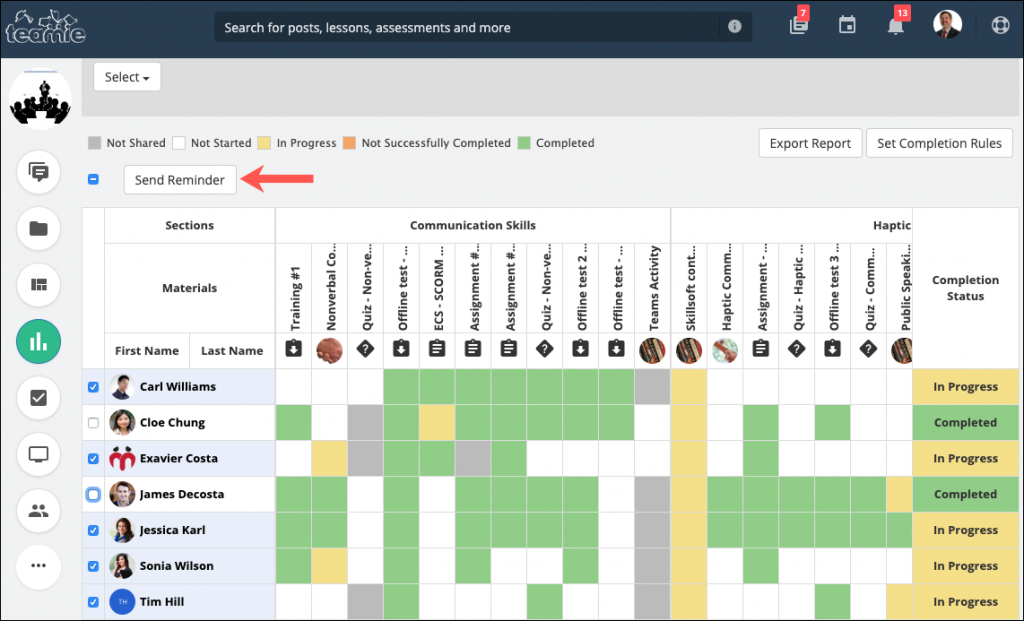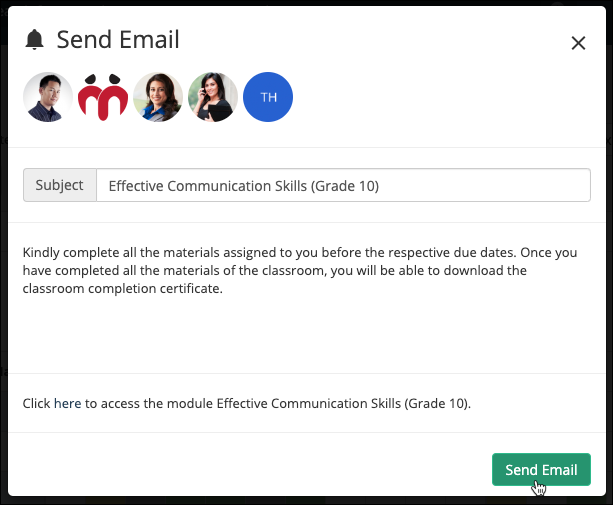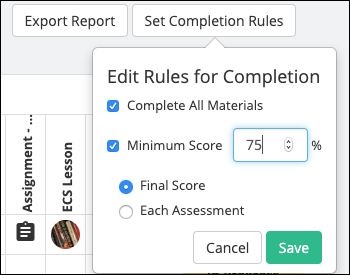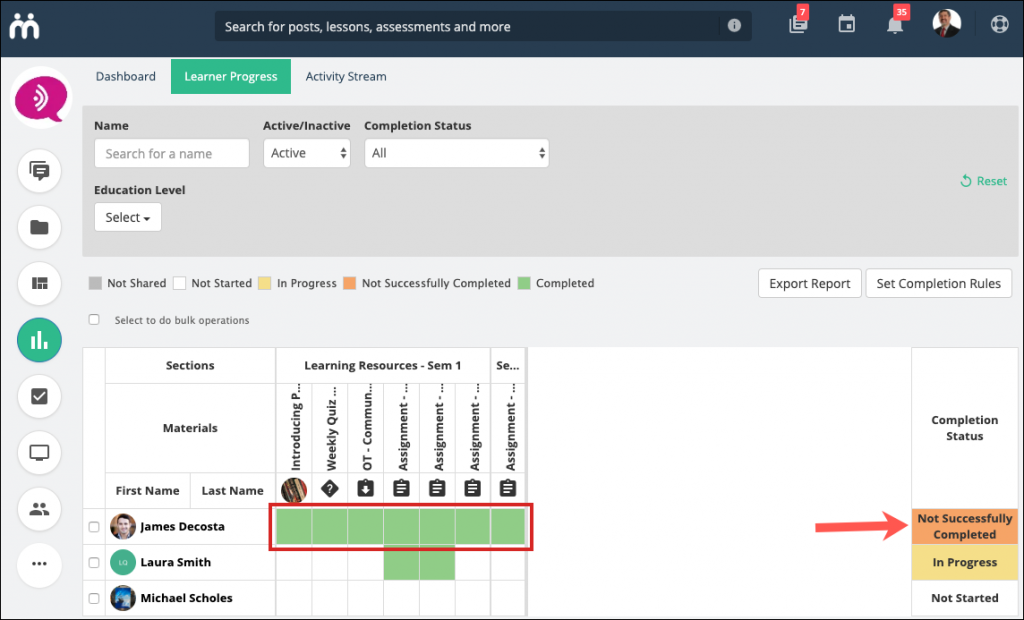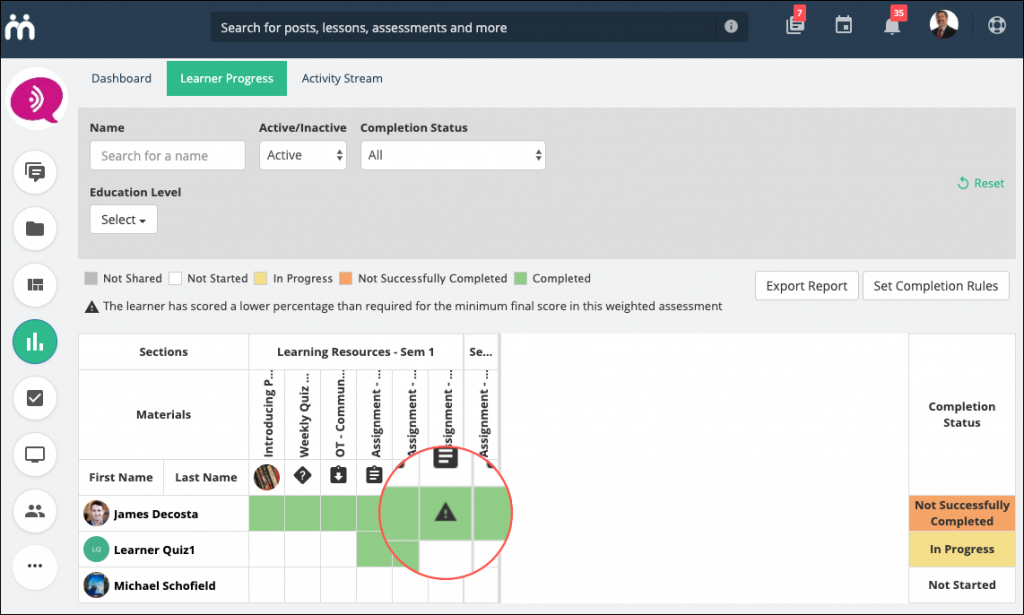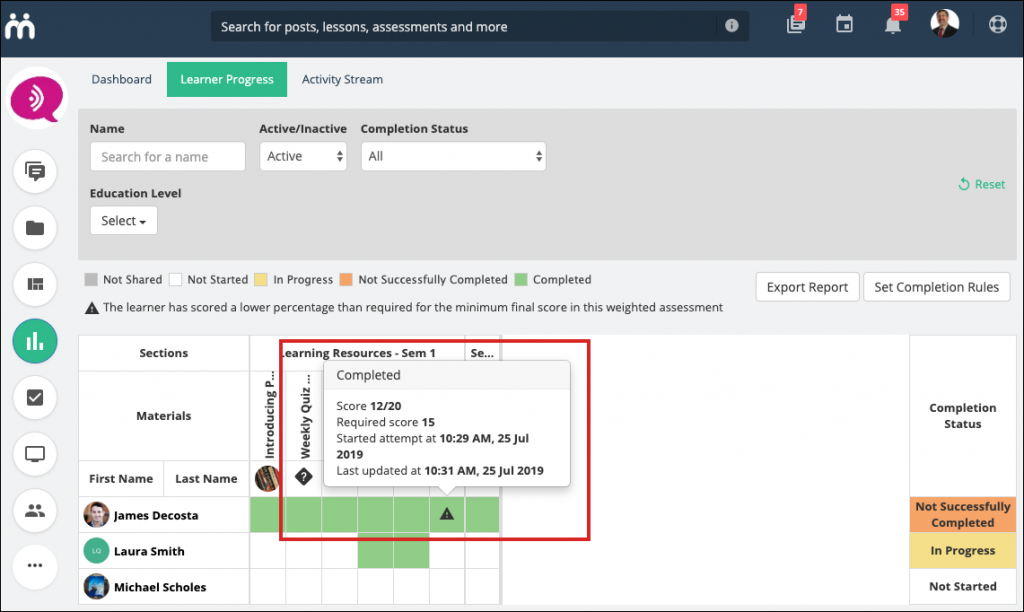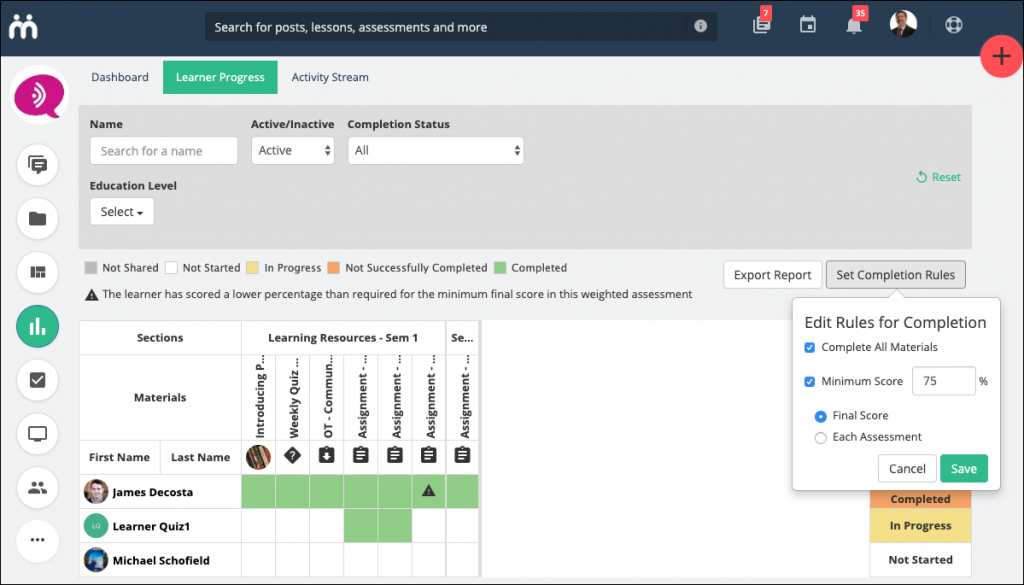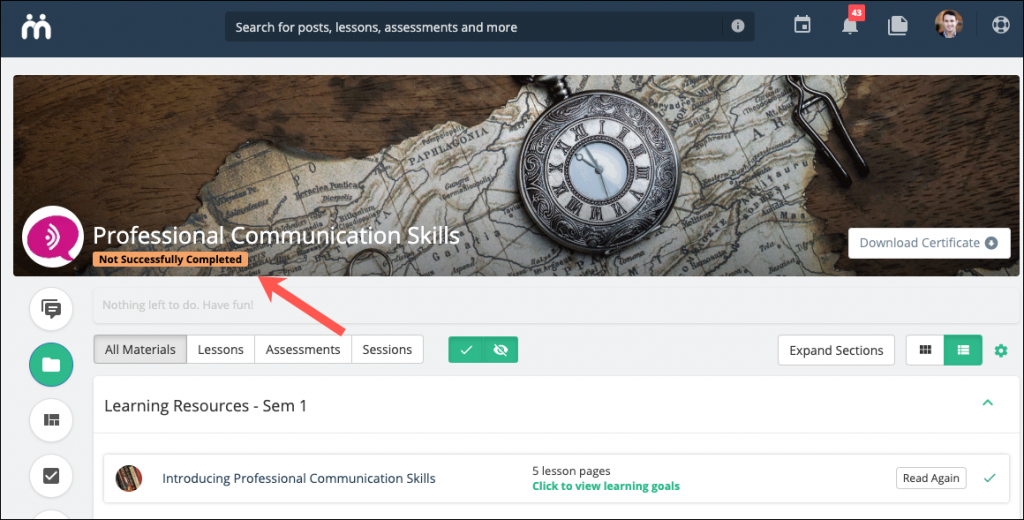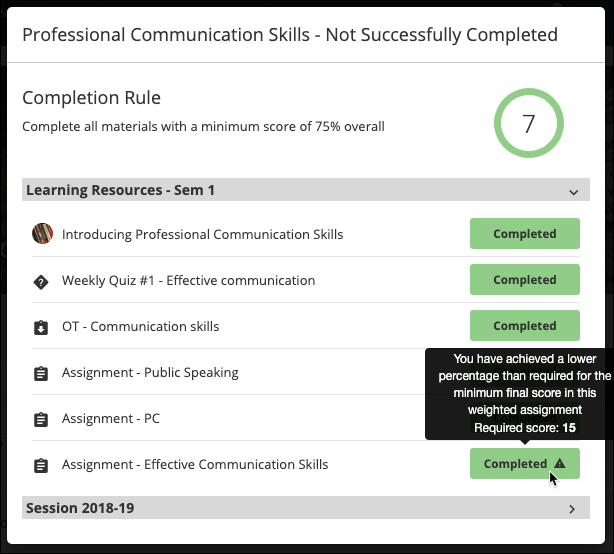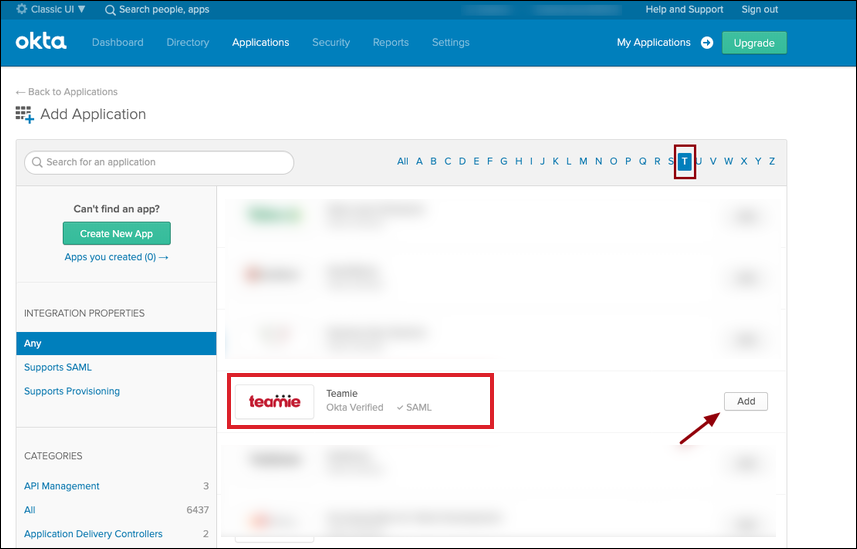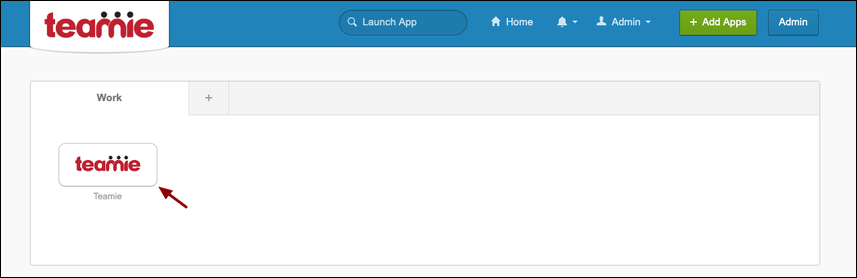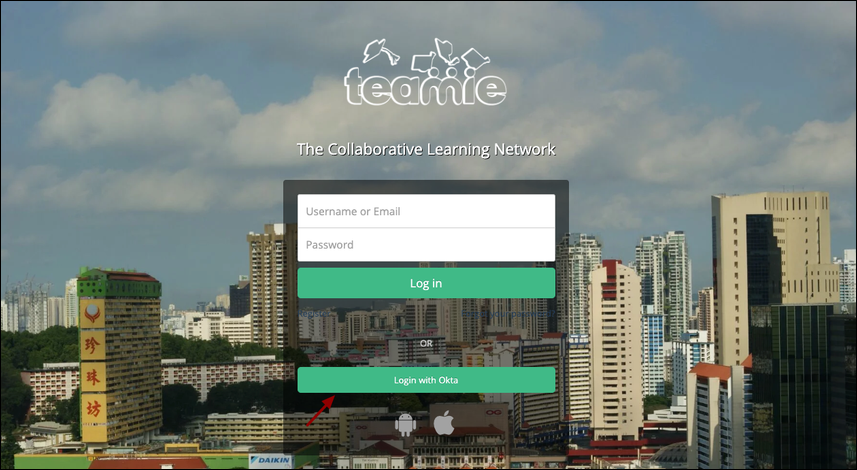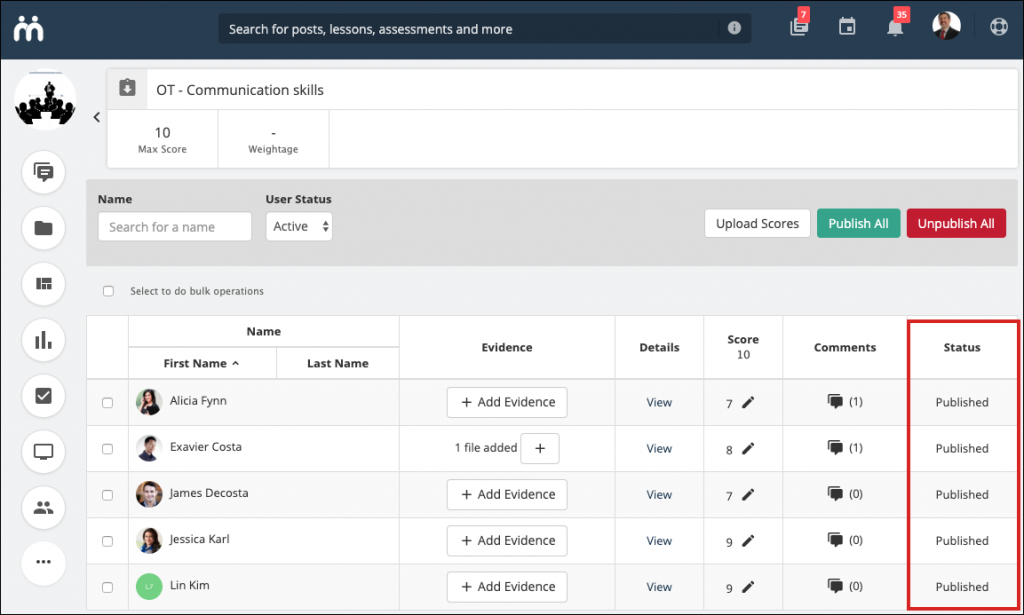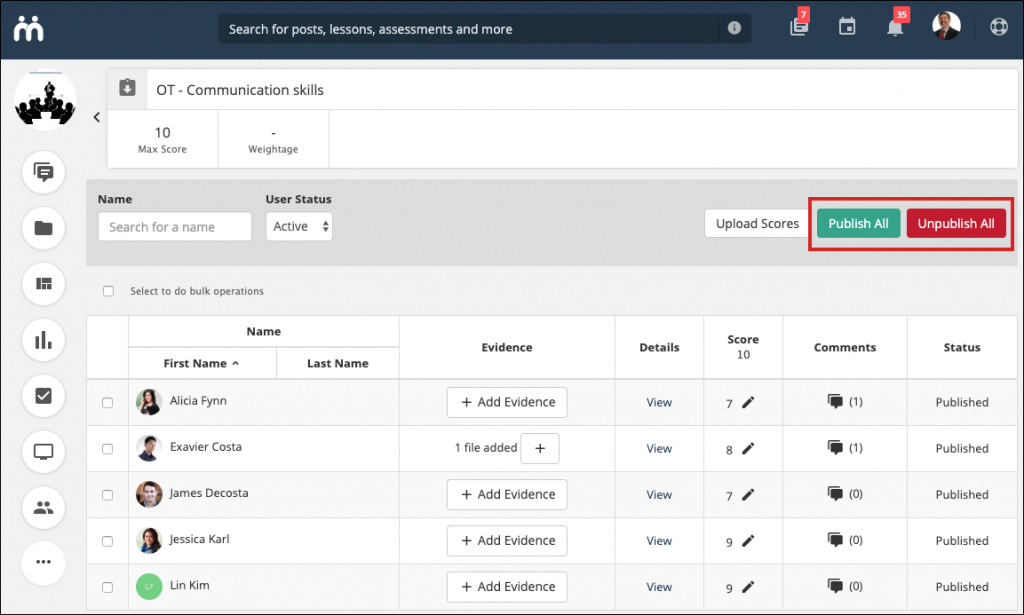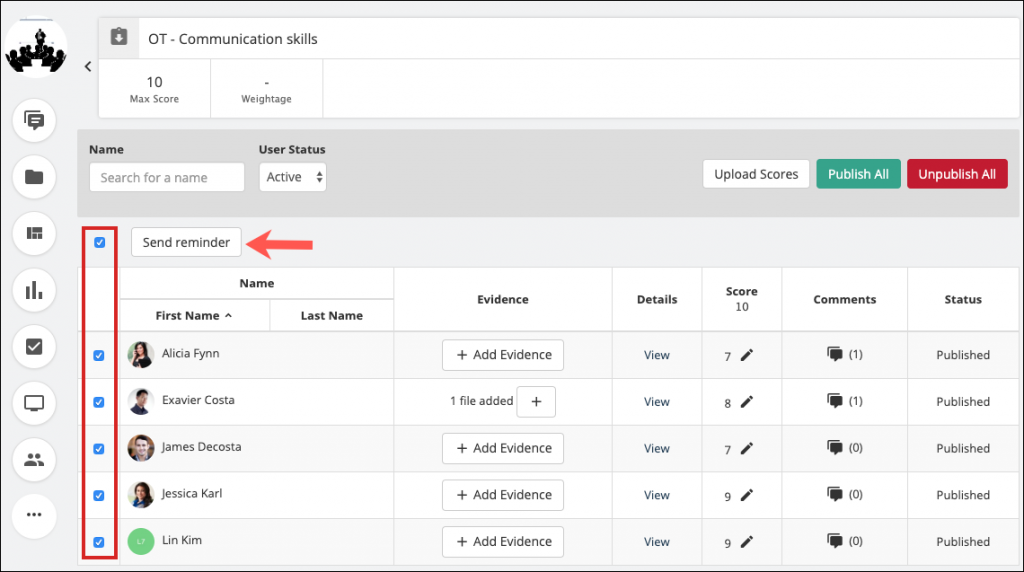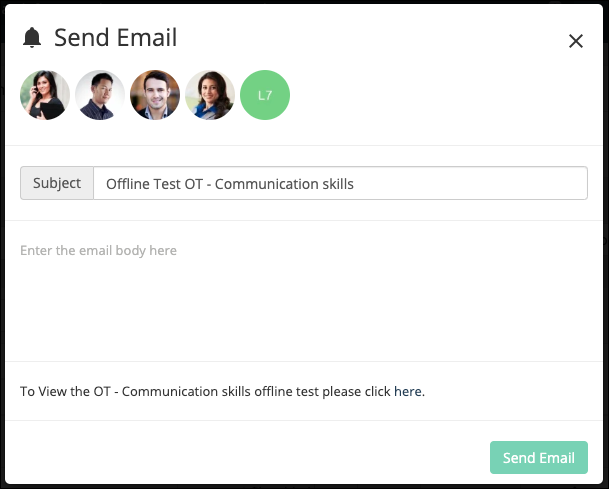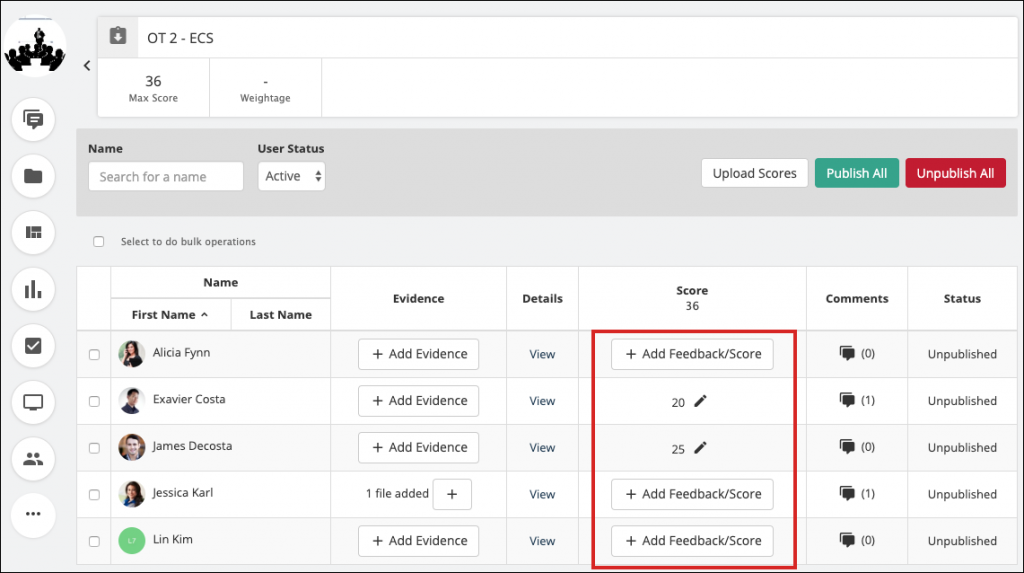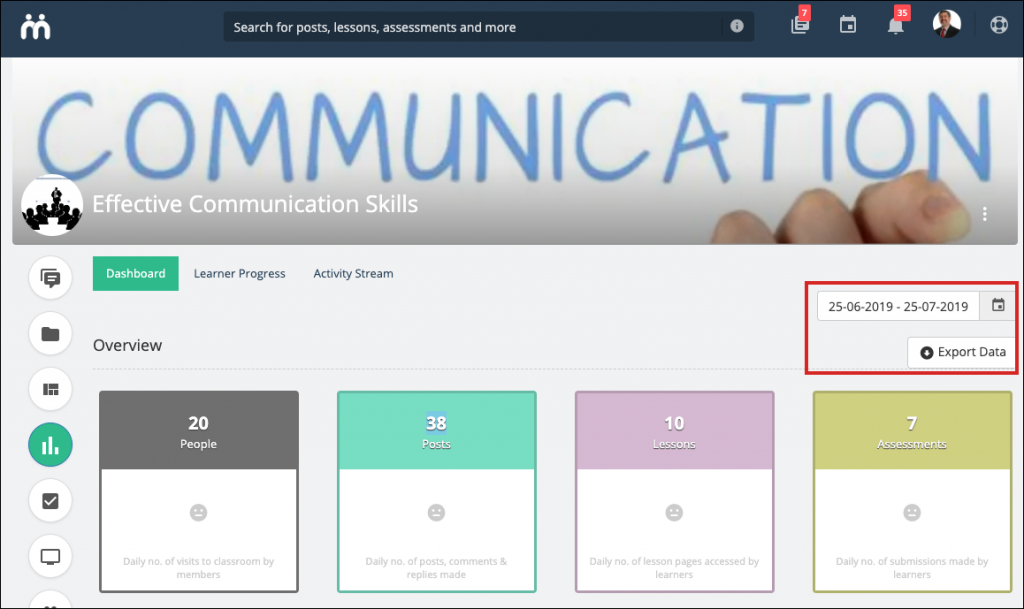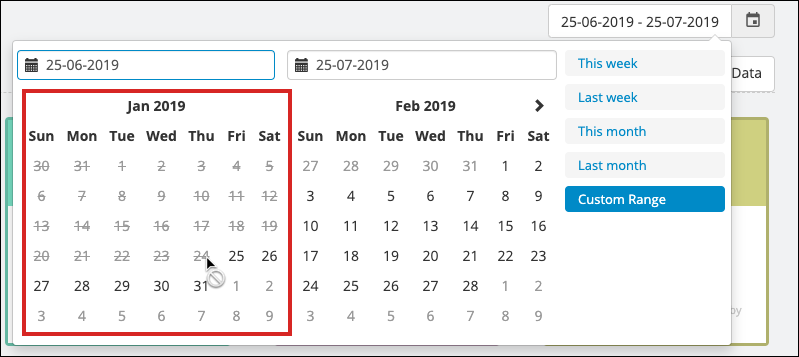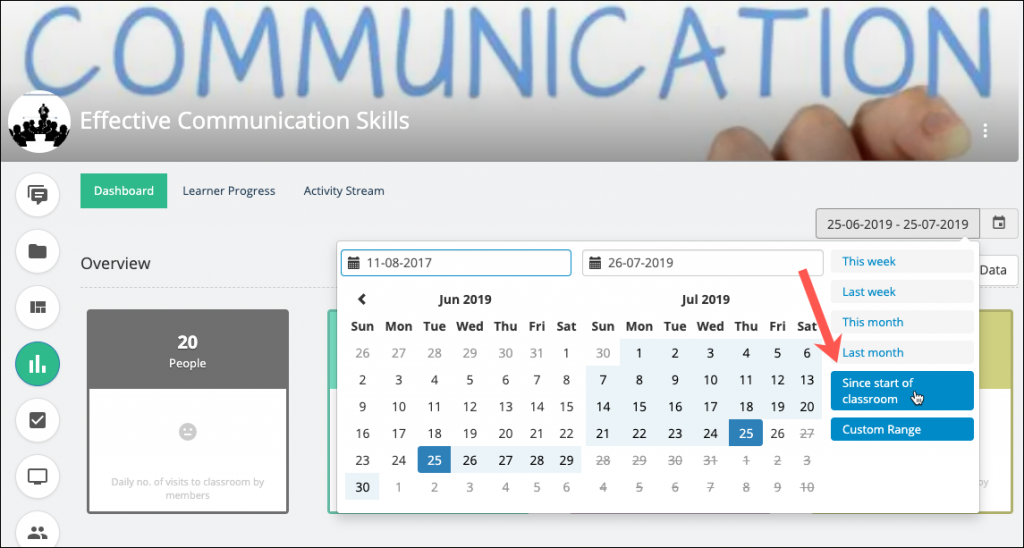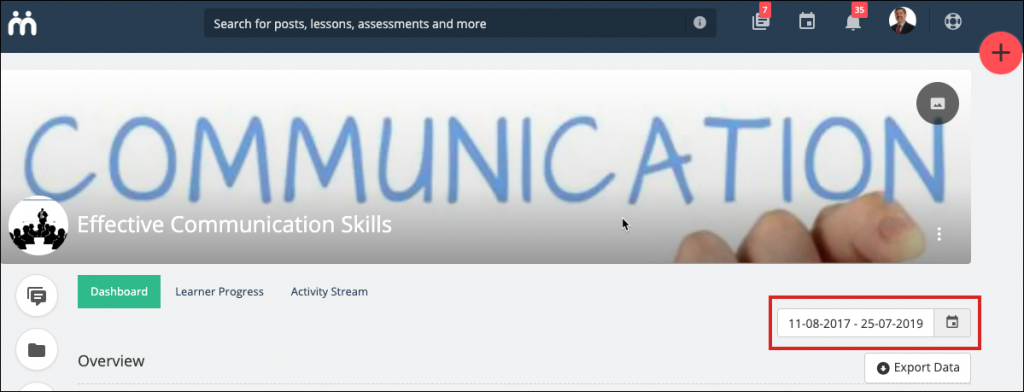Welcome to our new update, Teamie Dahlia (1.53)! We are adding a good number of enhancements in this update, such as lesson page level progression, cloning quiz questions and many more. Let’s first give you a TL;DR version of this update before going into details:
- Learning progression now includes lesson page level progression
- Instructors can clone quiz questions to quickly add similar questions
- Sending reminders to learners at classroom level from the Learner Progress view
- Warning flag for Not Successfully Completed materials in the Learner Progress view
- Teamie – Okta SSO
- Minor enhancements – Offline tests and classroom Dashboard
Lesson Page Level Progression
We recently rolled out Learning Progression functionality for classrooms, which makes sure that learners read / attempt all the materials in the order set by their instructors before accessing the next material. Enhancing this workflow, we are adding the lesson page level progression to the learning progression functionality.
Teamie Dahlia (1.53) onwards, if learning progression is enabled in a classroom, then learners will not be able to access the next lesson page before completing the previous lesson page from the lesson expanded view. This will restrict access to only the pages that have been read and the succeeding page.
Instructor view
Learner view
Note: The lesson page level progression is only part of learning progression and this doesn’t affect the older lesson progression functionality.
Clone Online Quiz Questions
For some use cases, adding questions in an online quiz calls for the options and question to be duplicated / cloned. To facilitate this, we are introducing a ‘Clone’ option, which will be available while editing a question.
Original Question
Cloning quiz questions will help instructors to add similar questions without the need of retyping the same content. This will also help in adding the same media to different questions that require minor changes from the original one. Therefore, instructors can quickly make copies of quiz question(s) and add them to the quiz after making the required changes. This includes cases in which only the question changes and the options remain the same. The cloned question will also retain the settings, feedback, and the tag of the original question.
Cloned Question
Sending reminders to learners at classroom level from the Learner Progress view
Currently, instructors can send reminders to learners for letting them know about a pending lesson, assignment, or quiz. From Teamie Dahlia (1.53) onwards, we have extended this functionality at classroom level. This will help in scenarios where instructors would want to send reminders to all the learners who have not yet started the classroom or are in progress. Instructors can also leverage this option to send email(s) to any learner in the classroom. This can include the ones who have completed the classroom.
This option can be accessed from the Learner Progress view of a classroom Dashboard.
Tick the Select to do bulk operations checkbox to select and send reminders to all the learners of the classroom.
Additionally, you can use the filters on this page to filter the required users for sending reminders. For instance, you can filter learners whose completion status is ‘In Progress’ and remind them to complete the classroom materials.
You can also select any learner(s) from the list as per your requirement. Then send them an email reminder by clicking the Send Reminder button.
You can fill the required details that you wish to communicate to the learners and then click Send Email.
Learners will receive an email that will include the link to access the classroom Materials page directly. This way, they can quickly navigate to the classroom and do the needful.
Warning flag for Not Successfully Completed materials in the Learner Progress view
As you may already know, instructors can set rules on what the learner needs to achieve to complete the classroom. By default, the completion rule for a classroom is set to ‘Complete All Materials’ unless you change it. One of the other rules that instructors can set is the minimum percentage for the final score of the classroom.
This means that the learner’s final score column in the gradebook should be greater than the minimum percentage set by the instructor for successfully completing the classroom. This check is only at the final score, and not for each individual assessment’s score. It allows the learner some leeway in the sense that if they do not do well in certain assessments, they can make up for this by doing better in other assessments.
Due to this, when the learner receives a lower percentage than required for the final score the Completion Status is shown as Not Successfully Completed without any indication of which assessments the learner has done poorly. This is because all assessments are considered as ‘Completed (cell highlighted in green)’ once they have been submitted by the user. The overall completion status, however, has been set for the final weighted score and not for each individual assessment.
Hence, to highlight the assessments that the user has done poorly, we are adding warning flags for the assessment(s) that the learner has achieved a lower percentage in. This way, if a learner has successfully completed all the materials in a classroom and still the classroom completion is not considered as completed, then instructors can easily make out the assessments causing this.
Before Teamie Dahlia (1.53)
After Teamie Dahlia (1.53)
Note that we are only adding these flags to Summative assessments with weightage. This is because only these assessments contribute to the learner’s final score.
Clicking a material’s cell with the warning flag will show the score that is achieved by the learner. the required score that if achieved would help raise the final score above the required minimum.
Completion rule set for the classroom
Kindly take note that the following conditions need to be met for a warning flag to appear on a material in the Learner Progress view:
- Instructor has set the rules for completion with a minimum final score
- Learner’s classroom completion status is Not Successfully Completed even after completing all the materials
- The assessment is a weighted assessment (summative)
- The learner’s score percentage in this assessment is less than the percentage set in the completion rule
Note: Warning flags will not appear if the overall completion status is Completed, even if all individual assessments may not have met the threshold of score set for the Final Score.
Learners can also view a similar warning flag to see why the classroom is not considered as completed.
Teamie – Okta SSO
You may remember from a few months back, we integrated with OneLogin to facilitate users who wish to use OneLogin for managing their users and let them do a single sign-on (SSO) into Teamie.
We have now integrated with another identity and access management tool Okta. So if you are using Okta to manage users in your organisation then you can now allow them to do a single sign-on into Teamie. You can find the Teamie app in the Okta app catalog, configure the SSO as per your requirement, and provide access to your users to login to Teamie by leveraging this integration. Click here to visit our help center for a detailed documentation on Teamie – Okta SSO.
Minor Enhancements
Following are some minor enhancements made to improve instructors’ teaching experience.
Offline Test Enhancements
We have made some enhancements to offline tests to make its grading more consistent with the other assessment types – assignment and online quiz.
A Status column is added on the offline tests’ View Record page to highlight if the scores entered for each learner are published or not. Once the scores are published, learners will be able to view them.
You can also directly publish / unpublish the scores of all the learners at once from this page without having to go to the classroom’s Gradebook. This can be especially helpful if the ‘Gradebook’ module is not enabled on your Teamie site.
Similar to the assignment/quiz attempts’ views, you can now send email reminders to selected learners.
Another minor label update is in the button to add the learners’ scores. In case rubric is attached to the offline test, then the +Add Score button will change to the +Add Feedback/Score button as rubric feedback can be entered directly from here.
Classroom Dashboard Enhancements
Classroom Dashboard is an important reporting tool for instructors to gauge the learning progress of learners in that classroom. Instructors can also export the dashboard data in the form of an Excel sheet for further reporting.
By default, the data for the last month is shown on the dashboard to export. Although an instructor can set a different time range to view and export, currently the data could be shown only for the past 6 months.
Before Teamie Dahlia (1.53)
Instructors sometimes would want to view how the learners have been interacting and completing the classroom in their entire teaching period, which may very well extend the last 6 months period. Therefore, from Teamie Dahlia (1.53) onwards, instructors would be able to view and export data on their classroom dashboard since the beginning of the classroom, i.e, the classroom creation date. Furthermore, there is no 6 month limitation on how far back you can see the data for.
After Teamie Dahlia (1.53)
So, that’s it for this update, see you soon in the coming months. In the meantime, do share your feedback and stay collaborative!