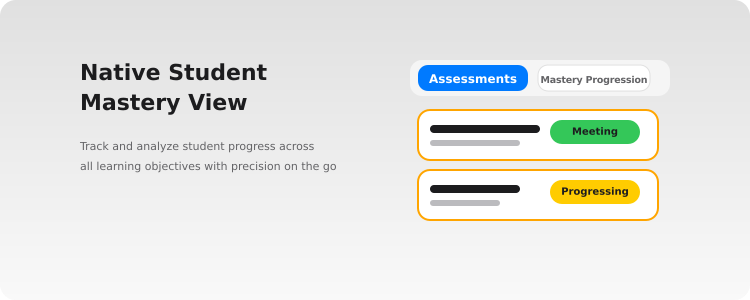At Teamie, we’re committed to enhancing your mobile experience with features that simplify teaching and learning on the go. Our latest app updates – Android 9.3 and iOS 6.4 – brings a host of new features and enhancements aimed at improving student mastery view, parent communication, and ease of use. Check out what’s new in this version across both Android and iOS platforms below.
Native Student Mastery View (Android-9.3)
We’ve enhanced our Android app experience by migrating the Student Mastery View from webview to native view. This upgrade provides a more seamless and integrated experience for users tracking student progress on mobile devices.
Key Features
- Comprehensive Objectives Display: View a complete list of objectives with titles, descriptions, and mastery scores in an intuitive bar chart format.
- Detailed Analysis: Tap on specific objectives to access tab-based views showing detailed mastery data.
- Flexible Filtering: Filter objectives by depth, alignment, and parent objectives to quickly find the information you need.
- Mastery Score Calculations: Access detailed mastery score calculations through the dedicated calculator icon.
How It Works
The Student Mastery View is organized into several intuitive screens:
- Landing Screen: Displays the complete list of objectives with visual mastery score indicators
- Detailed Screen: Includes three specialized tabs:
- Assessment Tab: Lists all related assessments with their status
- Mastery Progression Tab: Visualizes progress across multiple objectives
This improved native implementation ensures faster performance and better integration with your device’s features.
Perfect For
- Teachers tracking real-time student progress across learning objectives
- Administrators reviewing curriculum alignment and effectiveness
- Students monitoring their own mastery development
This feature will soon be available on our iOS app as well, so stay tuned! For detailed instructions on using the Student Mastery View, visit our Help Center guide.
[Update: The aforementioned feature is now available on our iOS app as well.]
Editing Posts (iOS-6.4)
We’re pleased to announce that post editing capabilities are now available on our iOS app, bringing feature parity with our Android and web platforms. This functionality allows you to edit your posts on the go, making your learning experience more consistent across all devices.
With this update, you can modify post content directly from your iPhone or iPad. The editing process maintains the same simplicity and intuitiveness you’re familiar with on other platforms. Simply tap the ellipsis for any post and select the Edit option.
The Edit Post screen will open with the post content and any existing attachments. You can edit or add nearly all elements of your posts, including:
- Text content (including rich text formatting)
- Media and file attachments
- Tagged materials and users
- Google and OneDrive attachments (if integrated)
After making your changes, tap Save to update the post. The updated post will display on the newsfeed with an Modified indicator and timestamp. For more details on this feature, check out our previous blog post where we introduced this functionality for Android.
Switching between Post Types
This update also brings the ability to convert between different post types on iOS. You can now:
- Convert a thought post to a question post with a poll
- Change a thought post to a task post with a deadline
- Transform a question post to a thought or task post
- Modify a task post to become a thought or question post
Once converted, the post will gain all the functionality of its new type. For example, converting to a task post will add it to learners’ To-Dos and allow them to mark it as complete.
Note: Question posts with polls can only be converted if no options have been voted on yet.
The following elements cannot be edited when modifying a post:
- The classroom it’s shared with
- Announcement settings (including notification delivery methods)
- Anonymous posting settings
- Poll settings if voting has already begun
We hope this enhancement makes your mobile learning experience even more efficient.
Submit Assignments on Behalf of Students with Teamie Mobile (Android-9.3, iOS-6.4)
Teachers can now manage student assignments on-the-go with the Teacher Assignment Submission feature. This functionality allows instructors to submit assignments on behalf of students directly from their mobile devices.
What’s New?
- Mobile Submission Capability: Submit assignments for students directly from your smartphone or tablet
- Streamlined Workflow: Long-press on empty attempt cells to quickly make submissions
- Clear Visual Indicators: See which students need assistance at a glance
How It Works
- Navigate to the View Attempts screen for any assignment
- When you see the attempts listing, columns will automatically scroll to show the empty attempt cells
- Simply long-press on any empty attempt cell
- Choose to add files, record audio, or take photos for submission
- Once uploaded, a reloading animation confirms the submission was made. The submitted by information of the submission will show the teacher’s name
Pro Tip: This feature is perfect for classroom situations where you need to quickly document and submit student work that was completed offline!
Why This Matters
- Increased Flexibility: Help students who may have technical difficulties or forgot to submit their work
- Time-Saving: No need to switch to desktop when you spot missing submissions
- Better Support: Provide immediate assistance to students who need it most
For detailed instructions, visit our Help Center.
Multiple Account Support (iOS-6.4)
The multiple account feature that was previously available only on Android has now been extended to iOS users. This highly requested capability allows you to maintain and switch between multiple Teamie accounts on a single device without logging out and back in.
Whether you’re a parent helping your child, a teacher who’s also a parent at your school, or someone using Teamie across different organizations, you can now easily access all your accounts from one device on both Android and iOS platforms.
To use this feature on iOS, simply navigate to the ‘More’ tab and tap the ‘+’ icon next to your profile name to manage your accounts or add new ones.
For more details on the multiple account feature, check out our previous blog post where we introduced this functionality for Android.
Multiple Accounts Notifications Enhancement (Android-9.3, iOS-6.4)
We’ve improved how notifications work for users with multiple Teamie accounts. Previously, push notifications were restricted to only the currently selected account. With this enhancement, all users logged into the app will receive push notifications for all their accounts.
Key Improvements
- Comprehensive Notifications: Each active user now receives push notifications across all their accounts, ensuring you never miss important updates.
- Intelligent Navigation: Tapping on any notification will automatically redirect you to the relevant screen for that particular user account.
- Clear Context: The notification displays your username alongside the notification message and site name, helping you immediately identify which account received the update.
This enhancement is particularly valuable for educators managing multiple classes across different institutions, or administrators overseeing several organizational accounts. You’ll no longer need to constantly logout and login between accounts to stay informed.
Parent Posts (iOS-6.4)
Instructors using iOS devices can now share posts directly with parents of learners in their classroom(s) without requiring parents to be added to specific classrooms or groups. When creating a thought, question, or homework post, instructors can simply enable the ‘Make Visible to Parents’ toggle to make the post available to all parents whose children are in the selected classroom(s).
Parents will see these posts in their Newsfeed tab, clearly distinguished with a ‘Parent’ label. This label is also visible to learners and instructors in their classroom newsfeed for easy identification.
For existing posts, instructors can easily update parent visibility through the post’s settings menu.
Parents can filter posts in their Newsfeed using the following options:
- All: View posts from both their classrooms and their child’s classrooms (default)
- My classrooms: View posts only from classrooms they are members of
- Children classrooms: View posts only from their children’s classrooms
Please note that parent posts are read-only for parents. While they can view post content and attachments, they cannot like, comment, report posts, or participate in polls (though they can see poll results).
For more details on the feature, check out our previous blog post where we introduced this functionality for Android.
So, that’s it for this Teamie mobile apps update. See you next time! Till then stay healthy and stay collaborative.