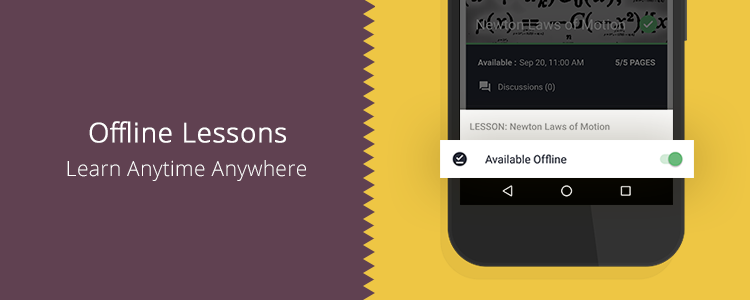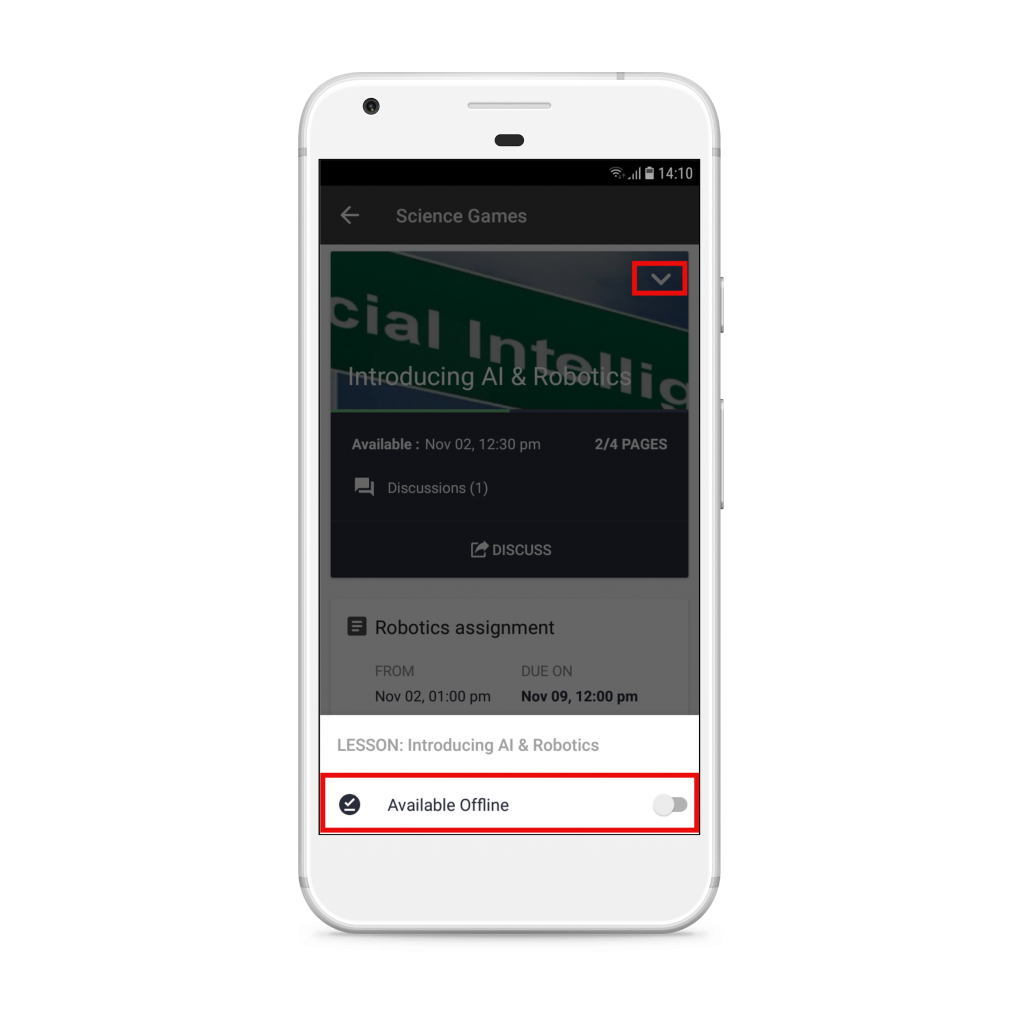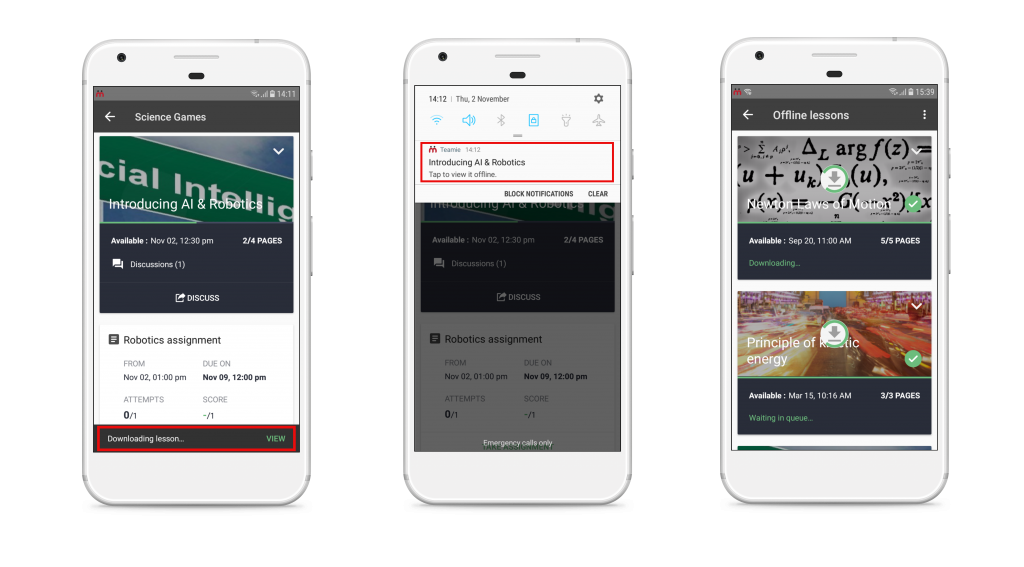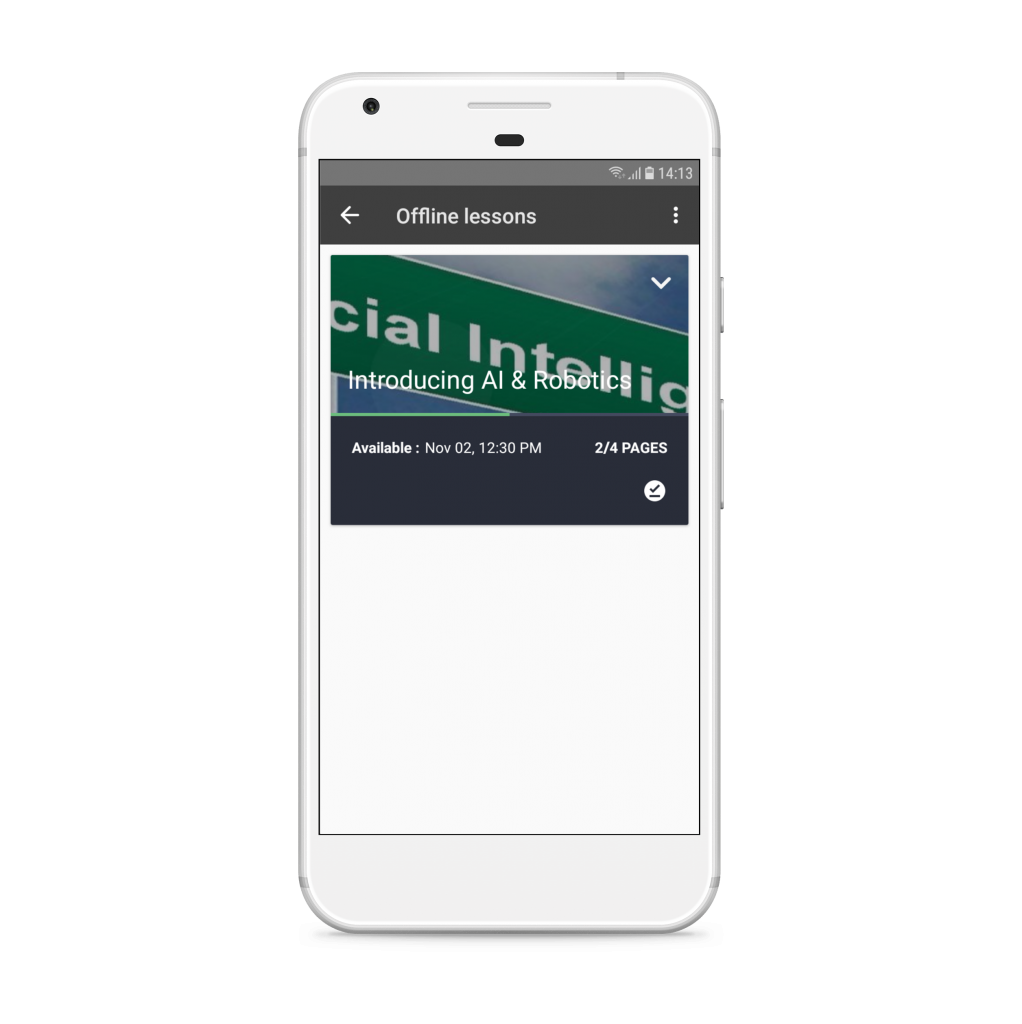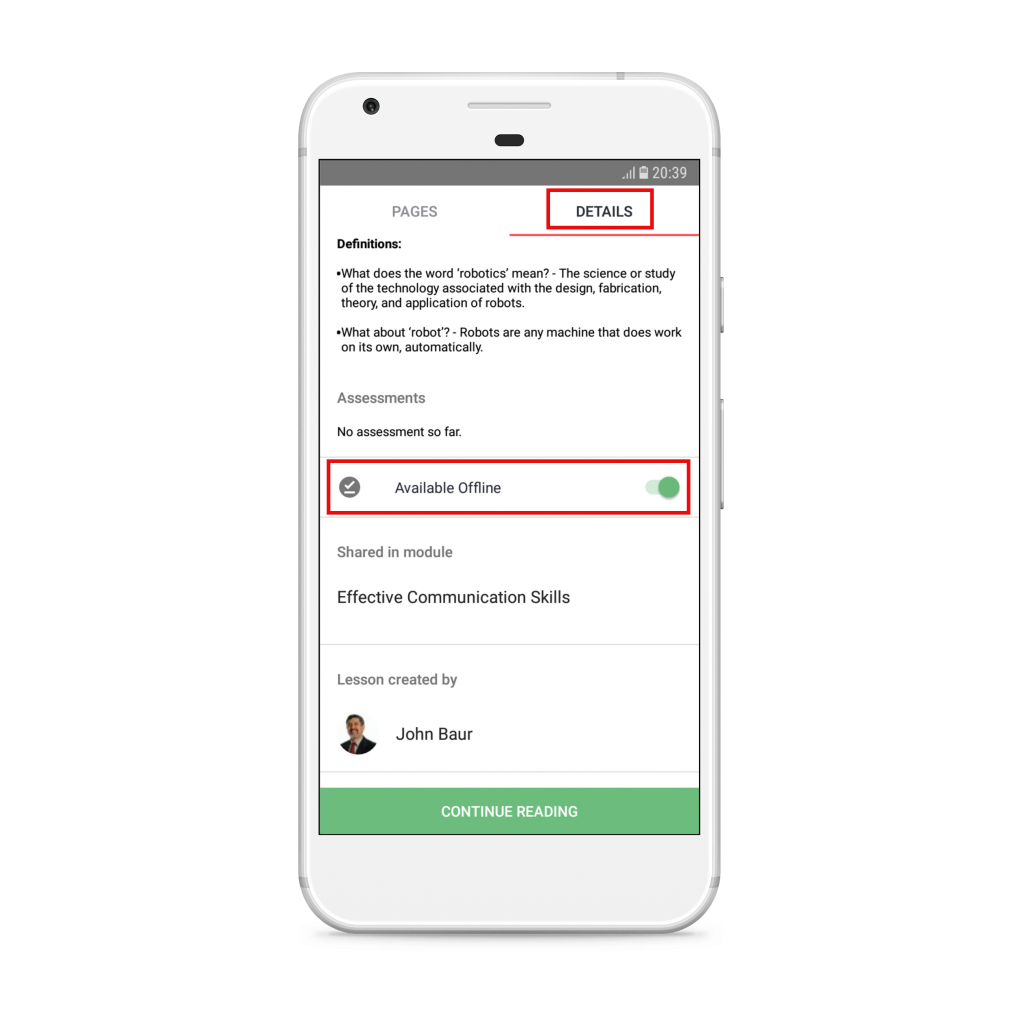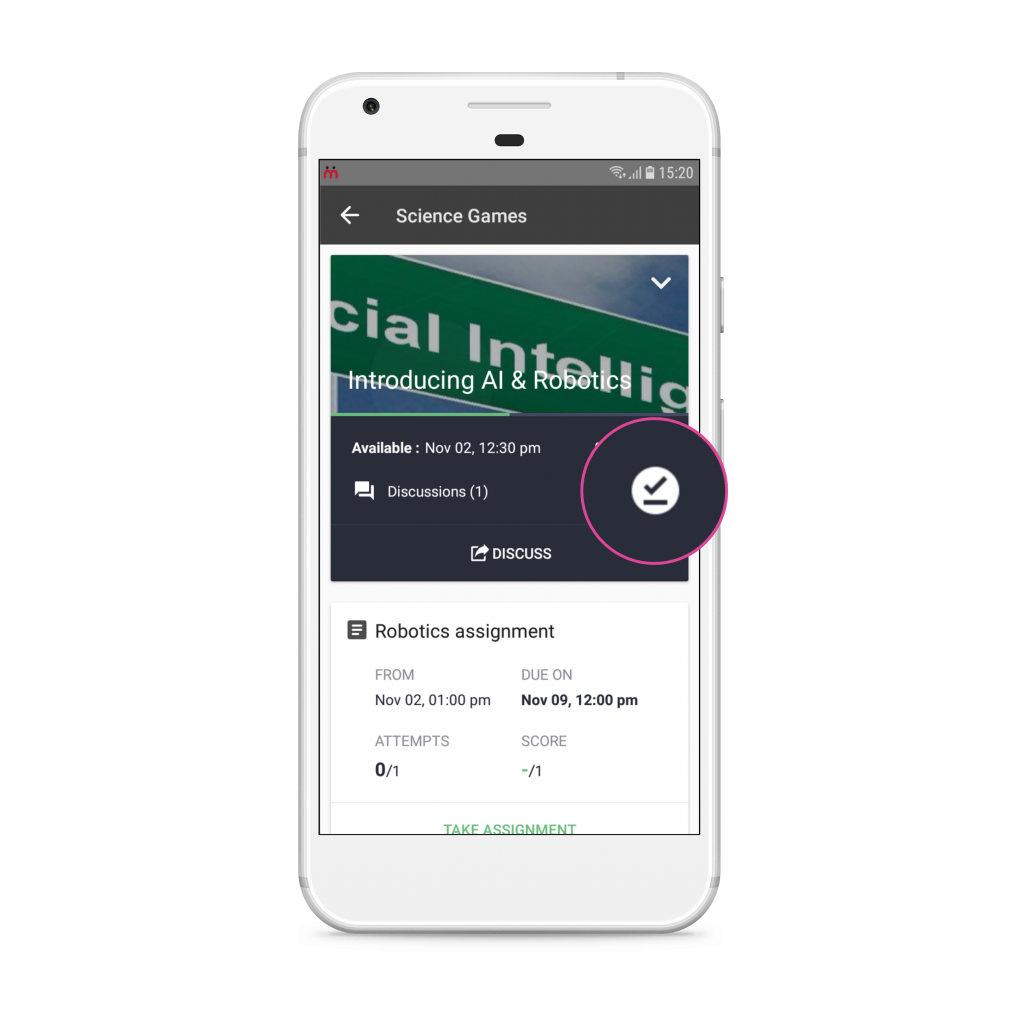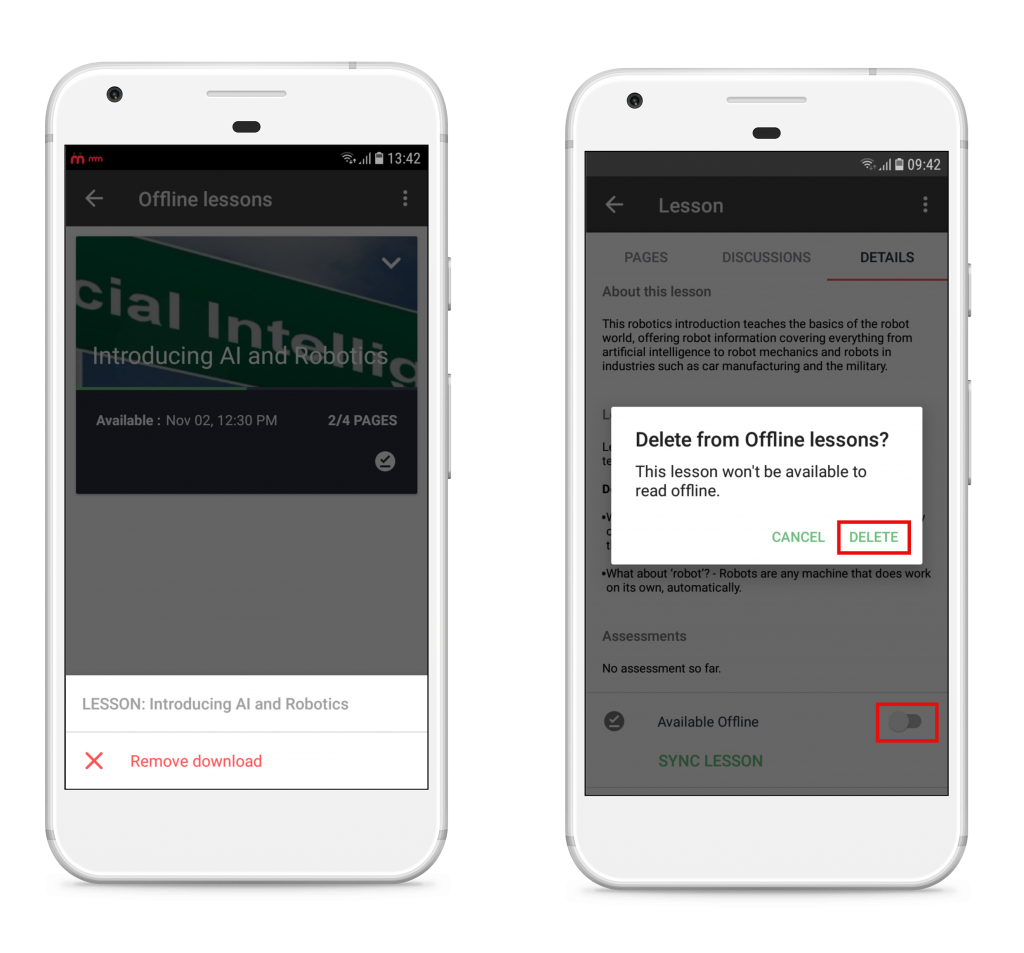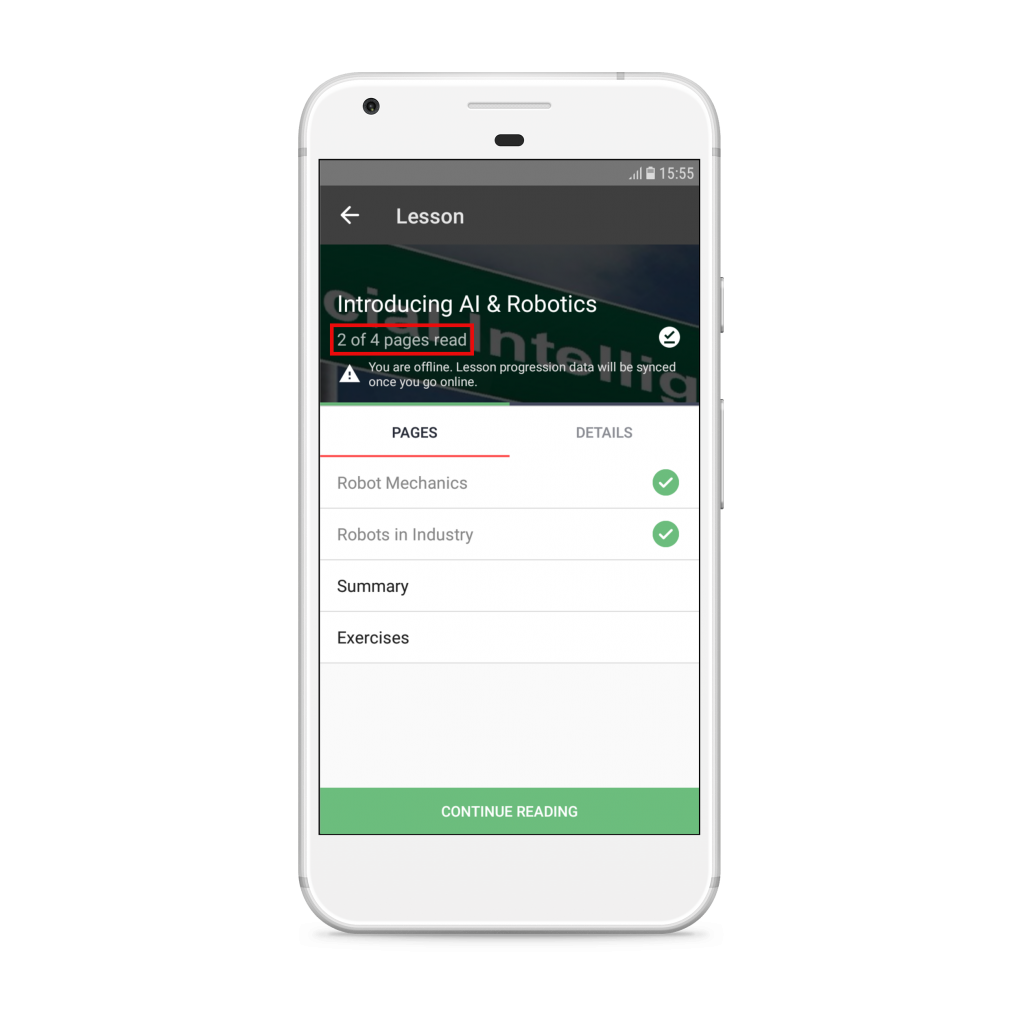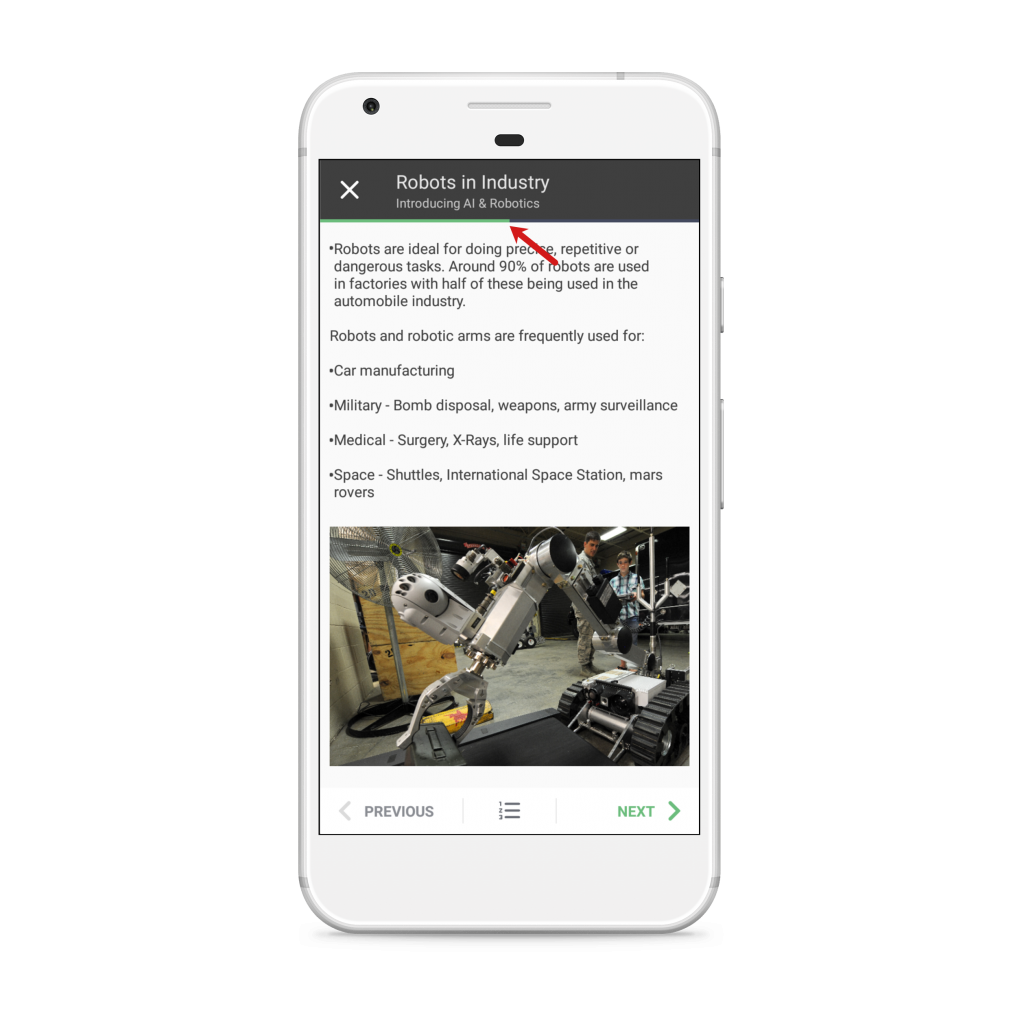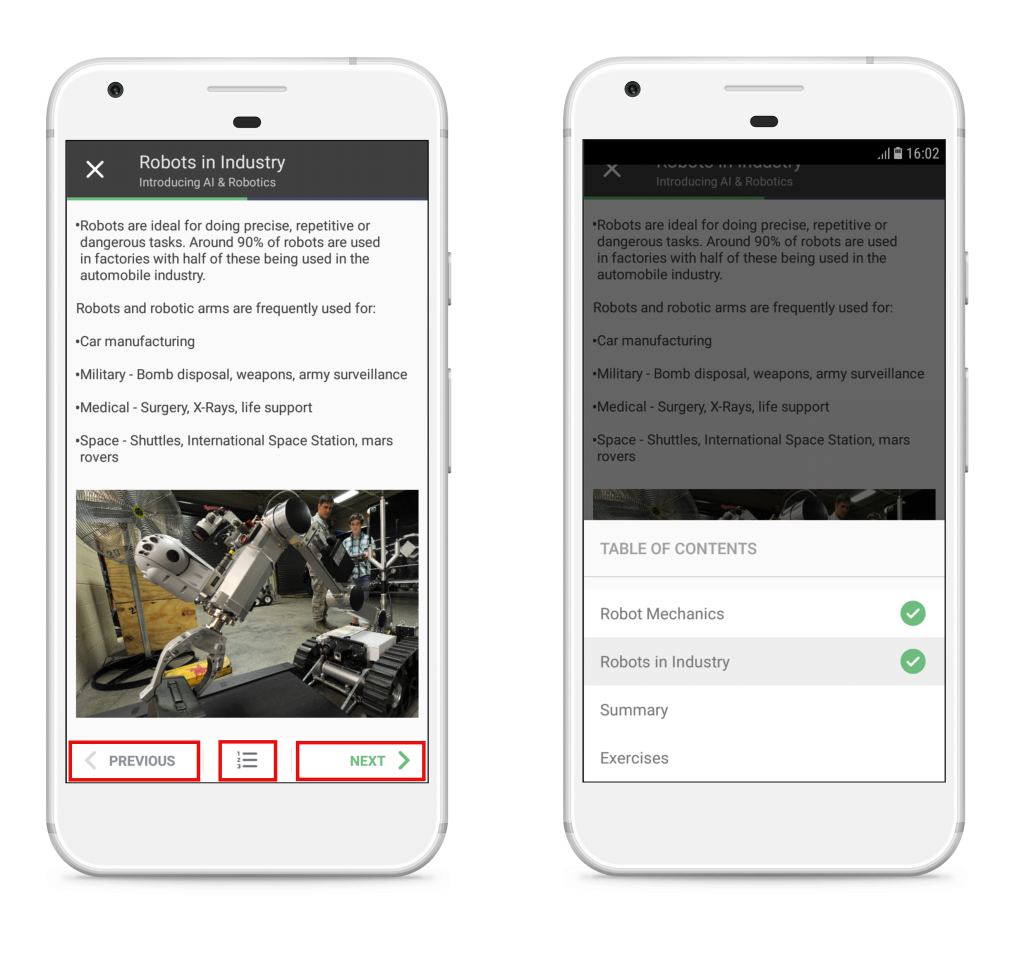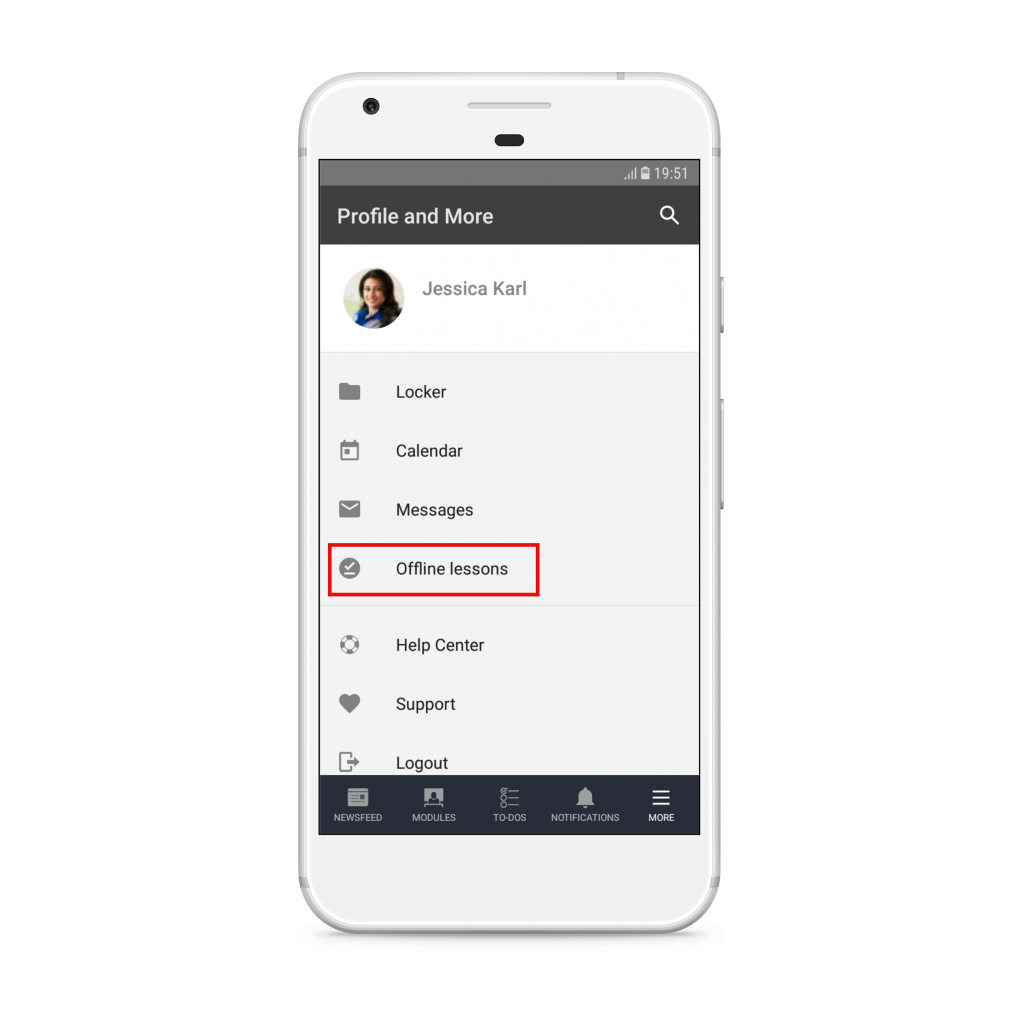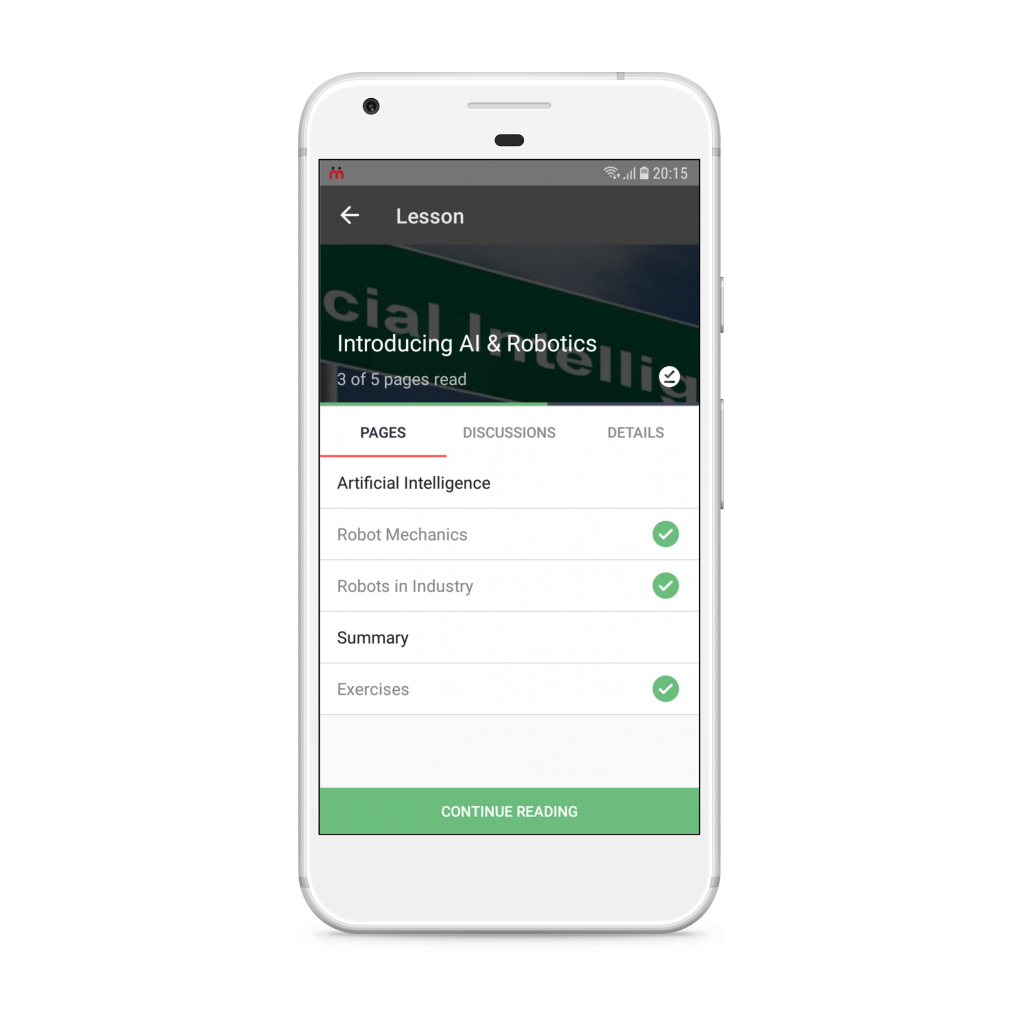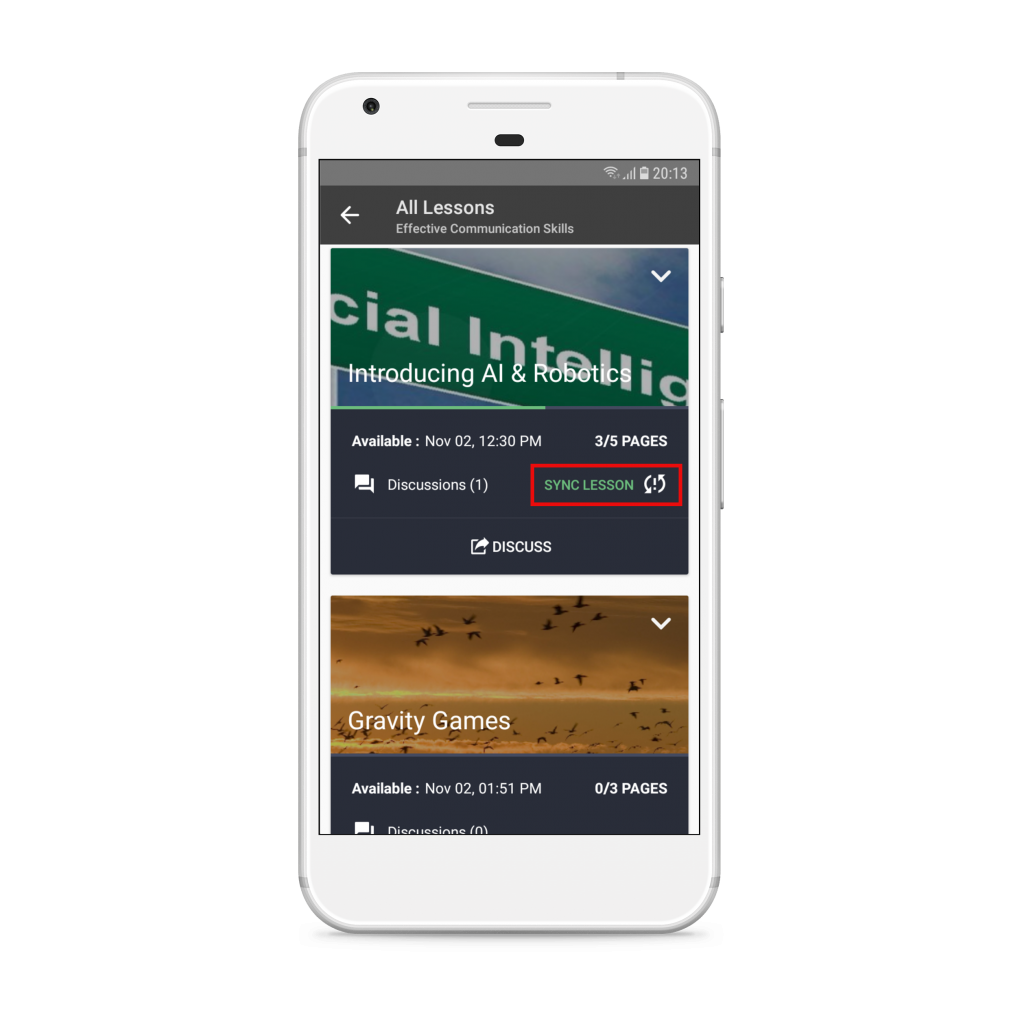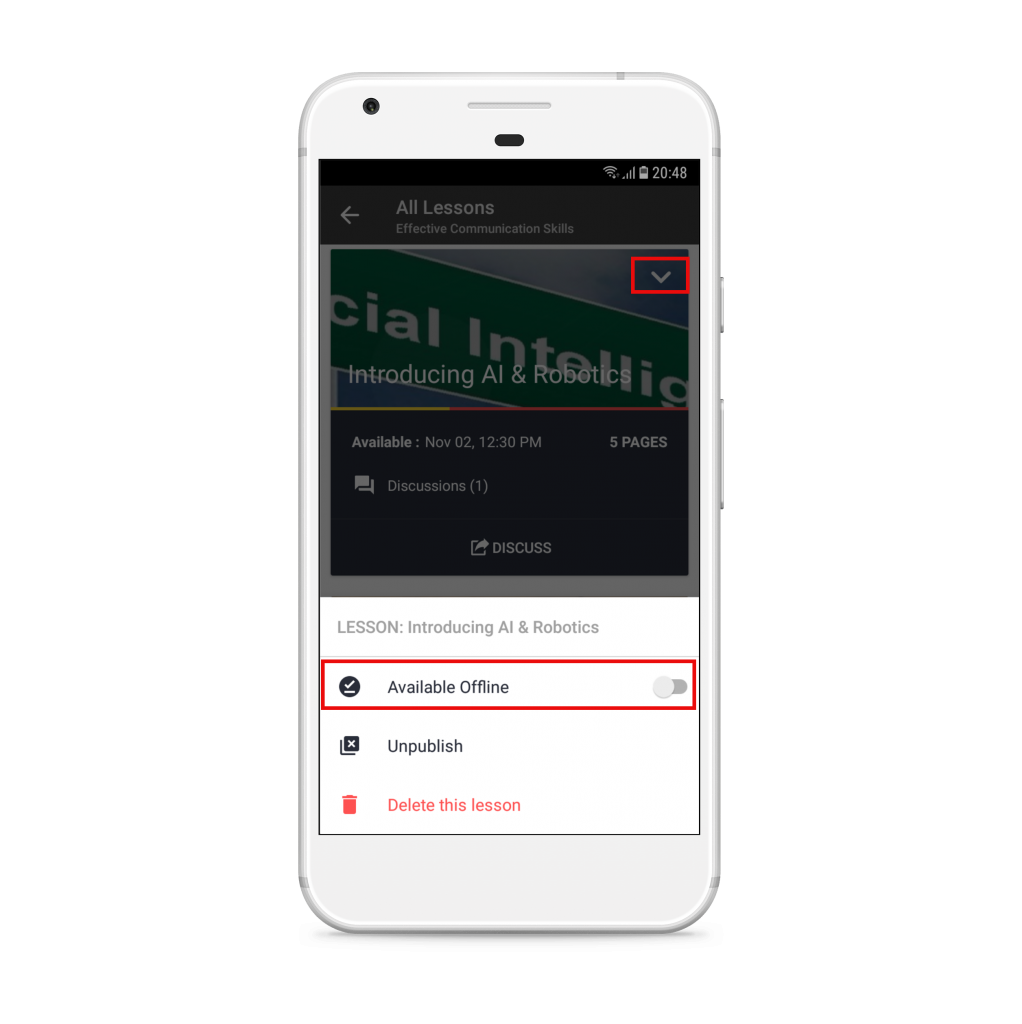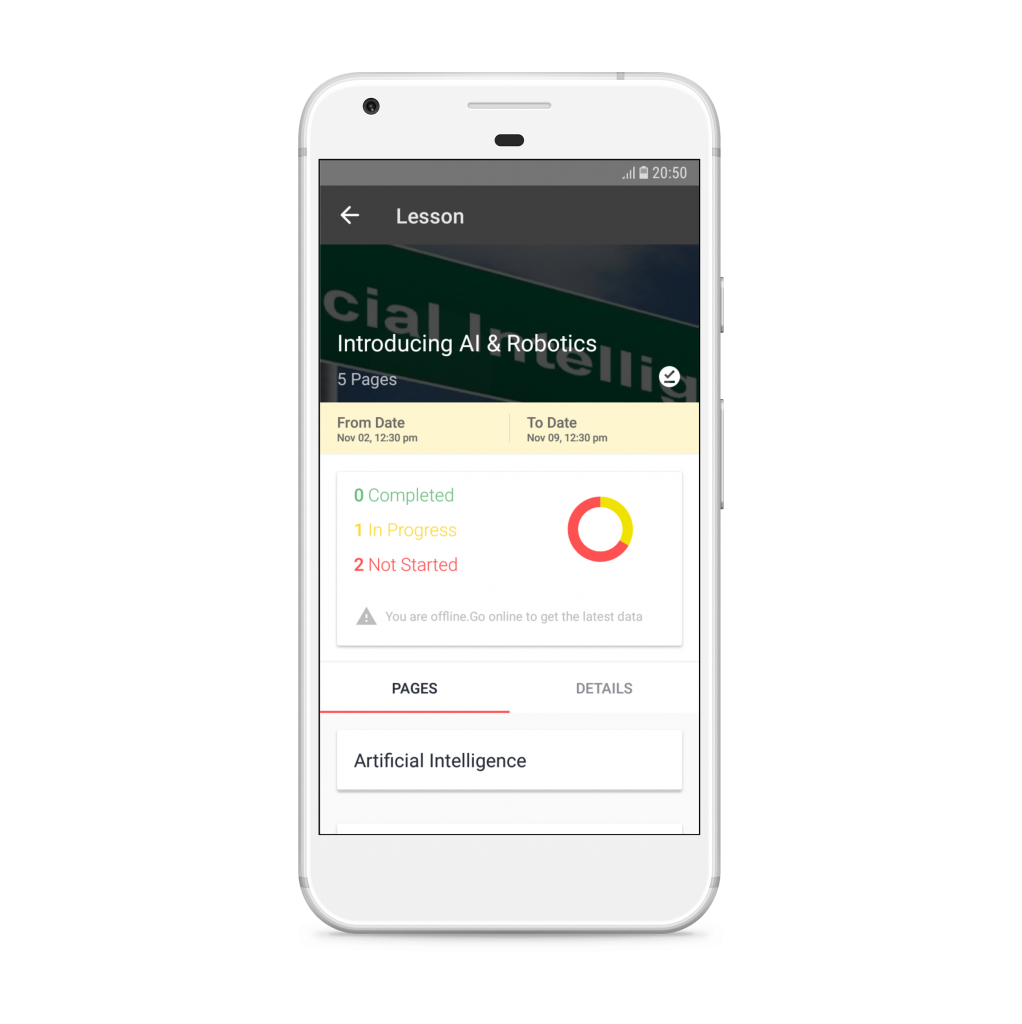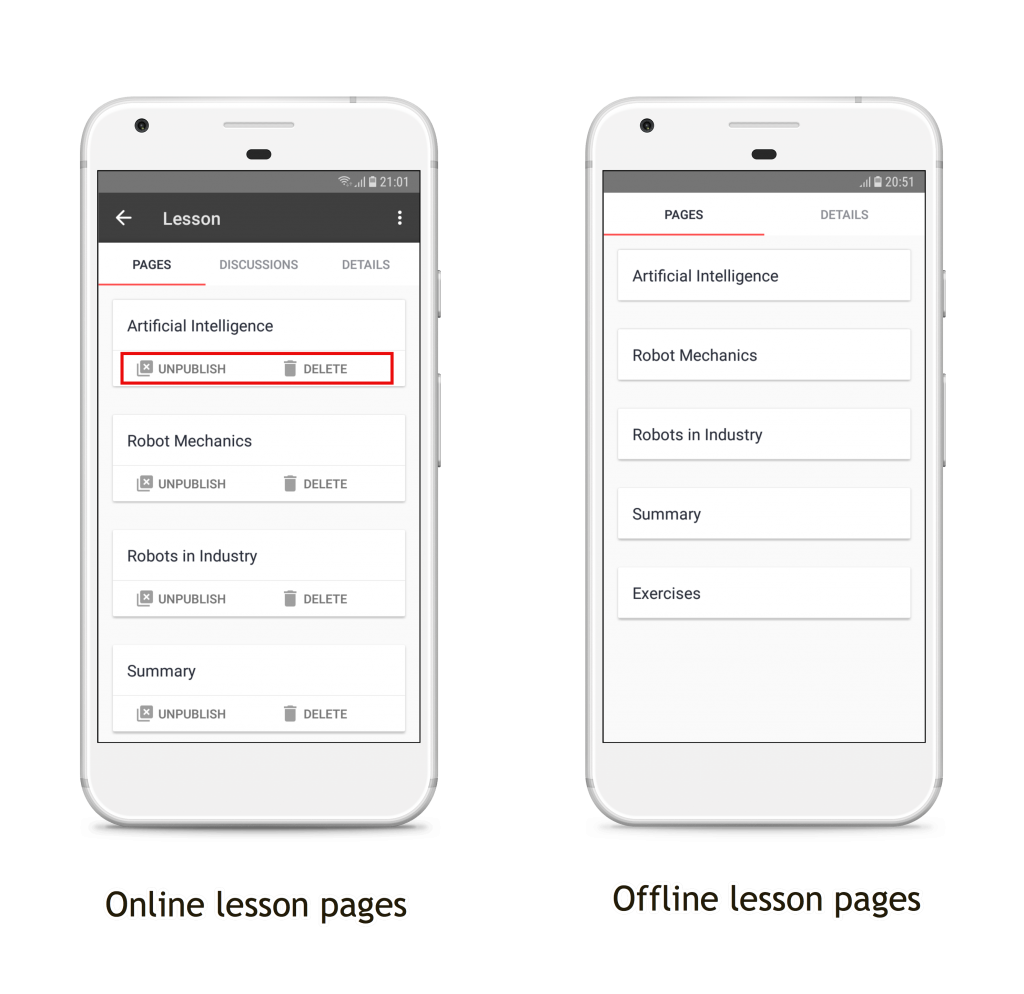Hey folks. We are back with a brand new Teamie Android app update, 3.4! This one is a major breakthrough in the way lessons will now be consumed in the Teamie app. This update brings you the capability to access and read your lessons offline, i.e, even without any internet connection!
When you go offline with Teamie Android app, the lesson data will be downloaded to your phone’s internal memory. Any progress you make while you’re offline are stored locally. When you connect to the server again and access that lesson, the changes will be synchronised with the online lessons.
Learners View
How to make a lesson available offline?
You can make a lesson offline from two locations. The first is from the lesson card view when you access it from the Materials page (either from the “All Lessons” filter or by expanding a section). Tap the down arrow on the top right corner of the lesson card view; an Available Offline toggle appears at the bottom of the screen.
Tapping the toggle will start the download process. You can tap the “view” button or check your notification bar to view the status of your download. Multiple lessons can be queued to be downloaded one after the other which will help cut off waiting time 🙂
Once the download is complete, you can tap the notification to view the offline lesson.
You can also make a lesson available offline from its “Details” tab. On the Details tab, you will find the “Available Offline” toggle to make the lesson available offline.
Lessons which are available offline are indicated by a underlined tick sign on the lesson card to easily distinguish them from others.
What happens when you go offline?
Once you open the Teamie Android app in offline mode, you will see a button, “View Offline lessons”. Tapping it will take you to the offline lessons listing page which lists all the lessons that are available offline.
Note: You can remove the downloaded content of any lesson from its card or from its Details tab any time you wish.
Once you tap the offline lesson, you will be shown your lesson reading stats along with the lesson pages available for you to read. You can tap on the lesson pages to read them offline.
You will notice that with this update we have revamped the lesson page structure as well (both for online and offline lessons). A top green bar will indicate the lesson pages’ positioning. If you are on the first page it will be slightly filled and if you are on the last page it will be filled completely and so on in between. These small changes brings a collective intuitive effect to the whole process 🙂
At the bottom corners are the Previous and Next buttons to navigate accordingly. A cool new button in the center is to view the table of contents (TOC) of the whole lesson at a glance. And what’s more is that you will be able to view which lesson pages you have read from the TOC itself. Isn’t that cool?
A dedicated space for offline lessons can be found at the “More” screen in the bottom navigation bar in case you wish to access your offline lessons while you’re online or offline.
What happens when you come back online?
Once you come back online your lesson progression data will be synced on accessing that lesson. That is, if before going offline you had read 2 out of 5 pages and then read one more page in offline mode, then once you are online again, your lesson progression stats will read – 3 of 5 pages read 🙂
In case some changes were made in the lesson, like addition of a lesson page etc, during the time you were offline by your instructor, you will need to sync the lesson. A sync button will be available on the lesson card view for both the online and offline copy of the lesson.
Once you sync the lesson, the changes will be reflected in the offline lesson when you access it the next time.
Instructors View
Similar to learners, instructors can make lessons available offline.
The offline data will include all the lesson pages (published and unpublished) along with the lesson completion stats of learners.
What features will be unavailable in offline lessons?
The following will not be available in your offline lessons, when you are not connected to internet:
- Inserted links
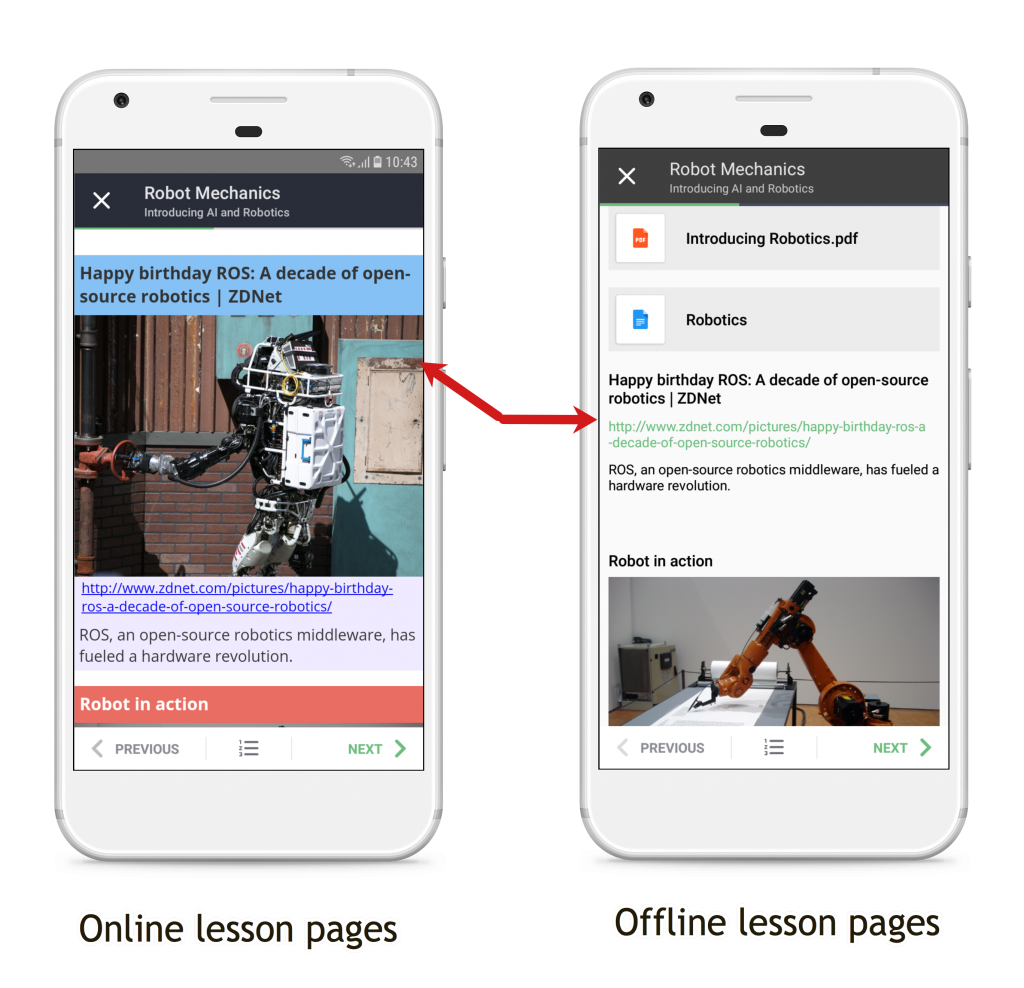
- Embedded content
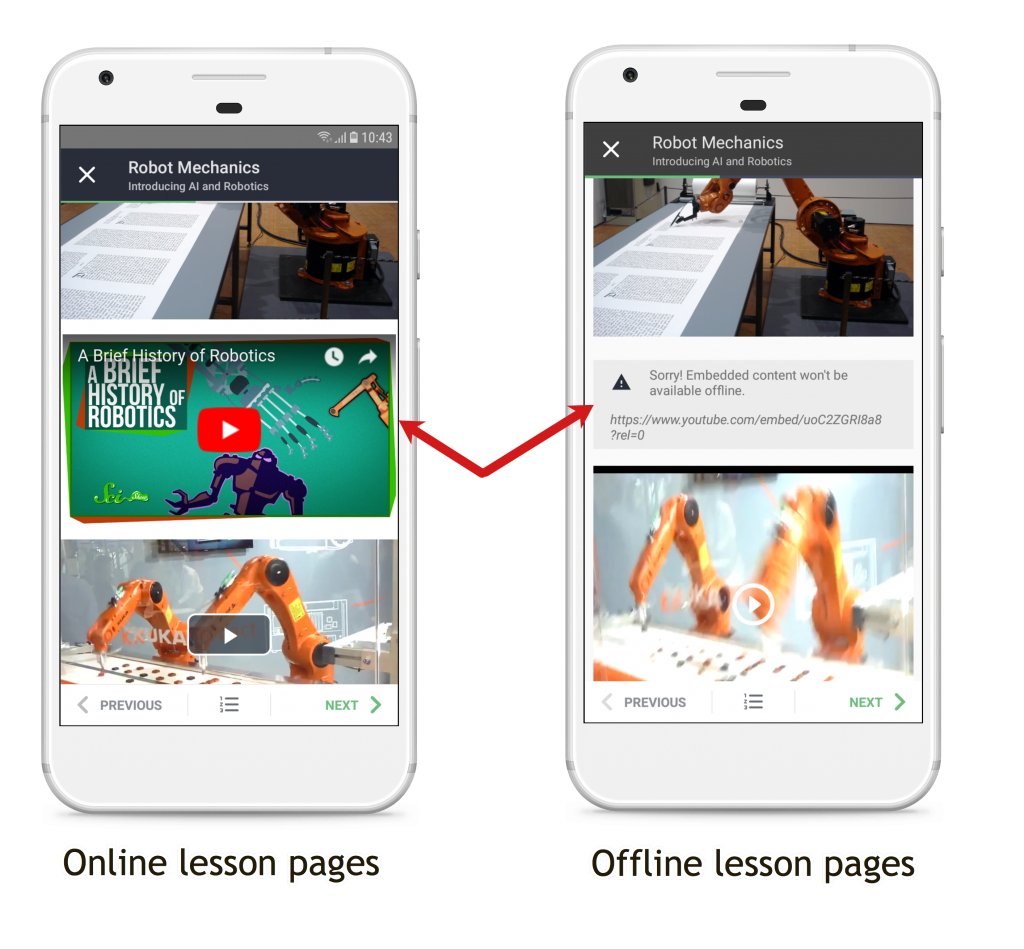
- Any attached Google Drive / OneDrive document
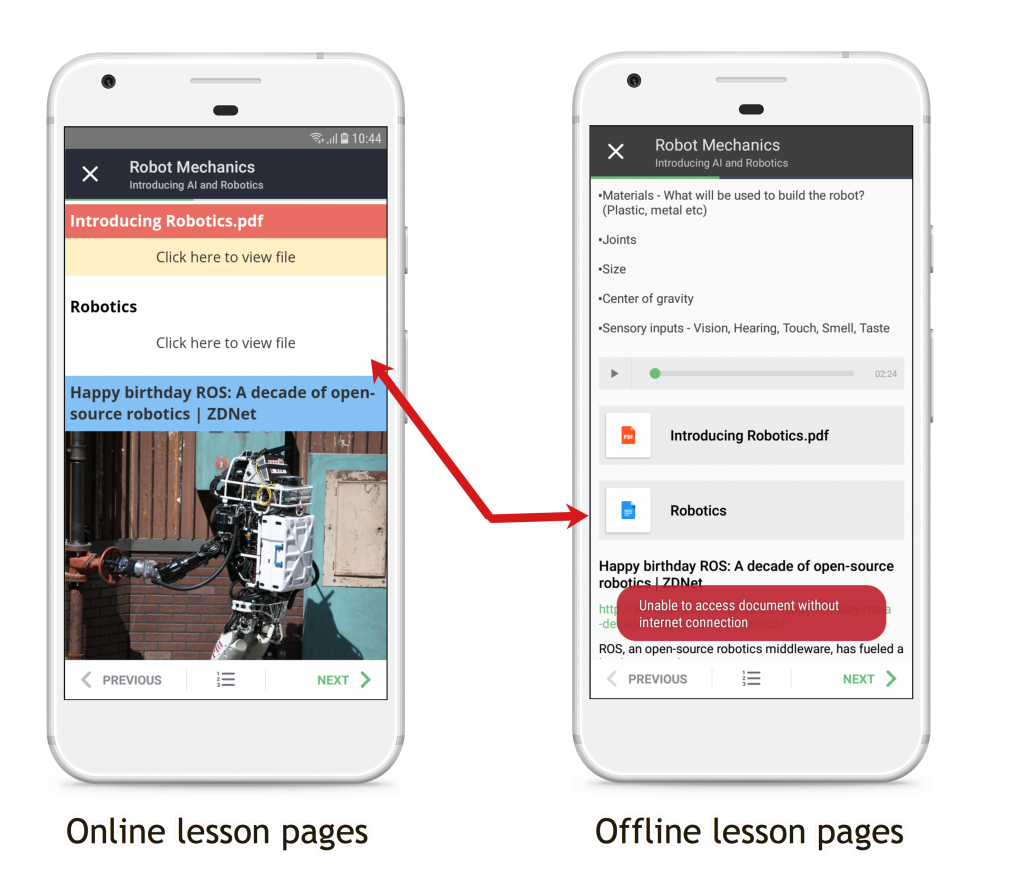
- Any selected theme in the web interface (coming soon :))
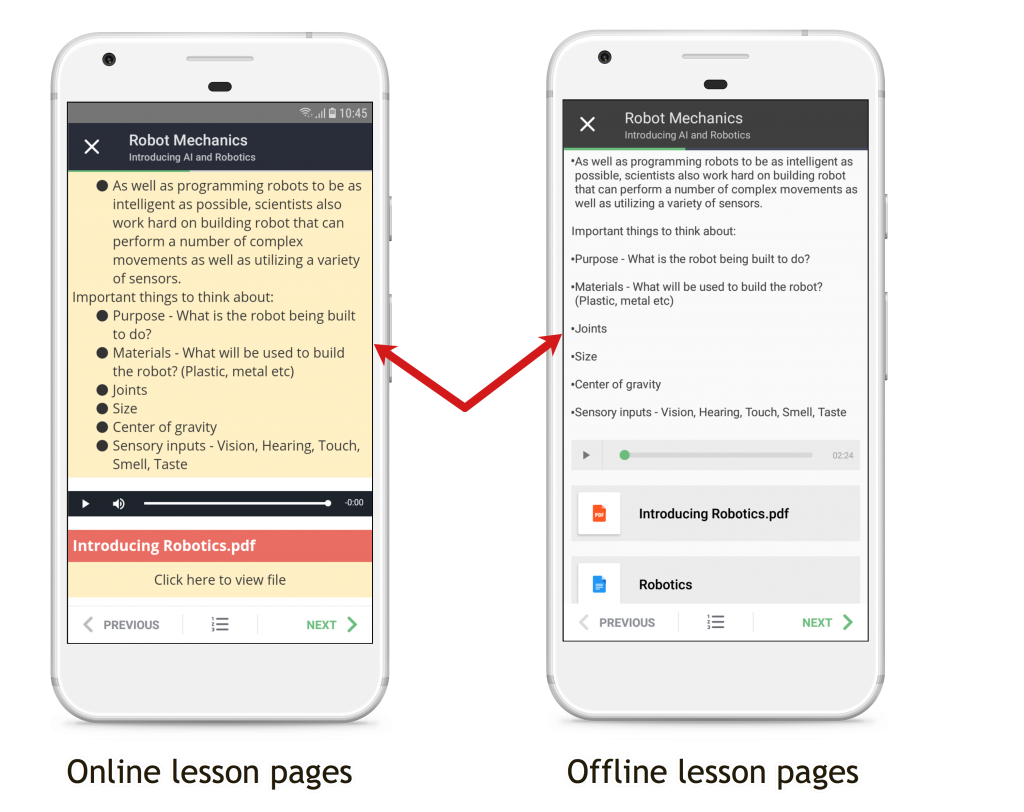
- Discussions tab
- Publish / unpublish / delete options (for instructors)
We will soon be uploading a video on the offline lesson feature on our YouTube channel. So keep checking this space or subscribe to our channel to keep yourself up-to-date 🙂
Hopefully, this powerful feature will help you take your learning to a next level. Drop us a mail if you have any feedback for us. Till then, enjoy and keep collaborating 🙂