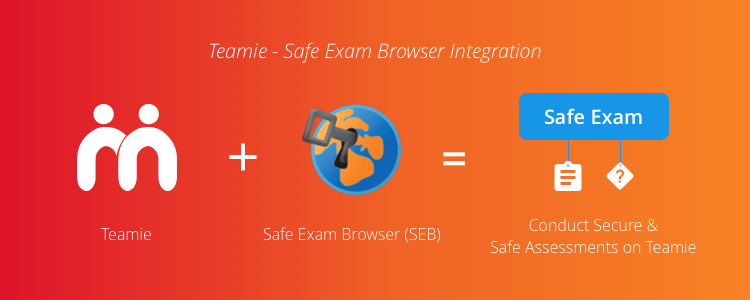One of the key challenges with online learning has been ensuring the sanctity of the assessment process and providing a secure environment in which serious assessments can be conducted and in a way mimic the in-person “exam hall” experience that comes with student verification and instructor invigilation.
We are often asked – “How do you prevent a student from Googling on another browser tab?”, or “What if they just copy the question and paste it into another application like a Word document?” To answer these questions, we have developed an integration with Safe Exam Browser (SEB).
Safe Exam Browser (SEB) is a web browser environment to carry out assessments online, safely. It controls access to resources like system functions, other websites and applications and prevents unauthorized resources being used during an exam. As an instructor, you can now enable the SEB setting in any assessments (assignments/quizzes), on Teamie, and the learners can then attempt the assessment only in the SEB.
Note: This is an optional feature. You can contact your Teamie administrator or write to us in case you wish to enable this on your site.
The Submission setting will now have a new sub-setting named Require Safe Exam Browser which when enabled will only let the assessment be taken in the SEB.
Take note that this setting cannot be enabled in case a Google document / OneDrive document is added as an attachment in the assessment or any of the following submission settings are enabled for the assessment and vice versa:
- Audio Recording
- Google document submission
- OneDrive document submission
The assessment in which the Require Safe Exam Browser setting is enabled will have the Safe Exam label on it (for both instructors and learners) to distinguish it from other materials.
Once learners start taking the assessment, they will be prompted to download the SEB. Once they install SEB on their device, they can launch the assessment in SEB and attempt it securely.
The assessment will be opened in the SEB and learners can proceed by attempting the assignment as usual by uploading a file or some textual content as required. Once done, they can click to Submit for Evaluation or save it and continue later as per the due date, if any. In case they close the SEB, the assessment will be saved to continue later.
Once they submit their attempt, they can refresh the assessment taking page to view the stats and submit again, if allowed. They can close this screen to access the Materials page of the classroom.
Click here for a step-by-step guide on how the SEB integration works on Teamie.
We hope this integration will help you conduct examinations in a more secure and efficient manner. Give us a shout-out if this integration helps your learning endeavors.