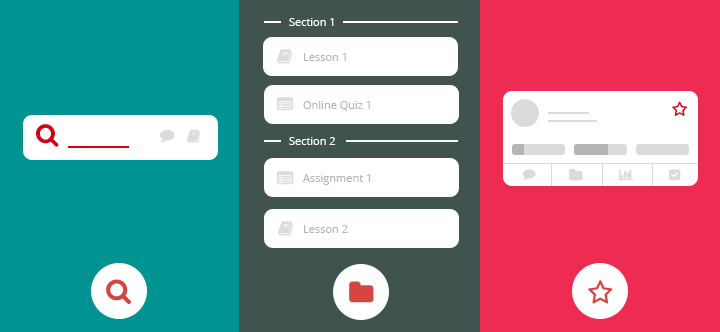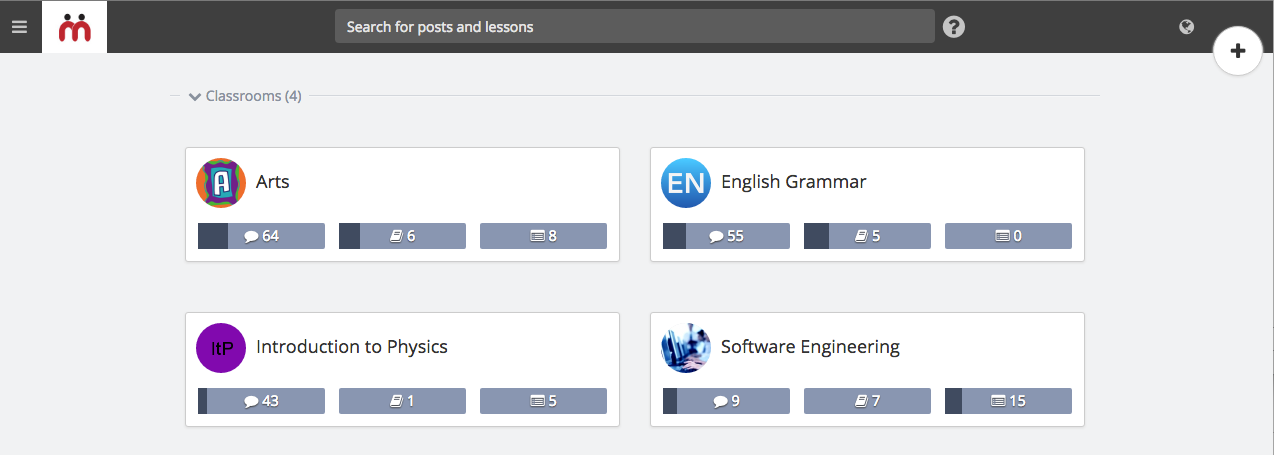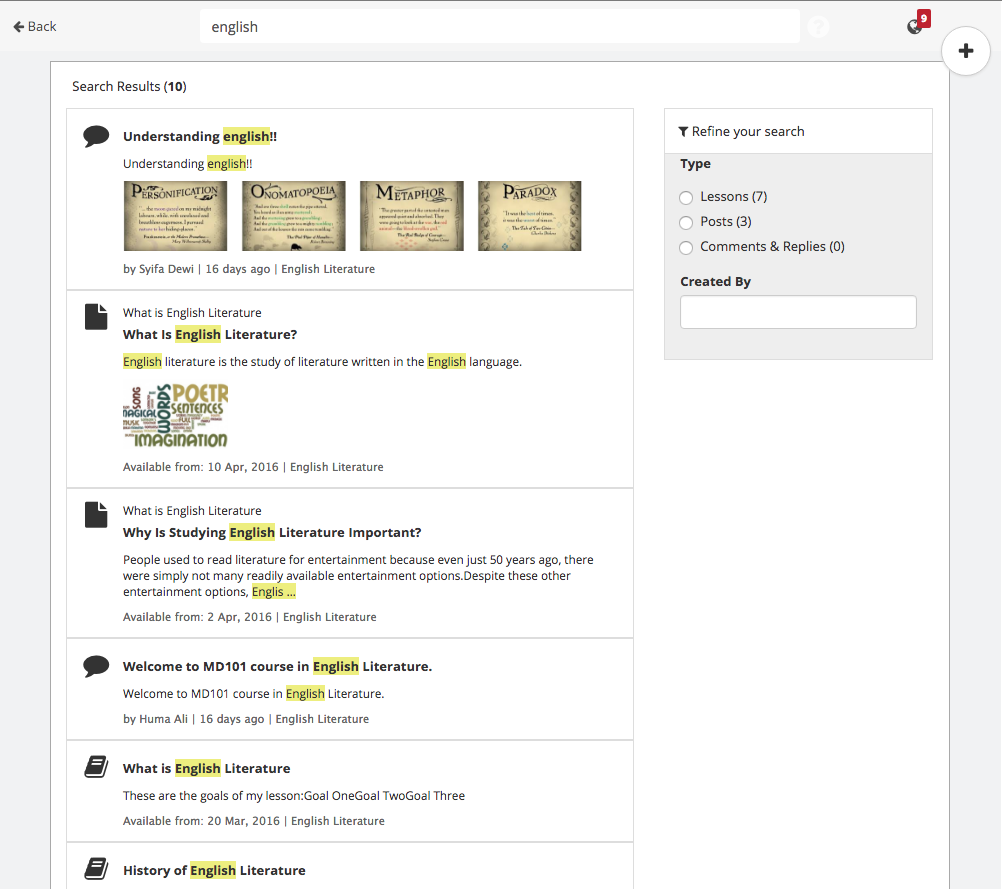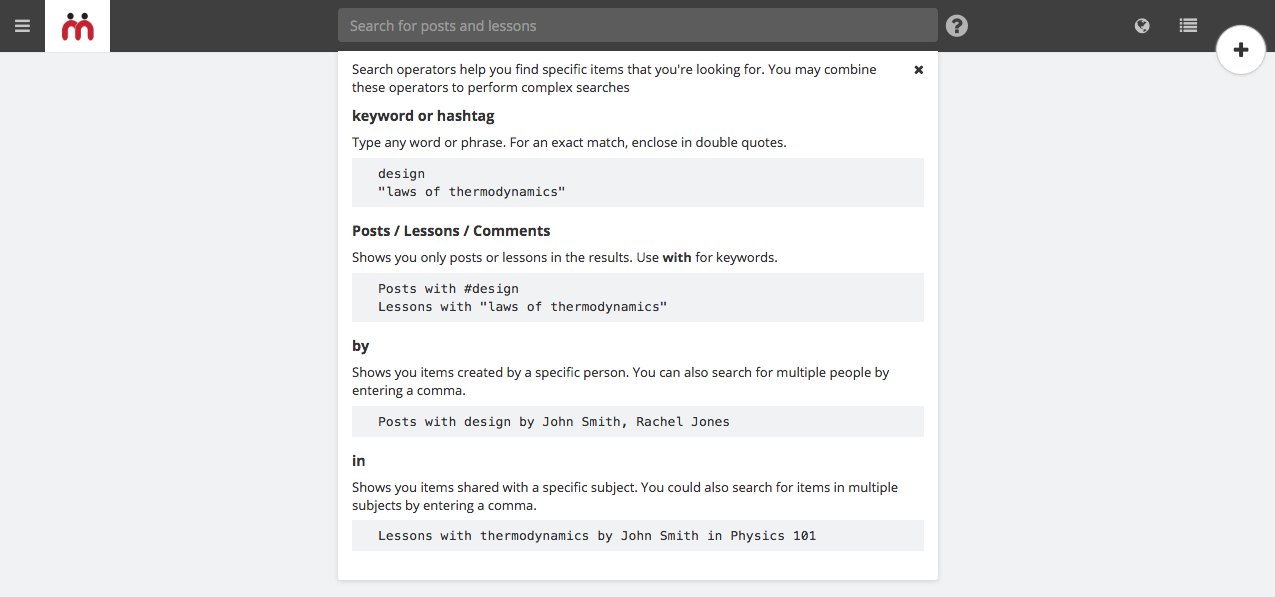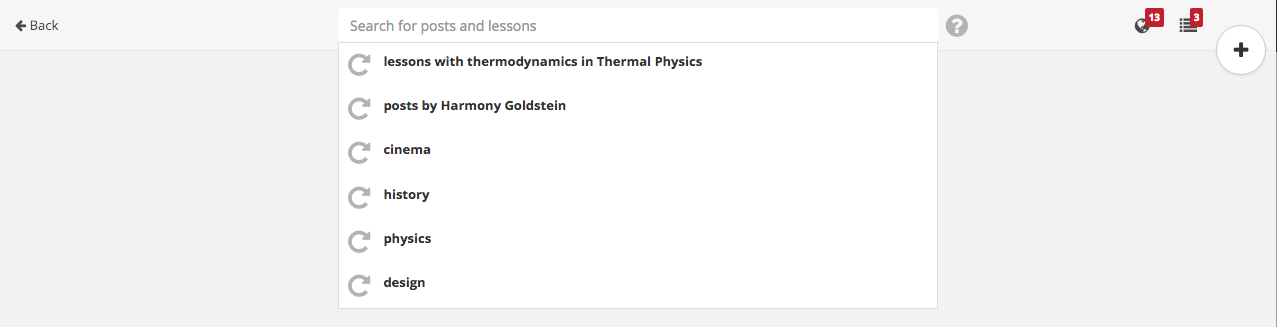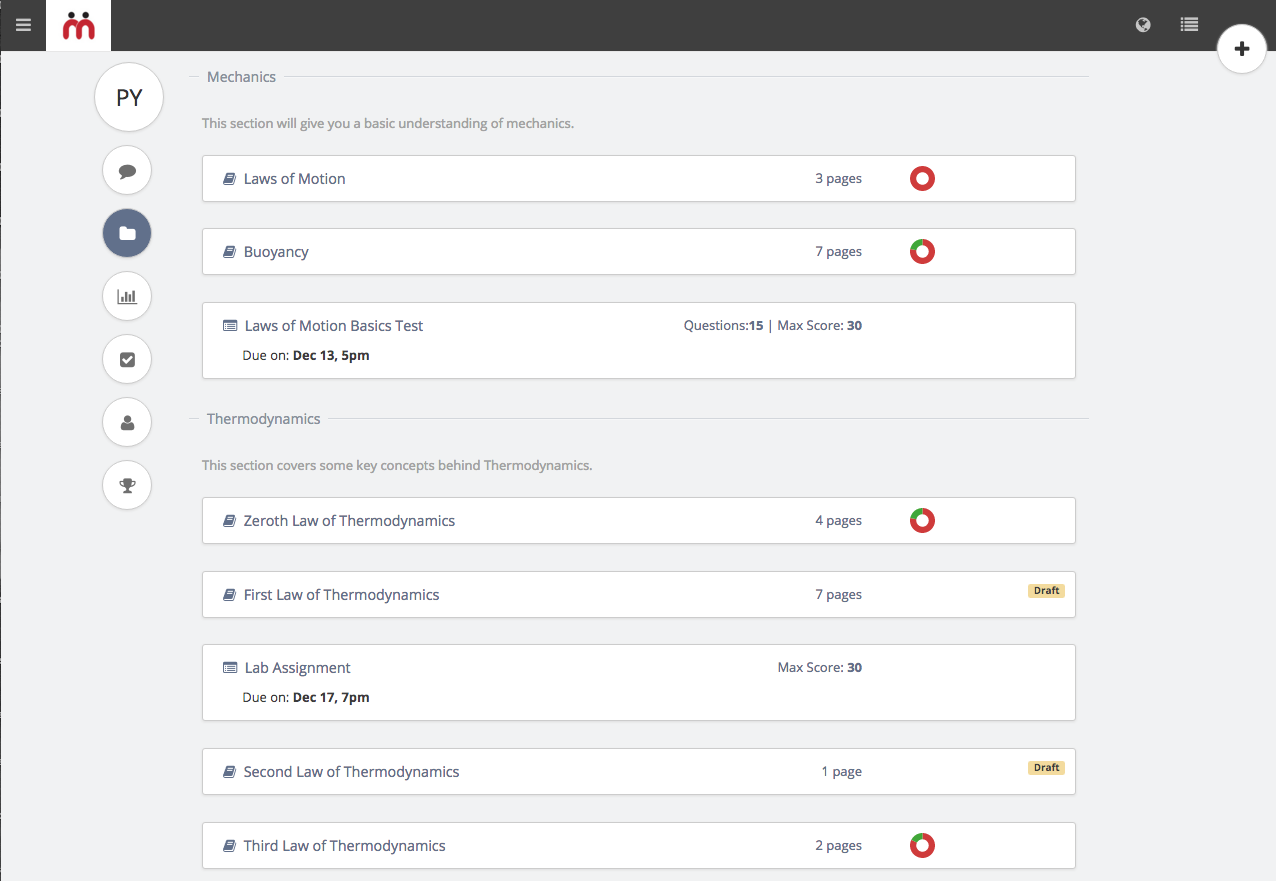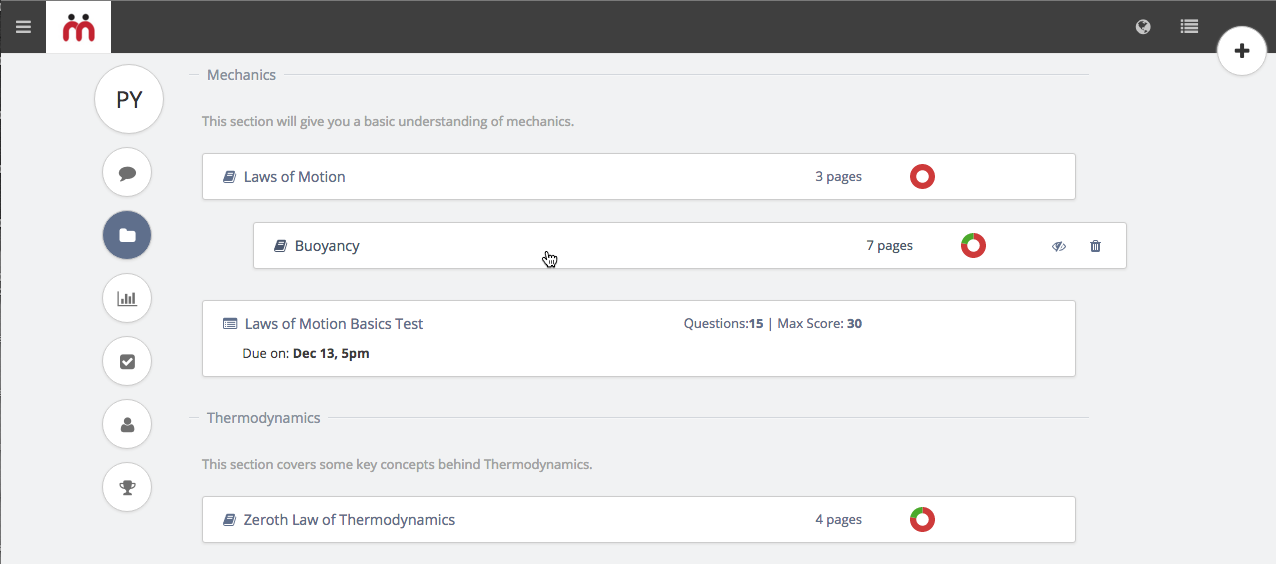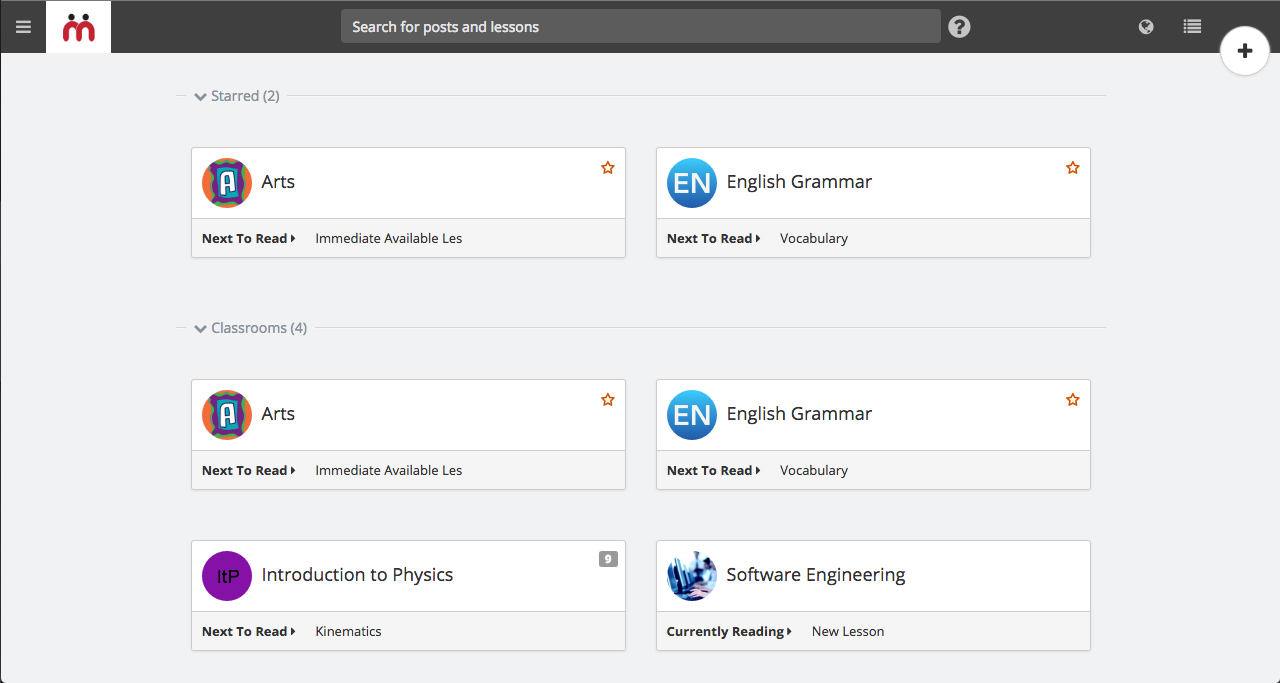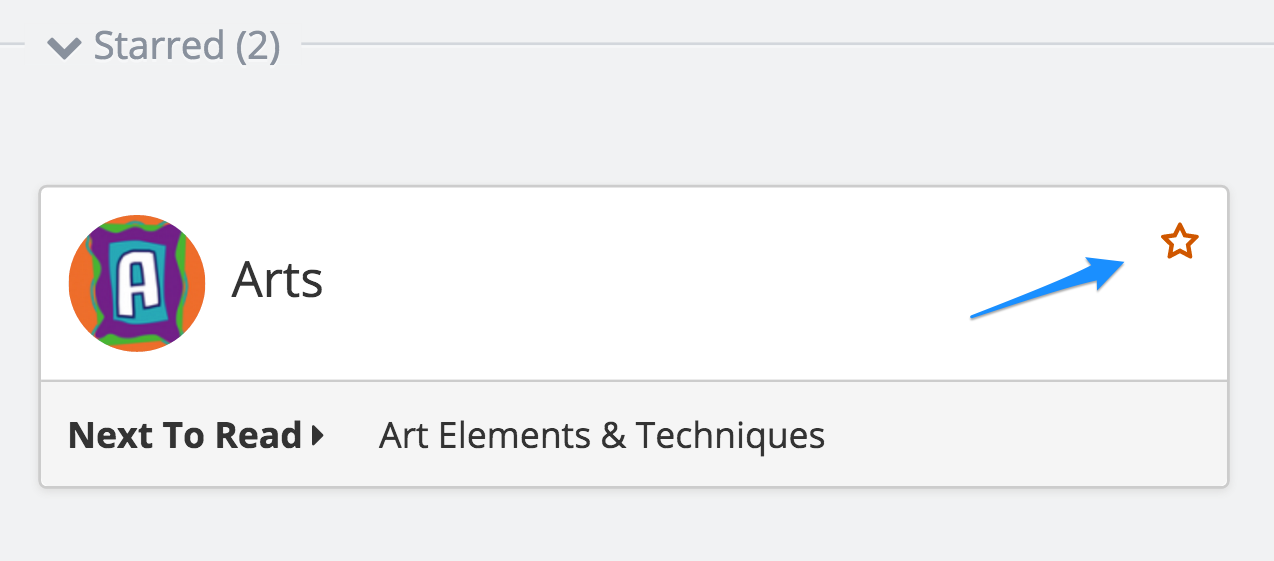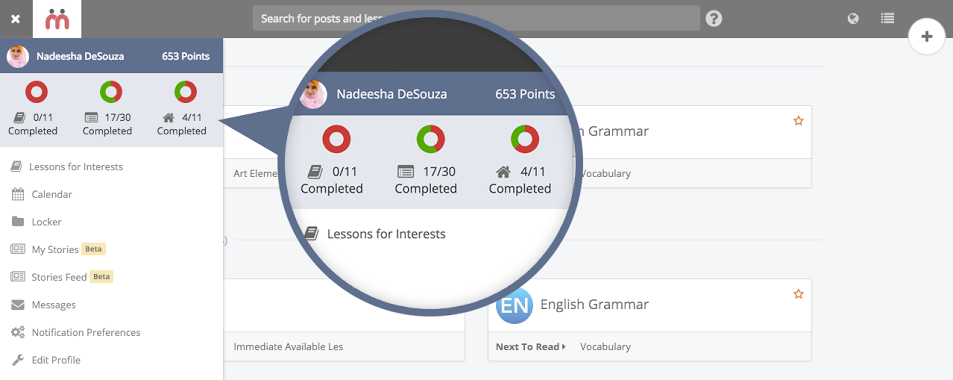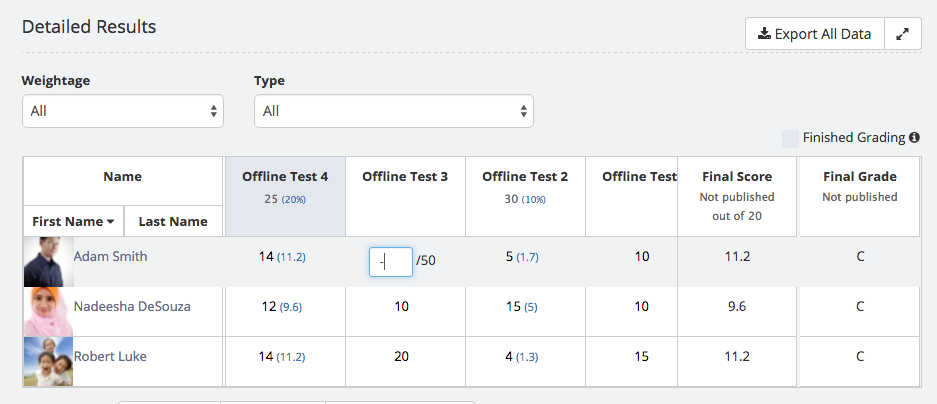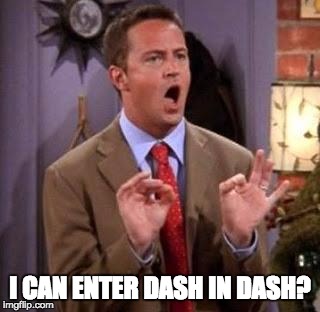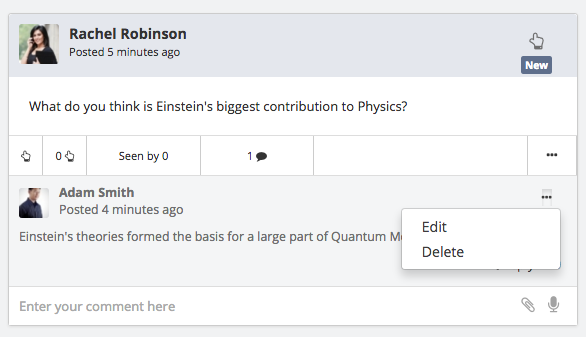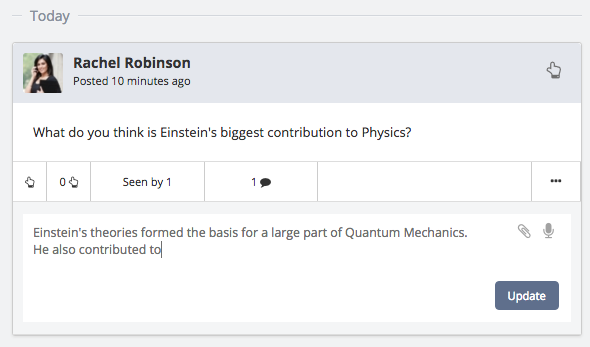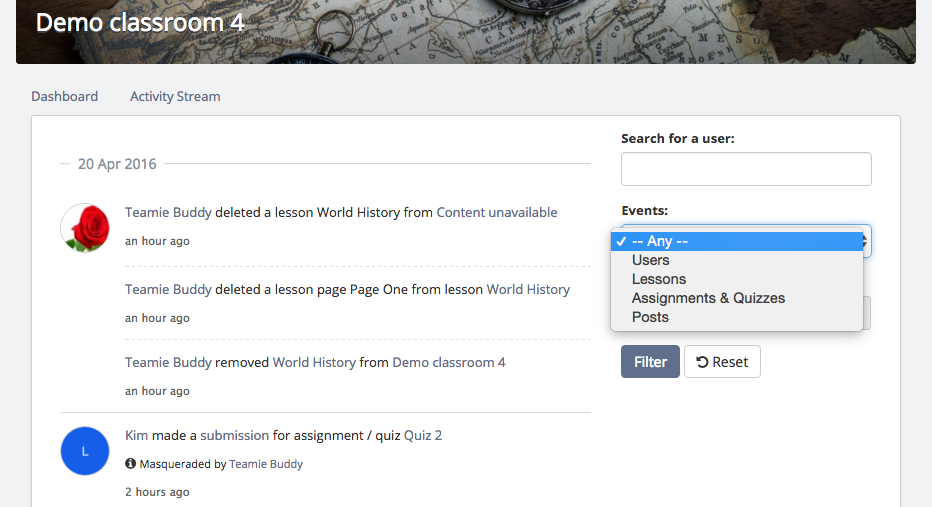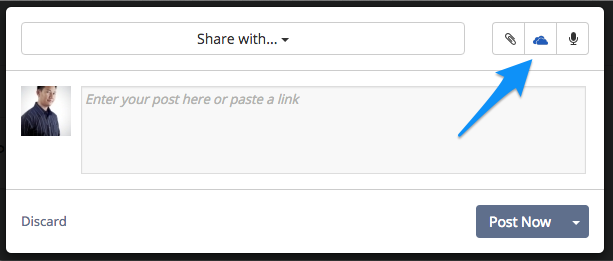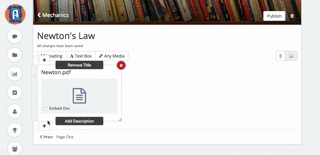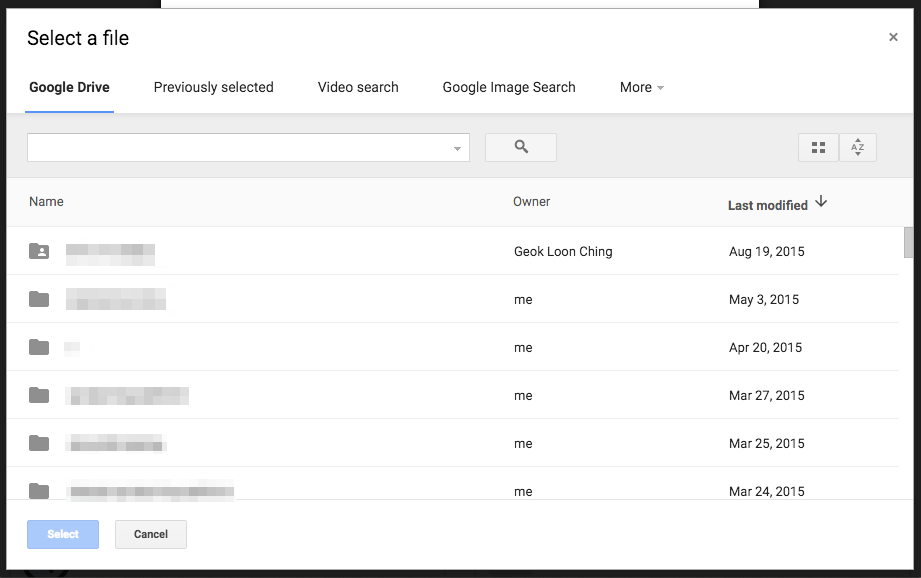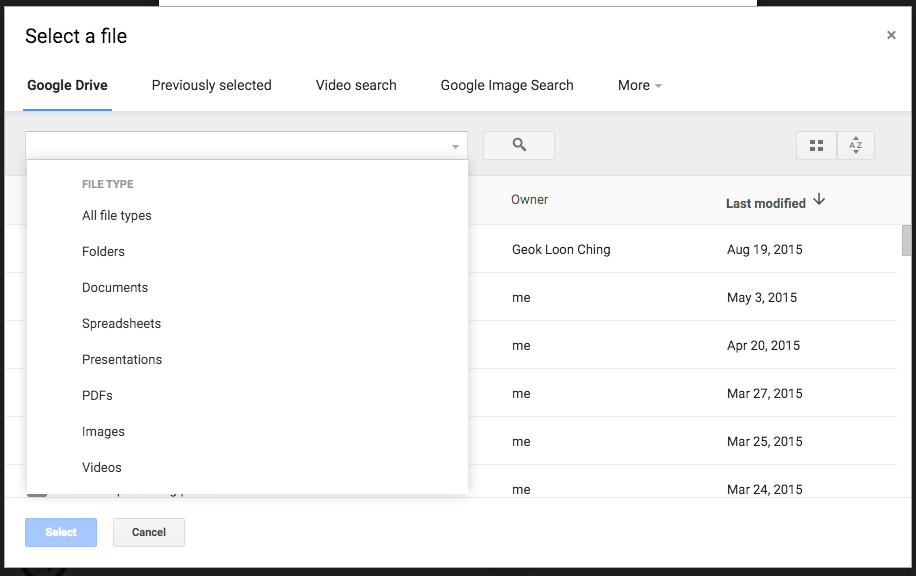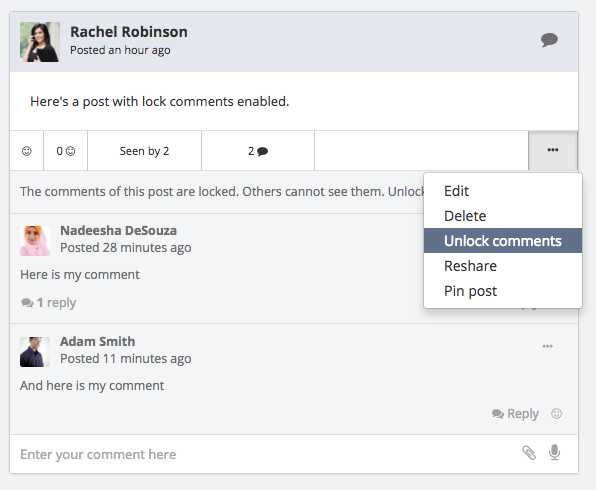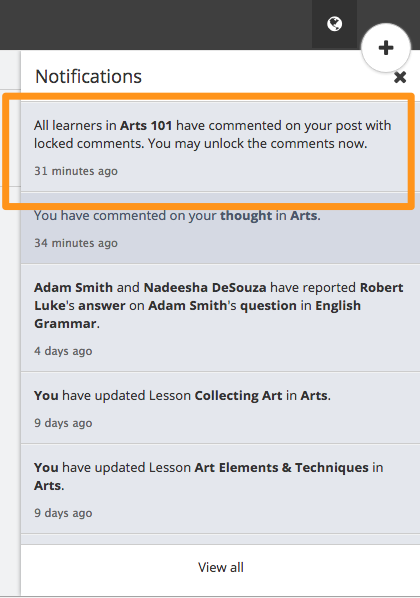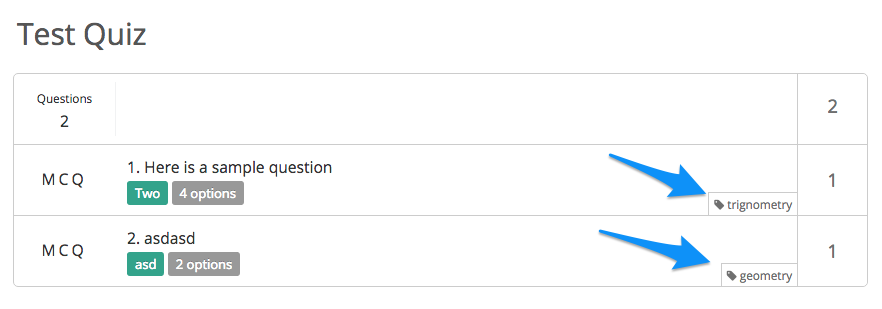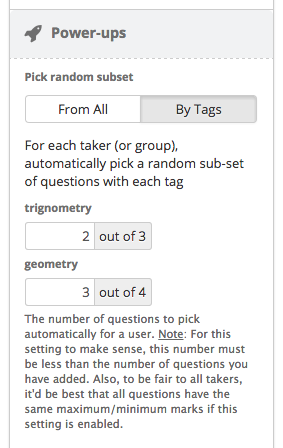Our latest release strengthens Dash like never before! We’ve added three new features that help you get to what you’re looking for faster and better organize content in your classroom! Any guesses?
1. Search
One bar to search them all, and in the darkness find them,
In the Land of Teamie where all the Fun lies.
This may not be the epigraph that J.R.R.Tolkien actually wrote. But, had he seen Teamie’s search bar, who knows what he might have written! Remember all that empty space in the navigation bar in Dash? Well, that space had been kept empty, with the idea of bringing a single universal search bar to Dash.
A bar in which you can type any keywords and search through posts, comments, replies, lessons and lesson pages.
Once you get your search results, we’re also providing you a basic set of filters to refine your searches.
Our aim in introducing search is to make stuff more easily accessible. Do you want to find all posts on a particular topic? Do you want to find lessons created by a particular person? Simply type it out!
And fear not about content security. People can only search through content they have access to. So if I’m a learner and I type “design”, I’d see results only from my classrooms.
Oh and one more thing! Teamie also remembers your latest searches and shows them as suggestions the moment you click on the search bar.
This is a first step and we aim to bring more updates to search, more filters, more search operators and searching through classrooms, assessments and stories. Try it out and if you’ve got any suggestions, feel free to write to us!
2. Sections
Several of our customers requested us for the ability to put lessons into “folders” or to categorize them into meaningful groups. For example, in the Physics classroom, I may have 3 lessons on Mechanics and 3 lessons on Thermodynamics.
Wouldn’t it be great if I could categorize these lessons into 2 sections titled “Mechanics” and “Thermodynamics”?
That’s exactly what we’ve done! In fact, we give you something more. You can also place assessments into these sections. And you can reorder them as and when you like. In fact, instead of having two separate tabs to view lessons and assessments, we’re making it a single tab called “Materials”, showing the entire list of lessons and assessments in your classroom.
This way you can now plan out your academic schedule and intersperse your lessons with assessments at the appropriate places.
This new feature is available only in Dash. So you could categorize your lessons into sections in Dash, but in the old interface their order would be unaffected. Also, note that sections wouldn’t be visible in the old interface.
3. Starring Classrooms
The average Teamie user belongs to 10 or more classrooms (also known as “modules”). There are certain instructors and administrators who belong to a lot more classrooms though. And one of their pain points was scrolling through the list of classrooms on the Dash homepage and finding the one they frequently visit.
And for those folks, we introduce the functionality of starring classrooms. The idea of starring classrooms is that out of your 10 to 15 classrooms, whichever ones you think are important or you’d access frequently, you can star them. And the starred classrooms would appear right on top of your homepage, so you can quickly access them.
You can also reorder the starred classrooms, so that your most favourite classroom sits right on top of the list. You may star or unstar a classroom at any time, by simply clicking on the star.
Starring classrooms is a personal thing. Other users can’t know if you’ve starred a classroom or not. So don’t worry, if you haven’t starred that Chemistry classroom. Your chemistry instructor won’t get to know!
Support for viewing starred classrooms in the Teamie mobile apps is coming up shortly, so you can quickly access your starred classrooms in your mobile apps too!
Other Dash Updates
There are a lot more updates to Dash, which we’re bringing out in this release.
Sidebar Mini Stats
How can a learner keep track of the progress he or she is making in each classroom? As a learner the 3 key questions in my mind would be “How many lessons are pending for me to read? How many assessments are pending for me to submit? How many tasks are pending for me to do?”
In the sidebar, right below the user’s name, we now show learners these 3 stats as 3 little pie charts. If these 3 circles are completely green, then the learner doesn’t have anything to be done!
Offline Test: entering Dash (-) as score
Some of our clients requested the ability to enter a dash instead of a 0 for certain students. The reason could be anything. For example, they were either absent or they were excused from taking the offline test. Then, the learner has nothing to do. And hence, we provide a way for instructors to enter a dash (-), while entering scores for offline tests.
NOTE: This feature is only for offline tests. For assignments and online quizzes, entering dash doesn’t make sense, since they’re dash by default if the user hasn’t made any submission.
Editing Comments & Replies
Do you notice a spelling mistake after typing out a comment or reply in Dash? Do you want to add an additional line, explaining your comment further?
We’ve now brought the edit comment or reply option to Dash.
You can also edit a comment and add or remove attachments.
Filtering Activity Stream
In the previous release, we launched Activity Stream, a place within the classroom for the instructor to see the log of activities that happened in the classroom on any given date.
And in this release, we’re bringing you a nifty filter. You can filter the stream to look for activities of specific types. Eg: Assessment submissions or lesson reading activity etc
So this way you can find out how often activities of certain types are being performed in your classroom. And when combined with the already existing user and date period filters, this will help you narrow down and focus on a small subset of classroom activities.
OneDrive Support
Yup! If you have a Microsoft Office 365 Business Account, we now support integration with OneDrive. In Dash, users can begin to attach files from OneDrive, simply by clicking the OneDrive button.
Get in touch with us if you’d like to have this enabled for your Teamie site.
Embed Document in New Lesson Interface
In the previous release, we launched a whole new lesson creation interface in Dash.
Based on the feedback we gathered, we have now added an enhancement to it. When you upload a document to a lesson page, you now get an additional option to embed the document.
After enabling the embed option, you’re free to resize the file to any size, as shown below.
Auto-publishing of Lessons
Until today, if you set the publish date for a lesson in the future, you still needed to explicitly click the publish button, in order for the lesson to become available to learners for reading.
But, in this release, we’ve added support for auto-publishing. So if you set a publish date in future, then Teamie takes care of publishing your lesson, if it’s in Draft state.
Auto-publishing only publishes the lessons and doesn’t affect the pages within it. Pages that you’ve set as hidden will continue to remain hidden.
(Psst… did you know? This was hacked by one of our developers, during the internal Teamie Hackathon we had last month!)
Google Picker Enhancements
If you’re a Google school, you’d have noticed that the current Google Picker on Teamie only lets you view a subset of your Google Drive files. Eg: A separate tab to view your folders, a separate tab to view your documents etc.
We realized that this makes it difficult for people to find a particular file that they’re looking for. Especially, when you have spent a lot of time in building a hierarchical folder structure on your Google Drive, you’d want to navigate through that folder structure, to find the file you’re looking for.
Hence, we’re updating the view inside the Google Picker in Dash. The first tab will now show you a view similar to your Google Drive homepage. All your folders and all your files.
And then, the second tab would be your previously selected google files. And the next two tabs would let you search for videos or images. And the subsequent tabs would provide a filtered view of your Google Drive, based on the file types.
Lock Comments Enhancements
So until today, if you lock comments while making a post, learners can see the comments as soon as they make a comment. However, we received feedback from instructors that the idea behind locking comments is to initiate a discussion or thought process before beginning to teach something. And once all learners have reflected on the question raised by the instructor, the instructor would like to have the power to unlock the comments and let learners read each other’s comments.
And that’s what we’ve done. We’ve made locking comments a toggle that can be turned on or off at any point in time by the instructor.
Henceforth, if comments on a post are locked, then the learner can’t get to see them until the instructor unlocks them. And learners are not to worry. You’ll get notified once comments on a post are unlocked. So you won’t miss out on that discussion!
We’ve also added a nifty notification to instructors, which tells them that all learners have commented on the post. We felt this notification is necessary to remind instructors to take the action of unlocking comments. And yeah, as an instructor, you could choose to keep the comments locked forever too! It’s your call!
Non-Dash Updates
The following are updates that have been made to Teamie’s old interface.
Quiz Random Subset by Tags
You can now add a tag to each question of an online quiz!
Wait a minute. So what do I do with the tags that are added? Good question.
Remember the random subset option we have? That lets Teamie pick say 5 out of 10 questions randomly for each learner, who attempts an online quiz. You can now let Teamie pick random subset of questions by tags!
This would mean when every learner attempts the online quiz, he’d get 2 random trigonometry questions and 3 random geometry questions. Thus, as an instructor if you tag all your questions, then you can play with the random subset option to give your learners a specific number of questions with each tag.
Our long-term idea is to bring you reports based on the question tags. These reports can let you analyze how well the learners are performing or have understood a particular topic or theme. (assuming you have tagged the questions with the topic). We’ll keep you updated on this!
So that’s it for this update! Do try out the new stuff we’ve added and let us know what you think! Feel free to drop us an email or tweet us @theteamie
In the next release, we have some awesome updates in store for you, around assessments and Stories. Stay tuned!