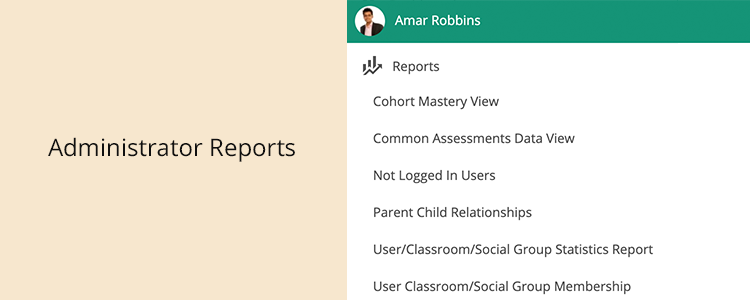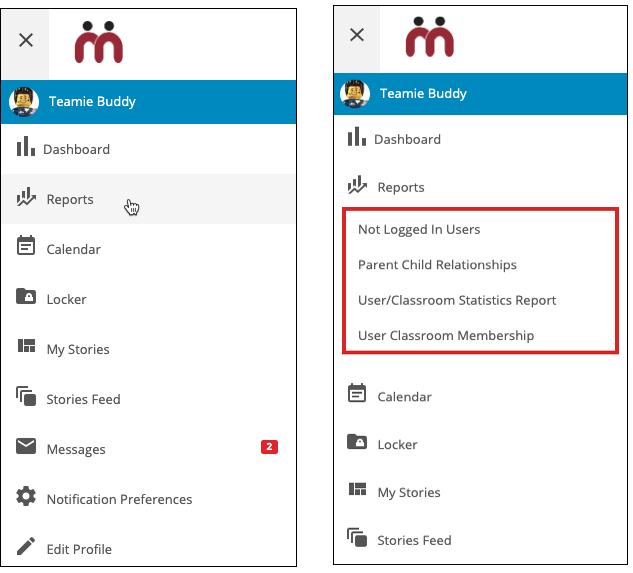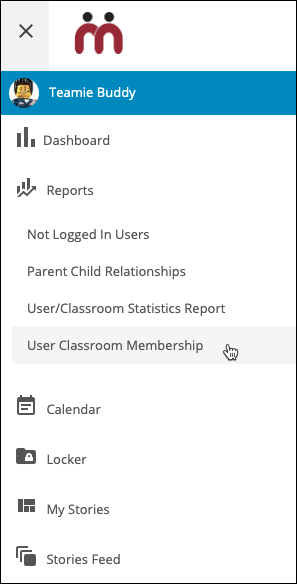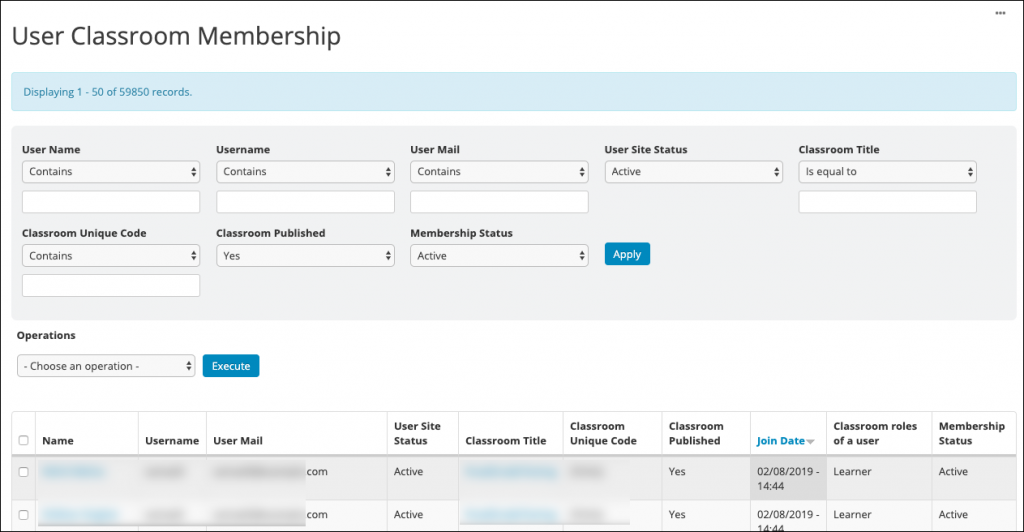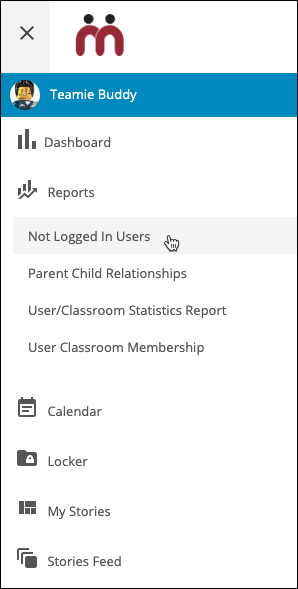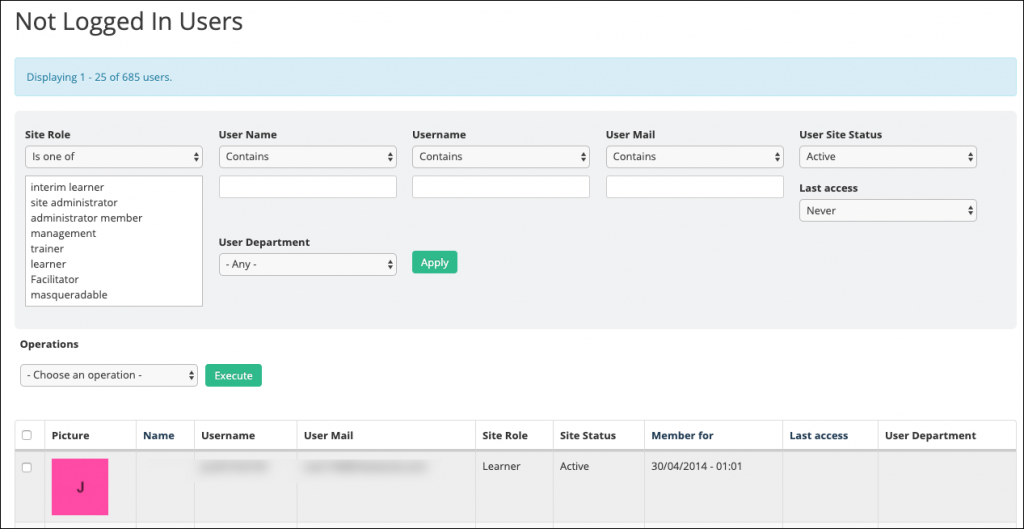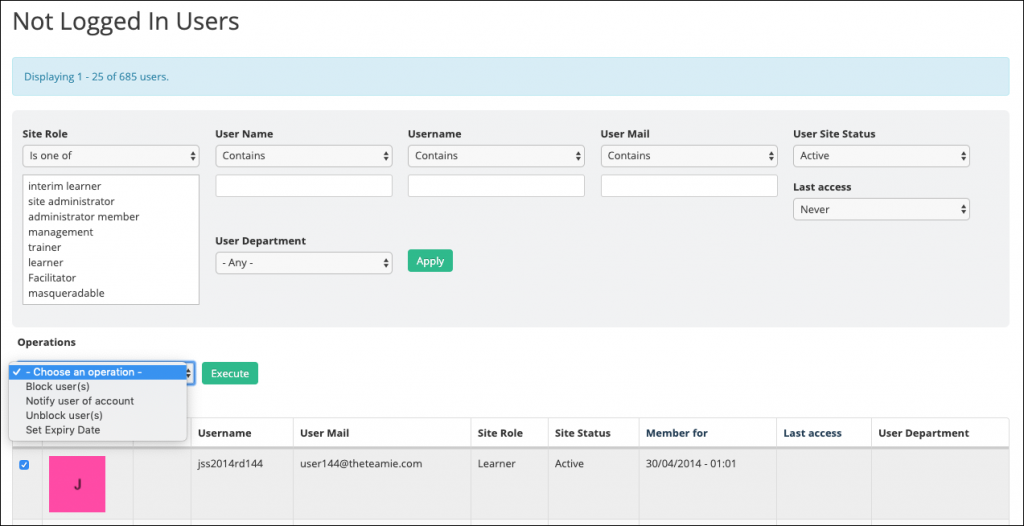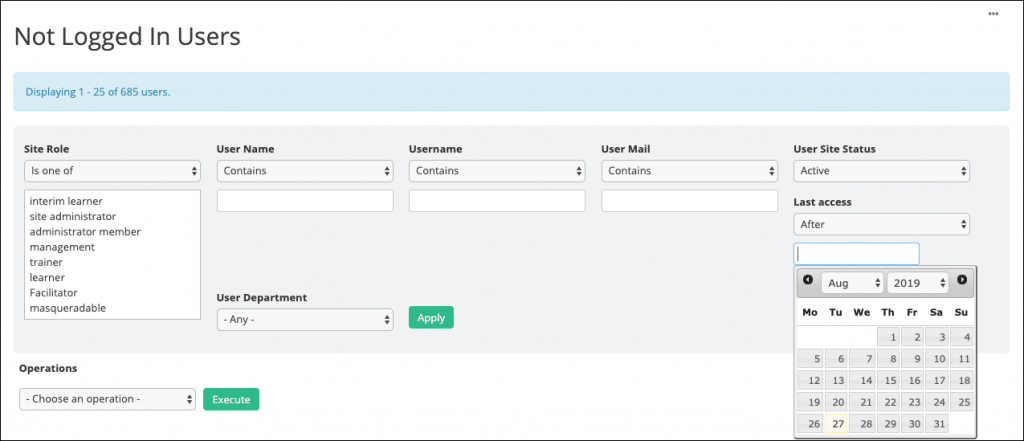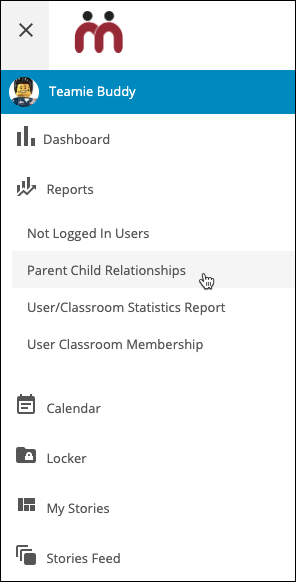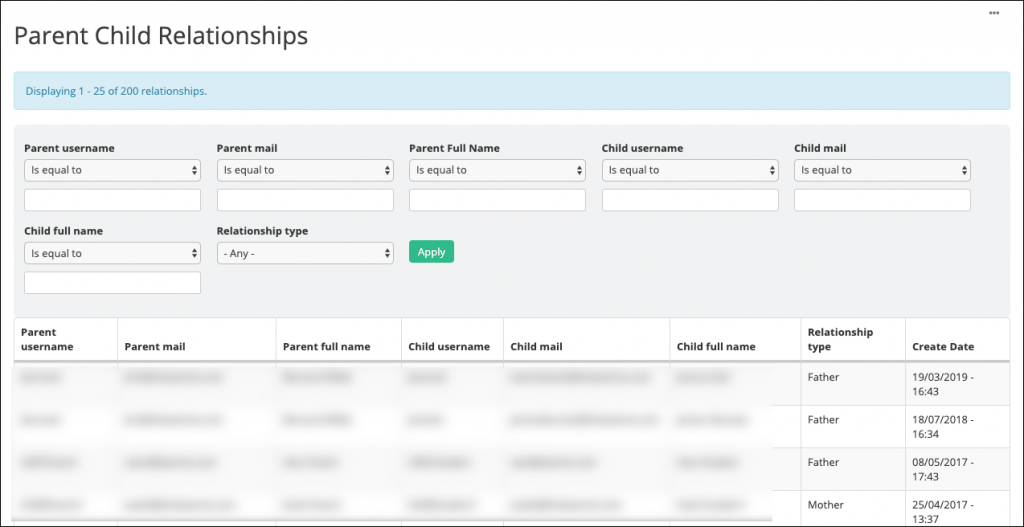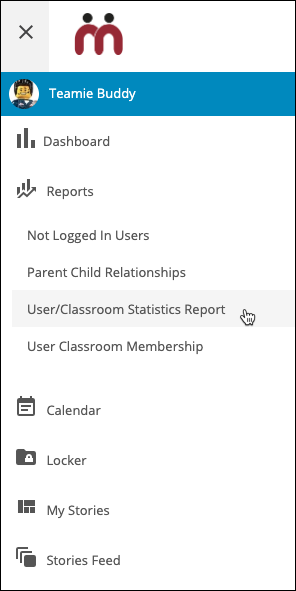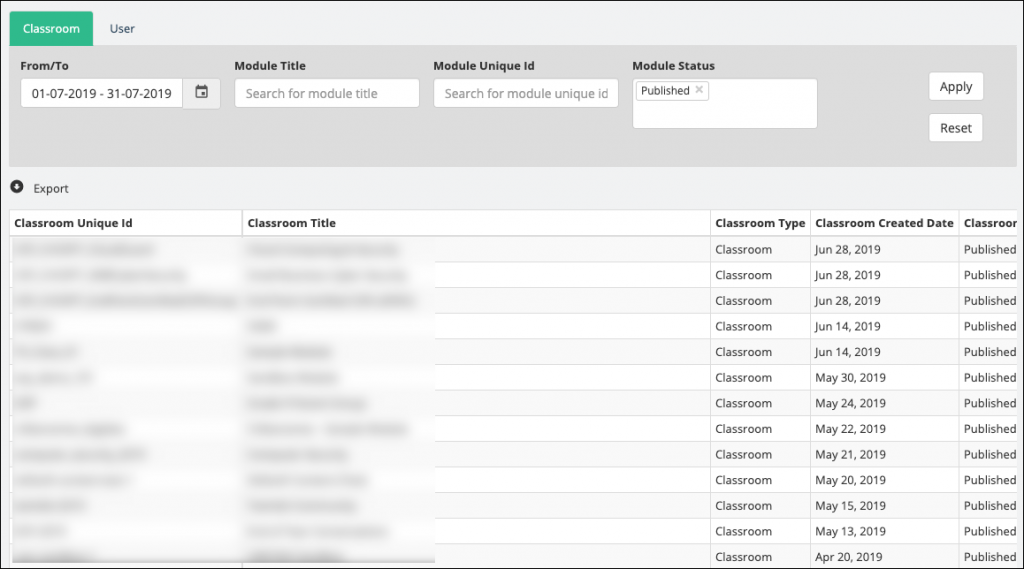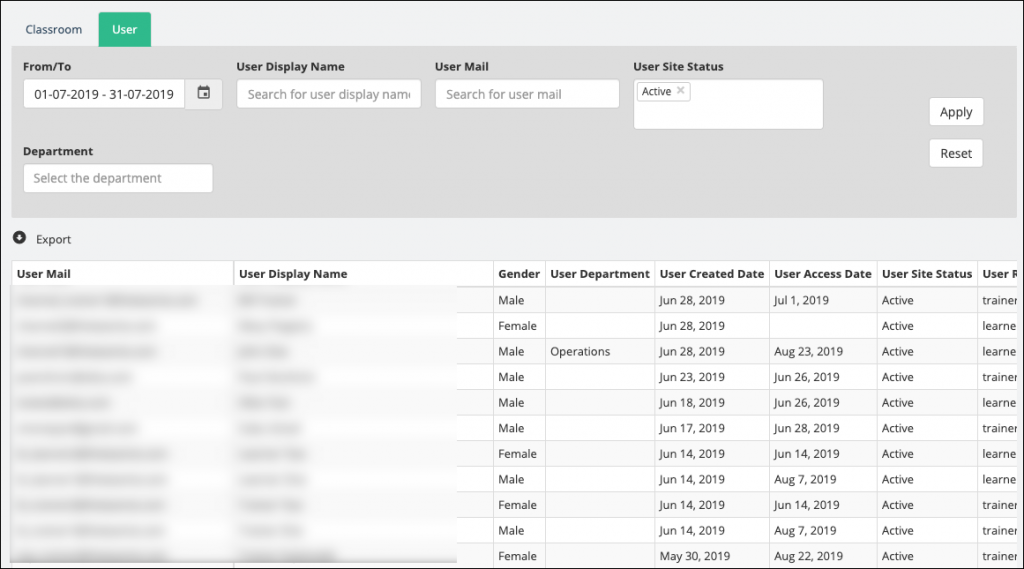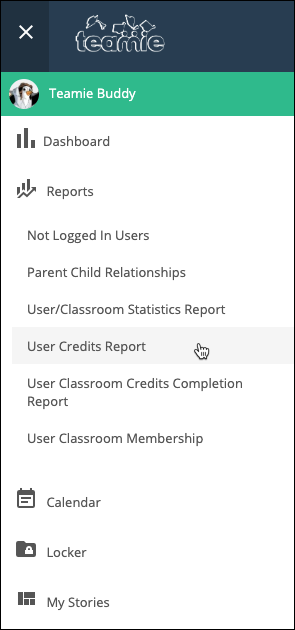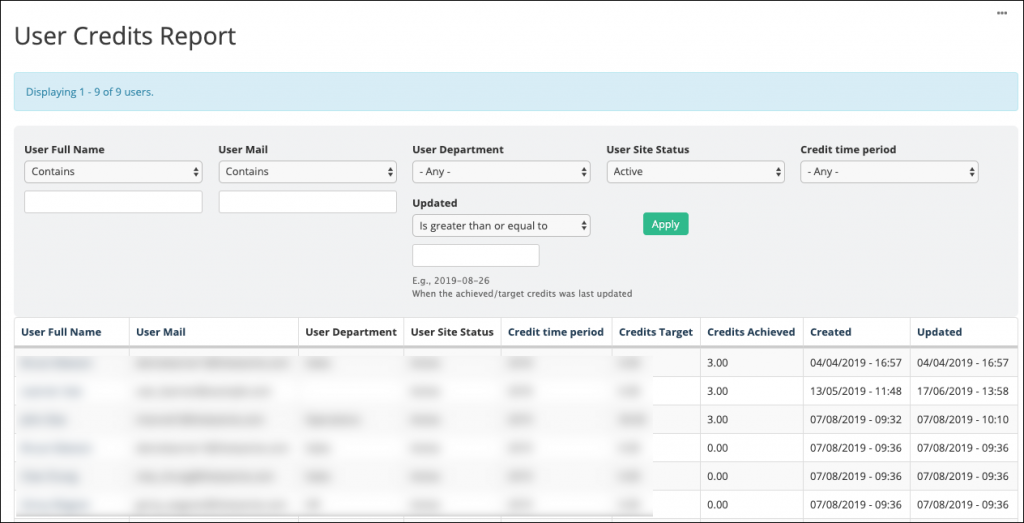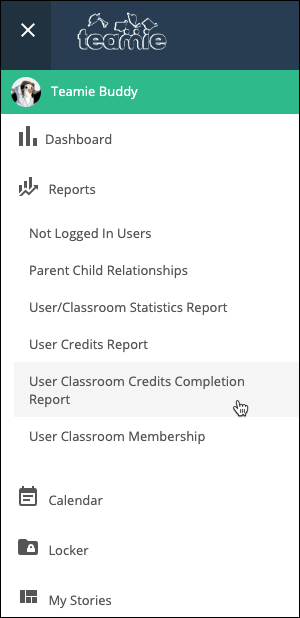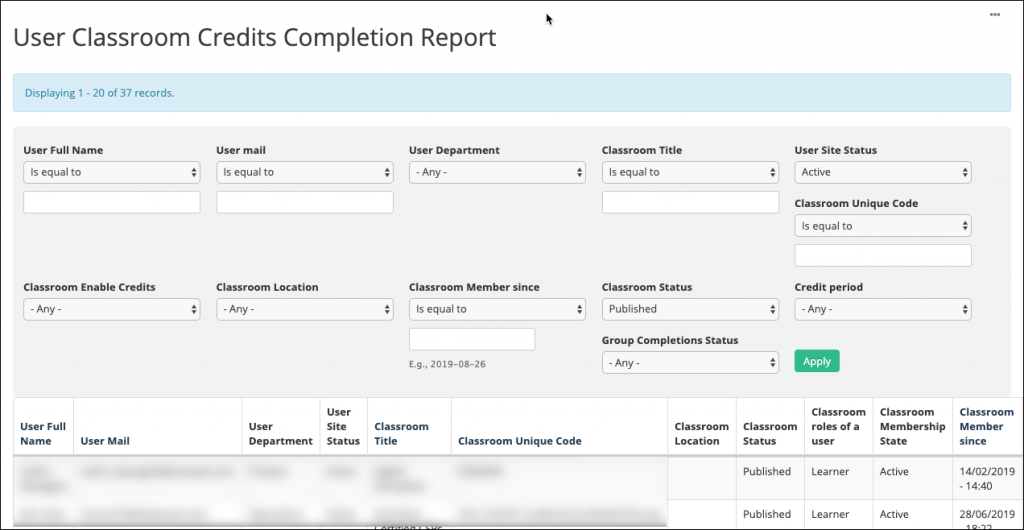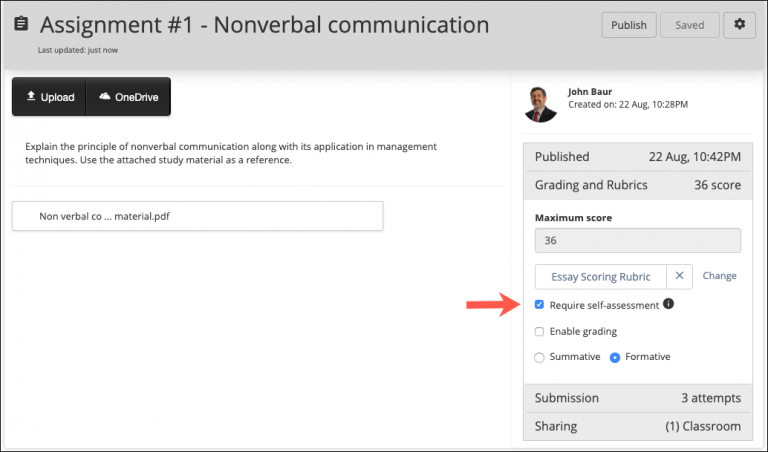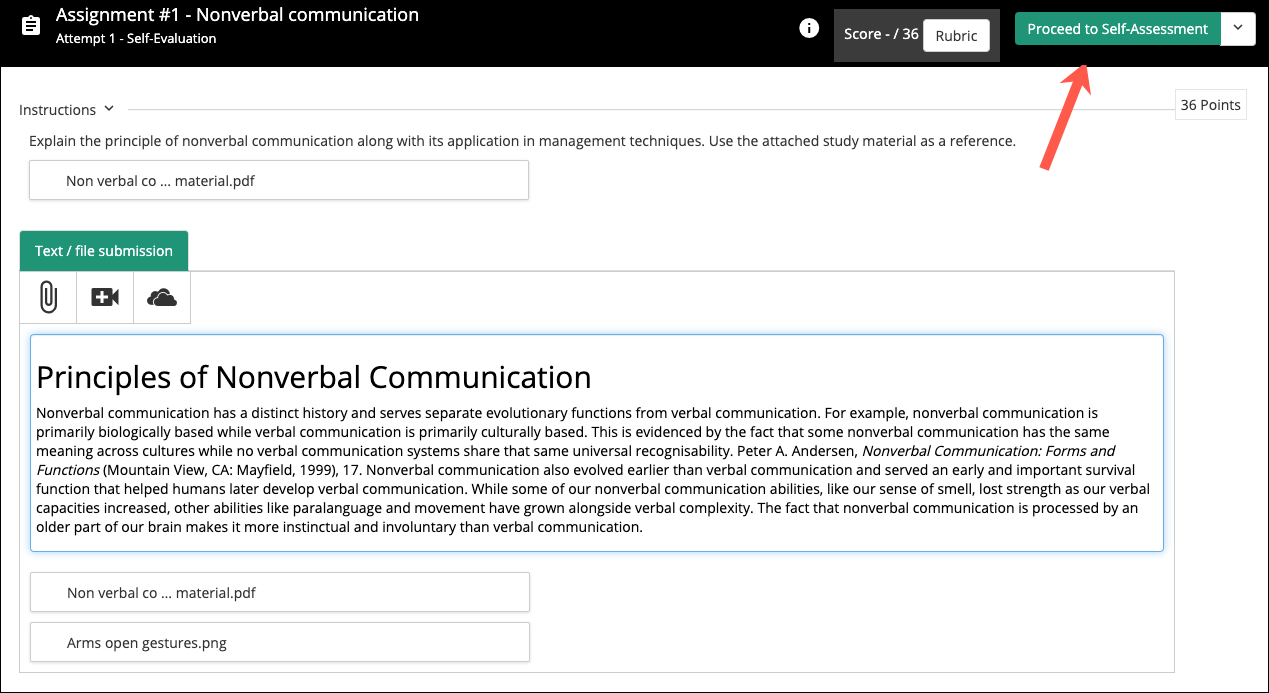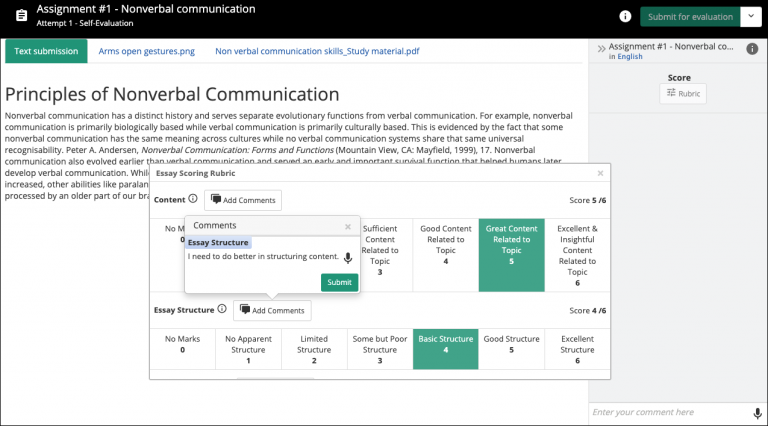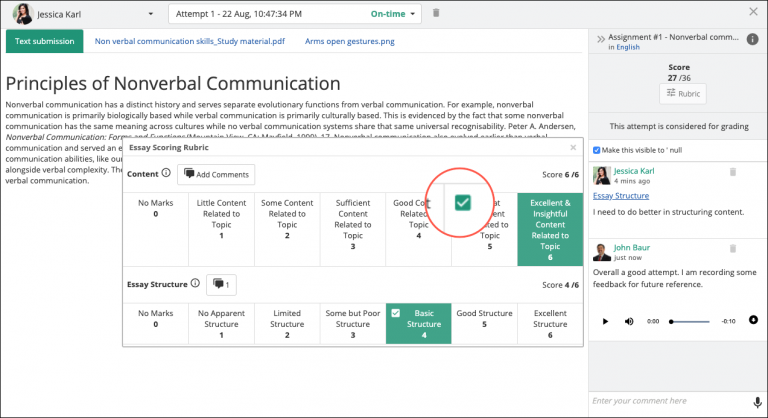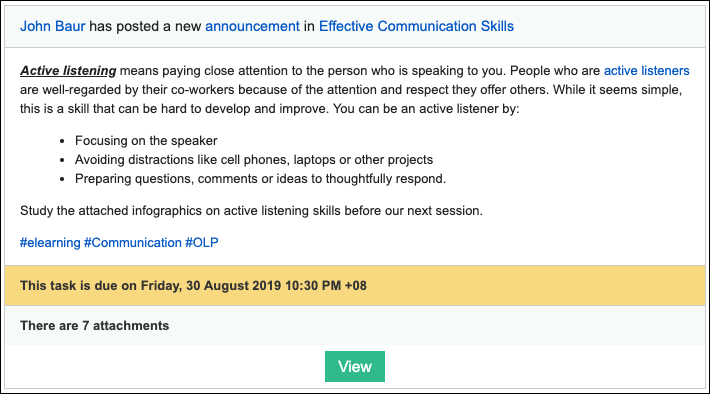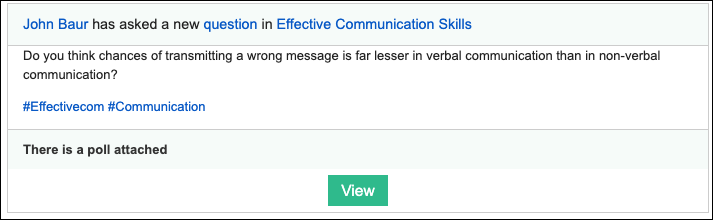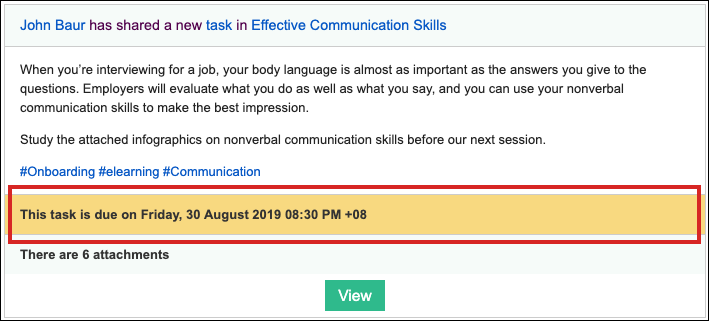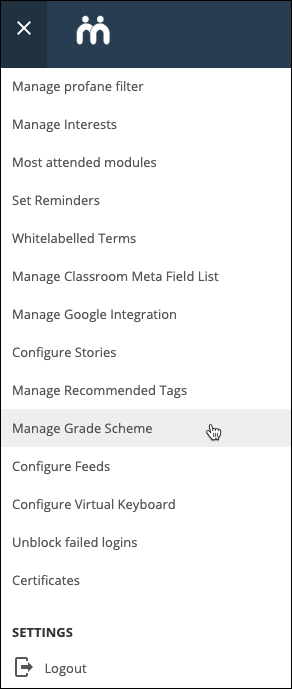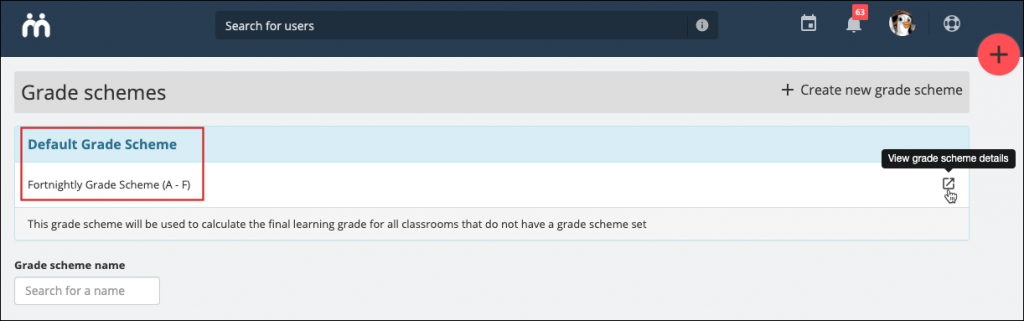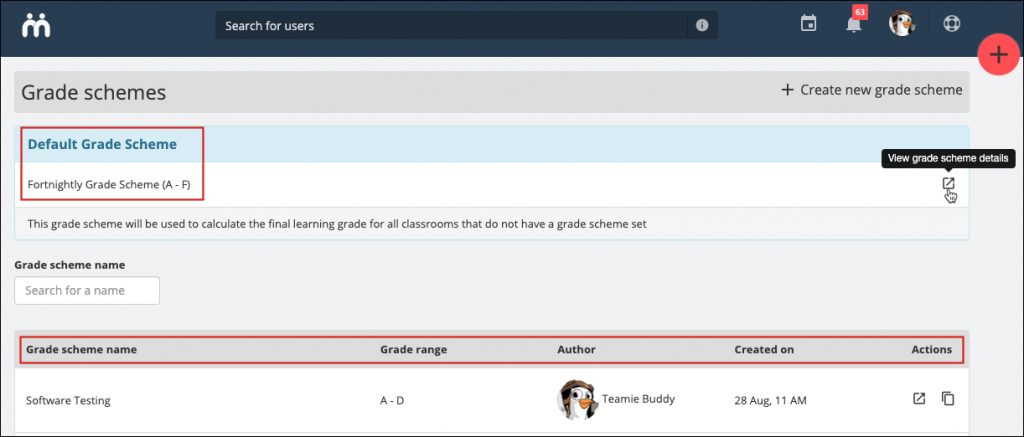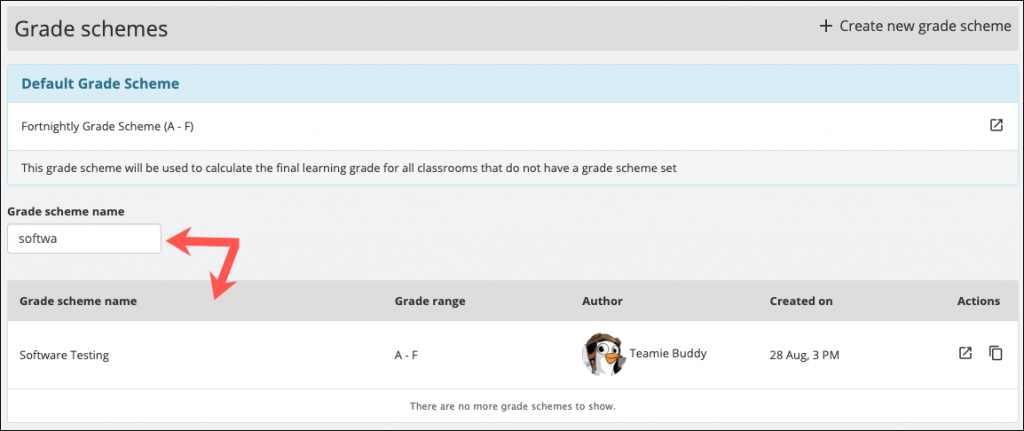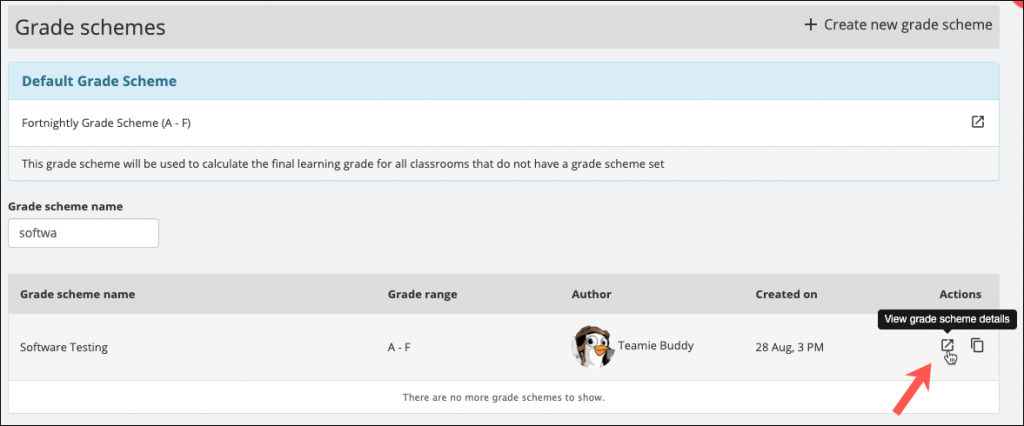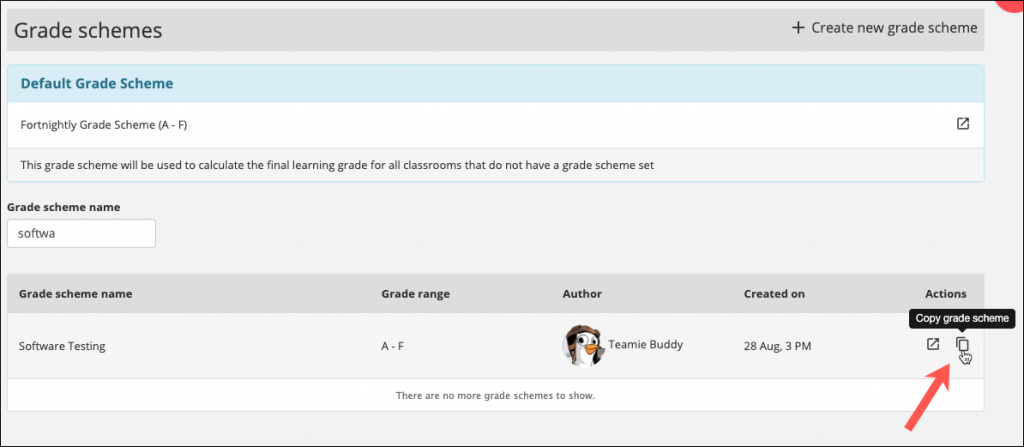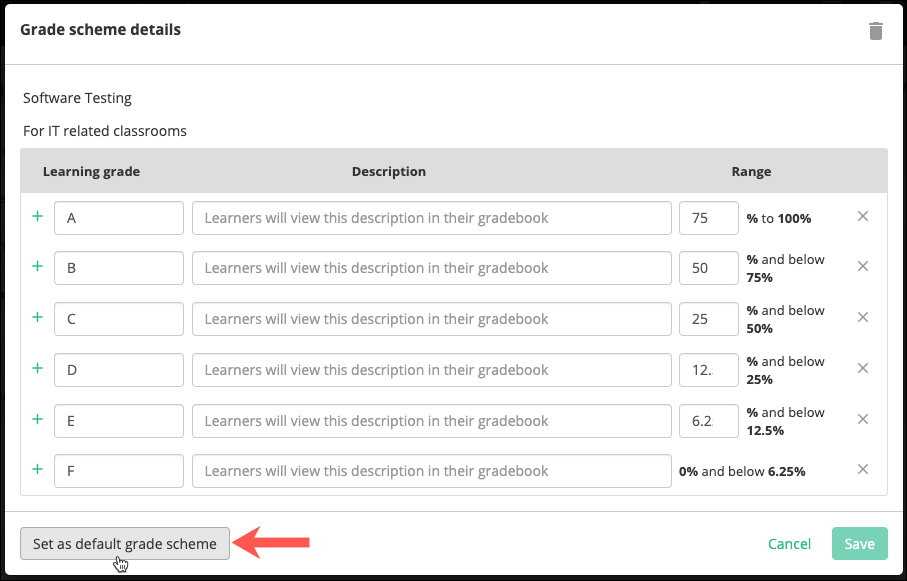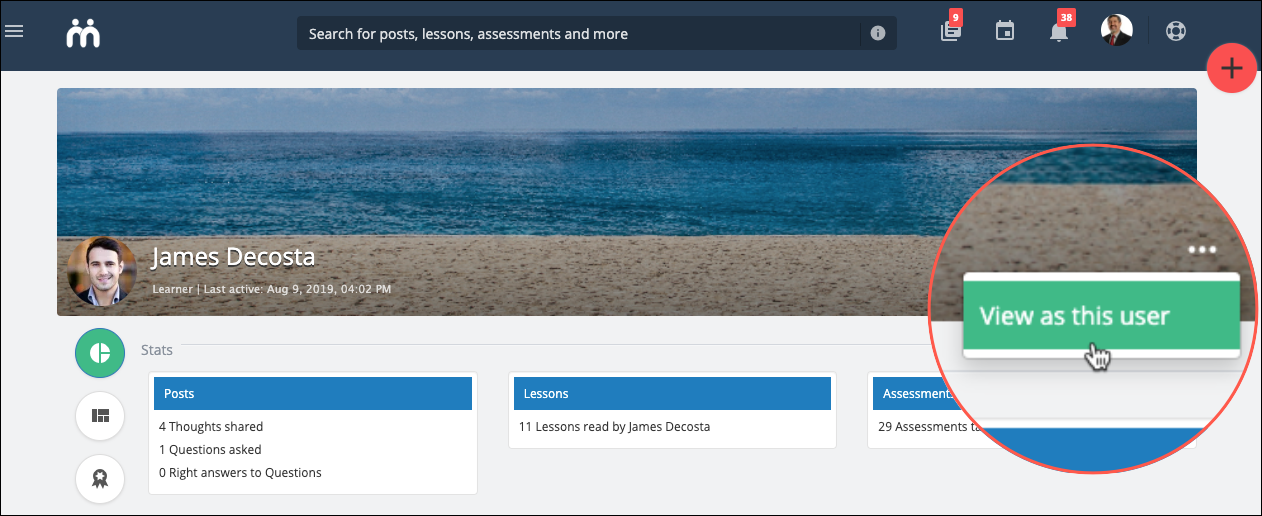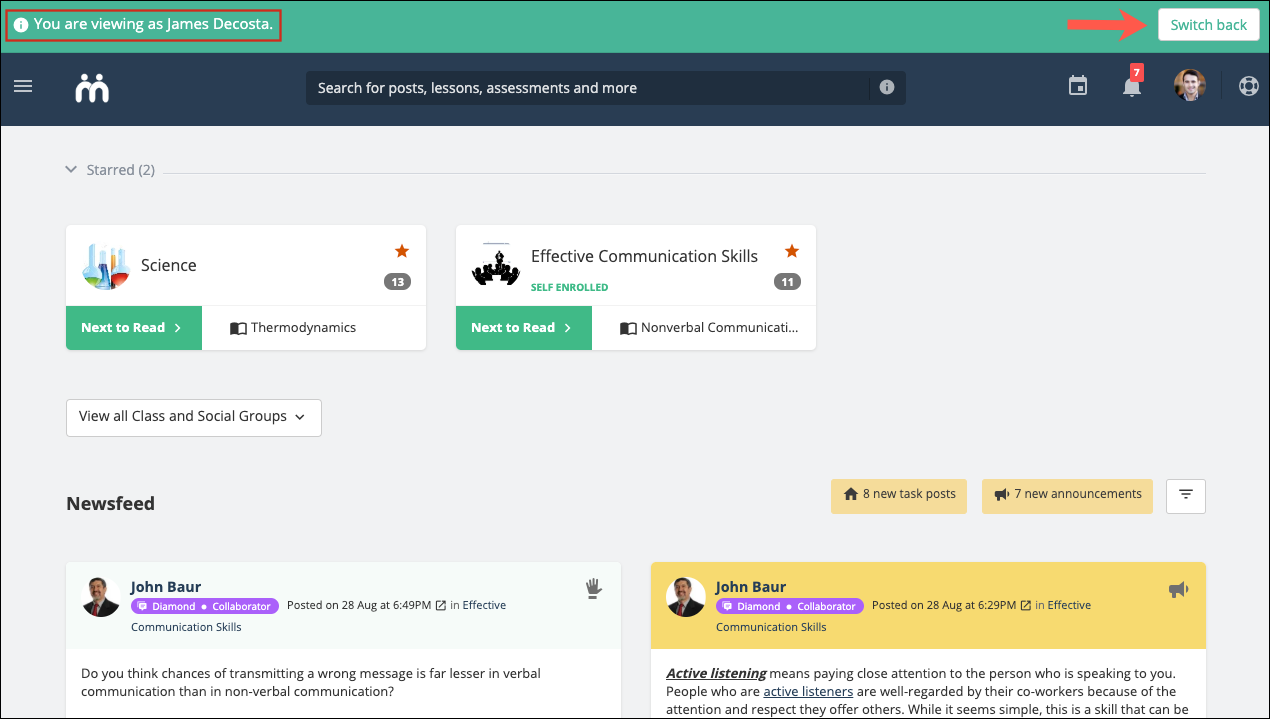Hello everyone! We welcome you to our monthly update – Teamie Edelweiss (1.54). This update primarily brings a change to the reporting structure by consolidating all the major administrator reports (existing as well as some new ones) under a single umbrella in the sidebar, called Reports. We will talk more about this later; let’s first give you a TL;DR version of this update.
- Administrators can find all the key reports clubbed together in a single place
- Learners can assess themselves on the rubric criteria / learning standards that are aligned with an assessment
- Enhanced email notifications for Newsfeed actions
- Grade scheme revamp (administrators)
- Instructors to be able to view as learners
Administrator Reports
We have added a new option in the admin sidebar – Reports. Under ‘Reports’, you will be able to find the most commonly used reports that may assist in catering to your day-to-day reporting needs.
Let’s get into the details of these reports.
User Classroom Membership
This report lists all the users on the platform along with their classroom membership details. The data is segregated in the following columns and can be filtered with the help of respective filters:
- Display Name
- Primary Identifier (username and / or email)
- User Site Status (defaults to Active)
- User Dynamic Meta Fields (based on site-level configuration), such as, user department, campus, location etc.
- Classroom Title
- Classroom Unique Code
- Classroom Status (defaults to Published)
- Classroom Dynamic Meta Fields (based on site-level configuration), such as classroom learning type, course, academic session, department etc.
- Classroom Role of the User
- Membership Status (defaults to Active)
- Join Date (since when is the user part of a classroom)
Note: The classroom details for all the users are removed from the Manage People and migrated to the User Classroom Membership report.
If the Training Credits/CPD feature is enabled on your site, then User Credit Report and User Module Credits Completion Report will also be available under ‘Reports’ in the admin sidebar.
Not Logged in Users
This report shows the list of all the users on your Teamie site who have not logged in till date.
You can filter the users as per your requirement and perform bulk operations from this page or export the report in excel format.
Admins can apply the ‘Before’ and ‘After’ filters to view the list of users who have not logged in before / after a given date.
Parent Child Relationship
If the parent module is enabled on your site, then admins can access the parent–child details, such as, username, email, and the name of both the child and the parent along with their relationship type (Mother, Father, Guardian, or Other). You can also filter the parent / child with these details.
User/Classroom Statistics Report
Through this report, admins can get a detailed user and classroom report for your Teamie site. This will help you see site-wide analytics aggregated by classrooms/social groups and users quickly and without any fuss.
In the classroom report, you can filter classrooms by date (by default, last month date range will be set), title, unique code, and status (by default, the Published classrooms will be listed). You can export this report in excel format.
In the user report, you can filter users by date (by default, last month date range will be set), name, registered email, and site status (by default, the Active users will be listed). You can export this report in excel format.
User Credits Report
The user credits report will list all the users with their credit target for the latest time period and the credit achieved by them. You can filter this report as per user’s name, email, associated meta field, site status (active by default) along with the credit time period and updated time (time at which the achieved / target credits was last updated).
User Classroom Credits Completion Report
This report provides the user-wise credit completion for each classroom that they are part of. You can filter the classroom with the help of a variety of filters to view their credit report, which will include the classroom completion status, completed date, and the credits assigned to the classroom.
Learner Self-Assessment
This feature is developed as per our ongoing endeavour to personalise learning by better learning differentiation, and teacher-led personalisation of learning. With this update, we focus on making learners get involved in the learning process, taking responsibility for their own learning and being self-directed. Hence, we have introduced learner self-assessment by which learners can assess themselves on the rubric criteria / learning standards that are aligned with an assessment.
As an instructor, for an assessment with rubric attached, you will have the option to allow learners to assess themselves on the aligned rubric criteria / learning standards.
Upon submission of the assignment, learners will be asked to “Proceed to Self-Assessment”, where they will see their submission (document/video/text) and the rubric set by the instructor. Learners will be able to select the scale/level they feel they have achieved for the different rubric criteria, and also add a comment for each criteria, if needed, to explain their rationale for their self-assessment.
When grading the assignments, instructors will be able to see the learner submission and the rubric that will highlight (with the help of a tick mark) the scale/level selected by the learner during their self-assessment. Instructors will be able to assess the rubric and add their own comments/feedback for different criteria or for the assessment overall.
You can read more about this in our separate blog post as well.
Better Email Notifications for Newsfeed Actions
In order to make our email notification more useful and communicative, we are enhancing them to show the full post or comment text rather than minimal indicative information. All the following email notifications for the Newsfeed actions will be enhanced:
- When someone posts a new thought
- When someone posts a new question
- When someone posts a new homework
- When someone posts a new parent post
- When someone comments on your post
- When all learners have commented on a post with locked comments
- When comments on a post are unlocked
- When someone likes your post
- When someone likes your post, comment, or reply
- When someone votes on your post, comment, or reply
- When someone tags you in a post
- When someone tags you in a post, comment, or reply
- When someone reports a post, comment, or reply
The email notification will now have the complete text of the original post and support any rich text added to the post. The recipient will be able to clearly view the notification message followed by the content (post / comment / reply).
The email notification will also inform users of the number of attachments added to the post along with any poll, if attached to a question post.
In case of a homework / task post, the deadline details will be communicated clearly to the learner from the body of the email itself.
We hope this enhancement will assist users in getting a detailed information of their notifications even without accessing the platform.
Grade Scheme Revamp (Administrators)
We are revamping the grade scheme for administrators that was accessed by them from the sidebar. Unlike the Dash grade scheme listing that can be accessed from any assessment, the grade scheme listing that administrators see when they access it from the sidebar had an old interface.
To make this view consistent, we are migrating the Manage Grade Scheme page to Dash. The interface is intuitive and easy to use and will allow admins to quickly create a grade scheme with a simpler workflow.
Admins will also be able to view the default grade scheme set for the site along with option to quickly view its details.
The grade scheme listing will show the important information column wise – Grade scheme name, Grade range, Author, Created on, and Actions.
A handy search box will help admins to filter the required grade scheme.
They can then choose the required action – view the grade scheme details or make a copy of the grade scheme to modify them as per their requirement.
While viewing details of a grade scheme, you will have the option to set it as the default grade scheme. This grade scheme will be used to calculate the final grades for all the classrooms in which no grade scheme has been set.
Instructors to be able to View as Learners
We have introduced a new setting for instructors enabling which will give them the option to ‘View as’ a learner. This setting is similar to what administrators have in the form of ‘masquerade as’ option. The major difference being that unlike the ‘masquerade’ setting, the ‘view as’ setting will only allow instructors to view how the site is appearing for learners without actually taking any actions on their behalf.
Depending on the site-level permissions, any learner that an instructor can search through the global search bar, will have the option of ‘View as’ for the listed learners.
You can also access this option from a learner’s profile page.
Once you select this option, you will be virtually logged in as that learner with the ability to view the site as they would do. Although, keep in mind that you would not be able to take any actions on learners behalf. Click Switch back to return to your account.
Note: Currently, this is an optional feature and as an administrator you can write to us at support@theteamie.com to enable this feature on your Teamie site.
So, that’s it for Teamie Edelweiss (1.54). See you in a month’s time with our next update (you may guess the name!). Till then, stay healthy and stay collaborative.