In today’s digital age, the power of artificial intelligence continues to transform the way we interact with technology. At Teamie, we are excited to introduce a cutting edge feature that leverages the capabilities of DALL-E, an advanced AI image generation tool, to enhance your experience within our platform.
This feature allows users to generate custom images using AI, which can be used as cover images for classrooms, lessons, user profiles, stories, and more. Let’s dive into how this innovative feature works and the benefits it brings to our users.
Overview of the DALL-E Image Generator
At Teamie, we’re constantly innovating to empower educators and learners with the tools they need to create engaging and impactful learning experiences. Keeping up with this theme, we are glad to announce the launch of AI-generated images powered by Dall-E!
Traditionally, users had to upload images from their computers and use cropping tools to create cover images for various elements within Teamie. With the integration of DALL-E, this process has become more intuitive and creative. Now, users can generate unique images directly within Teamie by providing simple prompts, making it easier than ever to create visually appealing content. The DALL-E image generation feature utilizes the AI Image Generation technology to create images based on user input, such as prompt, type, style and size. This feature is available for:
- Post types:
- Thought
- Question
- Task/Homework
- Cover images for:
- Lessons
- Classrooms
- Stories
- SCORM Content
- Teams thumbnails
- User profile images
What can you do with AI-generated images?
This revolutionary technology allows you to ditch the stock photos and create unique visuals directly within Teamie. Here are just a few ways you can leverage this powerful tool:
- Classroom and Lesson Cover Images: Set the tone for your learning environment with captivating visuals that reflect the content of your classroom or lesson. Imagine a vibrant image of a bustling cityscape for your “Global Economics” class, or a mesmerizing depiction of the solar system for your astronomy lesson.
- Personalized Profiles and Stories: Breathe life into your profile and stories with images that represent your personality or the topics you’re passionate about. Generate an image based on your favorite quote or a pivotal moment in history you’re exploring.
- Engaging Discussion Starters: Spark curiosity and ignite discussion with thought-provoking visuals. Generate an image based on a thought prompt, question, or task, and use it to stimulate critical thinking and creative expression.
How Does It Work?
With the introduction of our AI image generation feature, creating custom images is now simpler than ever. Simply describe the image you envision, choose your preferred style and size, and let our AI do the rest.
You can use these images for classrooms, lessons, profiles, stories, and more. Here’s a glimpse into how this innovative tool works:
1. Enter Your Prompt
Begin by entering a textual prompt that describes the image you wish to generate. This prompt can be as detailed or as abstract as you like, ranging from specific scenes to broader concepts. For example, you could type “sunset over a mountain range” or “abstract art in blue tones.”
2. Select Image Type
Next, choose the type of image you want to generate. You can select from options like NATURAL, which aims for a realistic look, or VIVID, which offers a more vibrant and colorful style.
3. Pick Your Image Size
Choose the size of your image from the available options: 1024×1024, 1792×1024, or 1024×1792. This flexibility ensures that the generated images fit perfectly into their intended use, whether it’s a cover photo or a profile picture. As always, you can crop the generated images in the same way as the uploaded images.
4. Choose a Style
Select the style of the image from a predefined list to give your image a unique look and feel. Whether you want a classic cinematic noir or an abstract design, the style options will help tailor the image to your preference.
5. Generate Your Image
Once you’ve entered your prompt and selected the necessary options, click the ‘Generate’ button. The AI will process your request and generate the image based on the provided prompt. The final image, along with the refined prompt used by the AI, will be displayed for your review.
6. Insert and Use
After generating the image, simply click ‘Insert’ to crop and use it for your desired purpose. Whether it’s a classroom cover, lesson cover, or a profile image, the AI-generated image will seamlessly integrate into your chosen context.
By transforming the way you create visual content, our AI image generator ensures a more engaging and personalized experience on the Teamie platform. Enjoy the convenience and creativity it brings to your online learning and teaching environment!
Managing Usage and Quotas
Monitor Your Credits
To manage the additional cost associated with AI image generation and ensure fair usage for all users, we’ve implemented image generation limits. These limits can be adjusted based on user roles and site-specific needs.
The interface will display the number of image generation credits you have left. This helps you manage your usage and ensures you stay within your allocated quota, avoiding any interruptions in your creative process.
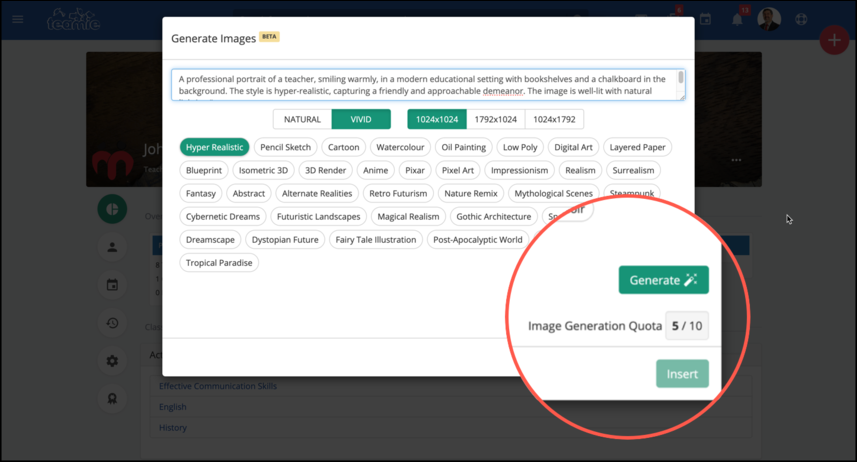
For example, teachers may have a higher quota compared to students.
- Teacher Quota: 10 image generations per month
- Student Quota: 5 image generations per month
A site-wide quota pool is also available, providing extra credits in case users exhaust their individual quotas. The remaining count of generation credits is displayed to users, ensuring transparency and efficient quota management. Once the limits are reached, the ‘Generate’ option will be disabled.
If site-level changes are required for your image generation quota, you can reach out to our support team for assistance.
Benefits of the DALL-E Integration
- Creativity Unleashed: Users can generate unique, AI-driven images tailored to their specific needs, enhancing the visual appeal of their content.
- Time-Saving: No need to search for images online or upload files from a computer. Generate images directly within Teamie with a few simple clicks.
- Customization: Choose from various styles and sizes to create the perfect image for your classroom, lesson, or profile.
Conclusion
The integration of DALL-E into Teamie marks a significant step forward in enhancing user experience through AI-driven creativity. Whether you’re an instructor looking to create engaging cover images for your lessons or a learner personalizing your profile, this feature provides a seamless and innovative solution. Embrace the power of AI with Teamie and transform your digital content with ease.
Ready to try out the DALL-E image generator? Contact us to enable this feature on your Teamie site and start creating stunning images today!
