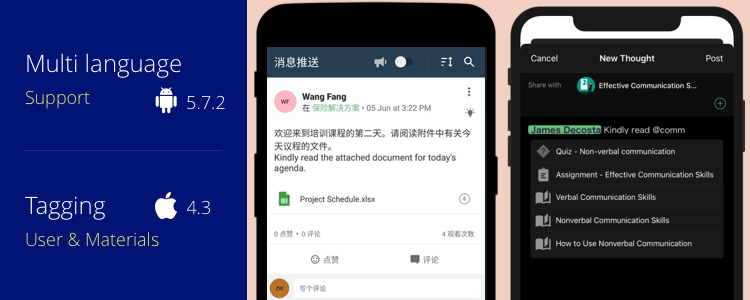Following updates were rolled out in our respective Teamie mobile apps to enhance your on-the-go learning experience.
Android (5.7.2)
Multi-language Support
Earlier this year, we added multi-language support at the user-level on our web platform. This helped users to translate the web platform interface into their native language. We have now extended this functionality to our Android app as well.
If this feature is enabled on the site, the users can change the language from the Change App Language option under the Settings menu on the More screen.
Users can then choose from the available language options to translate the app interface into other available languages.
This feature is built intuitively to detect your device’s language preference and will prompt you to confirm if you wish to change the language on the Teamie interface to the same.
In case you wish to know more about this feature or enable it on your site, kindly contact your Teamie account manager! This will soon be available on the Teamie iOS app as well 🙂
Syncing Teamie Calendar Events to your Device’s Calendar
In our earlier update, we have added the support for syncing the Teamie calendar events to the iOS device’s calendar. As promised, we have now extended this functionality to the Teamie Android app as well.
To sync your Teamie calendar with your Android device calendar, head to the Settings section on the MORE screen of your Teamie Android app. Under the Settings menu, select the Calendar Sync option.
On the Calendar Sync screen, tap the Enable Sync toggle and grant the Teamie app access to your device’s calendar. The sync will be done in a jiffy, and you would be able to see the synced status.
Now, if you open your device’s Calendar app, you will be able to find the Teamie Calendar under the list of calendars along with your Teamie calendar events. The calendar will be populated with Teamie calendar events.
You can also leverage the additional reminders in Notification Centre by tapping the Alert Settings option on the Teamie app and setting the time interval before which you wish to get an alert from the device’s calendar app.
The device will send you an alert reminding you of the upcoming Teamie events.
You can toggle the Enable Sync option to disable the sync at any time and all your synced events will be removed from your device’s calendar.
Take note that all the synced Teamie events will also get removed from your device’s calendar in case you logout of the Teamie app.
iOS (4.3)
Post Creation Updates
In the earlier updates, we started the post creation revamp for iOS. Building on that we have now introduced the following new functionalities to the iOS app:
Tagging Users and Materials
You can now tag your connections (users that are part of the classroom(s)) or classrooms’ materials in the post.
To tag a user, type ‘@’ followed by the user name and you will see matching name suggestions. Select the required user to tag in the post.
Similarly, you need to type ‘@’ followed by the required material name that you wish to tag. Then select the required material from the top suggestions.
Materials Picker
While the ‘@’ option above is simple and quick, this materials picker is a more powerful tool to similarly tag and map Teamie materials (lessons, lesson pages, and assessments) to posts quickly. Now, you can use the Materials picker while creating a post from the Teamie app.
Tap the Materials option with at least one classroom selected.
All the published materials of the classroom are shown in the picker, segregated in tabs on the basis of the respective materials type. In case you select more than one classroom to share the post, the materials shared with all the selected classrooms will appear to choose from. In addition, a search bar will be present at the top of the screen to quickly find the relevant material.
| ? By default, the most recently updated material will be shown at the top in the picker. |
You can select multiple types of materials (Lessons, Lesson Pages, Assignments, Quizzes, and Offline Tests) from different tabs in a single go, thus saving a lot of time.
Note: For selecting a lesson page, you need to first expand the lesson in the Lesson Page tab and then select the page.
While selecting materials, you can see the total count of materials that you have selected. Click Attach to attach the selected materials to the post. Once attached, the materials will appear as highlighted tags in the text area and also as attachment cards in the attachment section. Removing the highlighted tags will remove the corresponding material.
Suggested Hashtags
Once you select a classroom to share your post with, you will be able to view the suggested hashtags based on those already created in that classroom. You can tap the required hashtag to add it to your post. Posts can then be filtered in the newsfeed based on the hashtags used in them. This way, hashtags provide an easy way to tag posts to filter them later.
| ? In case more than one classroom is selected to share the post with, then the hashtags that are common to those classrooms will be available while creating the post. |
The shared post will look like the following:
Minor Enhancement
The calendar events on the Teamie mobile apps will now show statistics, similar to how it is shown on the web.
Instructors View
Learners’ View
So, that’s it for this update. See you soon! Do give us a shout-out in case this update improved your learning experience. We also recommend you to always keep your Teamie mobile apps updated for best experience. Till then, stay safe and stay collaborative!